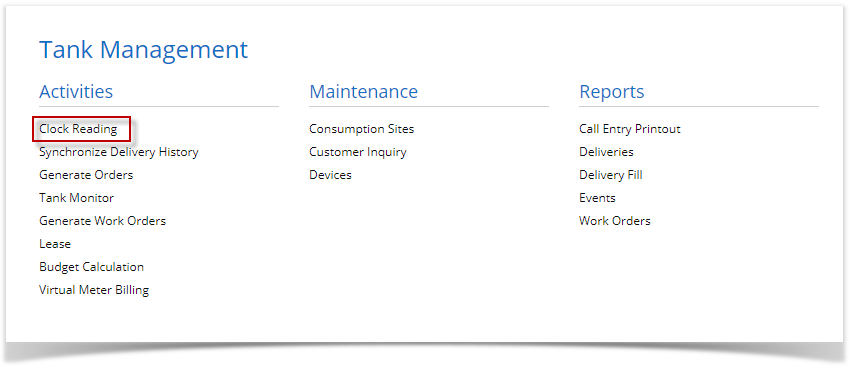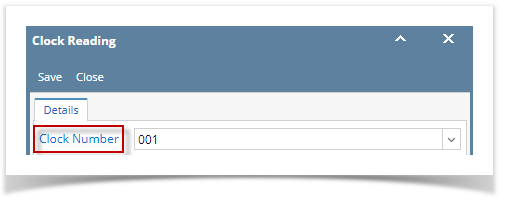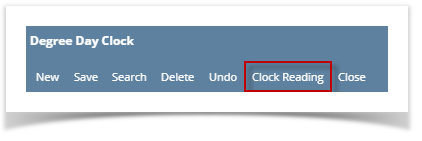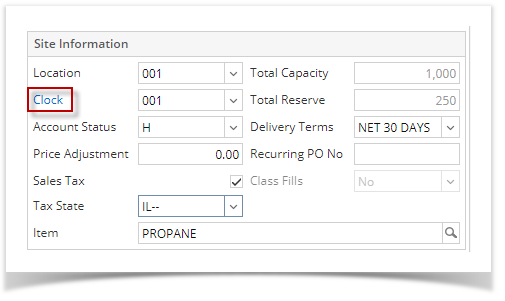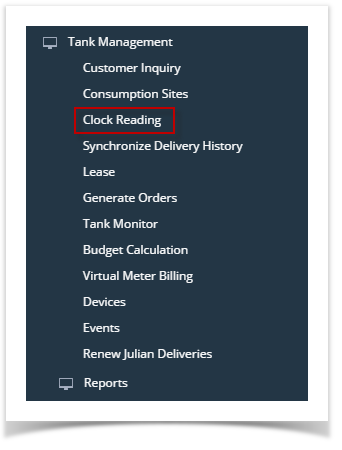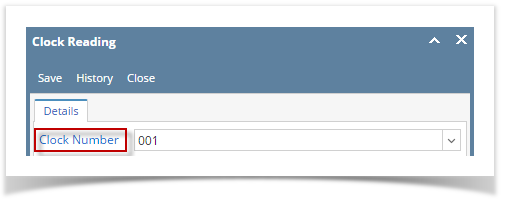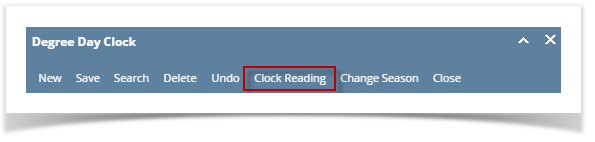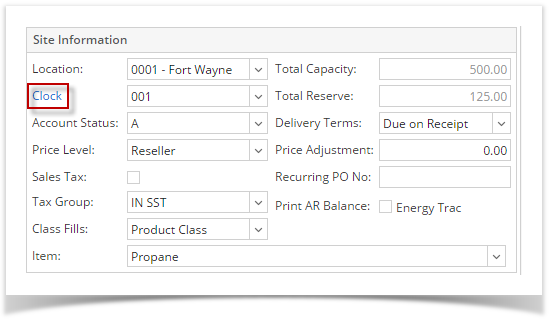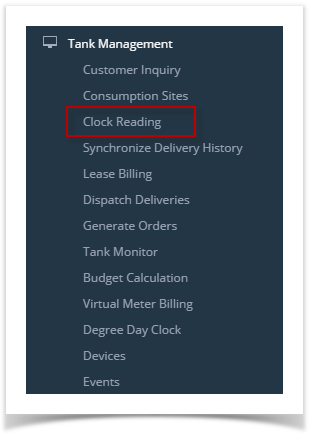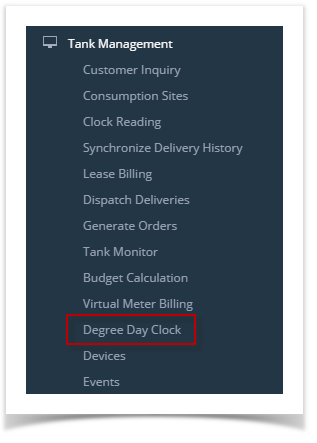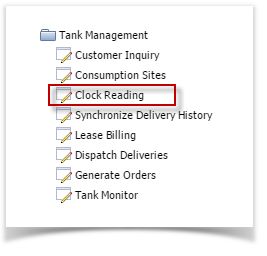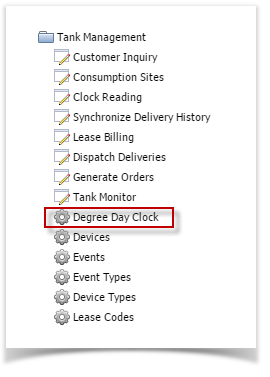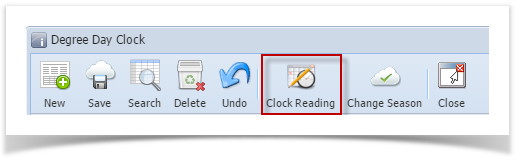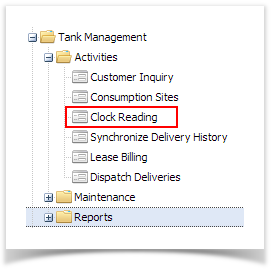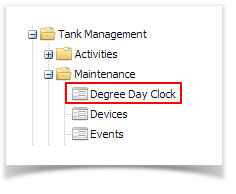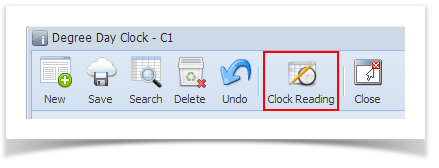- From Menu panel:
- On the Menu panel, click the Clock Reading menu. This will open the Clock Reading screen of the last viewed record.
- On the Menu panel, click the Clock Reading menu. This will open the Clock Reading screen of the last viewed record.
- From Degree Day Clock screen:
- On the Menu panel, click the Clock Reading menu. This will open the Clock Reading screen
- Click the Clock Number hyperlink label. This will open the Degree Day Clock record.
On Degree Day Clock screen, click the Clock Reading toolbar button. This will open the Clock Reading record of this degree day clock.
- From Consumption Site screen:
- On the Menu panel, click the Consumption Site menu. This will open the Clock Reading screen
- Click Clock hyperlink label. This will open the Degree Day Clock record.
- Click the Clock Reading toolbar button. This will open the Clock Reading record of the degree day clock.
Overview
Content Tools