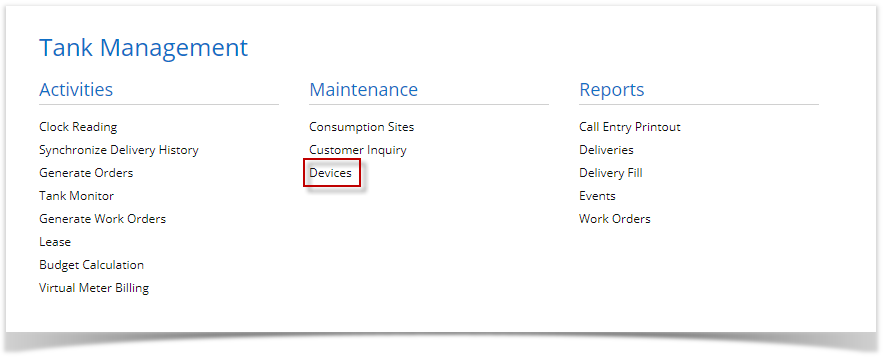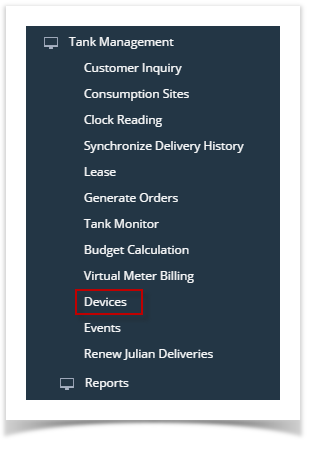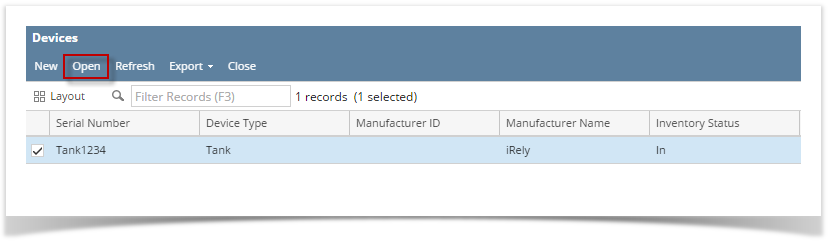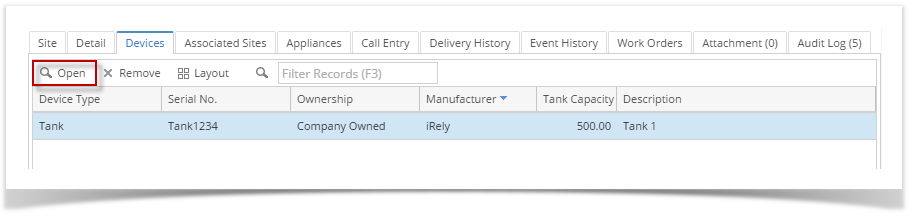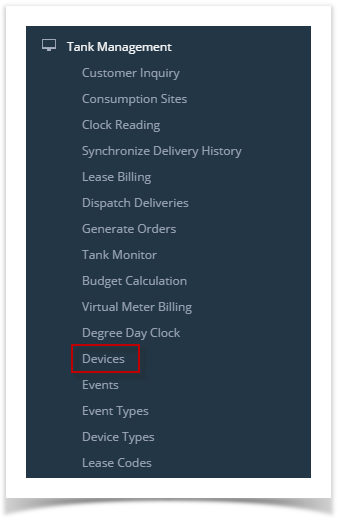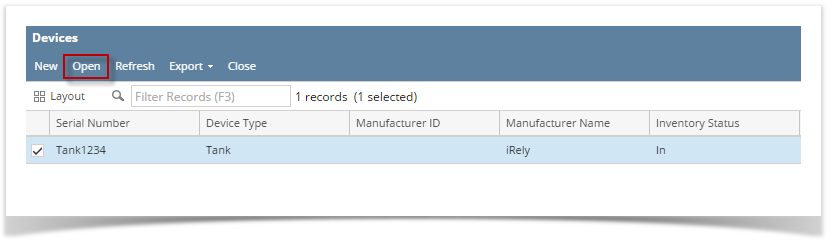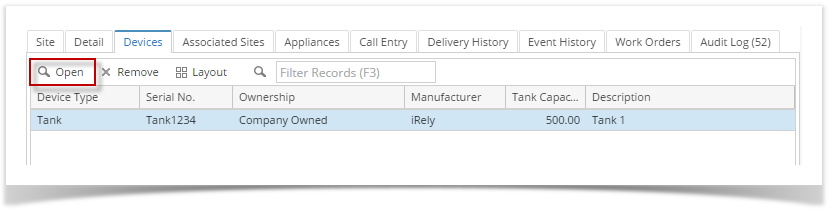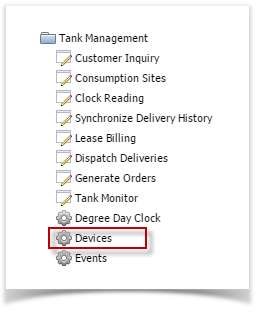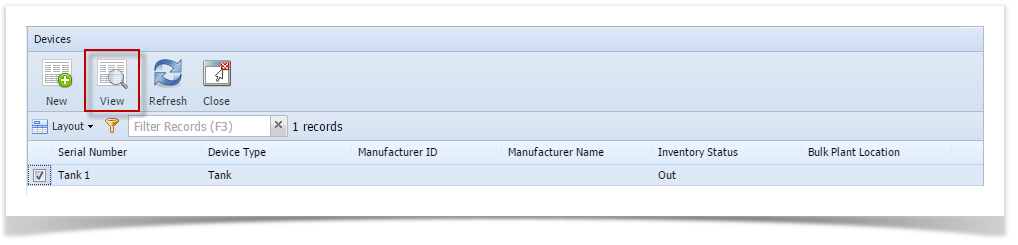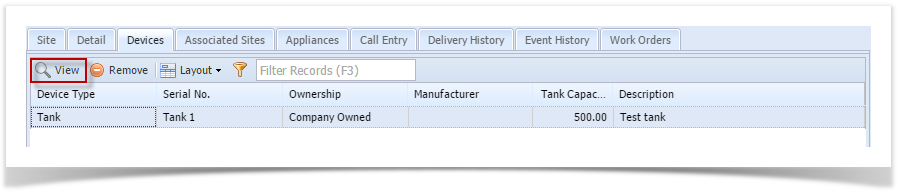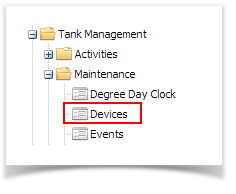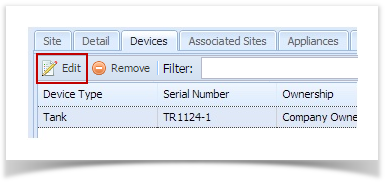- From Menu panel:
- On the Menu panel, click the Devices menu. This will open the Search Devices screen.
- Search for the device, select it in the grid, and then click the Open toolbar button.
- On the Menu panel, click the Devices menu. This will open the Search Devices screen.
- From Consumption Sites screen:
- Open a Consumption Sites record.
- Navigate to Devices tab. Select the device record in the grid and then click the Open button.
Overview
Content Tools