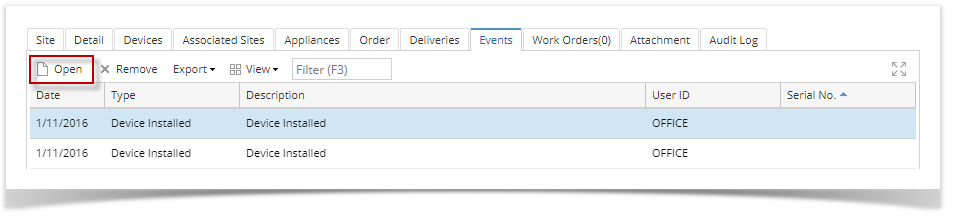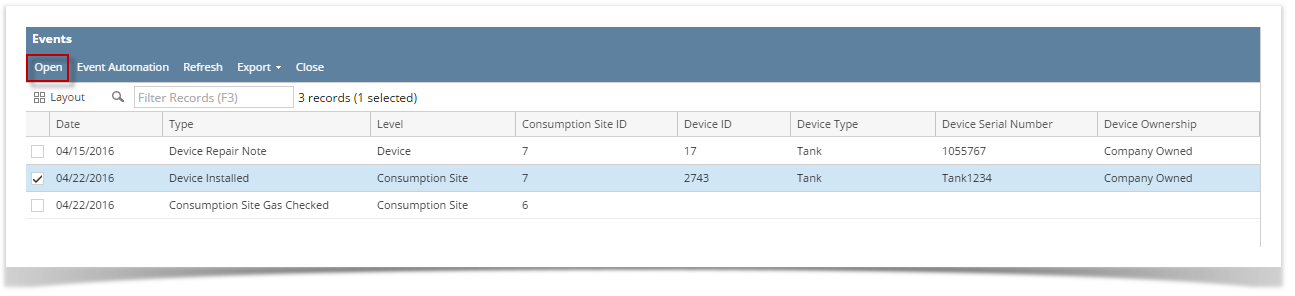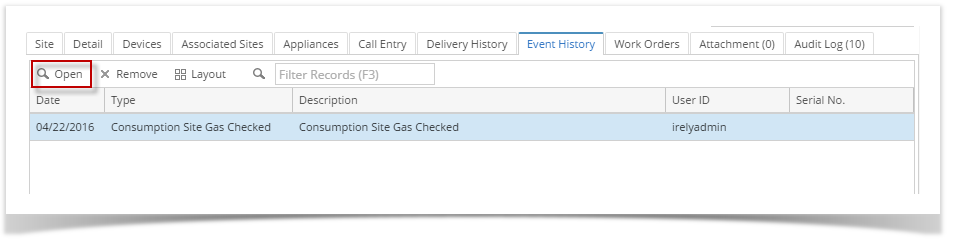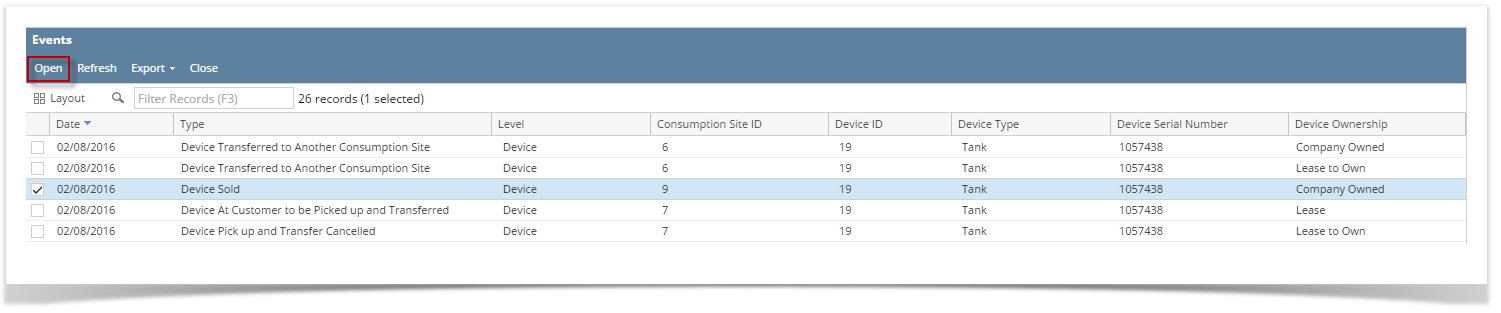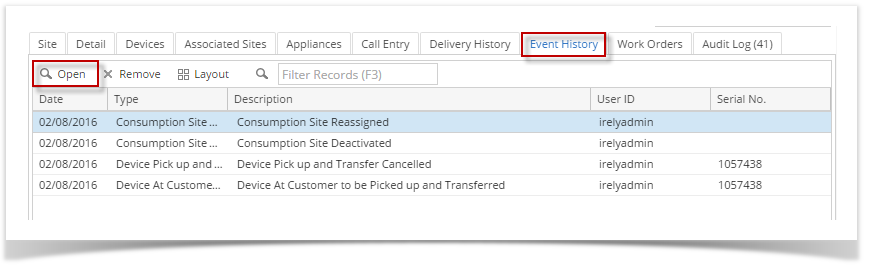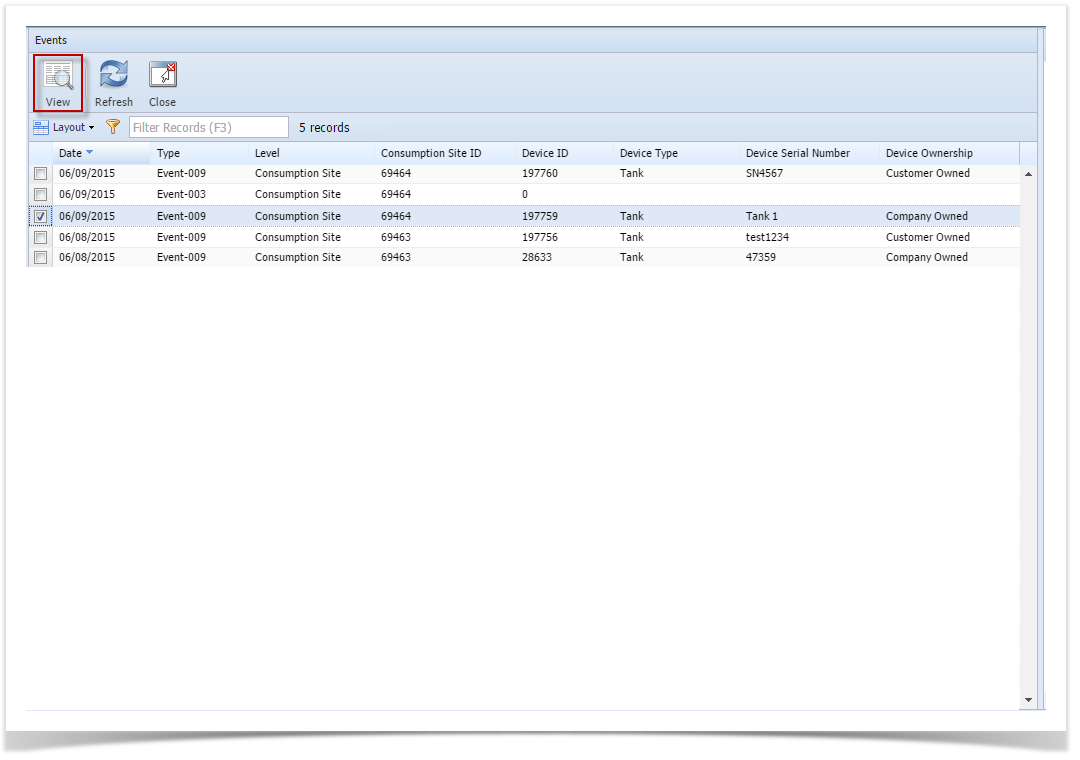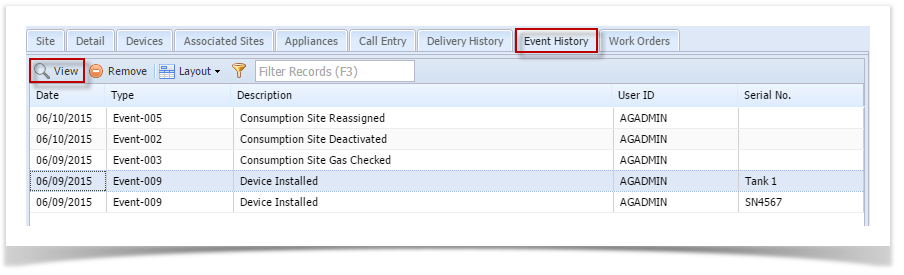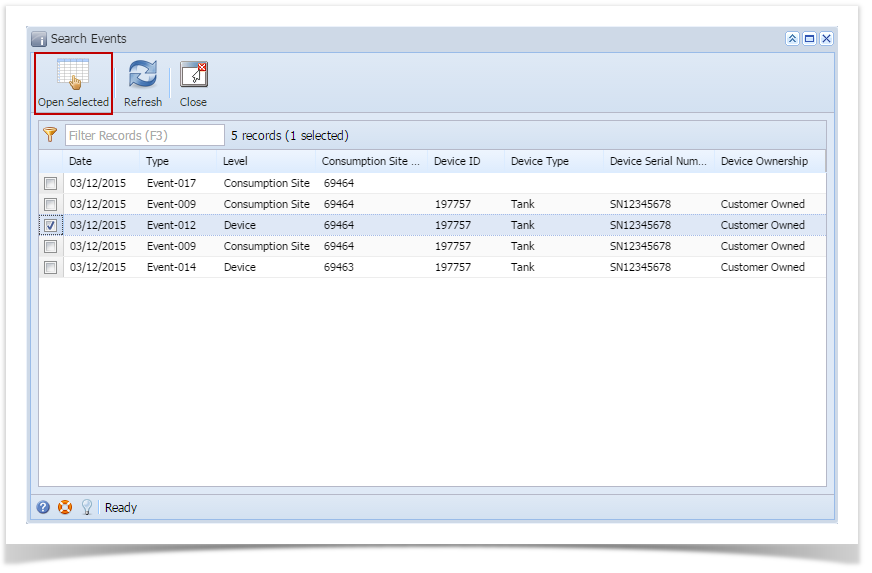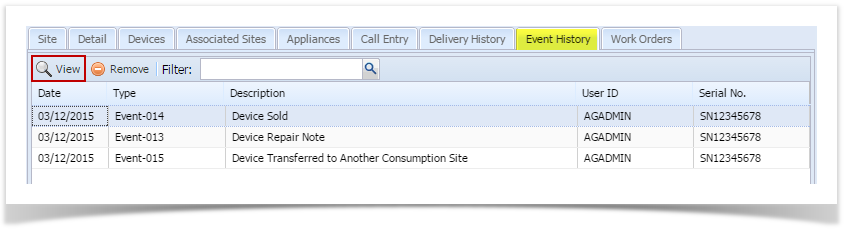The Event History screen is used to view events for the specific site and does not allow editing or creating of record.
- Via Menu panel:
- On the Menu panel under Reports, click the Events menu. This will open the Events screen.
- Search for the event history, select and then click Open Selected toolbar button. This will open the Event History Screen containing the Event Details, Site Info and Device Info.
- Via Consumption Sites screen:
- Open the Consumption Sites record .
- Navigate to Events tab. Select the event you want to view, and then click the Open button. This will open the Event History Screen containing the Event Details, Site Info and Device Info.
Overview
Content Tools