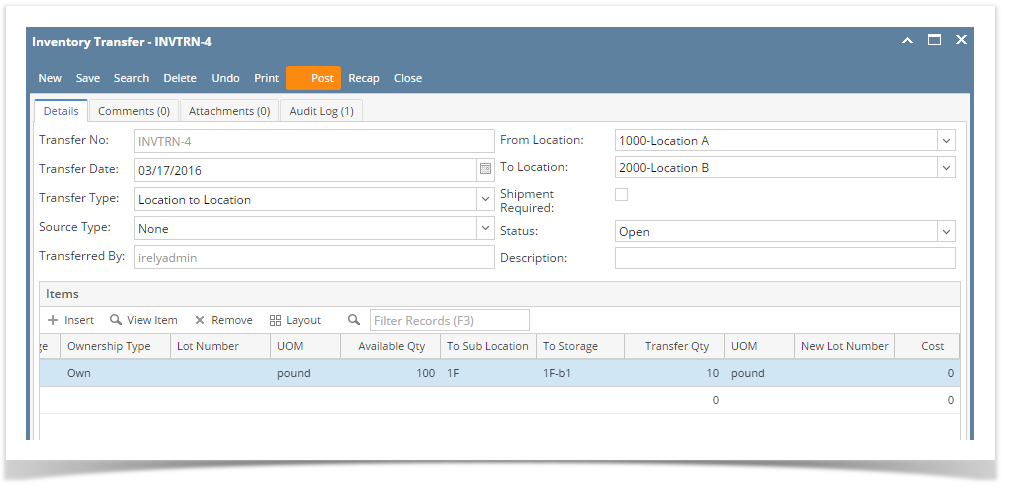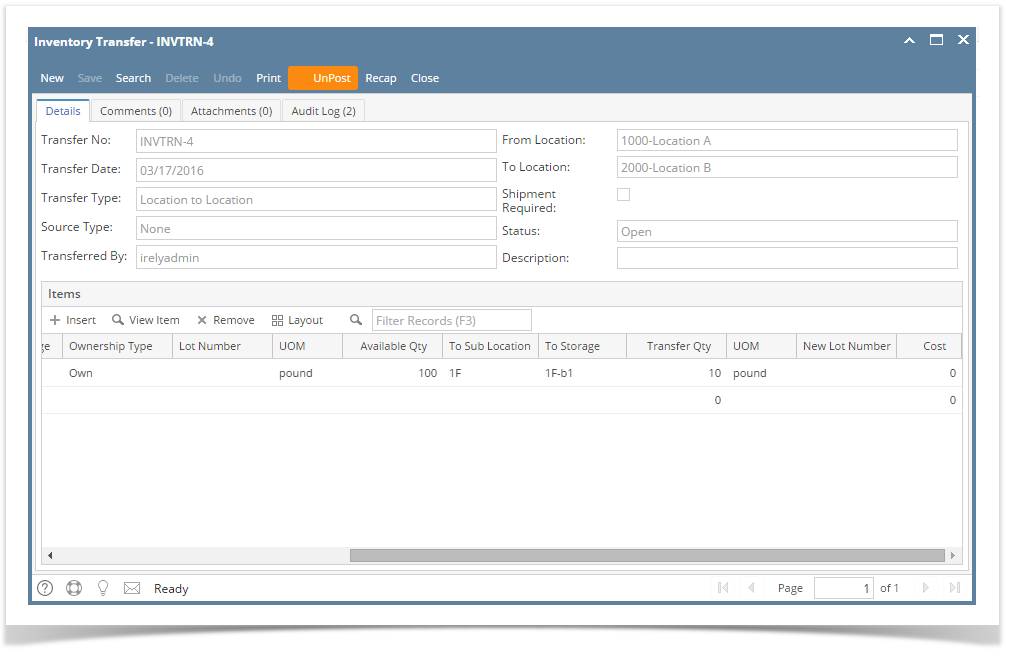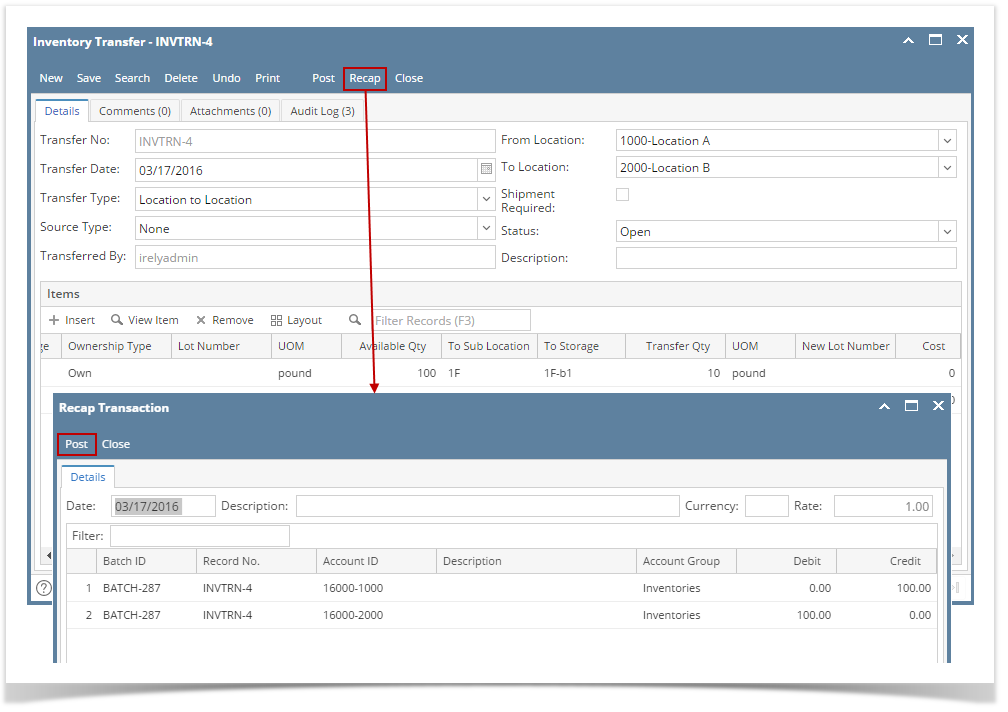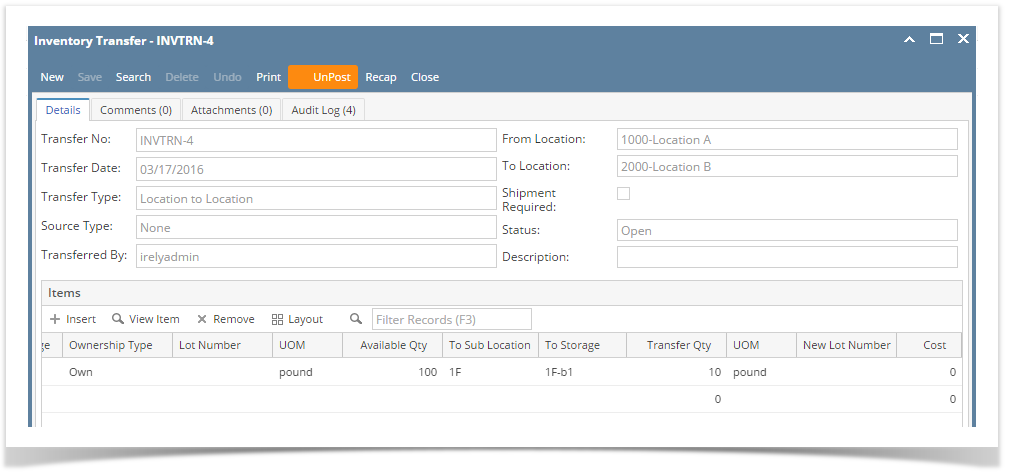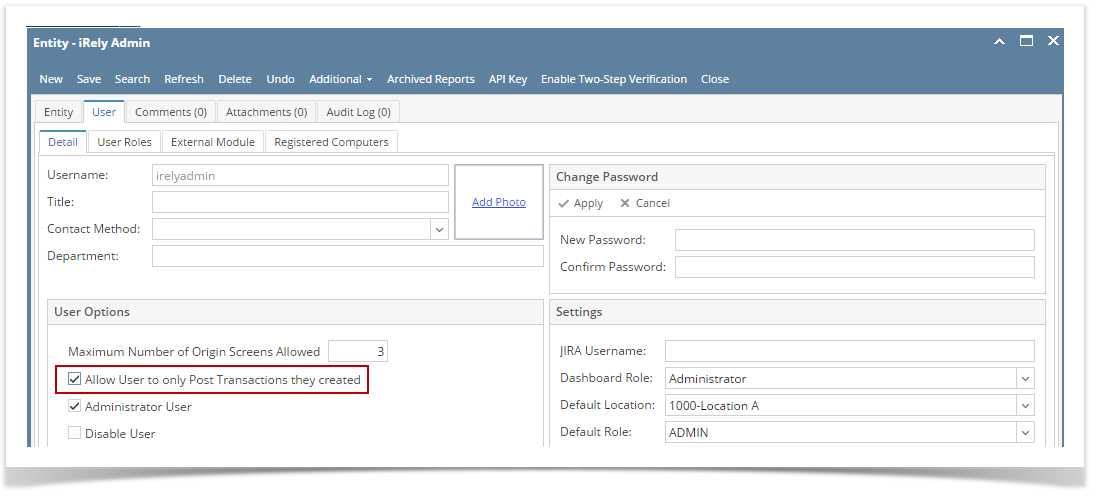Posting the Inventory Transfer means recording the entries of that transaction to the General Ledger Account Detail.
There are 2 ways on how to post the Inventory Transfer. Each is shown below.
I. From Inventory Transfer screen
- Click Post in the Inventory Transfer screen.
- The Inventory Transfer transaction will then be disabled to lock user from modifying the transaction. You will notice that the button will now read as Unpost.
II. From Recap Transaction screen
- Click Recap in the Inventory Transfer screen. This will open the Recap Transaction screen to give you preview on what the GL entries would be when this transaction is posted. Then click Post.
- The Recap Transaction screen will automatically be closed.
- The Inventory Transfer transaction will then be disabled to lock user from modifying the transaction. You will notice that the button will now read as Unpost.
You cannot Post an Inventory Transfer for the following reasons.
>No open Fiscal Year or Fiscal Year Period that matched the Inventory Transfer date.
>Inventory related GL Accounts setup are missing that will cause the entries to go unbalanced.
>You are trying to post transaction not created by you and Allow User to only Post Transactions they created option is checked on User Security screen > Settings screen.
Overview
Content Tools