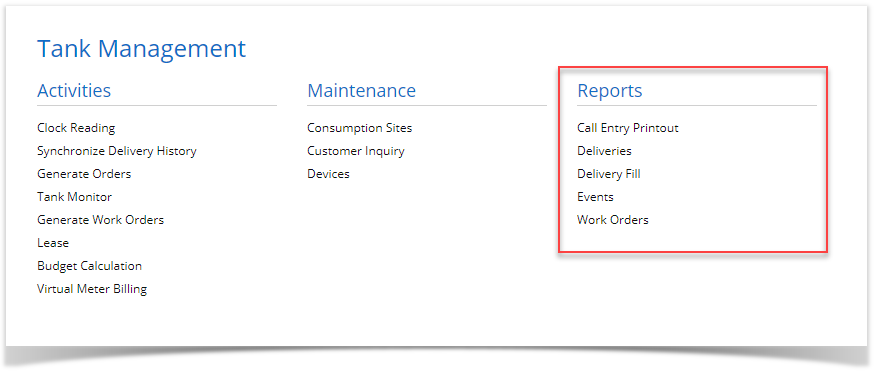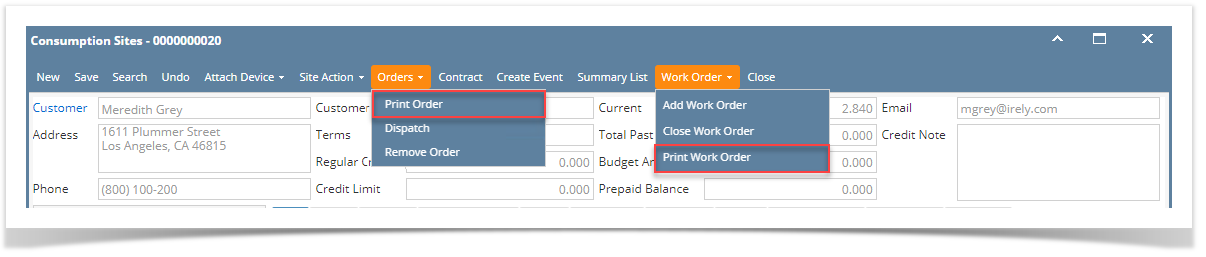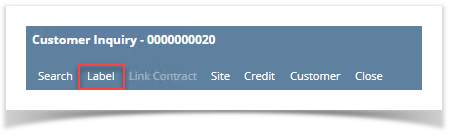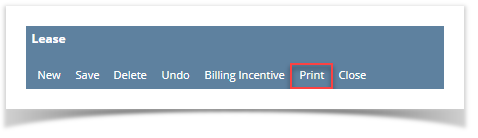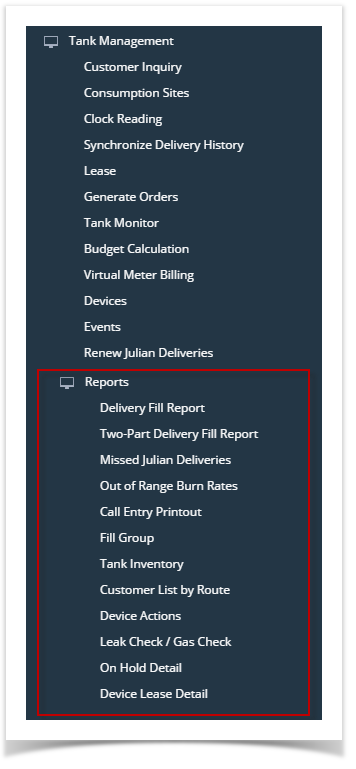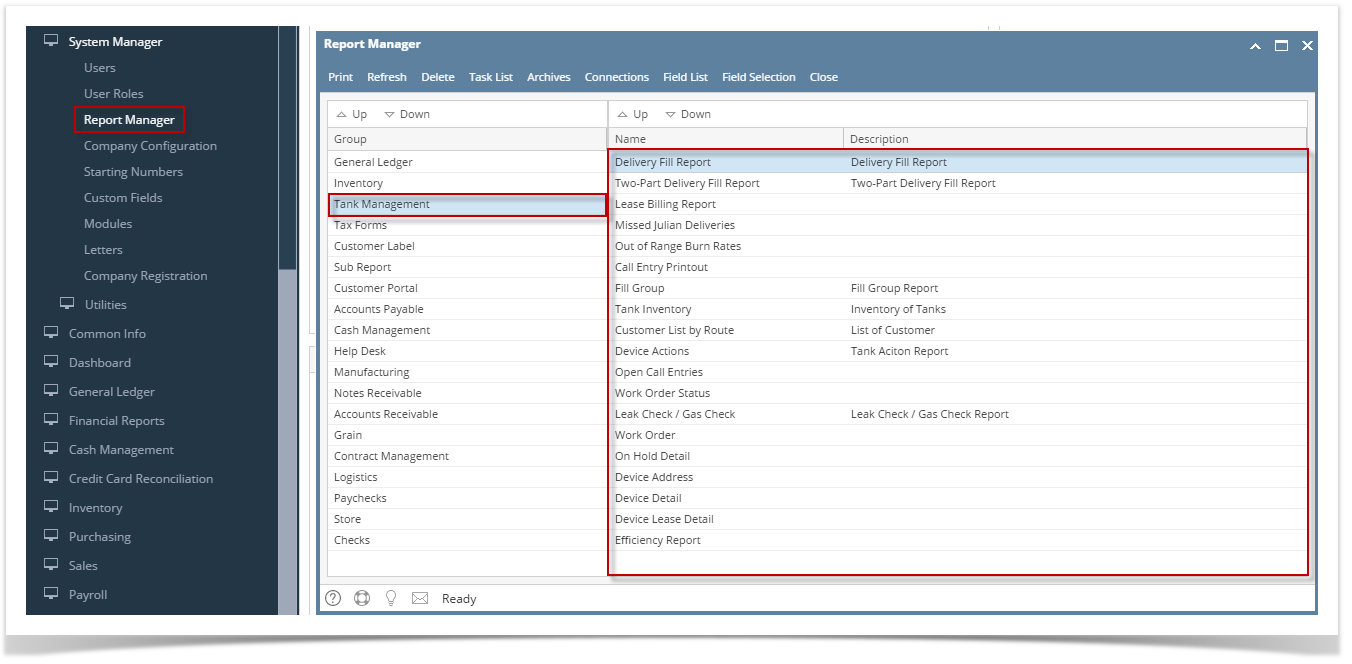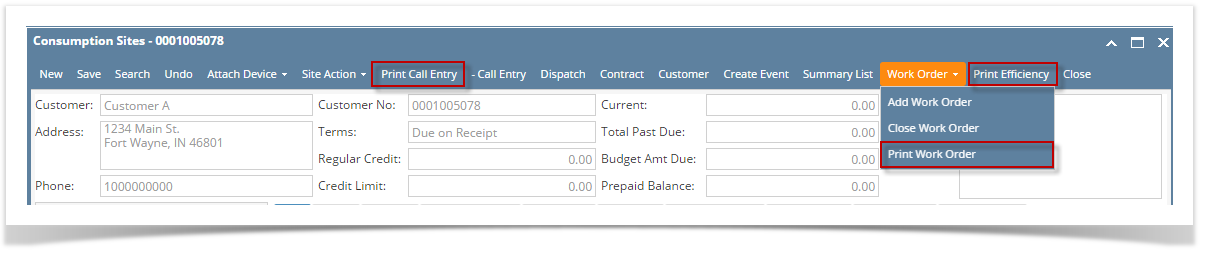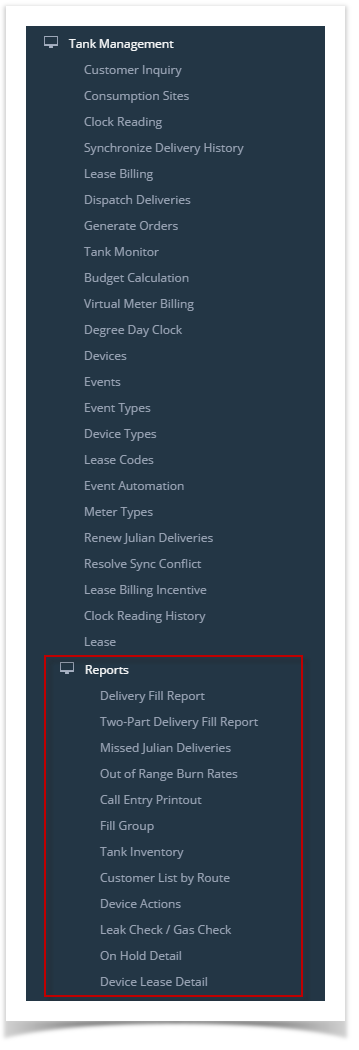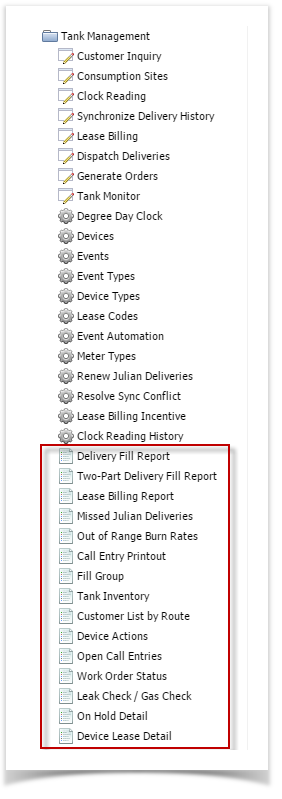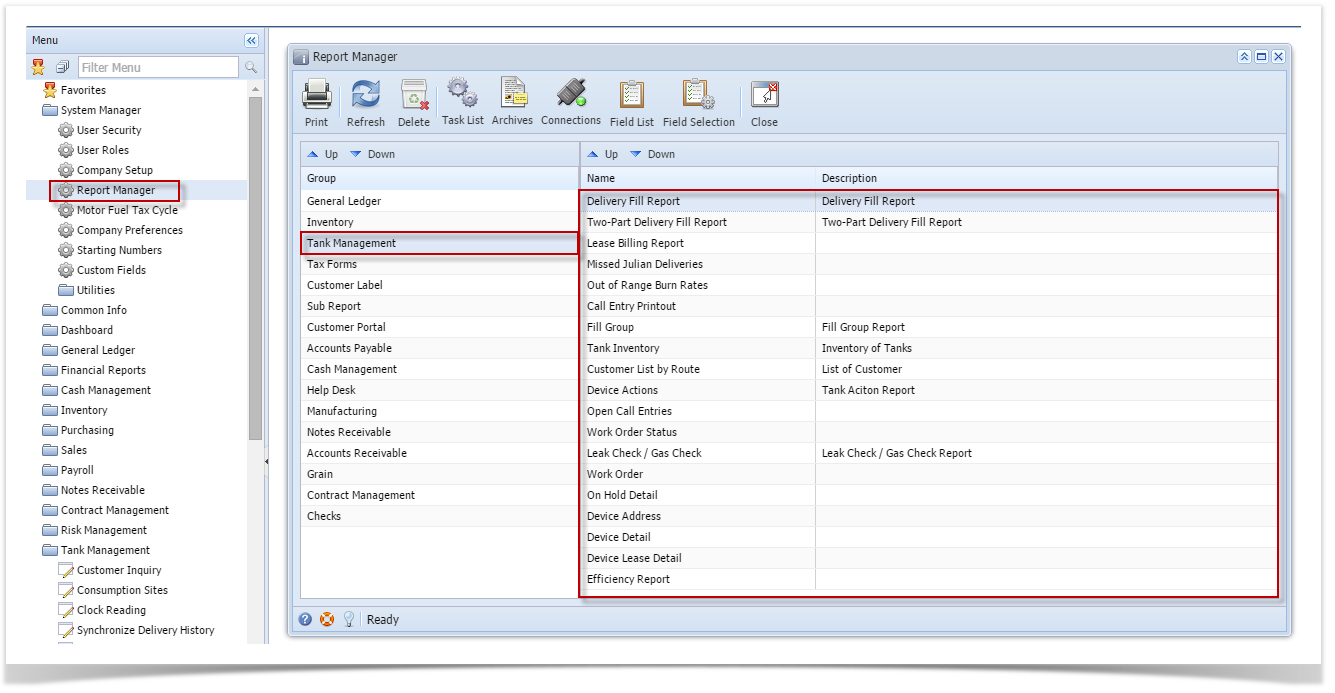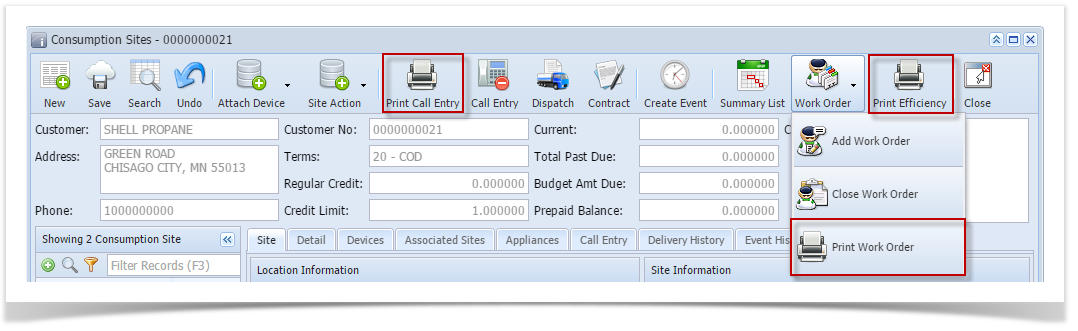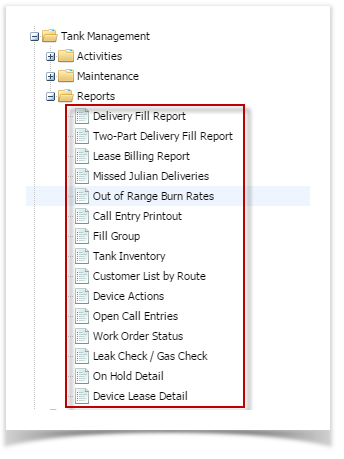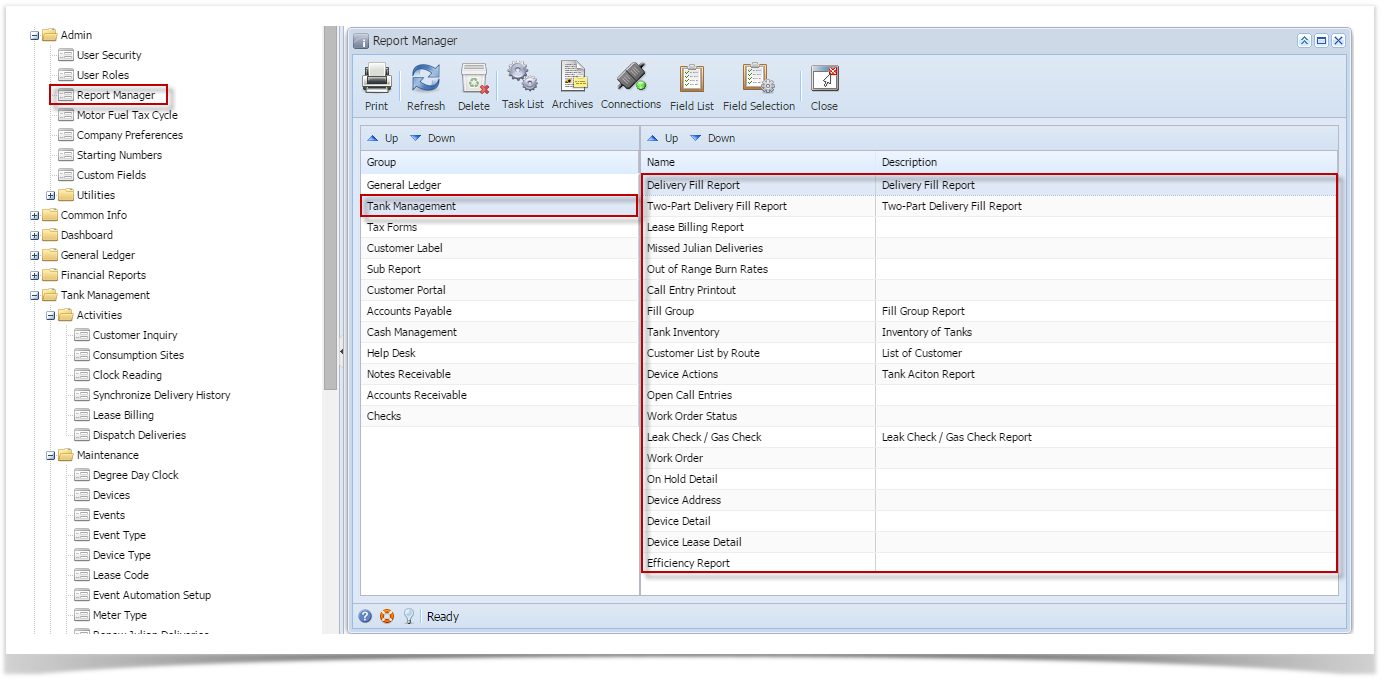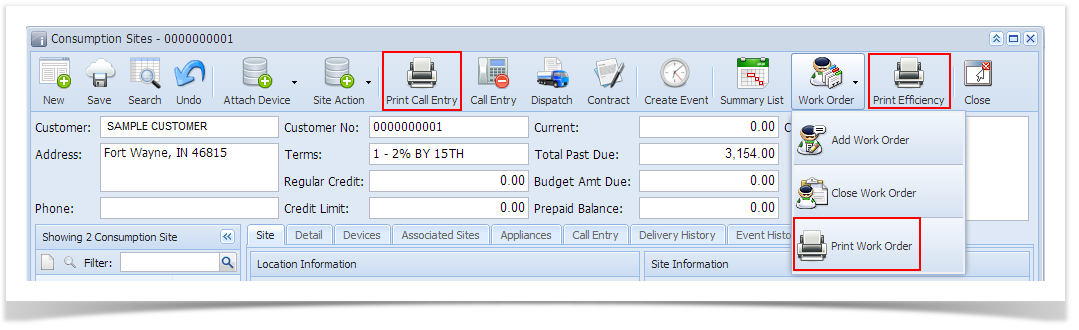There are several ways to preview and print a report on Tank Management. You can use either of the following.
- From Tank Management menu:
Go to Menu panel > Tank Management. Each report menu will open a Report Parameters screen where you can select the report criteria and report options you desire, and then preview the report. - From other screens:
There are reports that can be printed directly from a specific screen. Some of these reports are Call Entry Printout, Work Order, Print Letters and Lease Agreement which can be found from the Consumption Sites screen, Budget Calculation, Customer Inquiry and Lease screen.
Overview
Content Tools