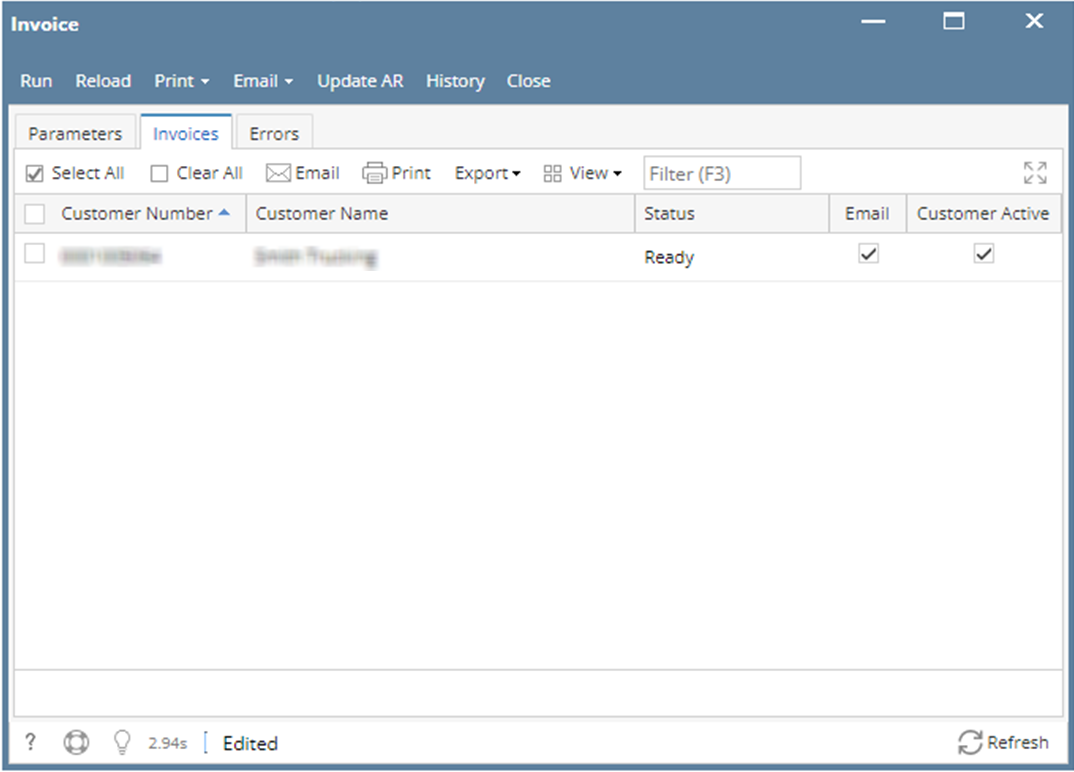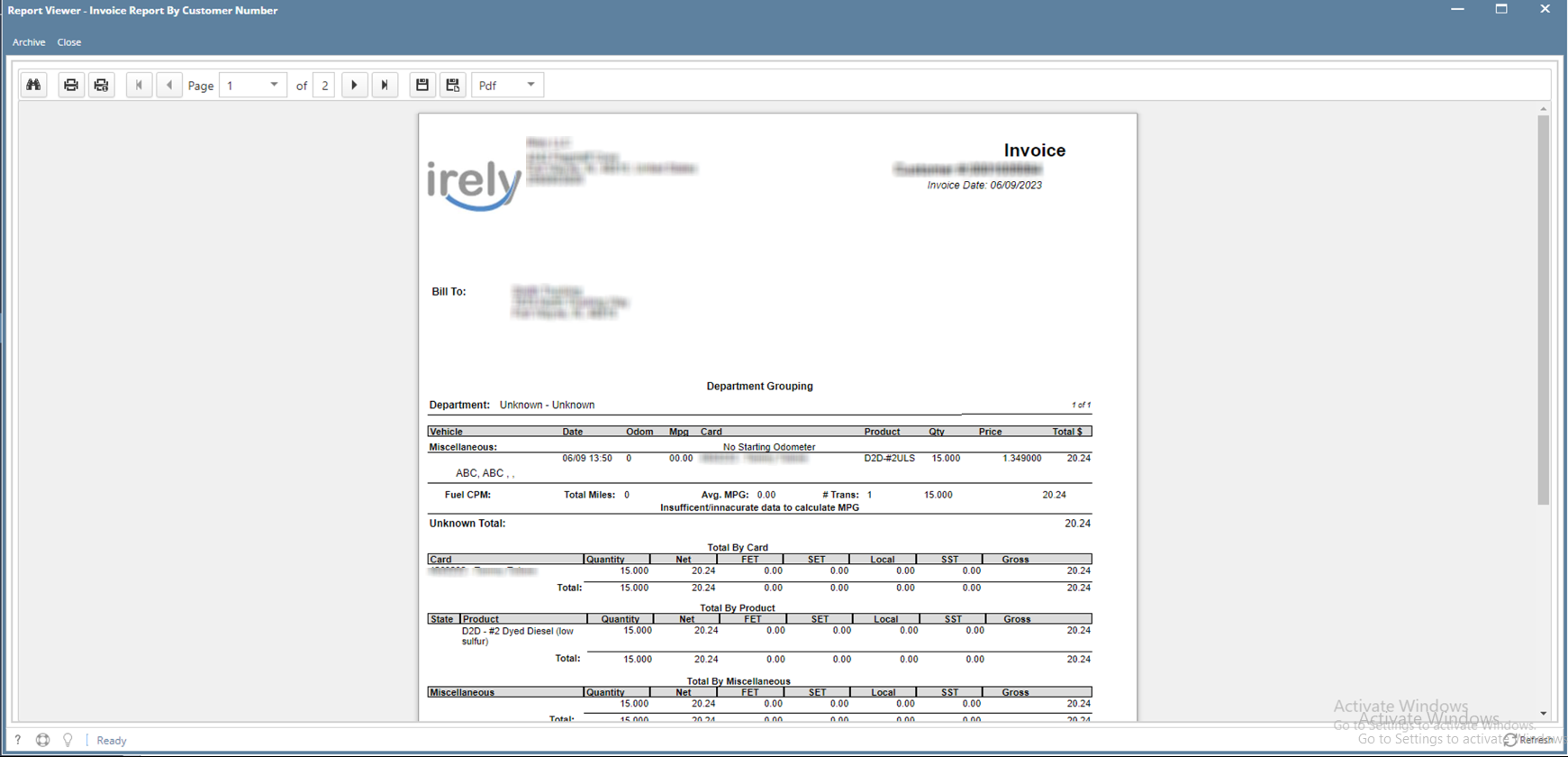- Generate customer invoice data. Click here to see how to generate invoice data.
Once invoice data is generated, it will be displayed on Invoices tab like below. - To print specific customer invoices, select the Customer and click Print button from the grid.
Report Viewer screen will open and invoices that match the requirement will be displayed. - To print all customer invoices, click Print All > All.
Report Viewer screen will open and invoices that match the requirement will be displayed. - To print invoices for those customer with existing email address, click Print All > Emails Only.
Report Viewer screen will open and invoices that match the requirement will be displayed. - To print invoices for those customer without existing email address, click Print All > Exclude Emails.
Report Viewer screen will open and invoices that match the requirement will be displayed. - On Report Viewer screen, click Print icons (① for printing current page and ② for all pages) to produce a hard copy of customer invoices. Click Save icons (③ for exporting the current page and ④ for all pages) to save a copy to your computer.
To select type of copy, select on the drop down (marked ⑤).
Overview
Content Tools