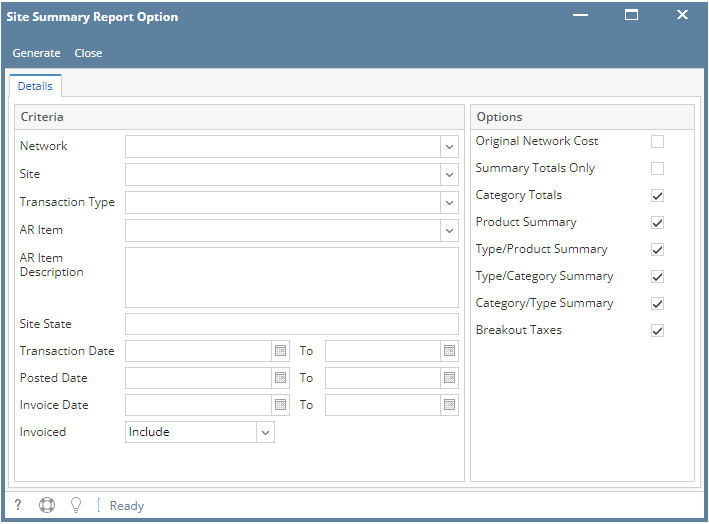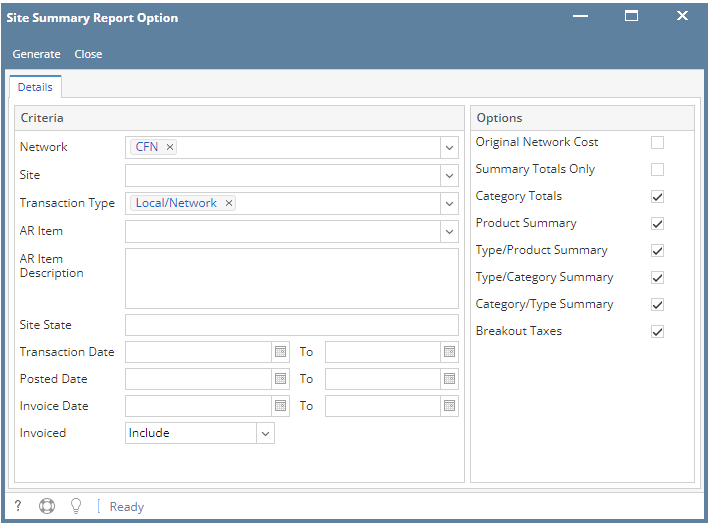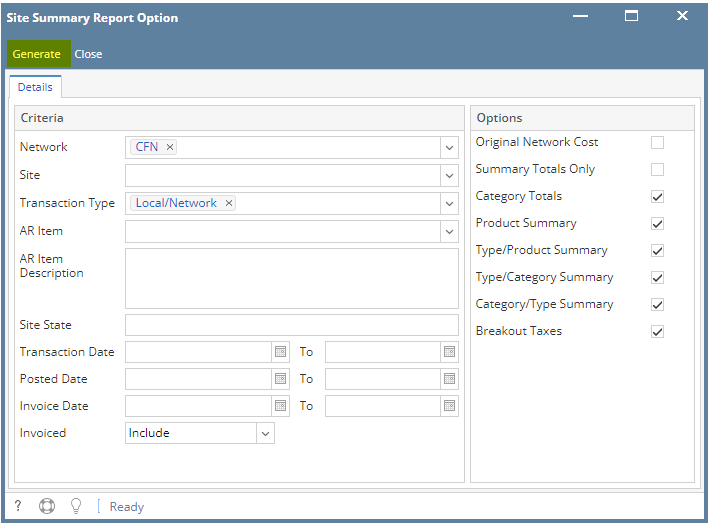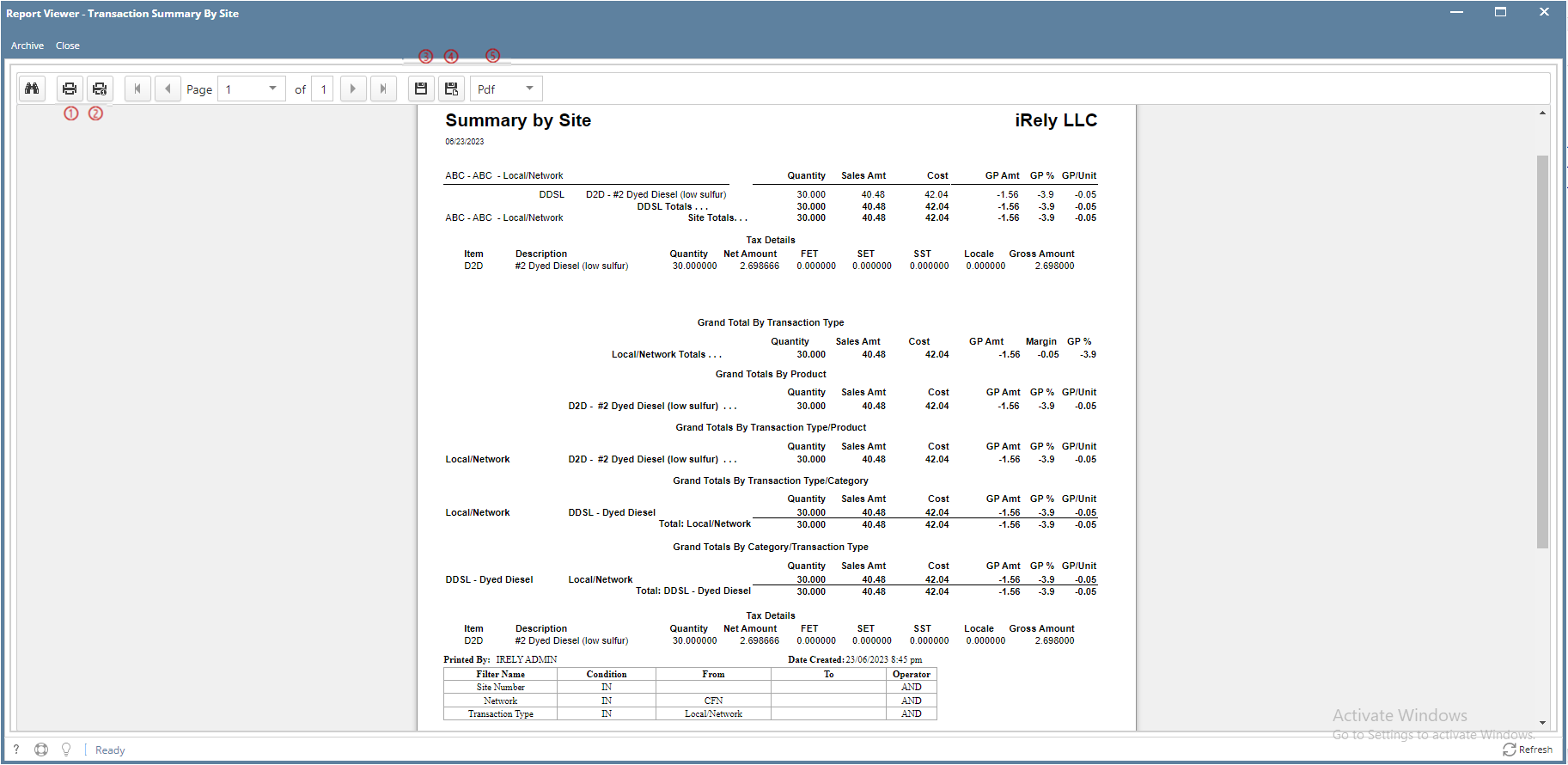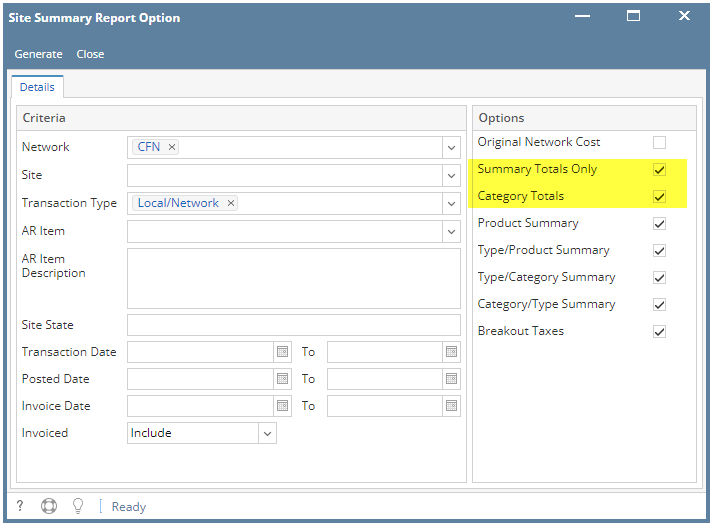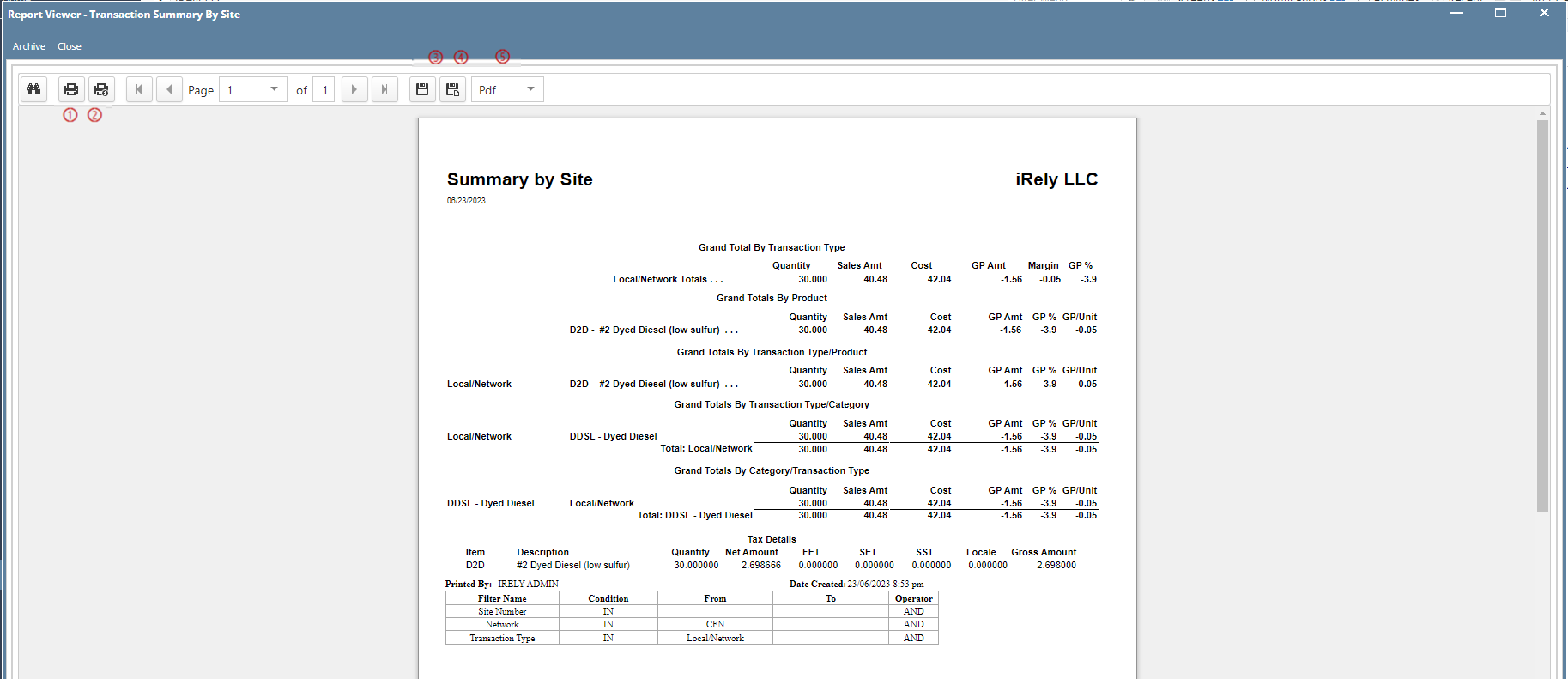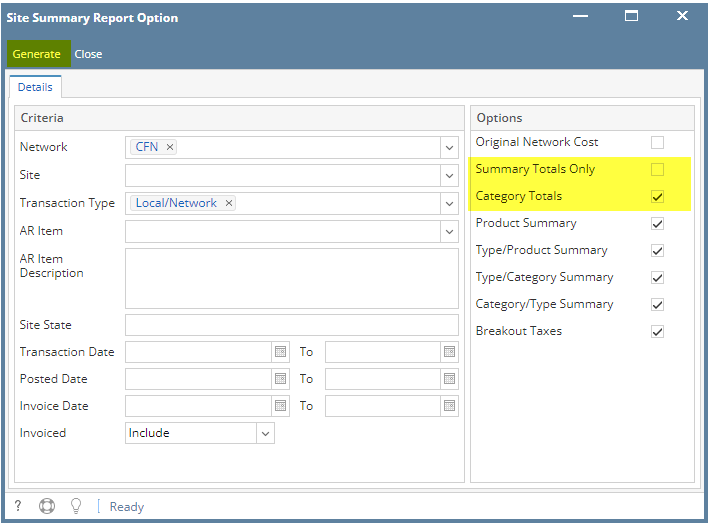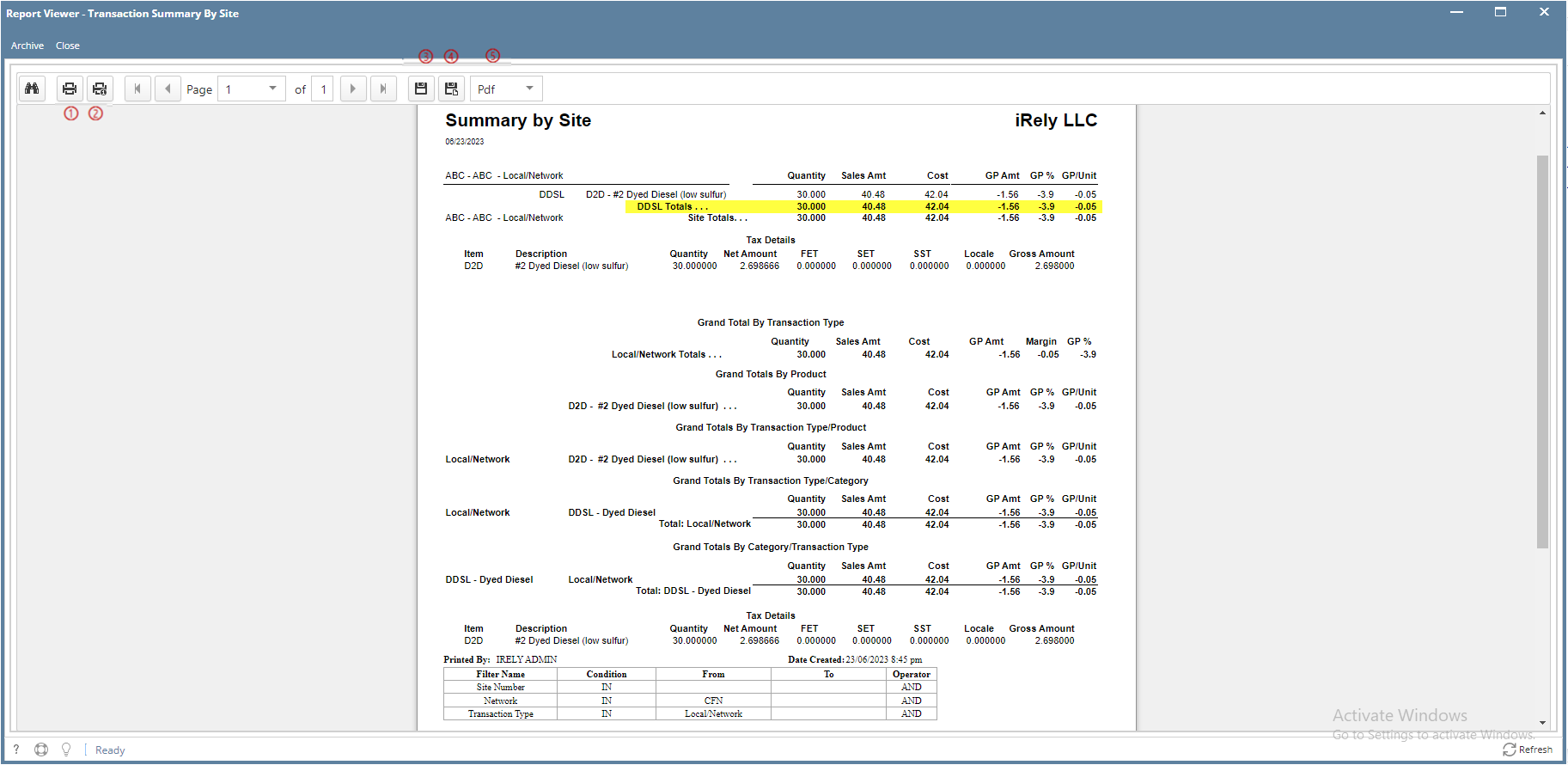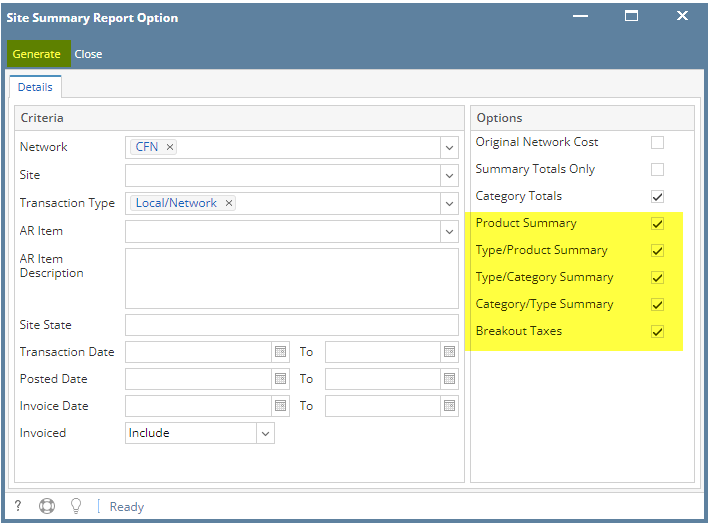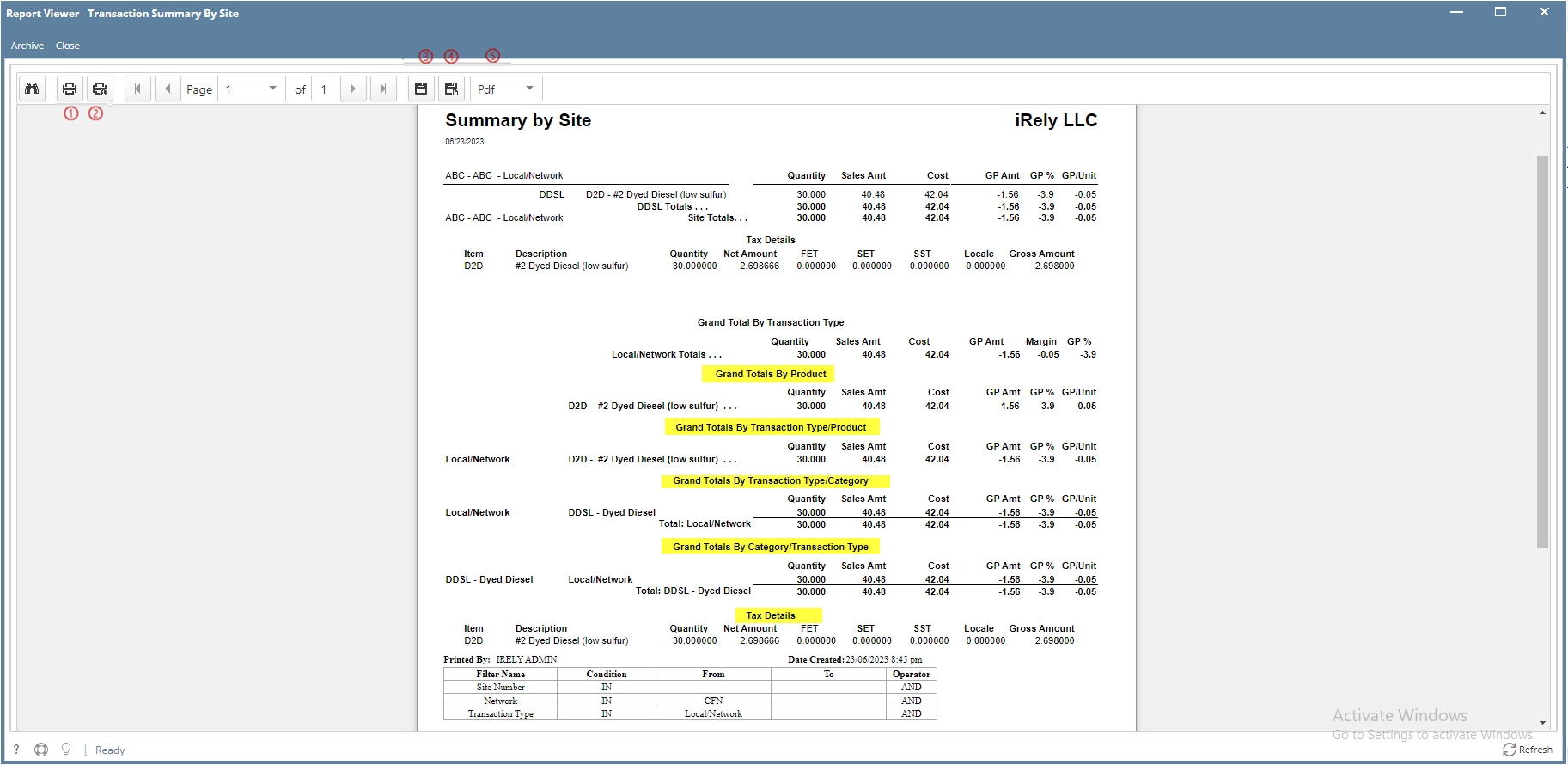- From Card Fueling module, click the Summary By Site. It will open the Site Summary Report Option screen.
- Set the details based on how the user wants to print the Site Summary Report Option.
- Click the Generate button. Report will be generated.
On Report Viewer screen, click Print icons (① for printing current page and ② for all pages) to produce a hard copy of customer invoices. Click Save icons (③ for exporting the current page and ④ for all pages) to save a copy to your computer. To select type of copy, select on the drop down (marked ⑤). - User may mix and match the Options Panel. They may checked or unchecked some factors on how they want to print the report.
If the user will check the "Summary Totals Only" as well as "Category Totals", "Summary Totals Only" will only be considered. "Category Totals" will not display.
If the user will check the "Category Totals", the report will display as follows.
For the other options, they will not affect each other. They can be selected simultaneously.
"Grand Total By Transaction Type" is a default and always visible in the report.
Overview
Content Tools