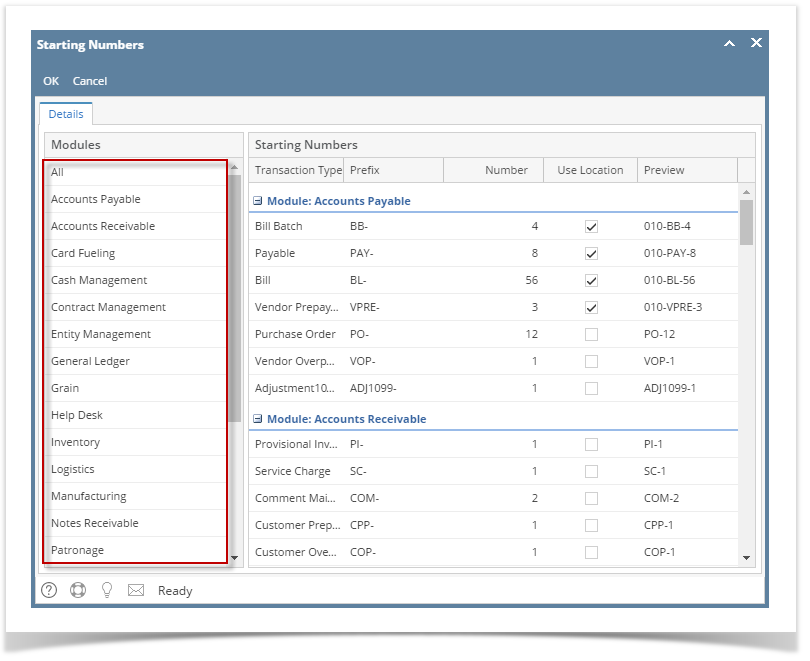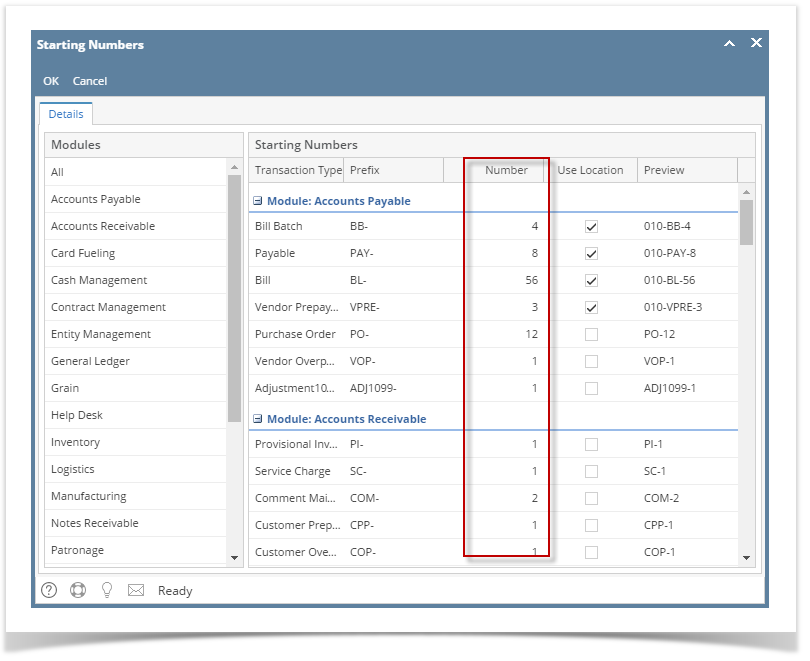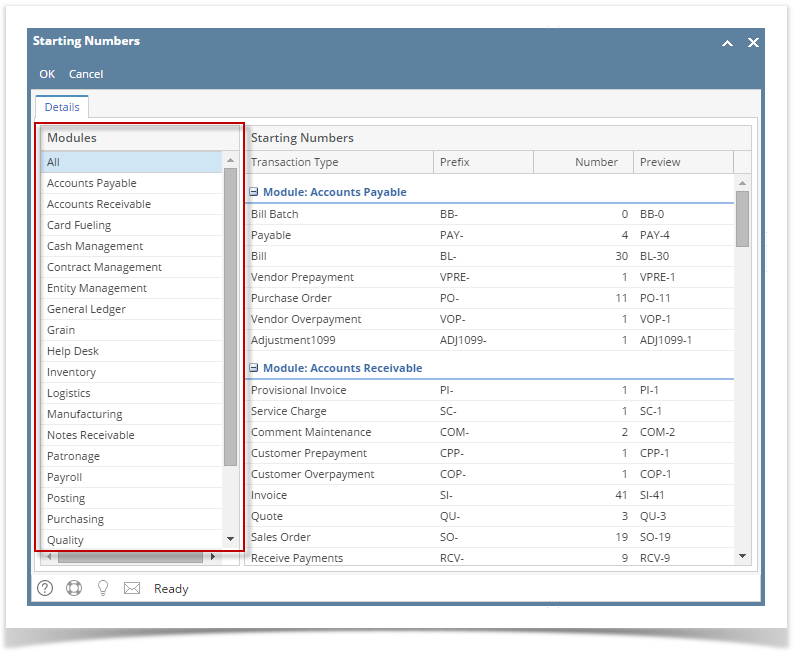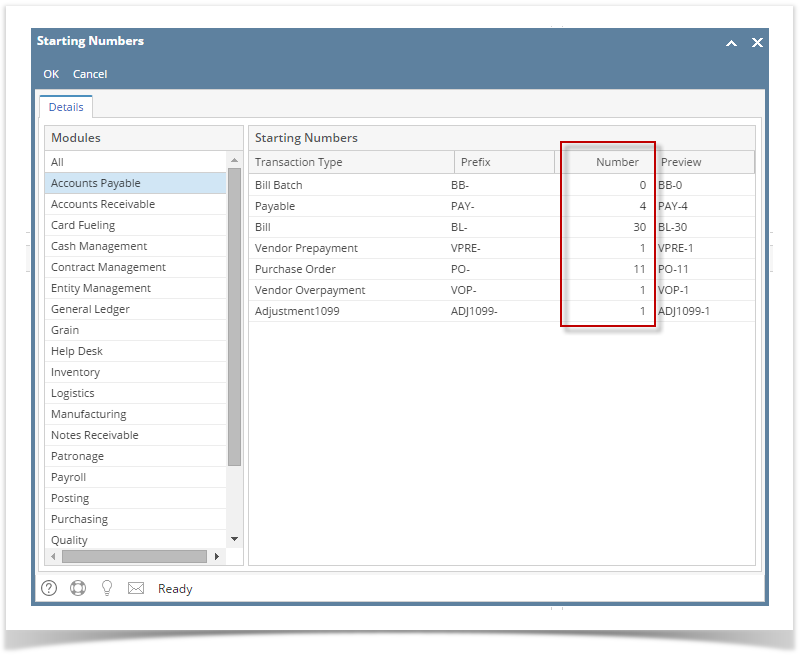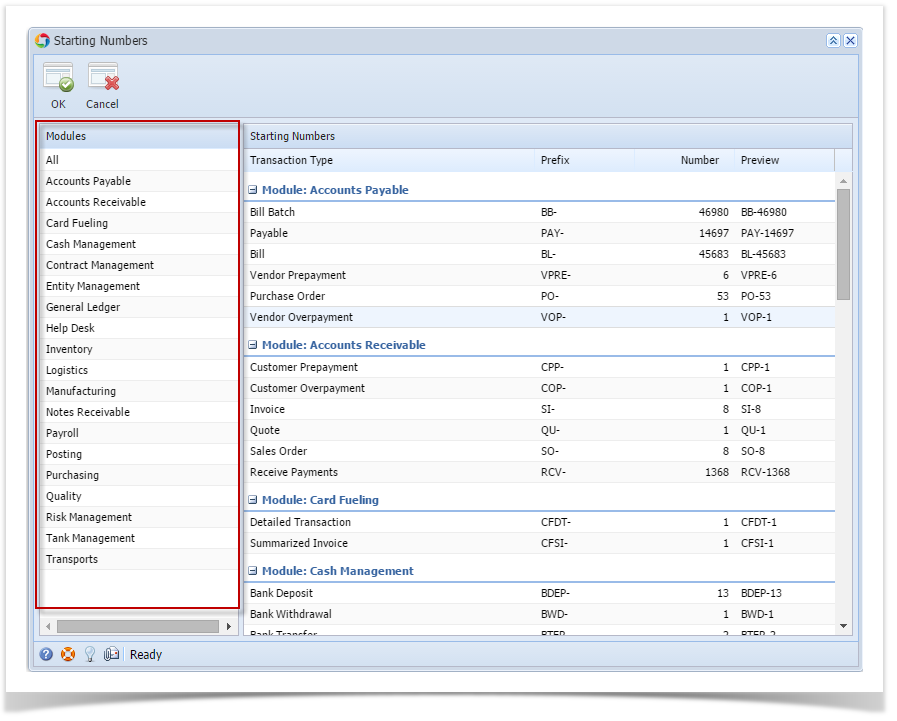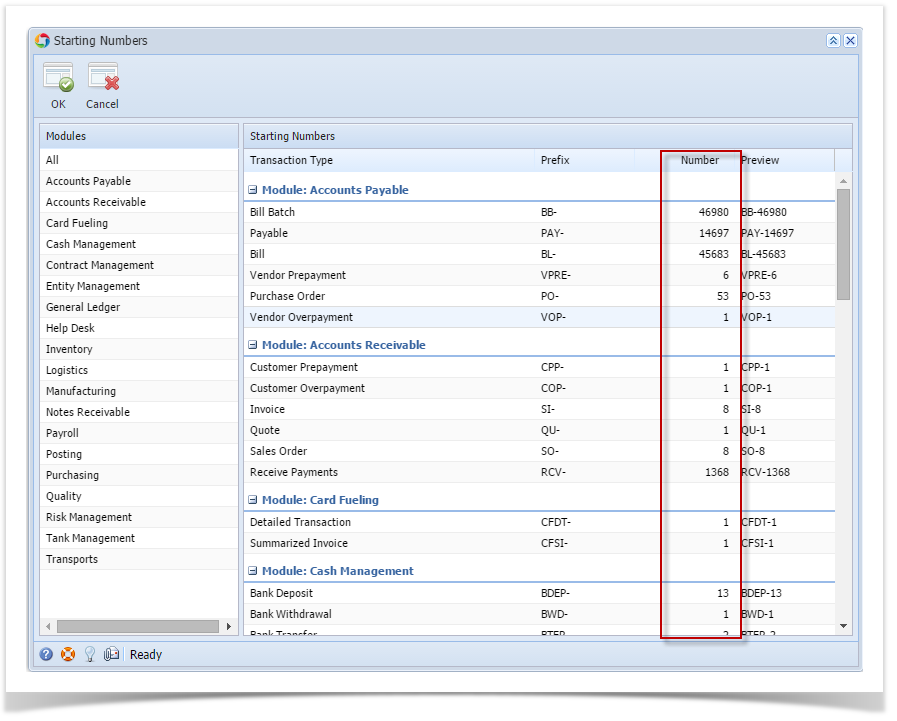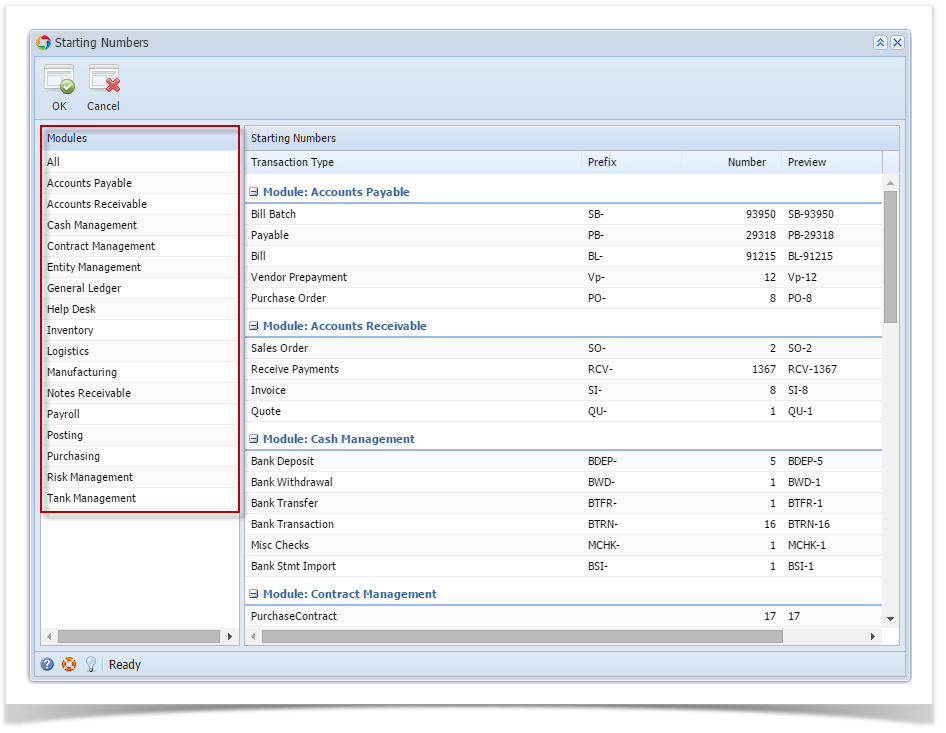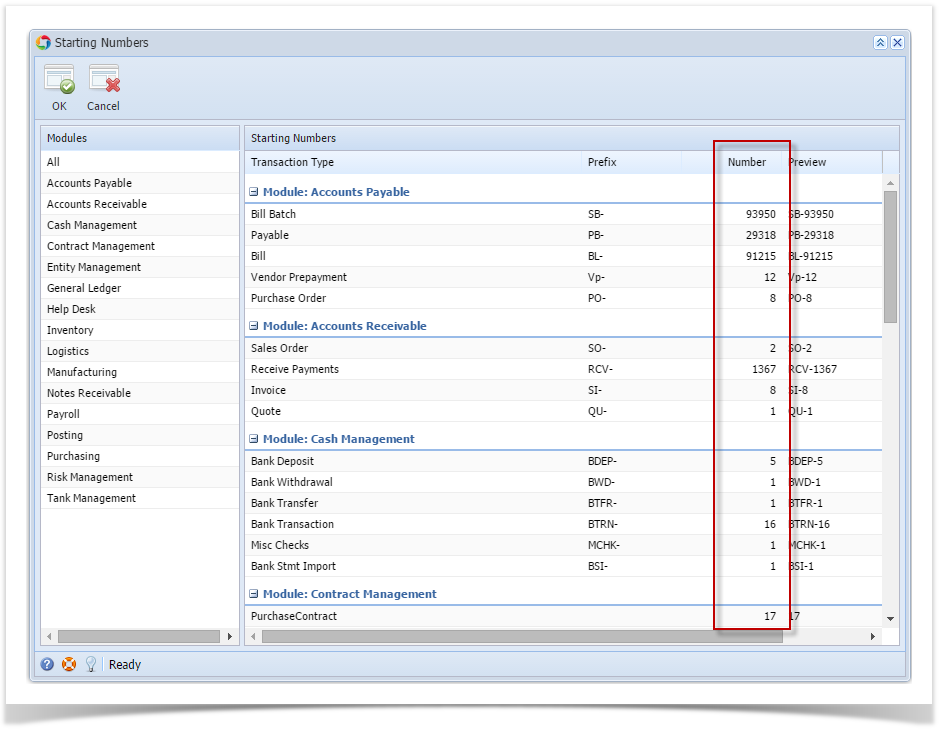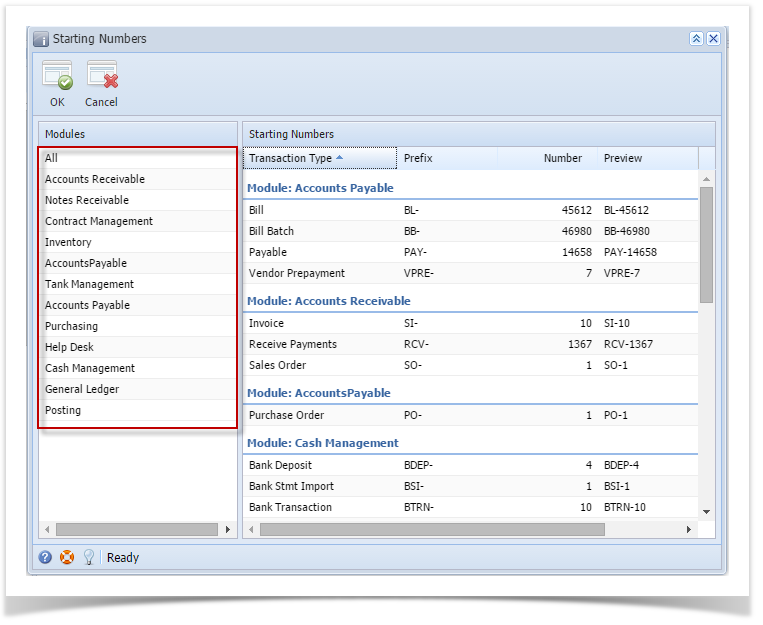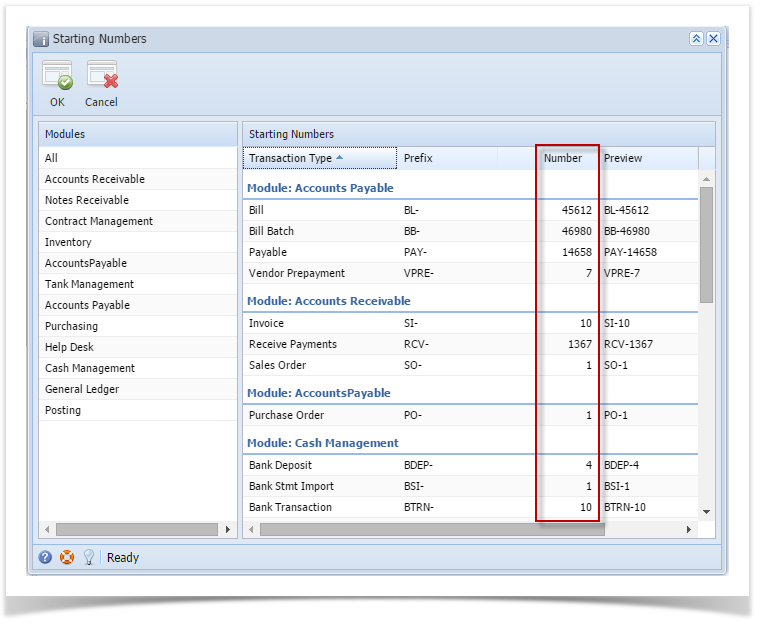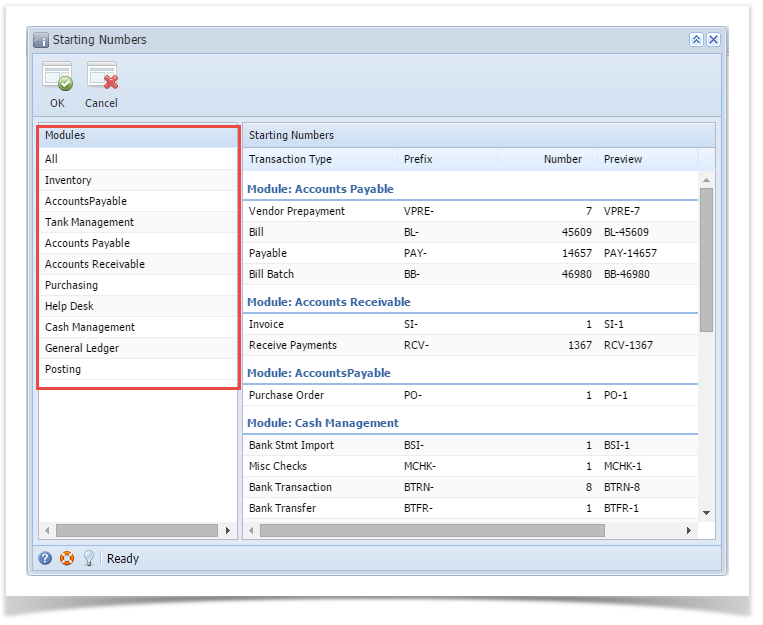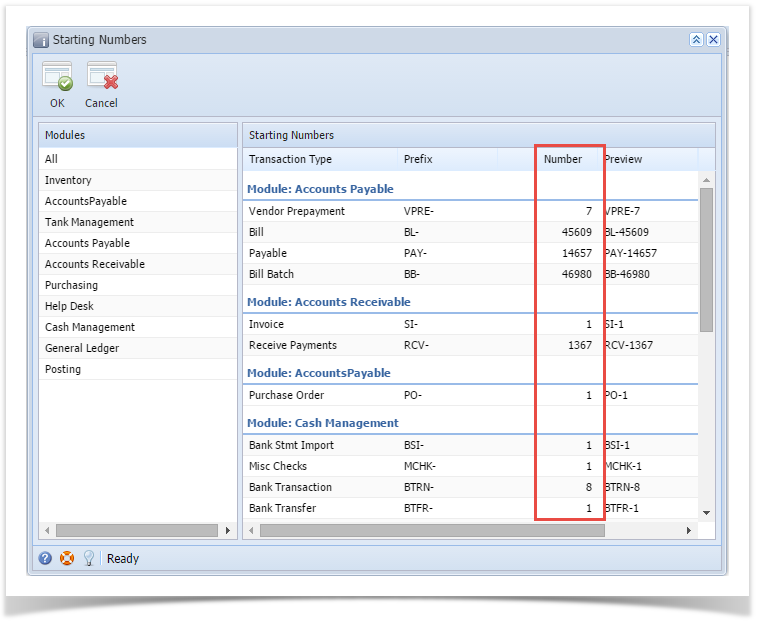- Log in as Admin user
- On user’s menu panel, go to System Manager folder then click Starting Numbers
- On Starting Numbers screen, select any module on Modules panel.
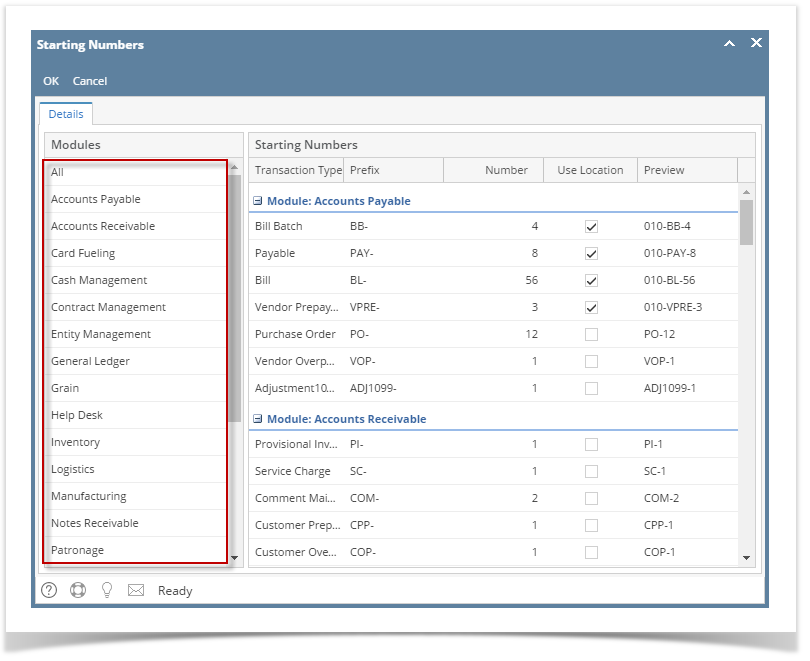
- Edit the Number of any transaction
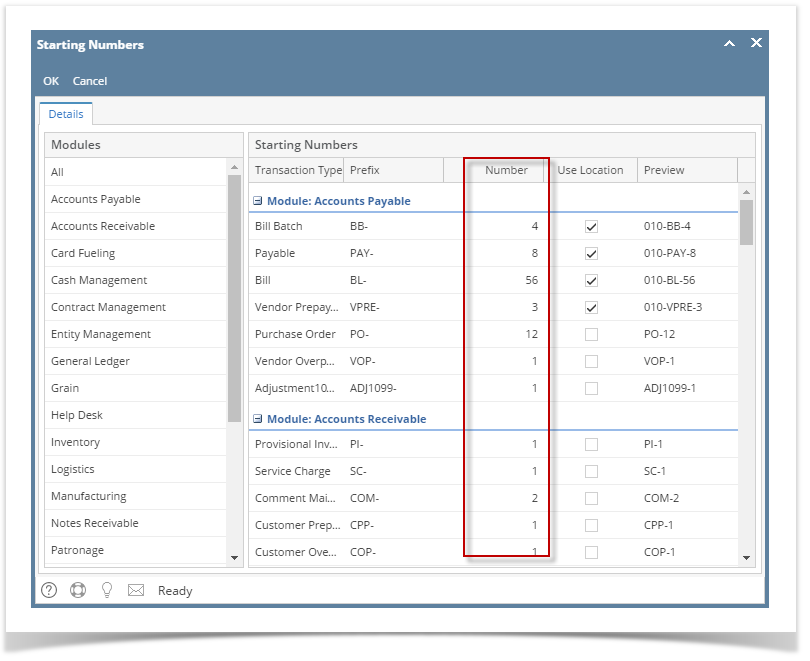
- Click OK toolbar button.
- Log in as Admin user
- On user’s menu panel, go to System Manager folder then click Starting Numbers
- On Starting Numbers screen, select any module on Modules panel.
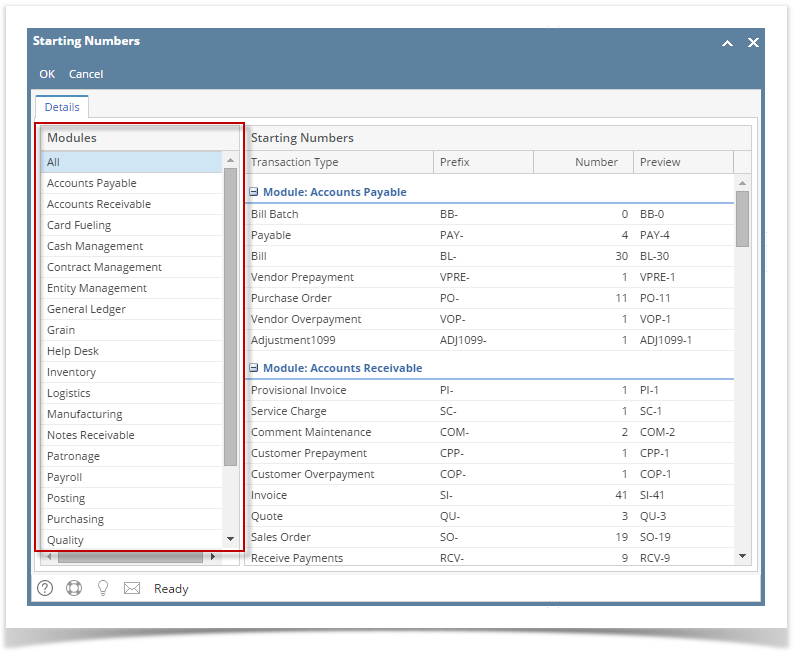
- Edit the Number of any transaction
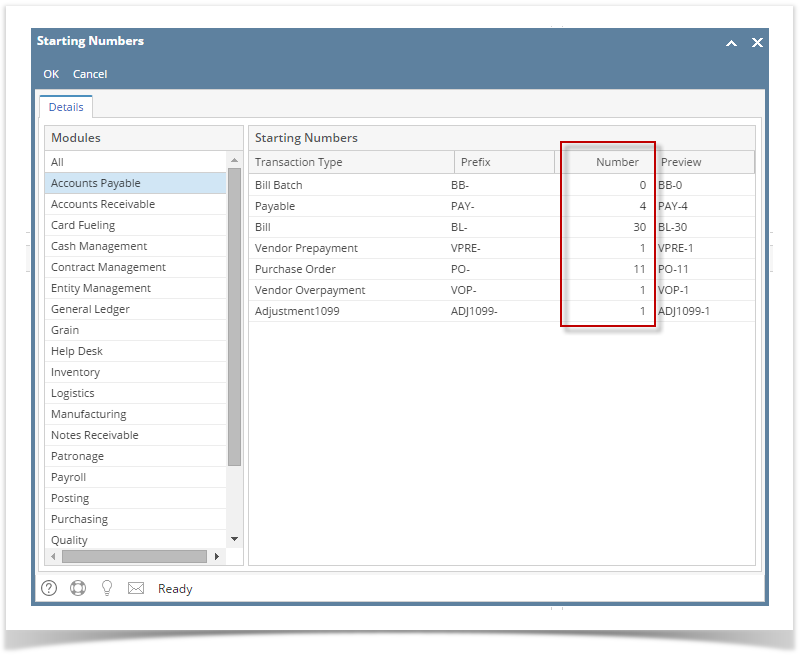
- Click OK toolbar button.
- Log in as Admin user
- On user’s menu panel, go to System Manager folder then click Starting Numbers
- On Starting Numbers screen, select any module on Modules panel.
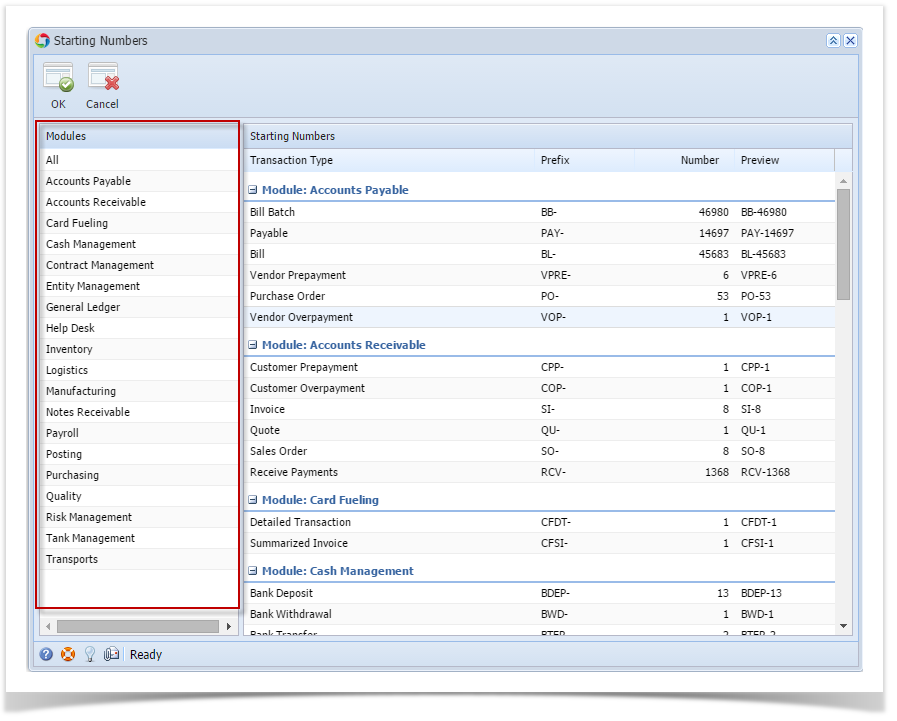
- Edit the Number of any transaction
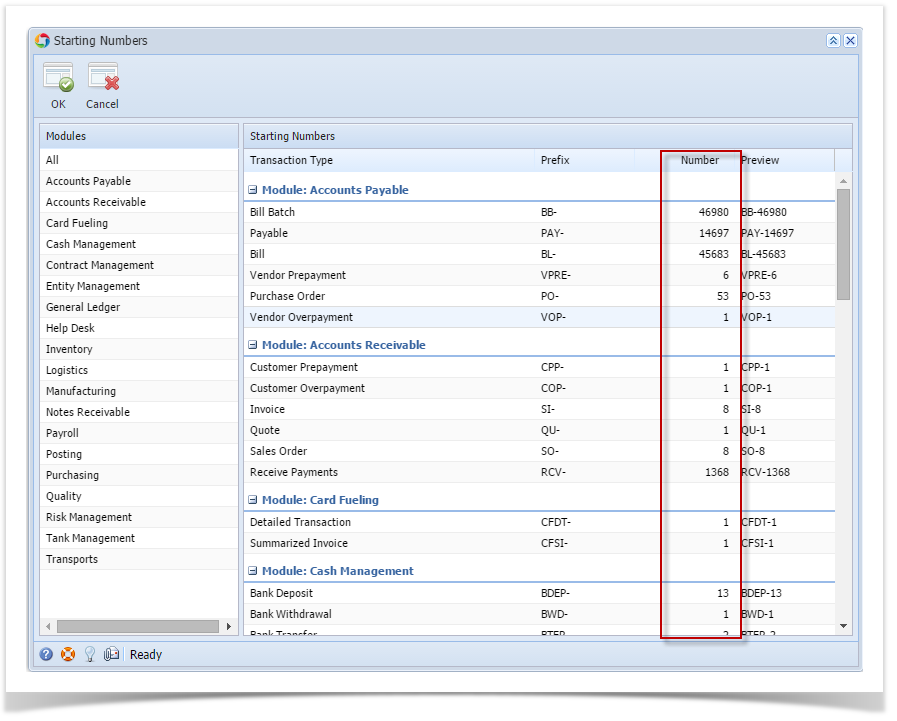
- Click OK toolbar button.
- Log in as Admin user
- On user’s menu panel, go to System Manager folder then click Starting Numbers
- On Starting Numbers screen, select any module on Modules panel.
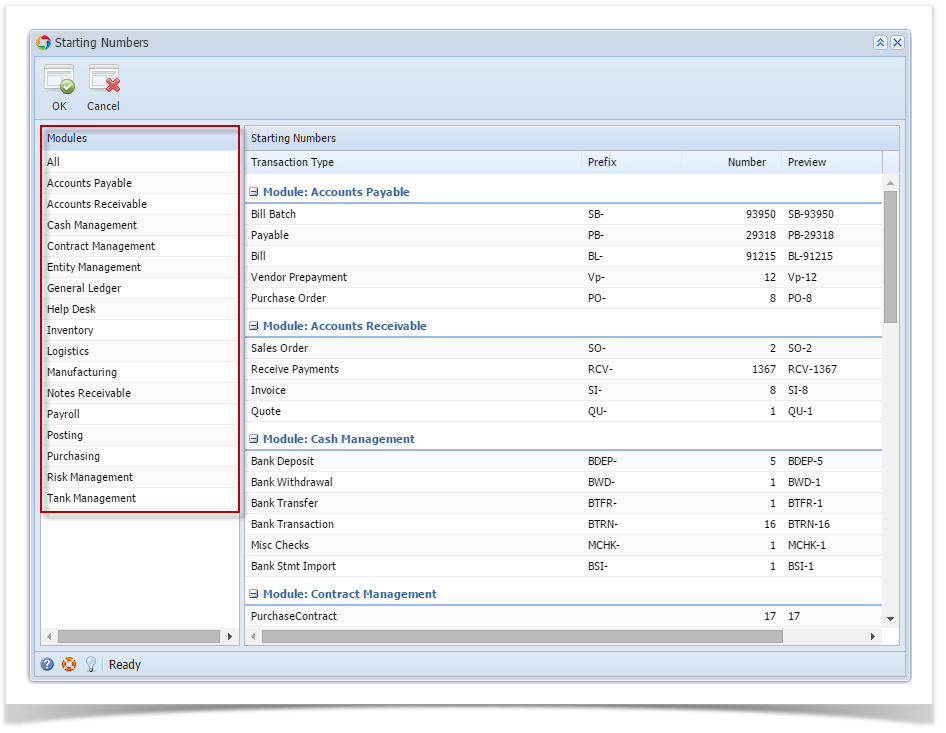
- Edit the Number of any transaction
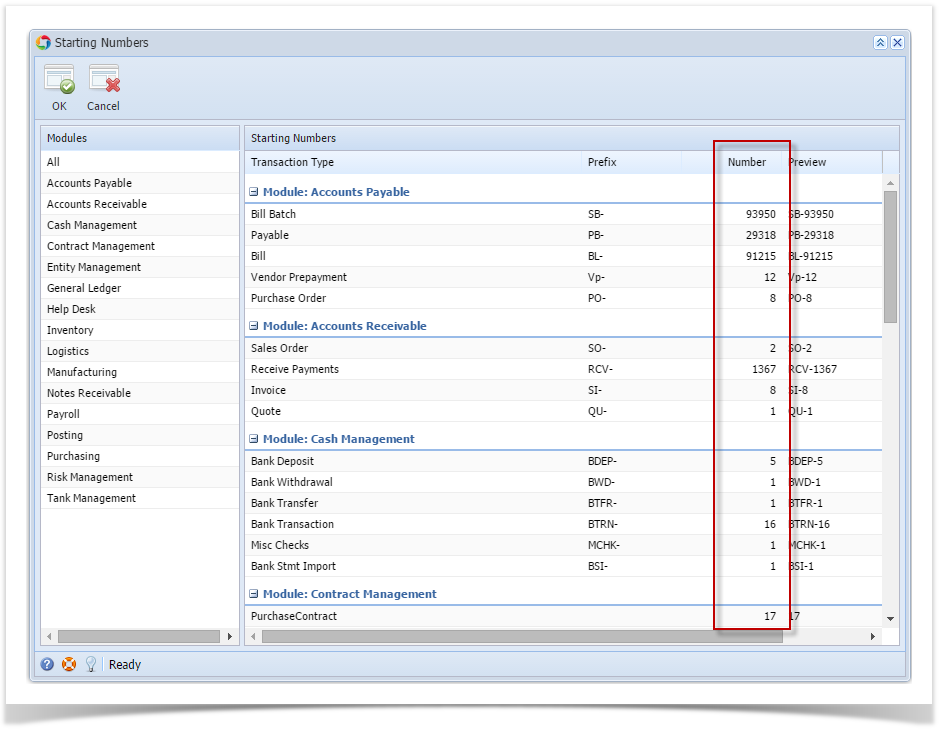
- Click OK toolbar button.
- Login as Admin user
- On the user’s menu panel, select Admin Folder
- Select and double click Starting Numbers
- On Starting Numbers screen, select any module on Modules panel.
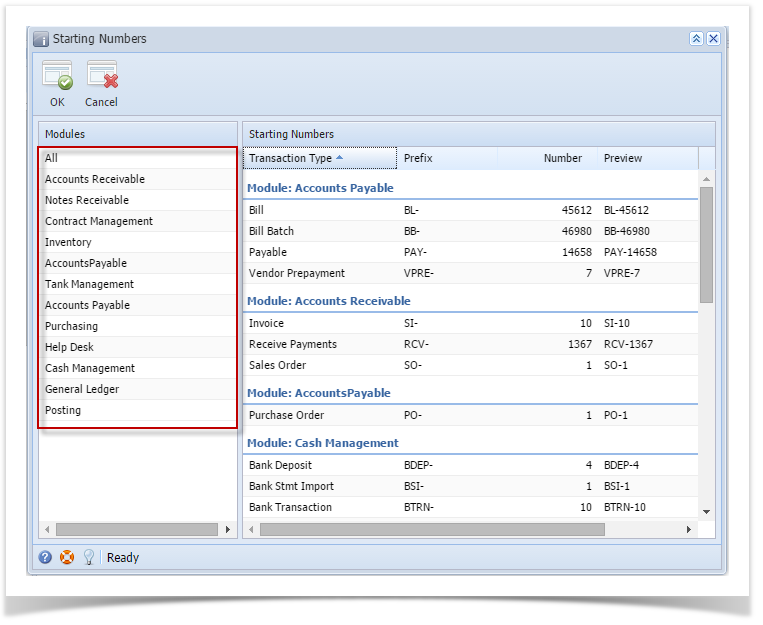
- Edit the Number of any transaction
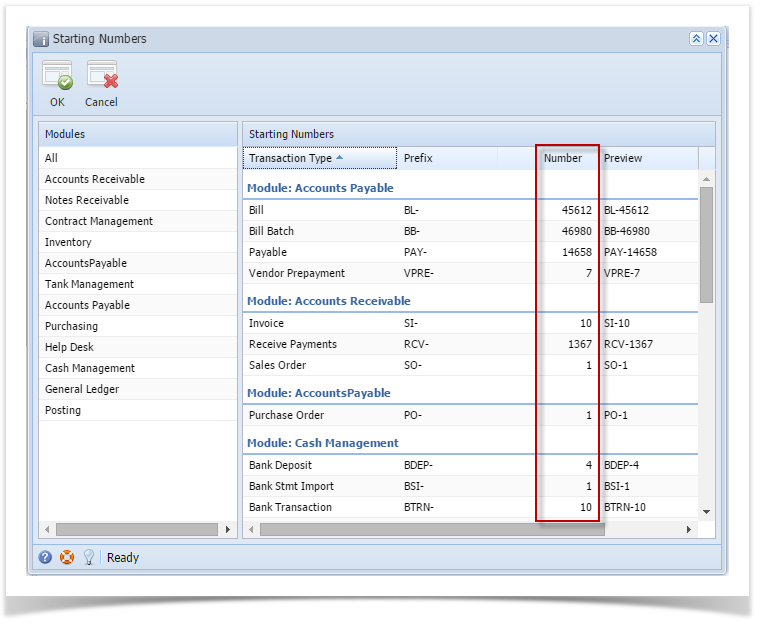
- Click OK toolbar button.
- Login as Admin user
- On the user’s menu panel, select Admin Folder
- Select and double click Starting Numbers
- On Starting Numbers screen, select any module on Modules panel.
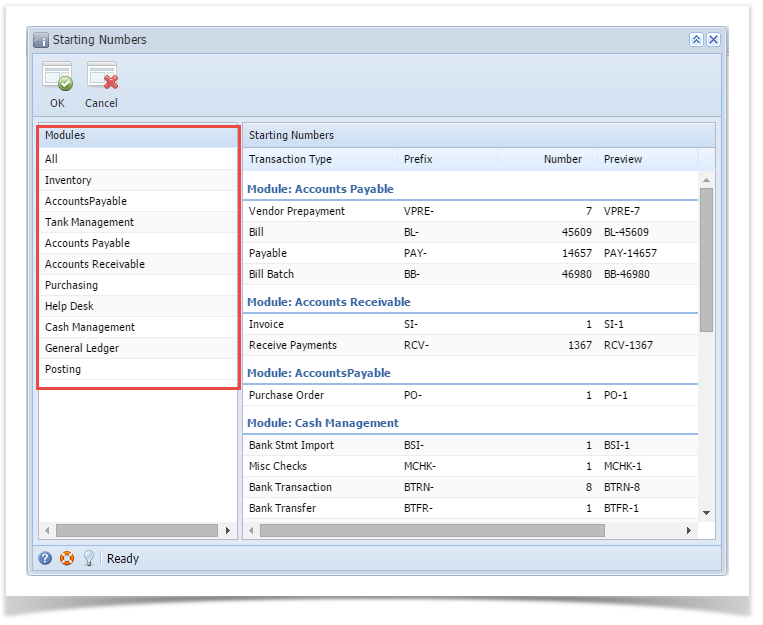
- Edit the Number of any transaction
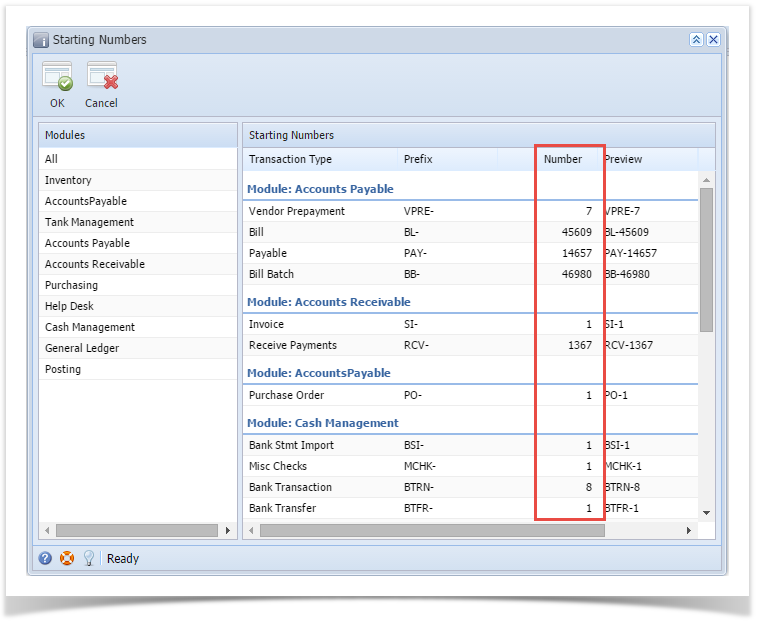
- Click OK toolbar button.
{"serverDuration": 155, "requestCorrelationId": "7bbb14eeefc5c89c"}