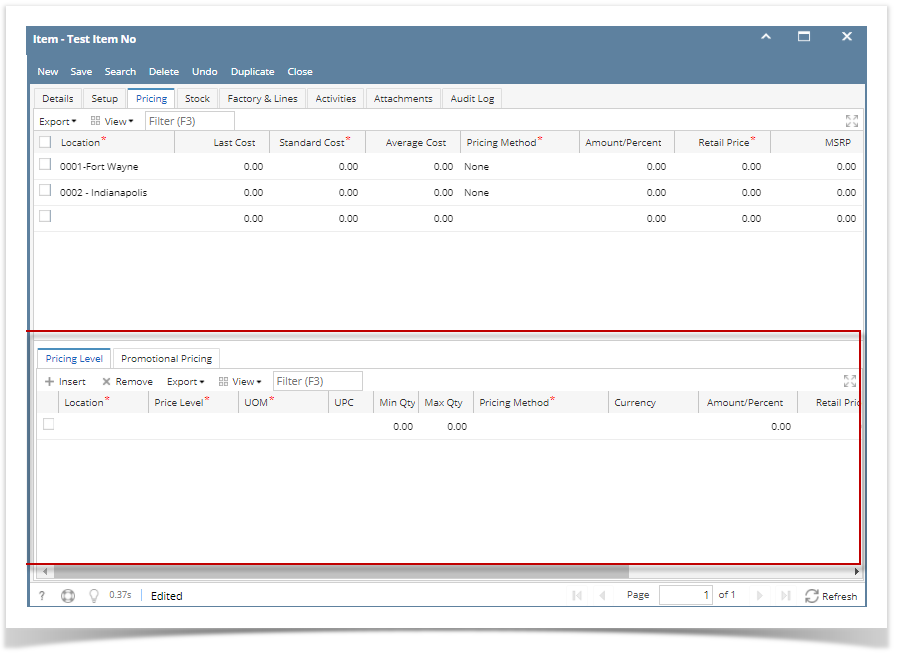The Pricing Level is another type of pricing the item that uses bulk/volume of item ordered/sold to define the price. The price setup here is most likely a price lower than that of Retail Price and MSRP to attract customers from ordering/purchasing item in volume/bulk.
- Open Item screen > Pricing tab > Pricing Level tab.
- A new line will be available to allow you to add a new pricing level information.
Pricing is setup per location. Select a location in the Location field.
Only Pricing Level added to the selected Location will be available. To guide you on how to setup Pricing Level, see How to Add Pricing Level.
- Select the Pricing Level.
- Select Item UOM. To show how Unit Price is computed on this tab, see How Unit Price is computed based on UOM selected.
- The Unit Qty field will be updated by the Unit Qty setup of the UOM you selected.
- In the Min and Max fields enter the minimum and maximum quantities the customer should order/buy to get a price lower than the regular price.
- Select a Pricing Method. To guide you on how each pricing method computes for the Price, see How Price is computed based on different Pricing Methods.
- Depending on the pricing method selected, fill in amount or rate in the Amount/Percent field.
- The Unit Price will automatically be computed based on Retail Price/MSRP, Pricing Method and Amount/Percent selected.
- In the Commission On field select how the commission is to be computed for the item. For 15.2 version, this functionality is not yet available. What is available is only the setup in the Item screen.
- Depending on the Commission On selected, fill in amount or rate in the Comm Amount/Percent field. For 15.2 version, this functionality is not yet available. What is available is only the setup in the Item screen.
- Save the record. You can click the Save toolbar button to save it. In case you miss to click this button and you click the Close toolbar button or the x button at the top right corner of the screen, i21 will prompt you if you would like to save it before closing the screen.
Overview
Content Tools