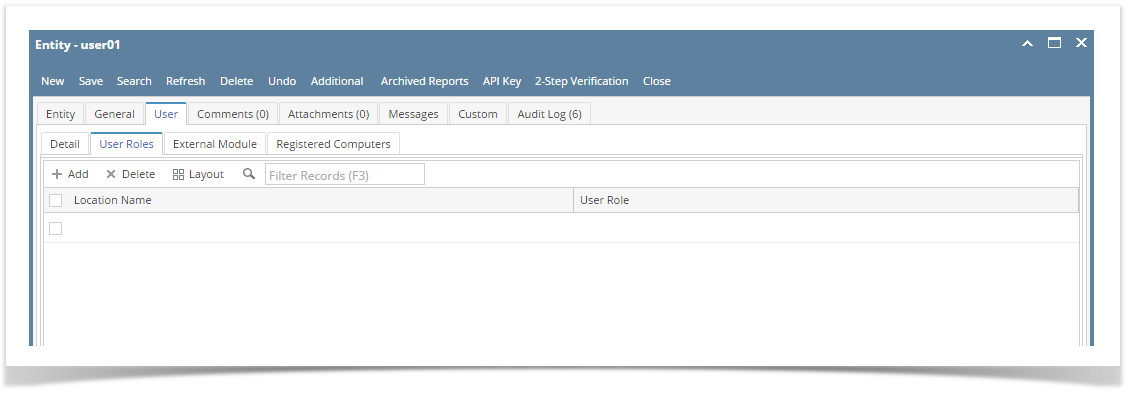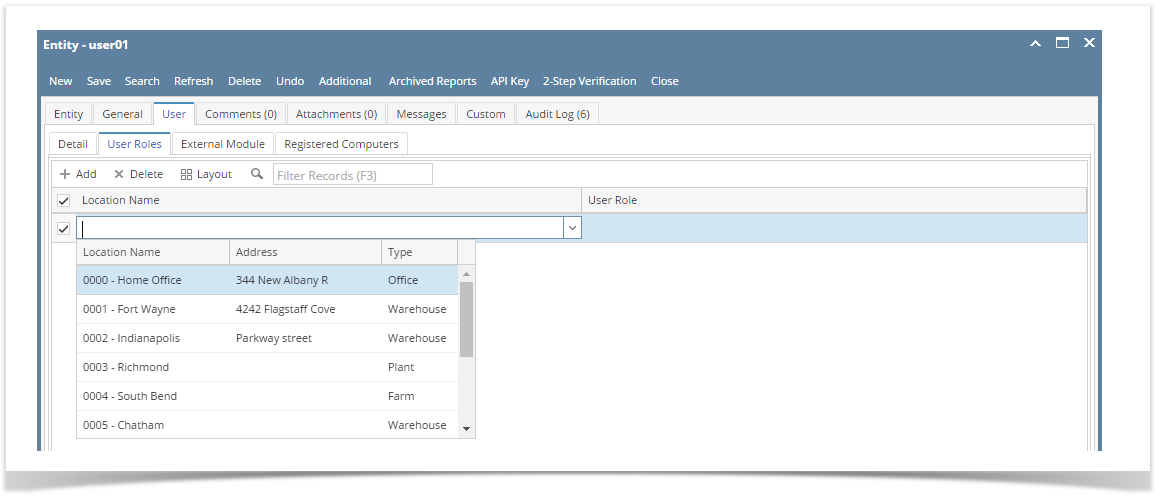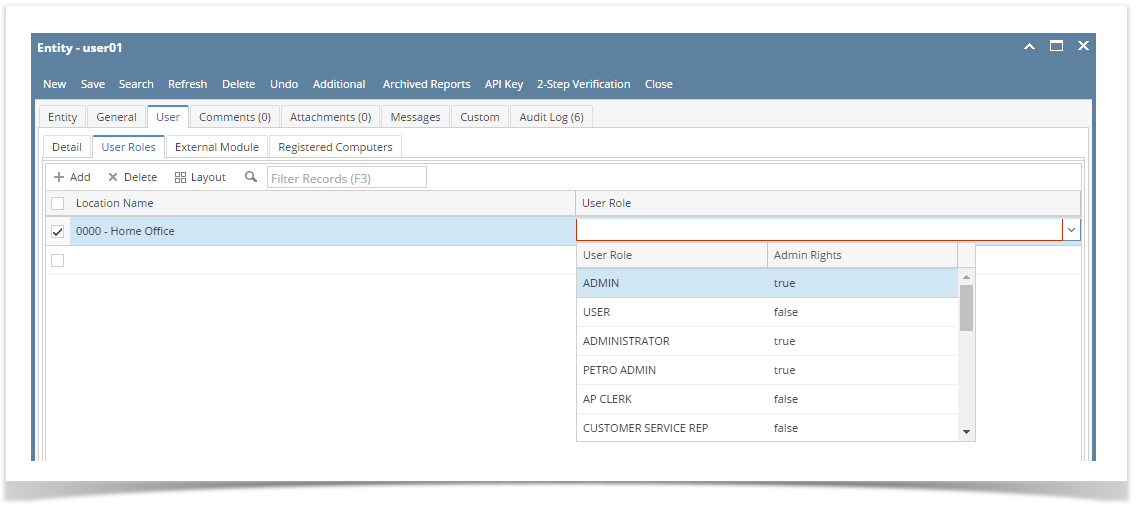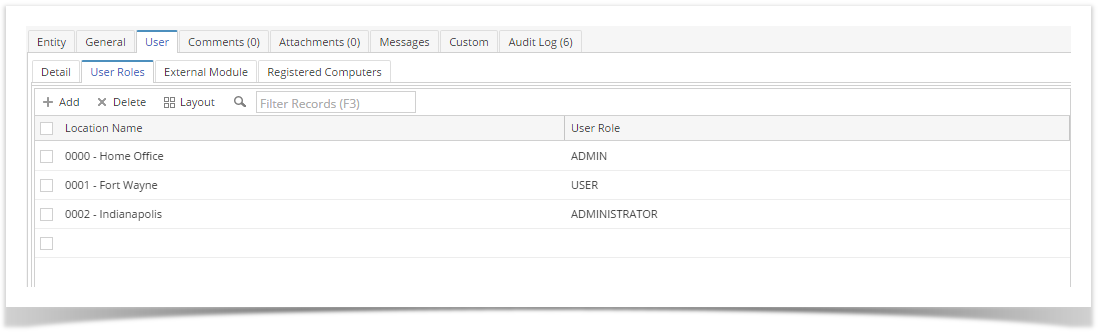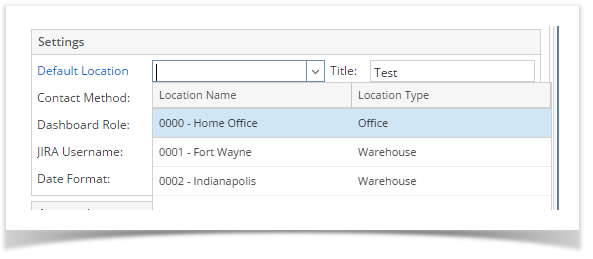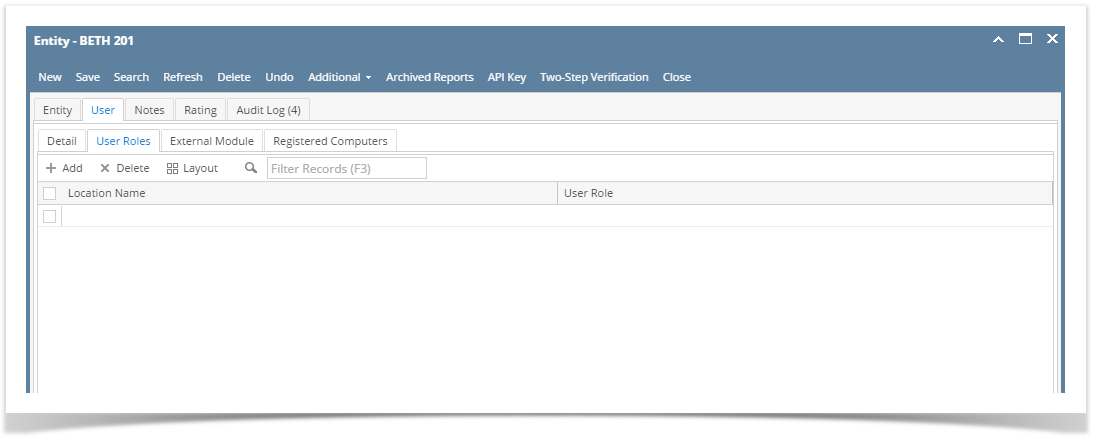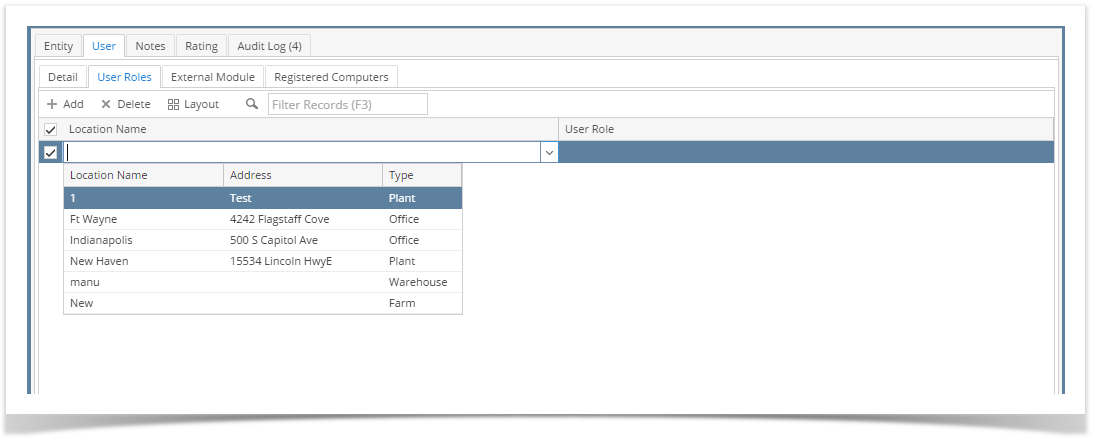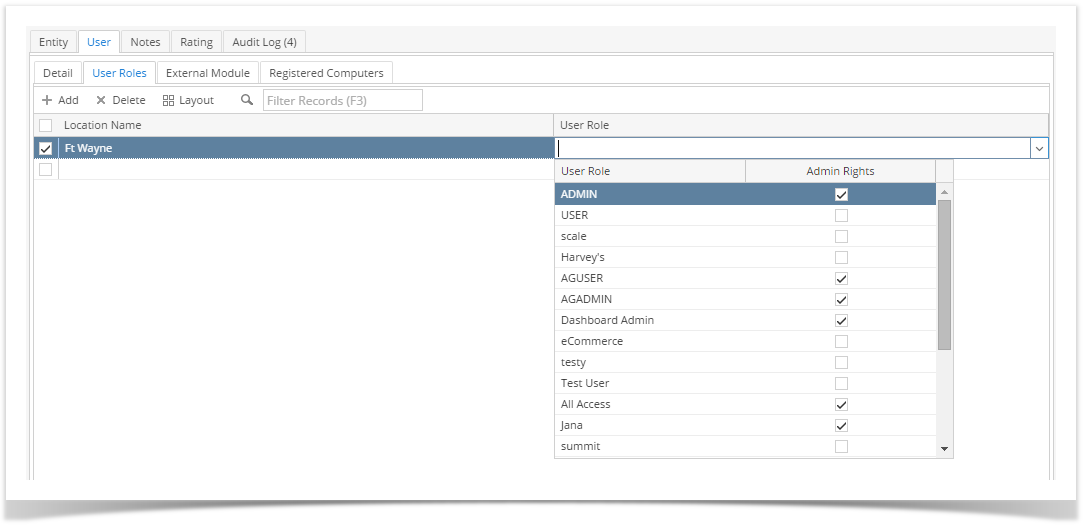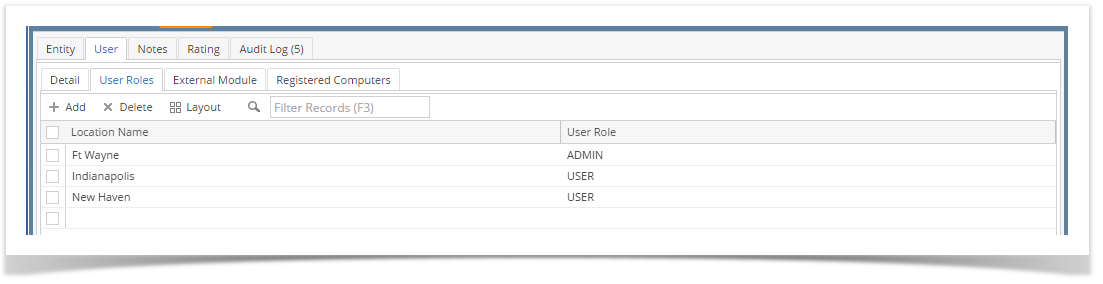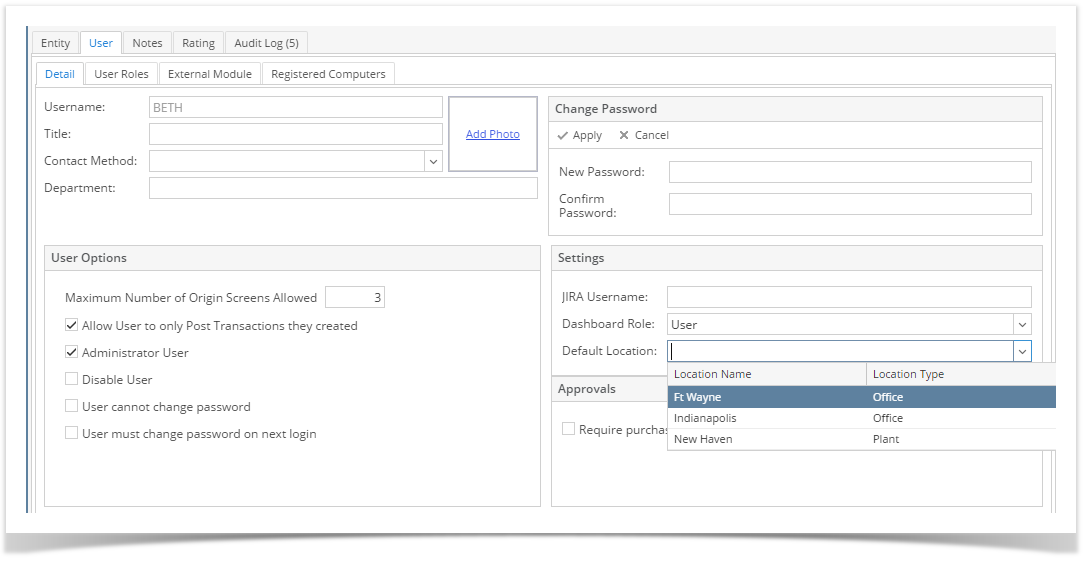Each user can have access to multiple company locations and may not have the same level of authentication in all company locations. This can be done by setting up the Company Locations and User Role of the user.
Here are the steps on how to set up the User Role of the User:
- Company Locations must be set up properly. See How To Add Company Locations for the guide.
- User Roles must be set up properly. See How to Add User Role Type for the guide.
- On user’s menu panel, go to System Manager folder then click Users
- You may create a new user or edit an existing user record.
- Click the Users tab on the Entity screen
- Click the User Roles tab.
- Click the Add button then select a location from the Location Name drop down:
- Select a User Role for the location:
- User can have multiple locations with different roles:
- Go back to Detail tab, add a Default Location to the user
- Click the Save button.
Overview
Content Tools