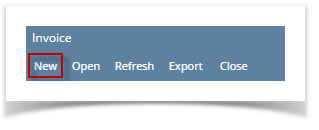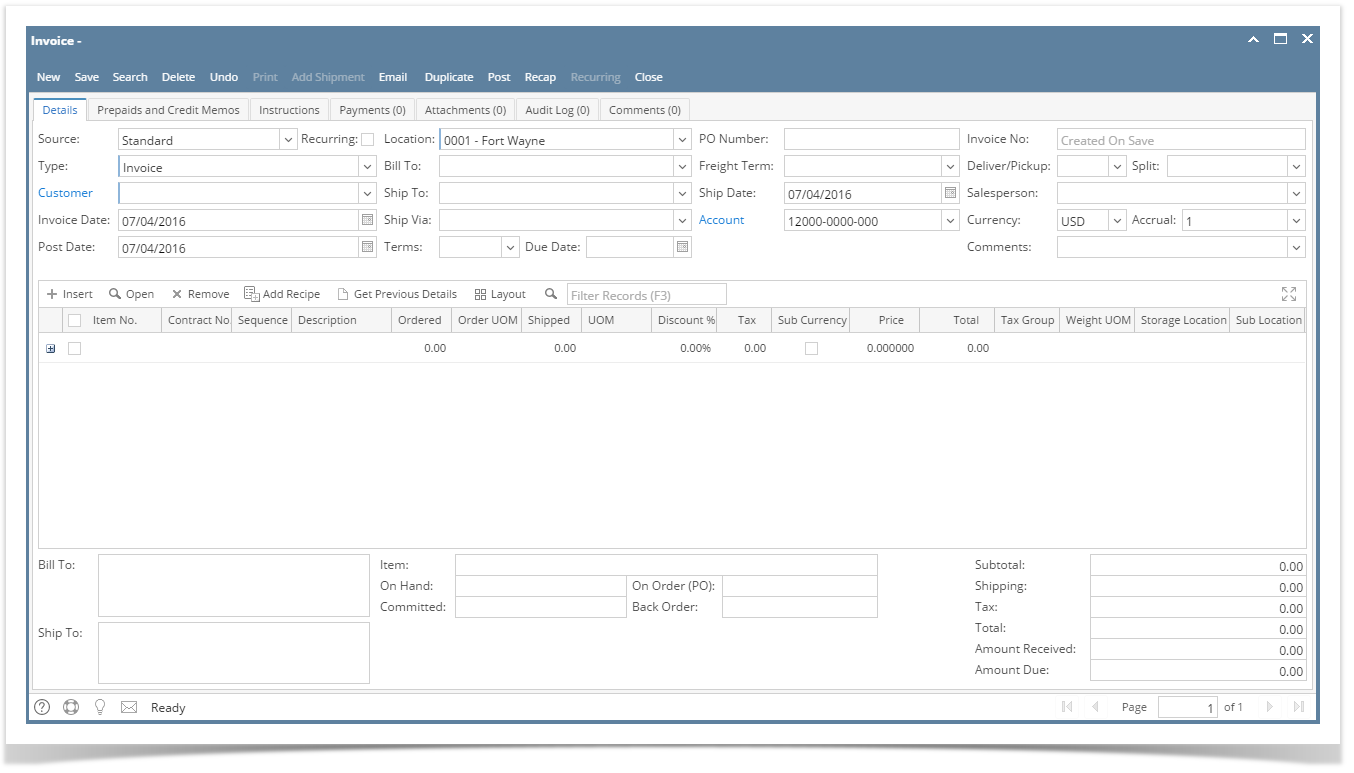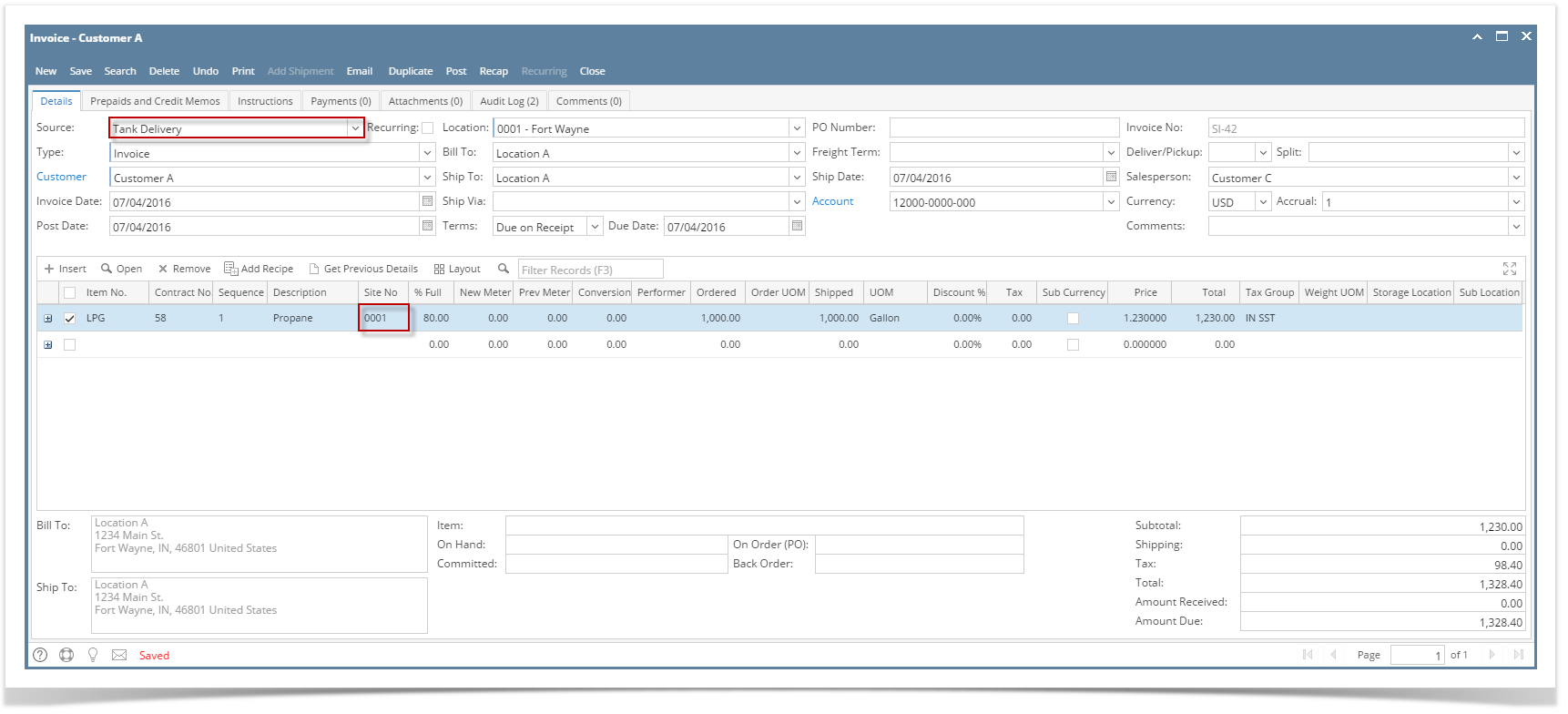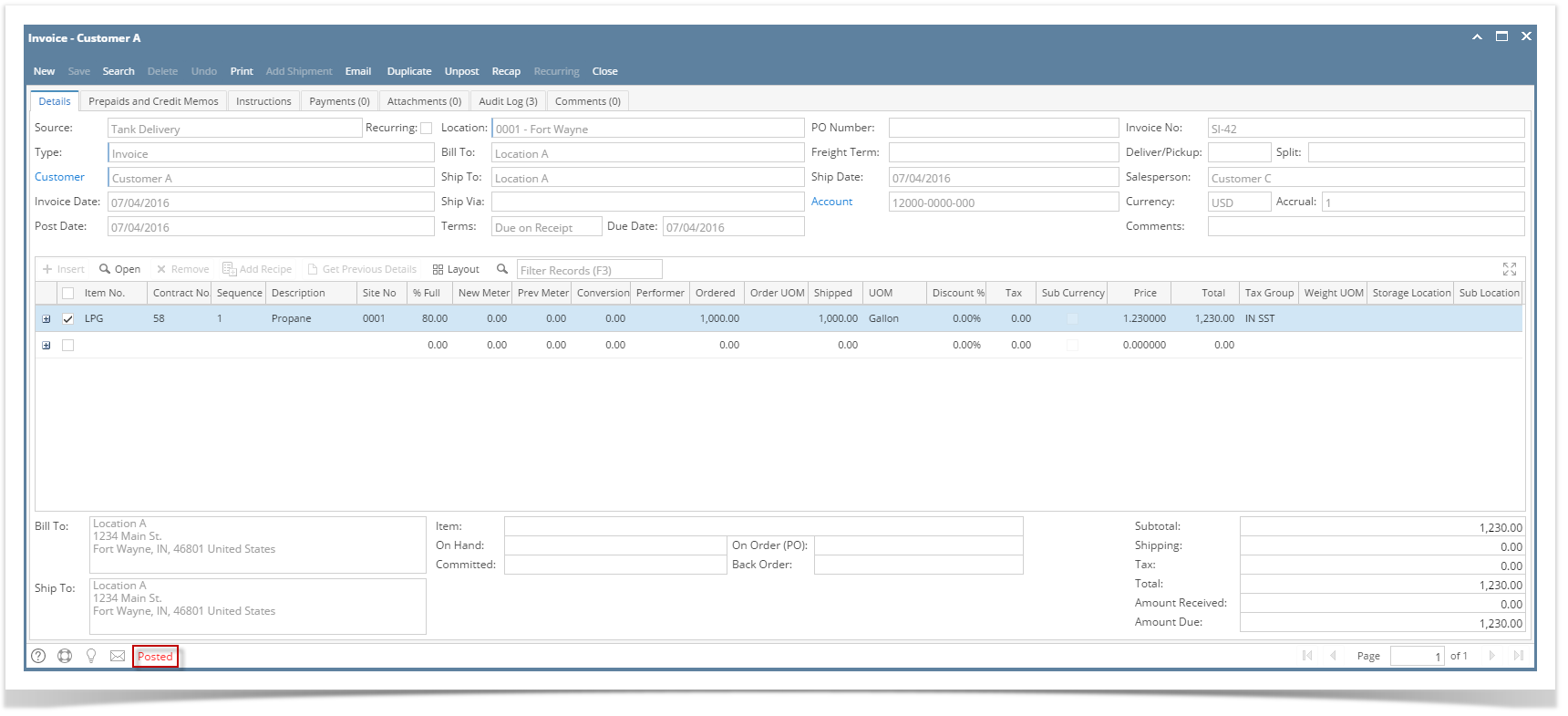- On the Sales Menu panel, click the Invoice menu. This will open the Invoice Search screen.
- Click the New toolbar button to create a new invoice.
- Enter the invoice details such as the Customer, Location, Salesperson and Item details.
- Make sure that the Source field is set to Tank Delivery since this is the assign source for invoices/credit memo that can be synced to Tank Management. For the item detail, make sure that there is a corresponding Site No selected for the item.
- After entering the details, click the Save toolbar button. The invoice will remain unposted but will save the entered details.
- Click the Post toolbar button. Once the invoice is posted, the data and values of the invoice will sync and reltect automatically to Tank Management's customer site.
Overview
Content Tools