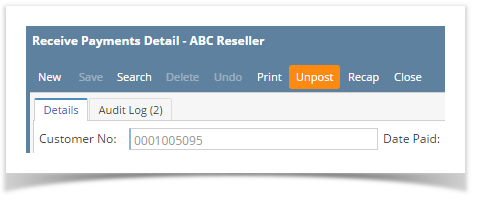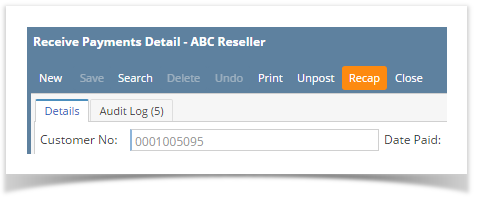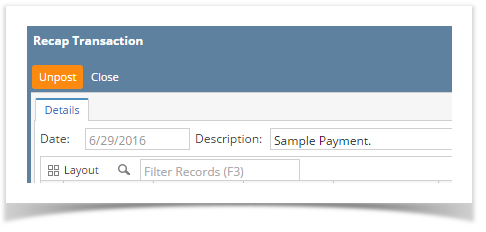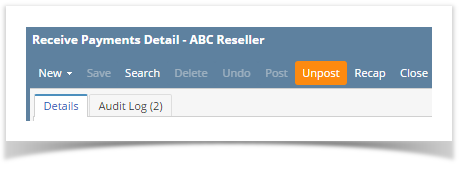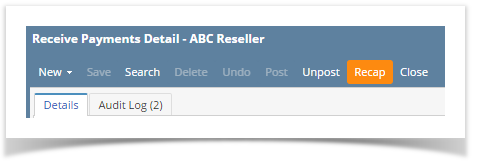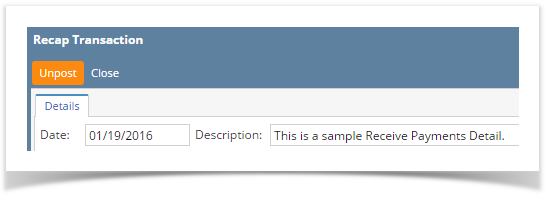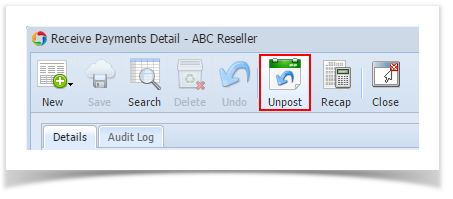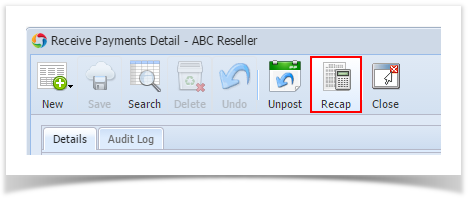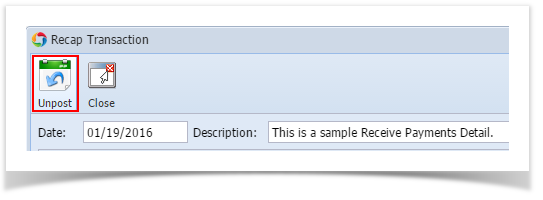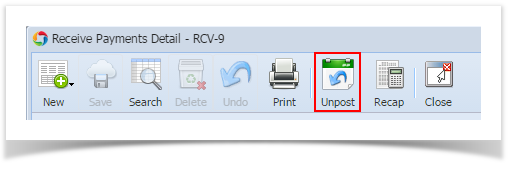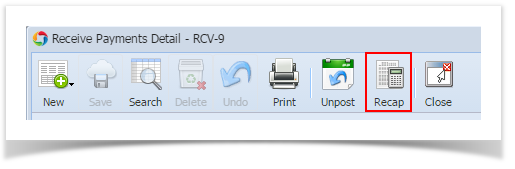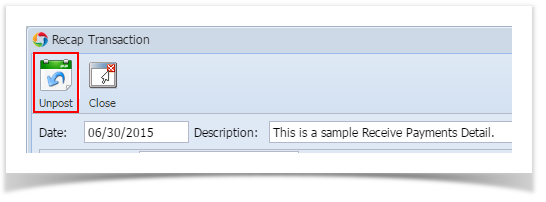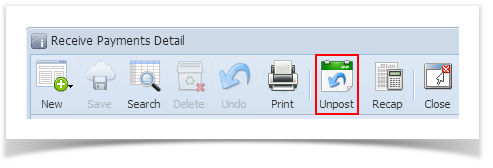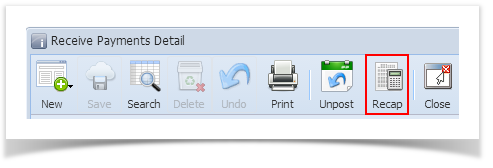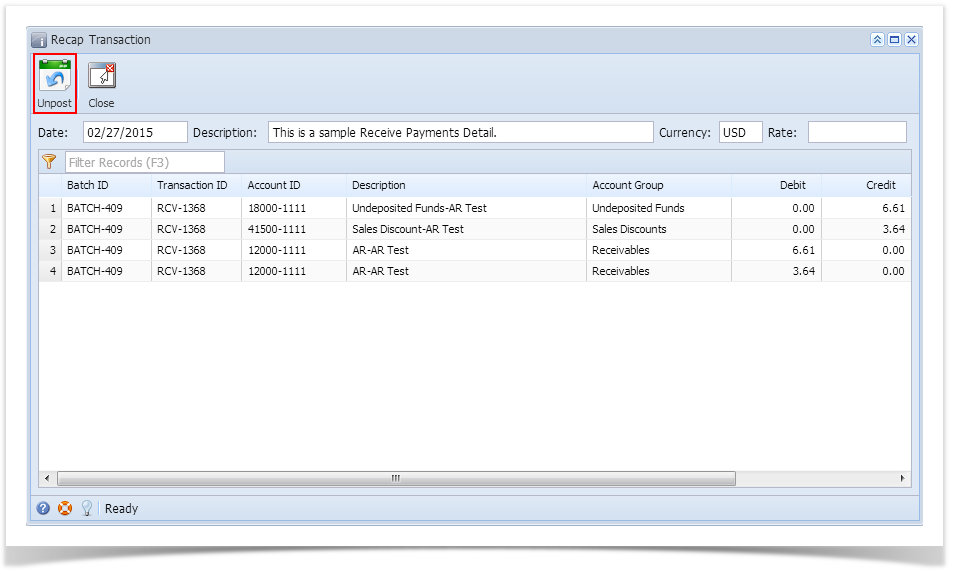If you choose to unpost the transaction, the system will reverse the posted entries in the General Ledger with the data from the selected customer payment. This provides you a way of making a correction on the posted transaction at a later time. There are two ways to unpost a receive Payments Detail: 1) using the Unpost button, 2) using the Recap button.
You cannot unpost a payment that was already deposited. You have to first delete the corresponding deposit transaction.
Unpost using Unpost button:
- Open the Receive Payments Detail that you wish to unpost.
- Click the Unpost button.
Unpost using Recap button:
- Open the Receive Payments Detail that you wish to unpost.
- Click the Recap button to open the Recap Transaction screen. This screen will show a preview of what will be entered in the General Ledger when you unpost the Receive Payments Detail.
- On Recap Transaction screen, click the Unpost button.
Overview
Content Tools