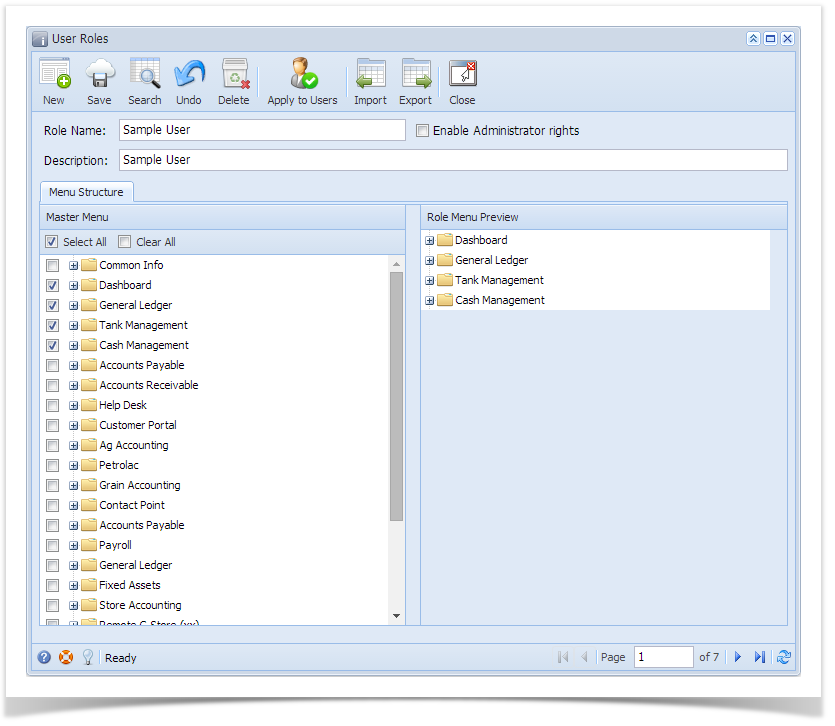Apply to Users feature is no longer applicable on i21 version 15.2 and higher
The Role Menu Preview panel will display a preview of all the menus available for this role. Once you are done setting up the User Role, you can then proceed with assigning this to specific users.
Here is a sample User Role.
When editing a User Role and saving, it will prompt if you want to apply the new setup to all the users the role is assigned to. If you do not want yet to implement the changes to the users, you can just save it to preserve your changes and then once sure to implement it, you can have it applied to all the users. This is where Apply to Users action button is used.
Here are the steps on How to Apply User Role to a User:
- Login as Admin user.
- On user’s menu panel select and double click User Roles
- On Search User Roles screen, select one record.
- Configure the user role type, once the you finish editing Click Apply to Users toolbar button.
Overview
Content Tools