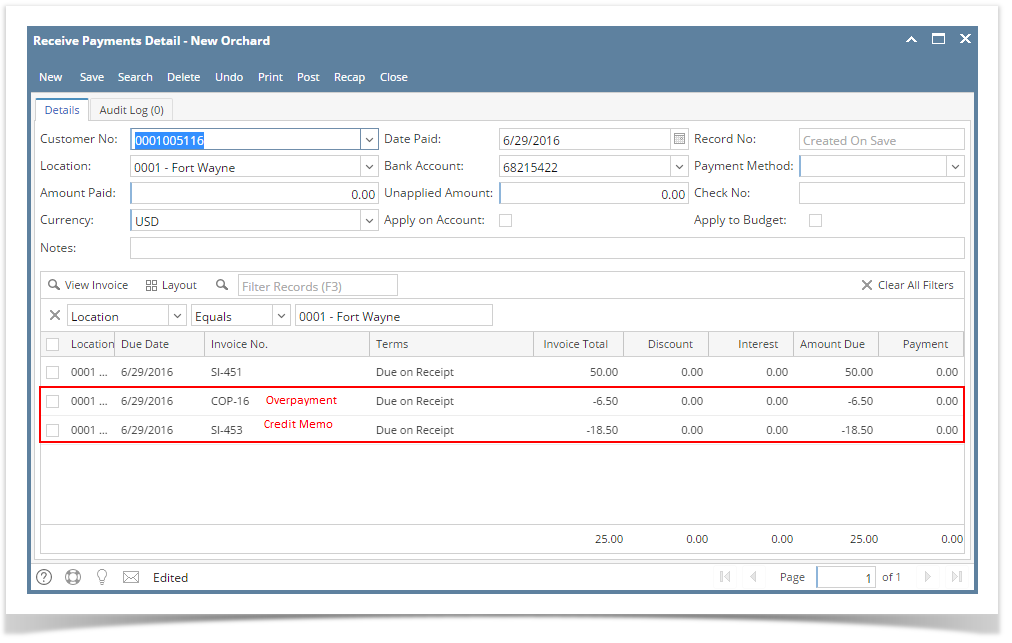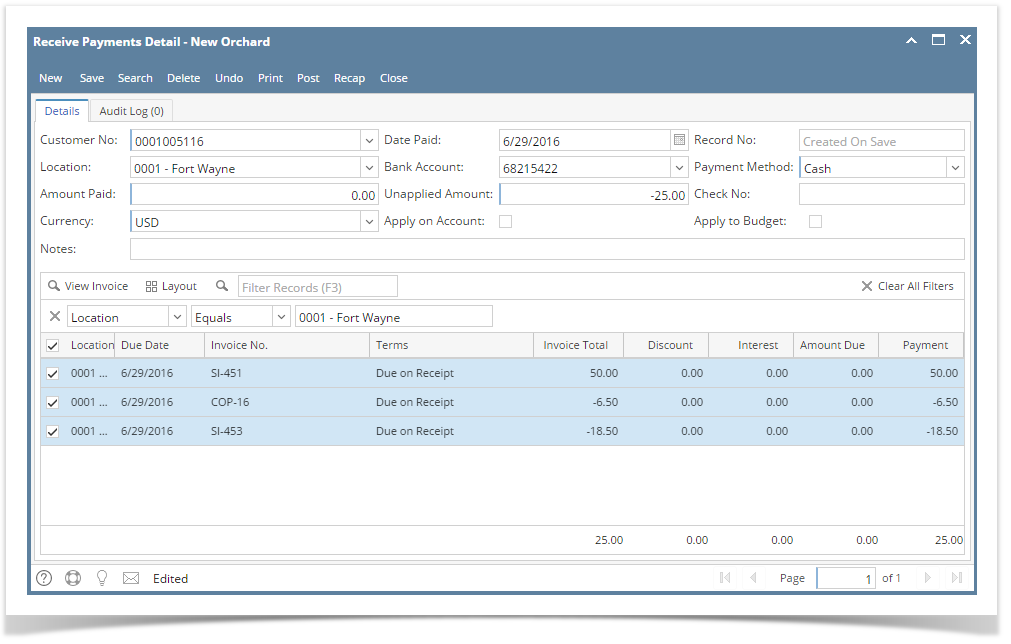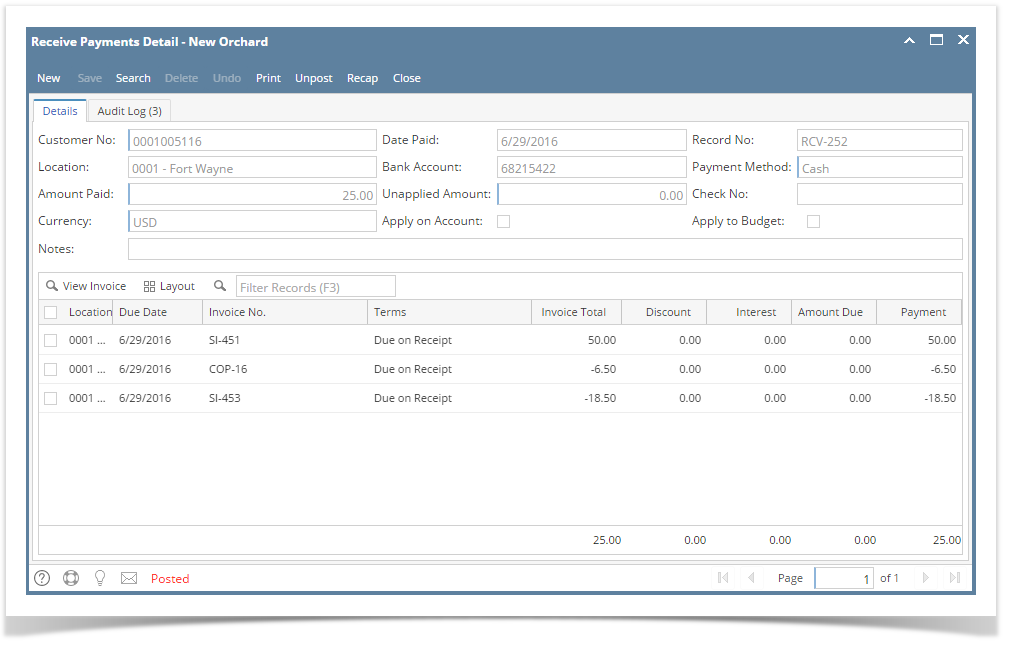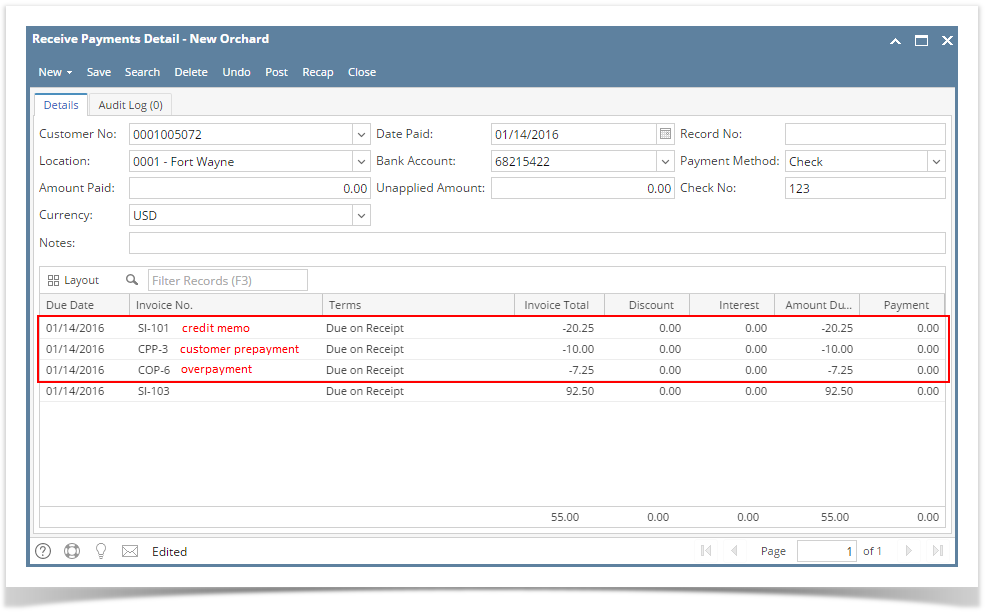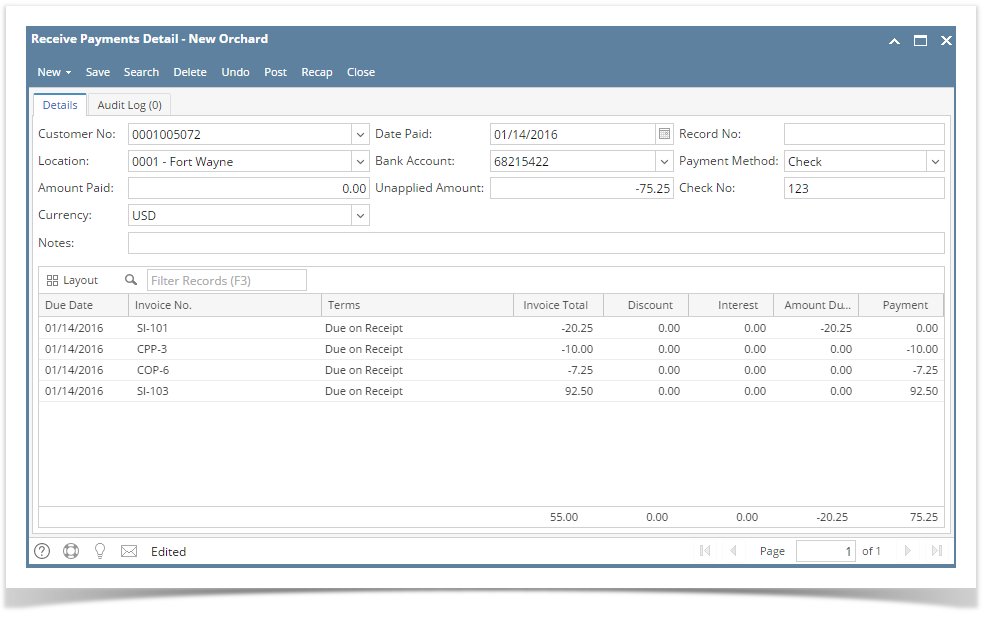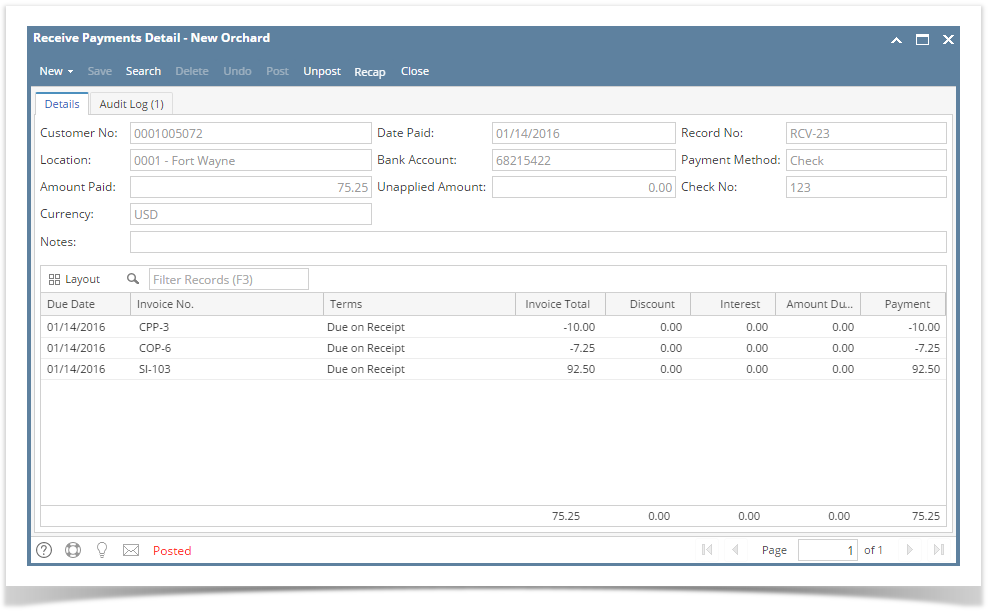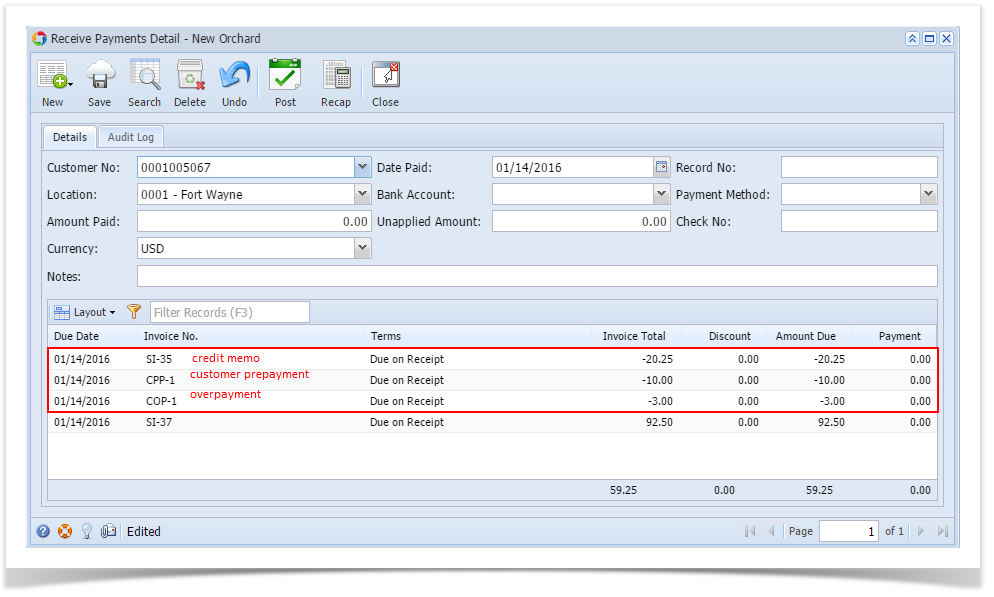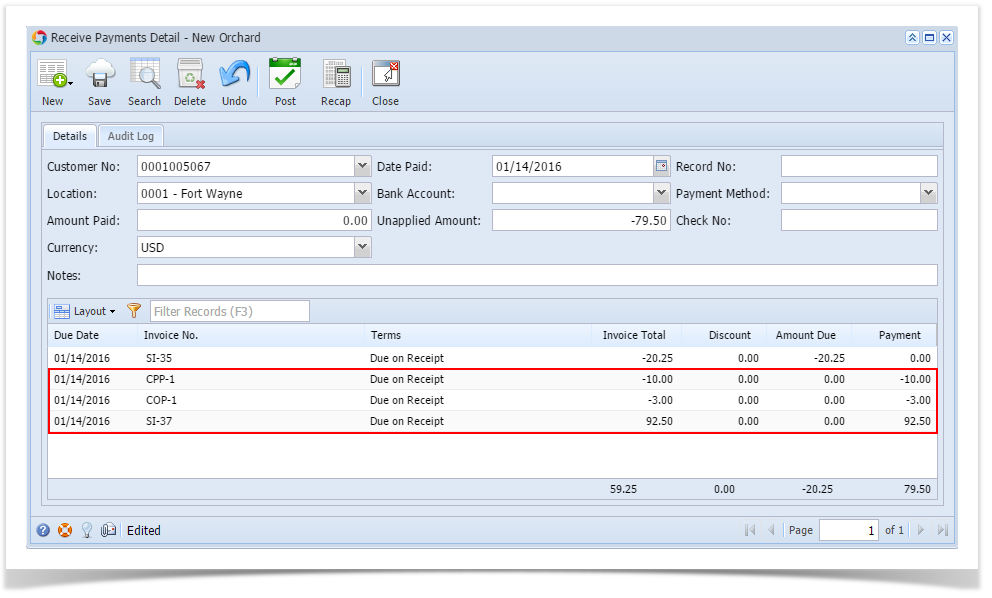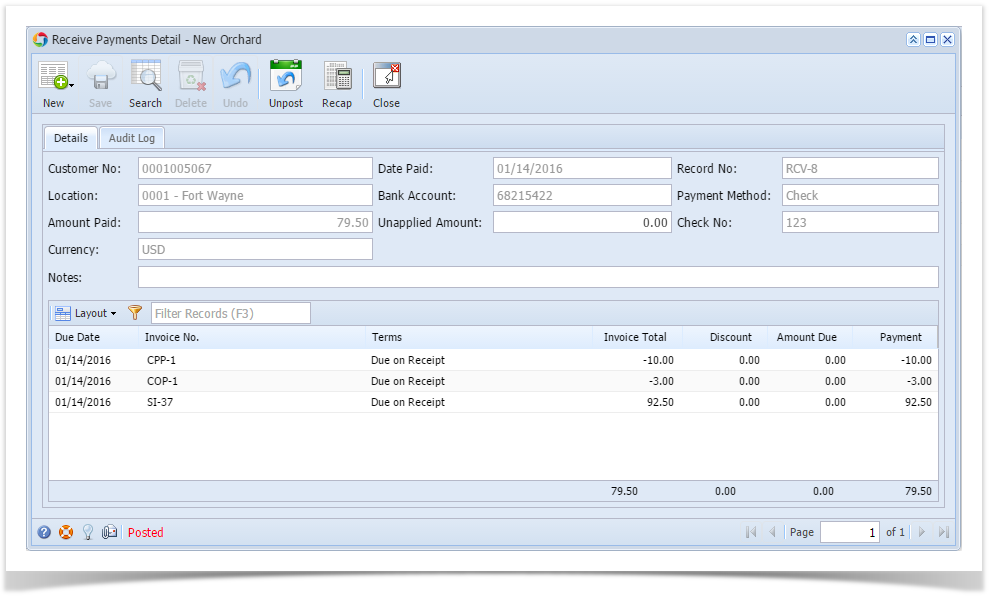Credits such as Credit Memo, prepayment, and overpayment can be used to payoff or offset an invoice.
- Make sure the customer has existing invoice and credit memo, prepayment or overpayment transactions.
- Open a new Receive Payments Detail screen from Sales | Receive Payment Details menu.
- On Receive Payments Detail screen, enter the needed details like Customer No, Location, Currency, Date Paid, and Payment Method. Refer to Receive Payments Detail | Field Description | Header Details to help you in filling out the fields.
Let's take a look at the open transactions of this customer. The boxed rows are the open credit of the customer - From above sample, fill out the receivables line item detail. Refer to Receive Payments Detail | Field Description | Grid Details to help you in filling out the fields.
- Pick the invoice transaction/s you want to apply a payment for and enter the payment in the Payment field.
- Pick the credit transaction/s that will be used to pay off the invoices and enter the payment in the Payment field.
In above sample, let us use both the overpayment and credit memo to pay the invoice.
- On Amount Paid field, enter the total payment received from the customer. You can skip this step if the credits and invoice offset each other.
- Click the Recap button to review the GL details. You can proceed to the next step if you do not see the need to review the details.
- Once done reviewing, Post the transaction.
Here is the payment after posting.
Overview
Content Tools