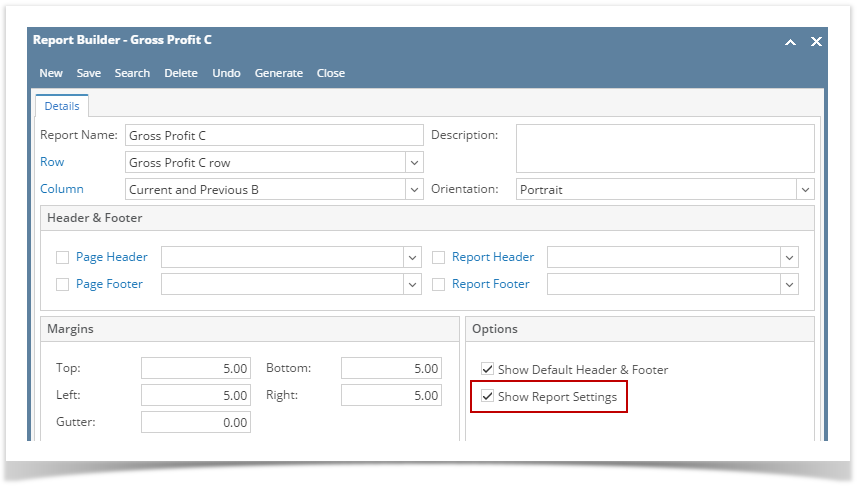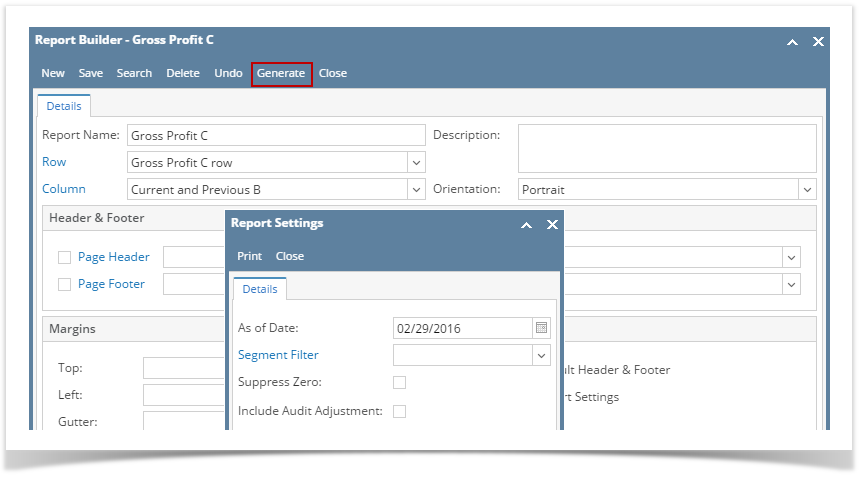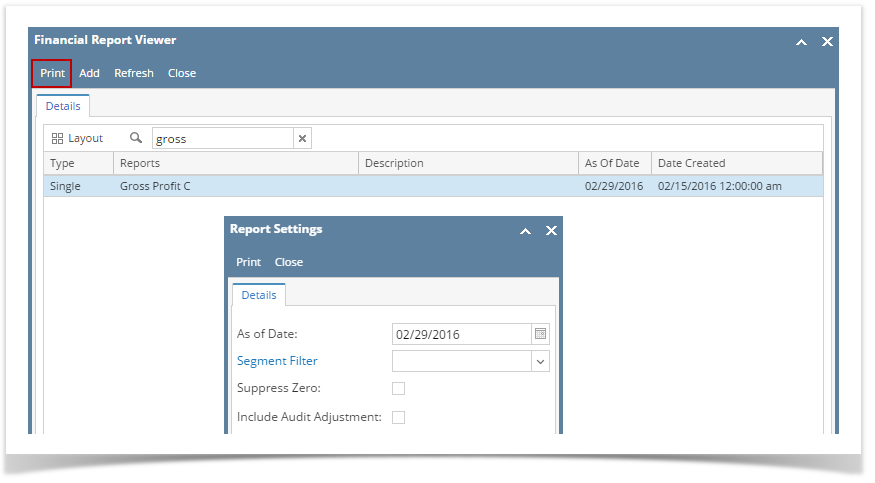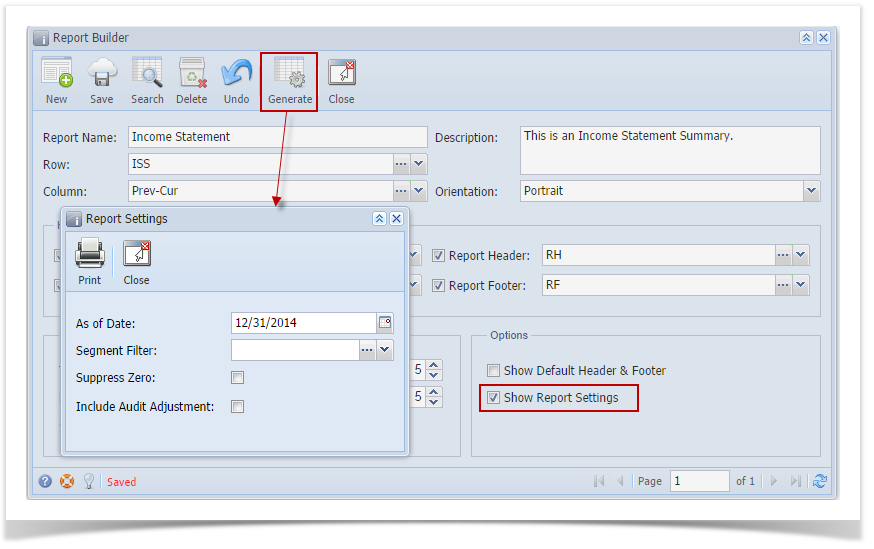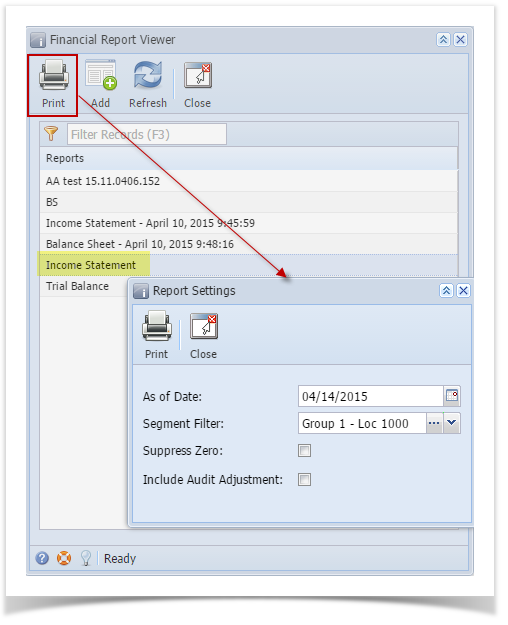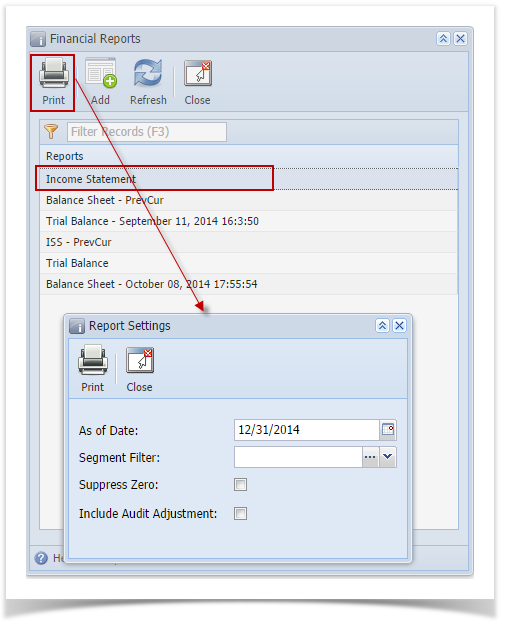- From Financial Reports module > click on Financial Report Builder menu.
- The Search Report Builder screen will open. Select a report and click Open.
- This will open the selected record.
- Check the Show Report Settings checkbox.
Then click Generate and Report Settings screen will be opened.
Once Show Report Settings checkbox is checked in the Report Builder screen for the selected report, the Report Setting screen will also be opened when you generated the report from Financial Report Viewer screen. See How to Open Financial Reports to guide you where to open this screen.
Overview
Content Tools