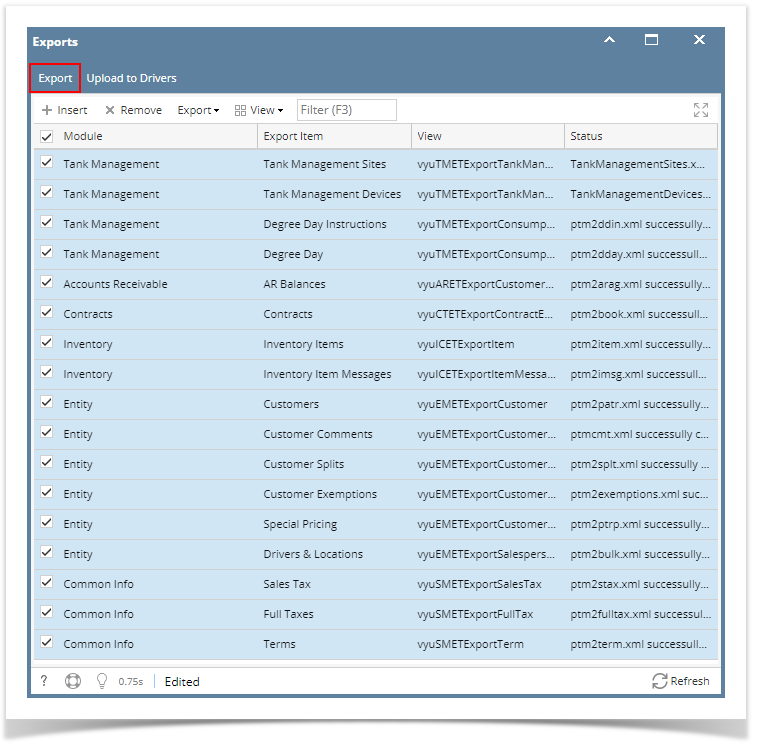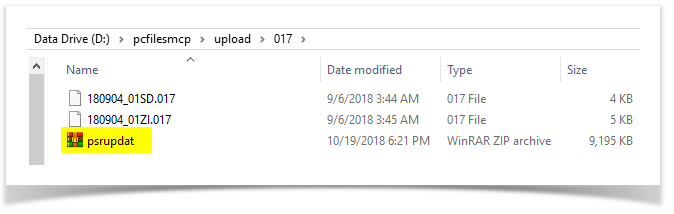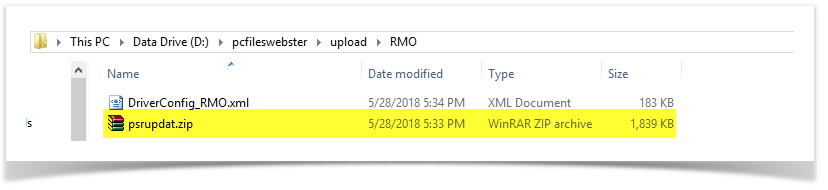- From Energy Track Module click Export XML.
- Click checkbox beside Module, which will select all Modules.
- Click Export button, exporting process will start and will end when all modules has status that xml is successfully created
Overview
Content Tools