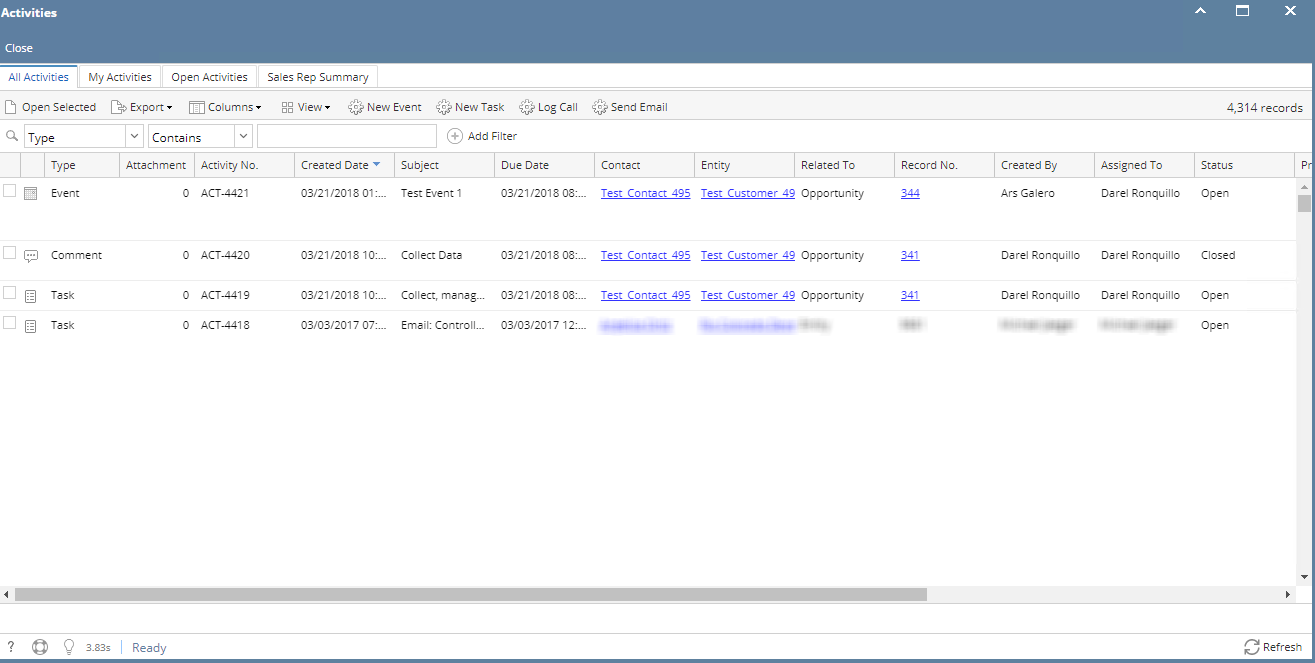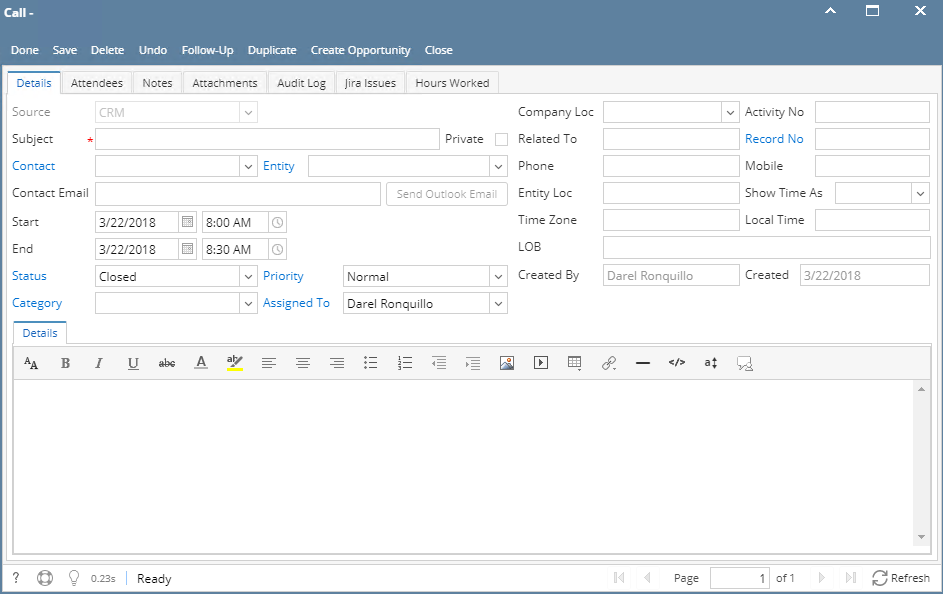1. From CRM module, click Activities.
2. Activities search screen will appear, there will be 4 tabs (All Activities, My Activities, Open Activities and Sales Rep Summary)
3. To create call, click Log Call toolbar button. Call screen will appear:
4. Enter value for *Subject.
5. User can change the Start and End date/time.
6. User can select Entity, Contact, Company Location, Status, Priority, Category, Assigned To and Show Time As from their respective drop downs.
7. To add Attendees, click Attendees tab. In Attendees tab, click Insert button. Attendees screen will appear, select attendees then click Select toolbar button.
8. To add Notes, click Notes tab. Enter notes on the space provided then click Save button (button will appear after typing the notes).
9. To add Attachments, click Attachments tab. Click Add Item button then select attachment to be added.
10. To add JIRA Issue, click JIRA Issues tab. Click Add Existing JIRA button to add an existing issue and click Create Issue button to create new JIRA issue.
11. To add Hours Worked, click Hours Worked tab.Click New Hours Worked button then provide the other details.
12. Click Save or Done toolbar button to save the activity.
*text - denotes required field to create an activity