- Created by Jessica Real, last modified on 01-09-2019
Missed Julian Deliveries report does no longer exist in Tank Management. Delivery Fill Report can be used instead to view the Julian dates and delivery details.
This report list down the consumption sites where a Julian delivery is missed. The report will include basic customer and delivery details, contact details, A/R balance, and tank and regulator details.
Here is how to use and preview this report.
1. Open Report Parameters screen of Missed Julian Deliveries report.
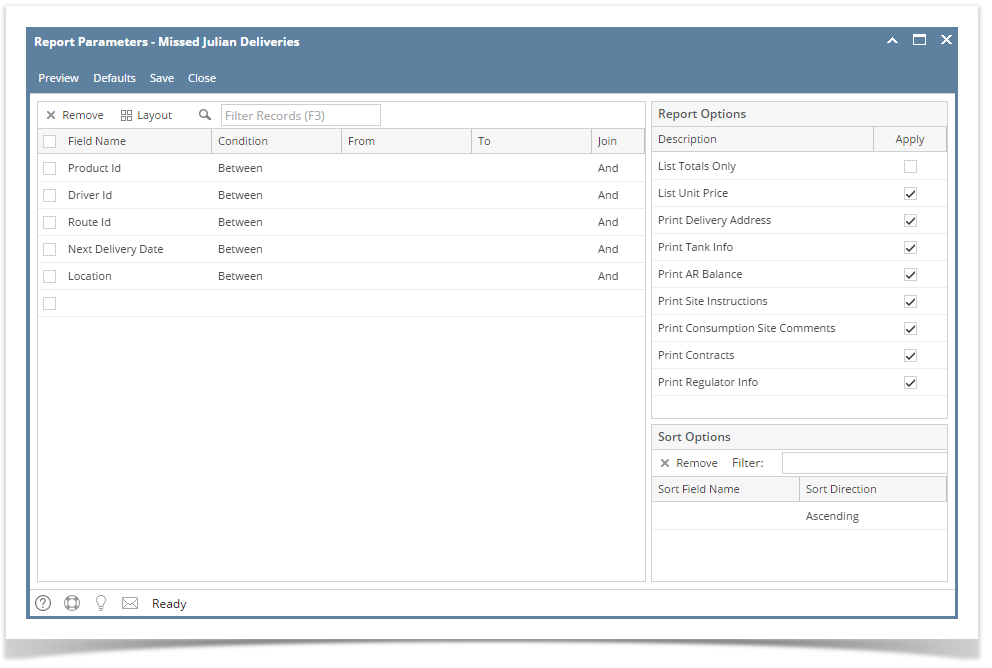
2. Fill out Selection Criteria section. Below are the available criteria.
- Product ID - You can manually type a product ID, or select from the combo box list. This will filter the report by the assigned product to a consumption site.
- Driver ID - You can manually type a driver ID, or select from the combo box list. Use this to filter report by the assigned driver to a consumption site.
- Route ID - You can manually type a route ID, or select from the combo box list. Use this to filter report by the assigned route to a consumption site.
- Next Julian Date - You can manually type a date, or select from the date picker. Use this to filter report by the Next Julian Delivery date of a consumption site.
- Location - You can manually type a location, or select from the combo box list. This will filter the report by consumption sites location.
3. Select or deselect option from Report Options section.
- List Totals Only - this option is deselected by default. If this option is checked, all options below it will automatically unchecked. This option is associated with Estimated Gals per Product section of the report, which summarizes the estimated gallons included in the report.
- List Unit Price - this option is selected by default. If this option is selected, the report includes the unit price of the product. Otherwise, the unit price will be hidden.
- Print Delivery Address - this option is selected by default. If this option is selected, the report includes the site Address, Consumption Site Description, Location, and Tax structure. Otherwise, this section will be hidden.
- Print Tank Info - this option is selected by default. If this option is selected, the report includes tank details like Tank Serial Number, tank Type, and tank Capacity. Otherwise, this section will be hidden. Note that if there are multiple tanks, each is printed on a separate line.
- Print Customer A/R Balance - this option is selected by default. If this option is selected, the report includes customer's basic accounting information, like Credit Limit, A/R Balance, Future, Curr, Total Past, and Credits. Otherwise, this section will be hidden.
- Print Consumption Site Instructions - this option is selected by default. If this option is selected, the report includes Instructions found in the Detail tab of a site. Otherwise, this section will be hidden.
- Print Consumption Site Comments - this option is selected by default. If this option is selected, the report includes Comments found in the Detail tab of a site. Otherwise, this section will be hidden.
- Print Contracts - this option is selected by default. If this option is selected, the report includes the contract details of the customer like Contract Number, Balance, and Unit Price. Otherwise, this section will be hidden. If there are multiple contracts, each is printed on a separate line.
- Print Regulator Info - this option is selected by default. If this option is selected, the report includes the regulator details like Regulator Manufacturer, manufacturer Name, Description, and Date Manufactured. Otherwise, this section will be hidden. If there are multiple regulators, each is printed on a separate line.
4. Click Preview toolbar button. Preview Task List form will display.
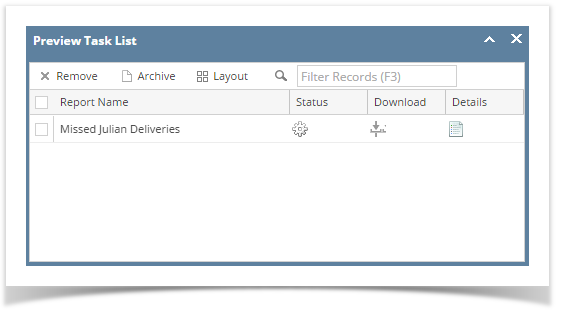
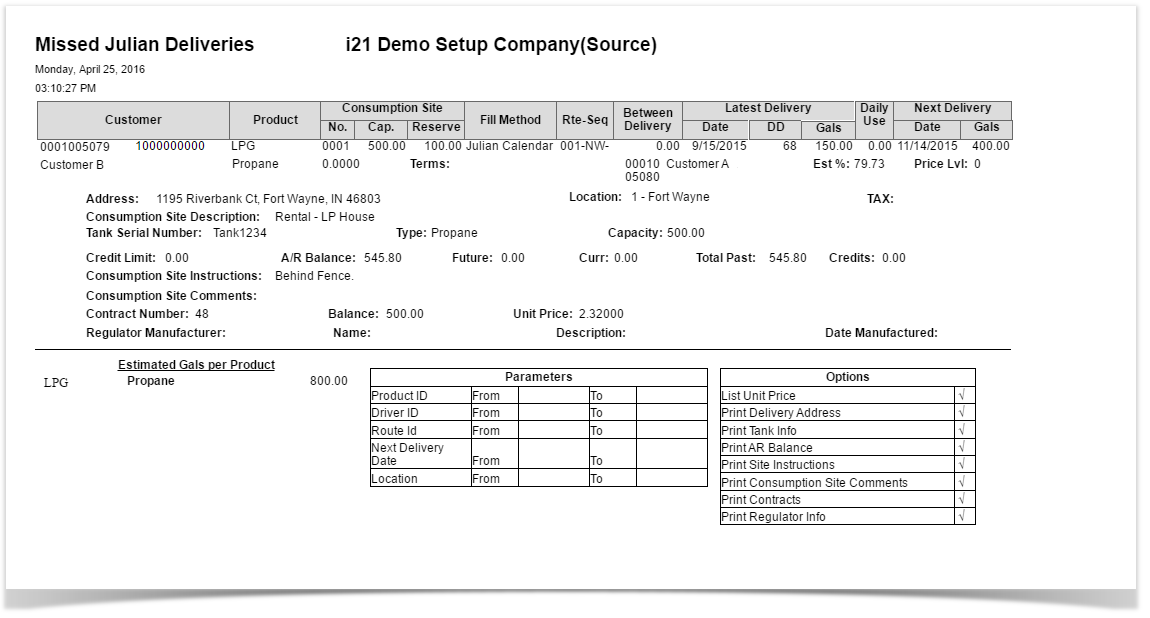
Section associated with a deselected option is not displayed on the report.
This report list down the consumption sites where a Julian delivery is missed. The report will include basic customer and delivery details, contact details, A/R balance, and tank and regulator details.
Here is how to use and preview this report.
1. Open Report Parameters screen of Missed Julian Deliveries report.
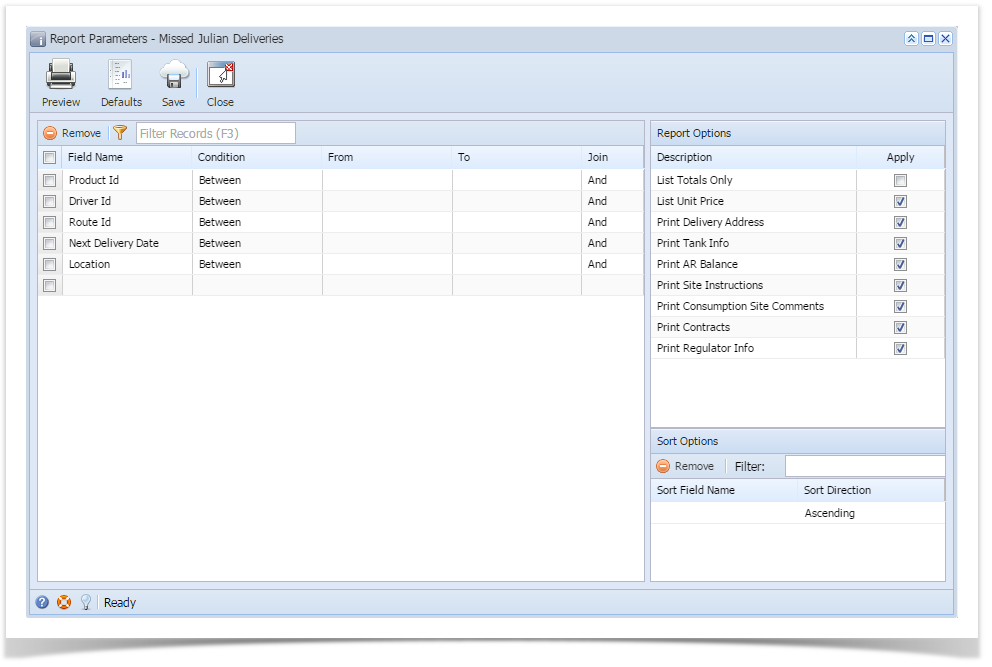
2. Fill out Selection Criteria section. Below are the available criteria.
- Product ID - You can manually type a product ID, or select from the combo box list. This will filter the report by the assigned product to a consumption site.
- Driver ID - You can manually type a driver ID, or select from the combo box list. Use this to filter report by the assigned driver to a consumption site.
- Route ID - You can manually type a route ID, or select from the combo box list. Use this to filter report by the assigned route to a consumption site.
- Next Julian Date - You can manually type a date, or select from the date picker. Use this to filter report by the Next Julian Delivery date of a consumption site.
- Location - You can manually type a location, or select from the combo box list. This will filter the report by consumption sites location.
3. Select or deselect option from Report Options section.
- List Totals Only - this option is deselected by default. If this option is checked, all options below it will automatically unchecked. This option is associated with Estimated Gals per Product section of the report, which summarizes the estimated gallons included in the report.
- List Unit Price - this option is selected by default. If this option is selected, the report includes the unit price of the product. Otherwise, the unit price will be hidden.
- Print Delivery Address - this option is selected by default. If this option is selected, the report includes the site Address, Consumption Site Description, Location, and Tax structure. Otherwise, this section will be hidden.
- Print Tank Info - this option is selected by default. If this option is selected, the report includes tank details like Tank Serial Number, tank Type, and tank Capacity. Otherwise, this section will be hidden. Note that if there are multiple tanks, each is printed on a separate line.
- Print Customer A/R Balance - this option is selected by default. If this option is selected, the report includes customer's basic accounting information, like Credit Limit, A/R Balance, Future, Curr, Total Past, and Credits. Otherwise, this section will be hidden.
- Print Consumption Site Instructions - this option is selected by default. If this option is selected, the report includes Instructions found in the Detail tab of a site. Otherwise, this section will be hidden.
- Print Consumption Site Comments - this option is selected by default. If this option is selected, the report includes Comments found in the Detail tab of a site. Otherwise, this section will be hidden.
- Print Contracts - this option is selected by default. If this option is selected, the report includes the contract details of the customer like Contract Number, Balance, and Unit Price. Otherwise, this section will be hidden. If there are multiple contracts, each is printed on a separate line.
- Print Regulator Info - this option is selected by default. If this option is selected, the report includes the regulator details like Regulator Manufacturer, manufacturer Name, Description, and Date Manufactured. Otherwise, this section will be hidden. If there are multiple regulators, each is printed on a separate line.
4. Click Preview toolbar button. Preview Task List form will display.
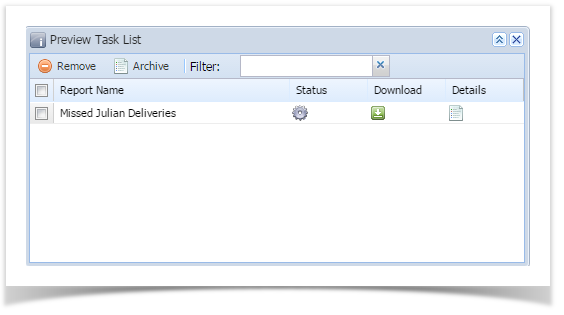
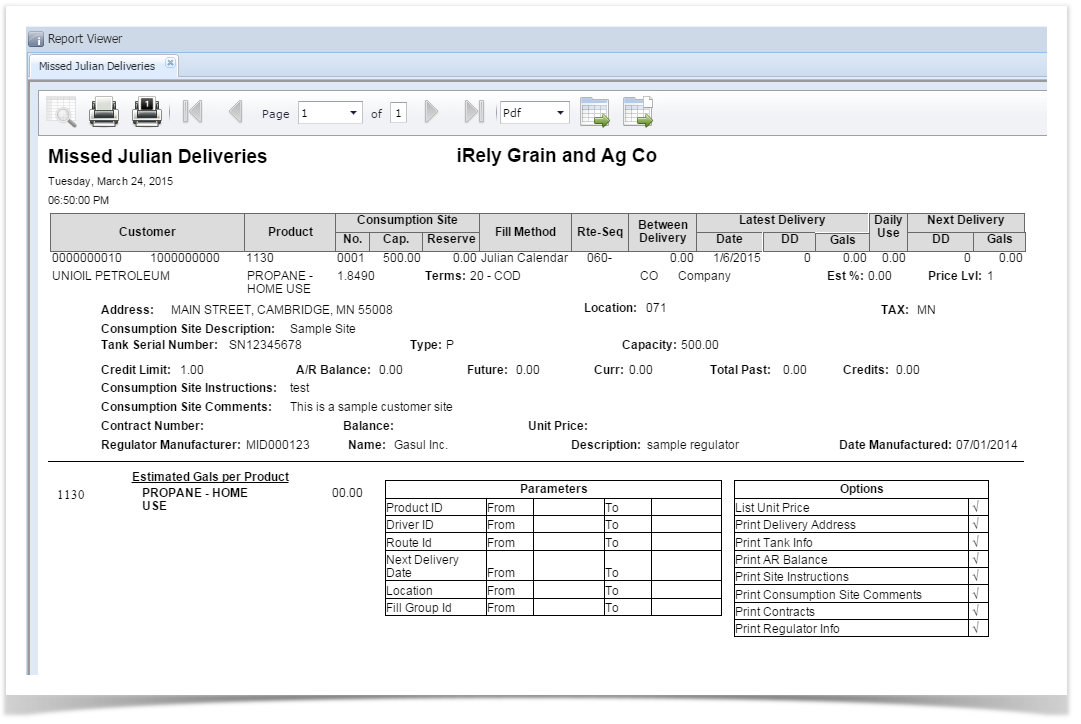
Section associated with a deselected option is not displayed on the report.
- No labels