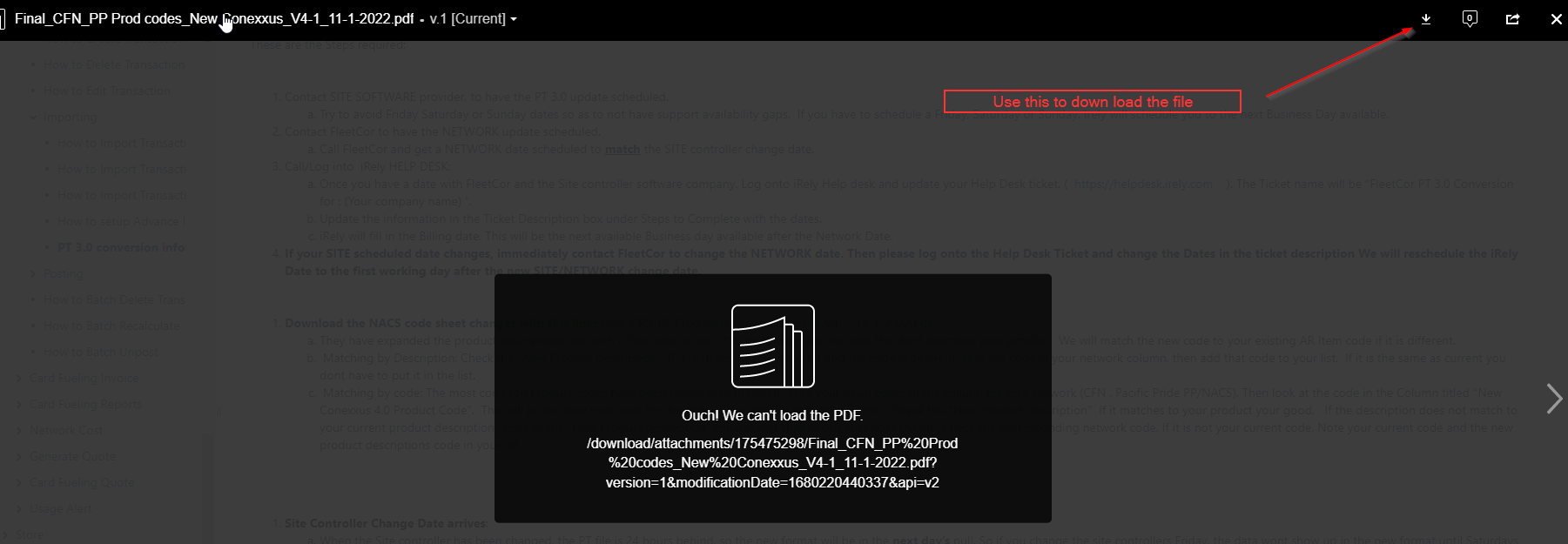PROCESS OUTLINE
- Here is the process outline that we will be following once FleetCor is ready:
- The update requires 3 entities be changed. All with in a 24 hour window.
- SITE
- NETWORK
- BILLING(Billing software).
- A Marketers setup might consist of:
- SITE = COMDATA, or various other vendors.
- NETWORK = FleetCor (PacificPride or CFN)
- BILLING= iRely I21 Card Fueling.
- The update requires 3 entities be changed. All with in a 24 hour window.
NECESSARY STEPS
- These are the Steps required:
- Contact SITE SOFTWARE provider, to have the PT 3.0 update scheduled.
- Try to avoid Friday Saturday or Sunday dates so as to not have support availability gaps.
- If you have to schedule a Friday, Saturday or Sunday. Irely will schedule you to the next Business Day available.
- Contact FleetCor to have the NETWORK update scheduled.
- Call FleetCor and get a NETWORK date scheduled to match the SITE controller change date.
- Call/Log into iRely HELP DESK:
- Once you have a date with FleetCor and the Site controller software company, please follow the steps below.
- Log onto iRely Help desk and update your Help Desk ticket. ( https://helpdesk.irely.com ). The Ticket name will be “FleetCor PT 3.0 Conversion for : (Your company name) “.
- Update the information in the Ticket Description box under Steps to Complete with the dates.
- iRely will fill in the Billing date. This will be the next available Business day available after the Network Date.
- Once you have a date with FleetCor and the Site controller software company, please follow the steps below.
- Contact SITE SOFTWARE provider, to have the PT 3.0 update scheduled.
IMPORTANT NOTES
- If your SITE scheduled date changes, immediately contact FleetCor to change the NETWORK date. Then please log onto the Help Desk Ticket and change the Dates in the ticket description. We will reschedule the iRely Date to the first working day after the new SITE/NETWORK change date.
- Download the NACS code sheet changes with this link: Final_CFN_PP Prod codes_New Conexxus_V4-1_11-1-2022.pdf If the link will not open the file use the help note below to download the file to your computer. Download help:
- They have expanded the product descriptions and with it the code to use. We hope they use the code that best describes your product. We will match the new code to your existing AR Item code if it is different.
Matching by Description: Check the "New Product Description"
If it matches to your product and the code is different from the code in your network column, then add that code to your list.
If it is the same as current you dont have to put it in the list.
Matching by code: The most common product codes have been highlighted in Green.
Find your usual codes in the column for your network (CFN , Pacific Pride PP/NACS).
Then look at the code in the Column titled "New Conexxus 4.0 Product Code". This will be the new code sent for the code in the original network column.
Check the "New Product Description" If it matches to your product your good.
If the description does not match to your current product description. Look at the "New product description" column and choose one that does match.
Check the Corresponding network code. If it is not your current code. Note your current code and the new product descriptions code in your list.
- Site Controller Change Date arrives:
- When the Site controller has been changed, the PT file is 24 hours behind, so the new format will be in the next day’s pull. So if you change the site controllers Friday, the data wont show up in the new format until Saturdays file pull.
- Once you have downloaded your first new PT 3.0 transaction file from the website. (Do not try to import/process it). Make sure that all pre PT 3.0 transactions have been posted, and that the unposted transaction tab in CF>TRANSACTIONS is empty.
- Logon to the iRely Help Desk, open your ticket and bump the Priority to (Blocker). This will alert the PT 3.0 Team that you are ready for a call and conversion process.
- If your Site controller software did not change on the date it was supposed to,
- Immediately call FleetCor to have them stop the NETWORK change. You will have to reschedule the dates.
OTHER INFORMATION
- The iRely Team will call, and will connect to the server to update the Card table to 8 digits, update the file import mapper(s) to handle the new PT 3.0 format. We will add any NACS codes to the cross reference file noted in the Ticket. When we have completed that you will be ready for the first PT 3.0 file to be imported. We will call and have you import the new PT file. The rest of the Process is the same as before.
- Import New file, Check for errors. We anticipate some possible NACS code mis matches on the initial first imports. We will work through those with the NACS Code sheet in the Ticket tab .
- After the update, when you enter new Cards for your customers, they will require that they be 8 digits so zero fill the left side until the number is 8 digits long. I. E. card number 123456 will require to be entered as 00123456. Same for seven digit card numbers. 1234567 enter as 01234567. If you do not then the card will not be found on the transaction import when it tries to match up the card number.
- DO NOT use the CSU card import. Format changes to the CSU file have not been finalized yet so do not use the Card Import to import cards as of your NETWORK change date. You will need to manually add cards until the new CSU format is released and tested.