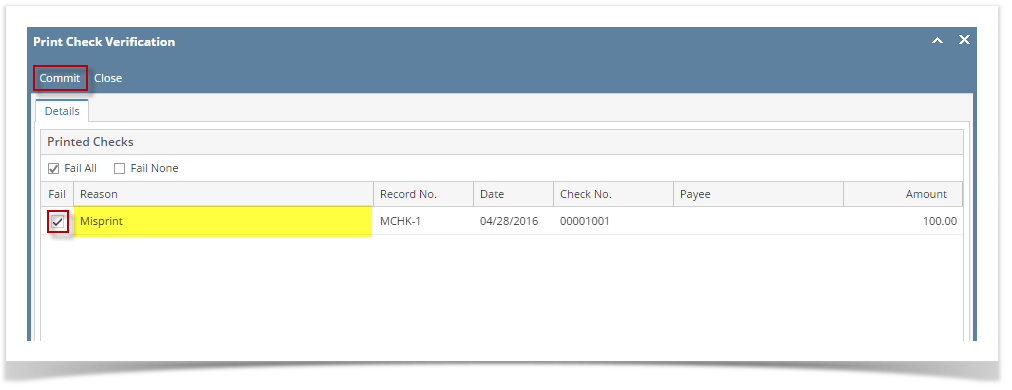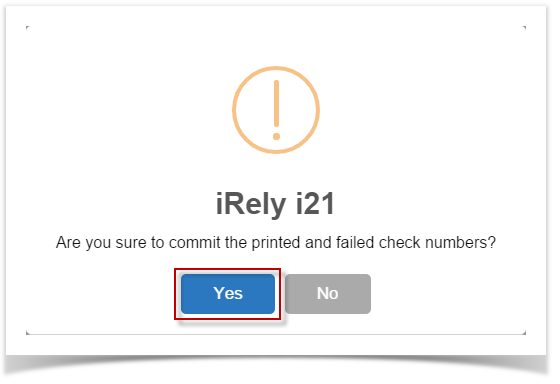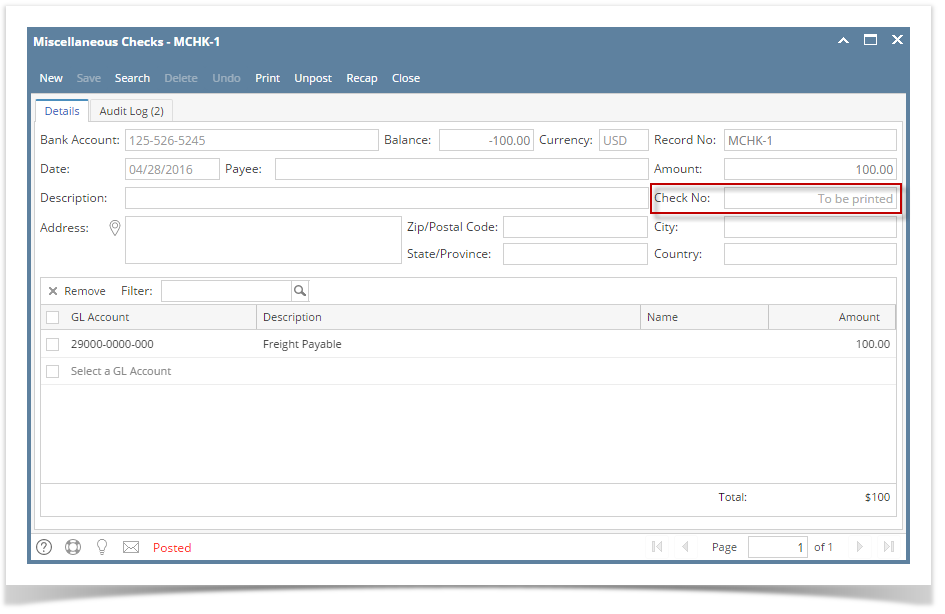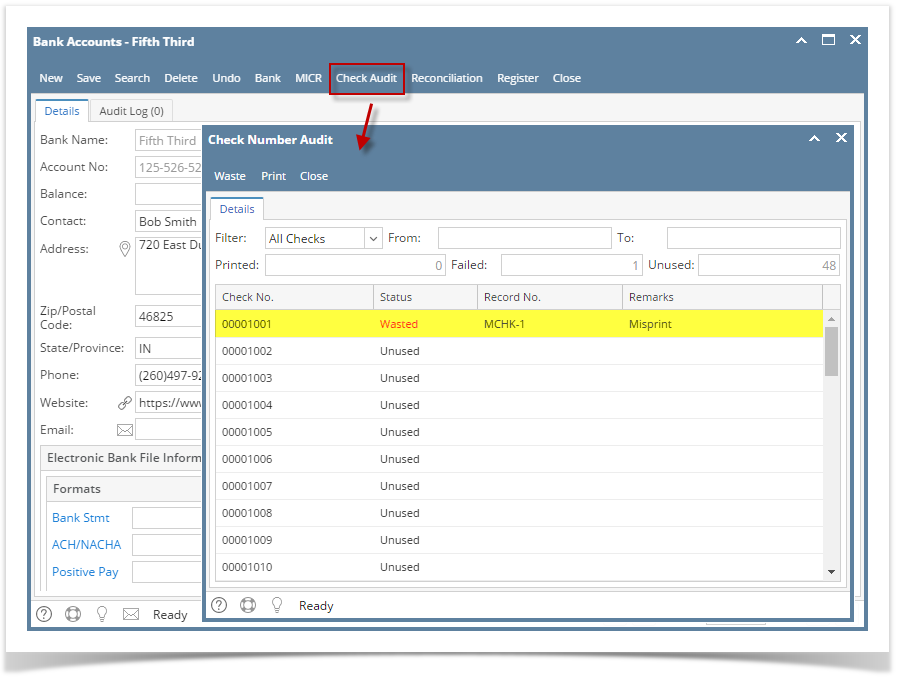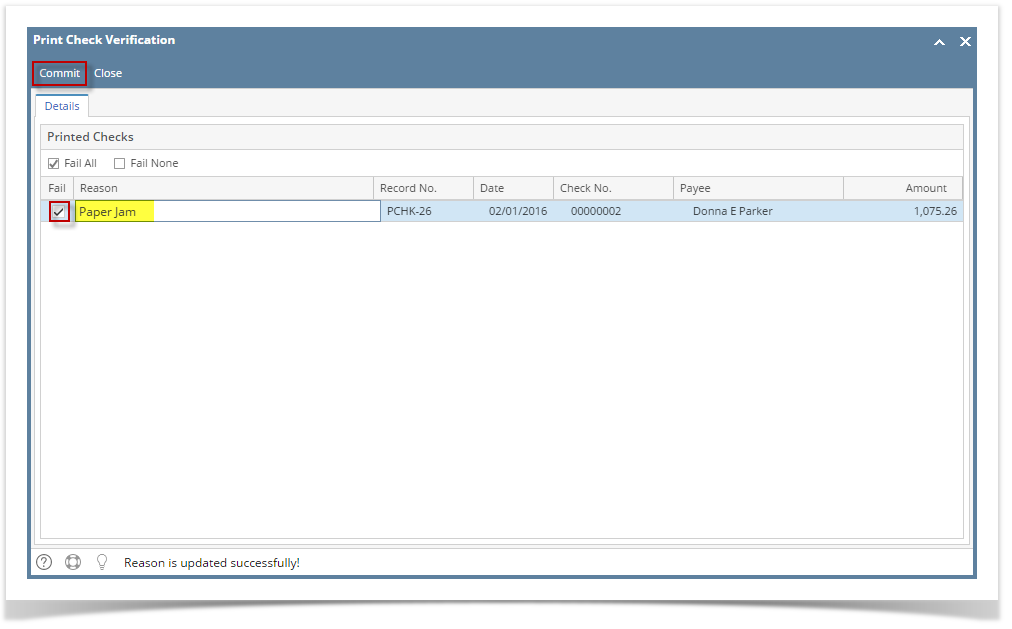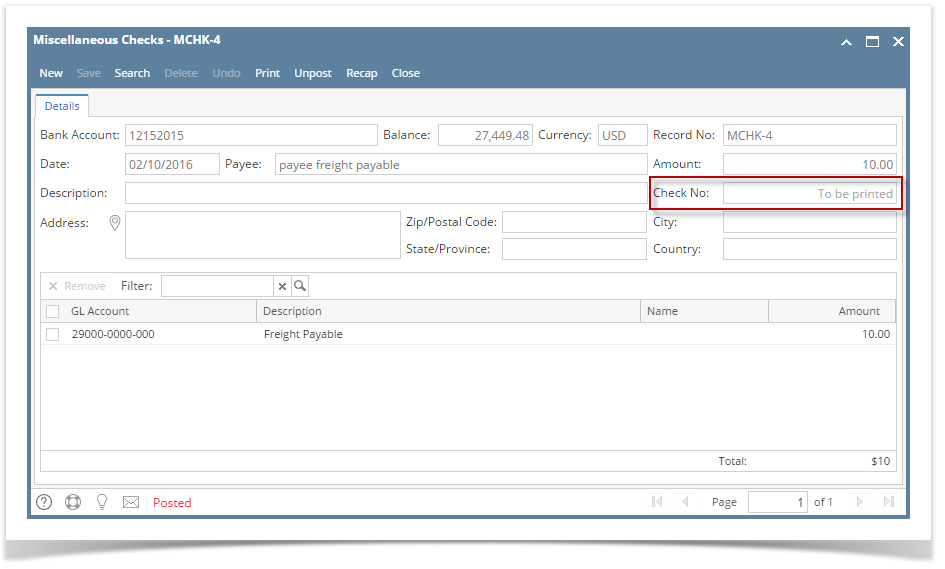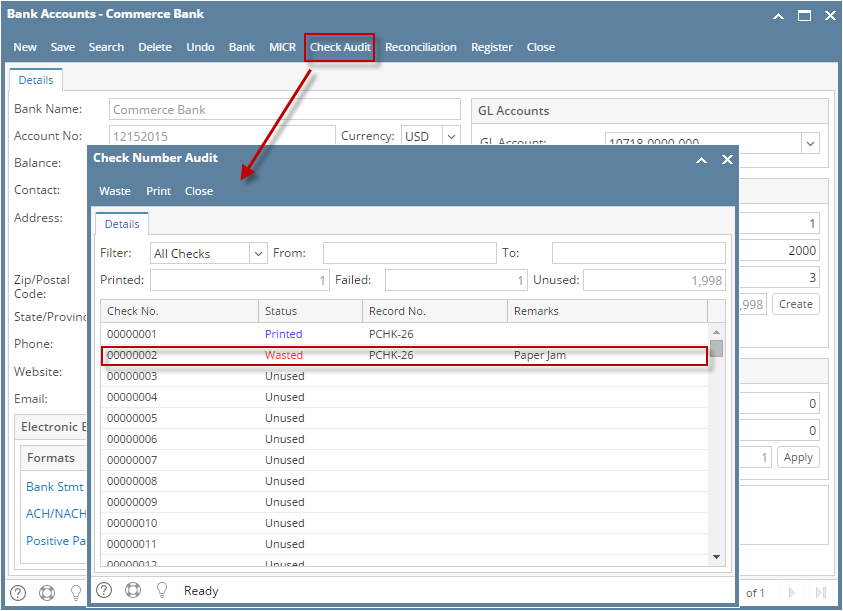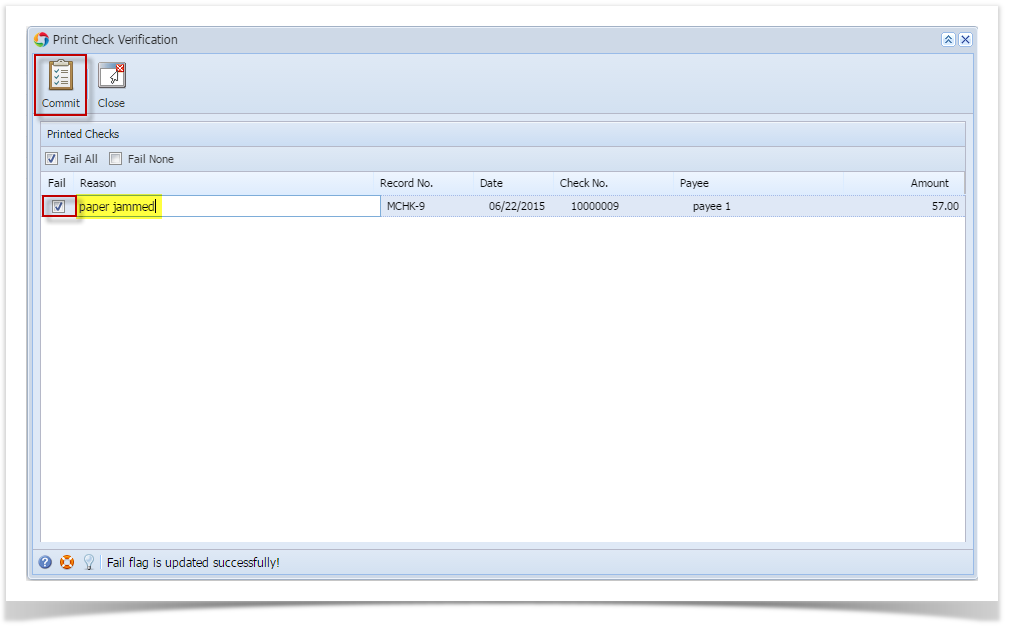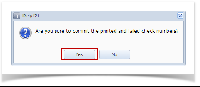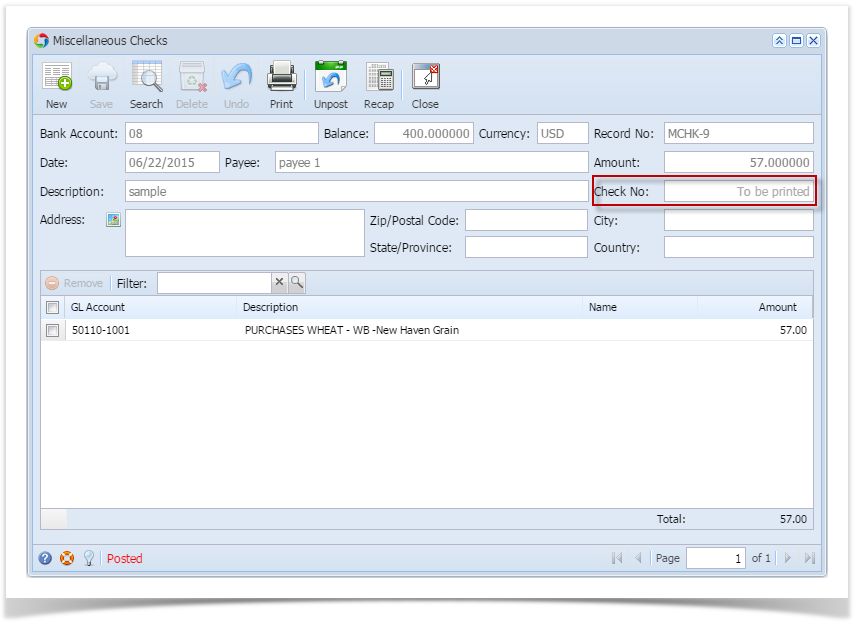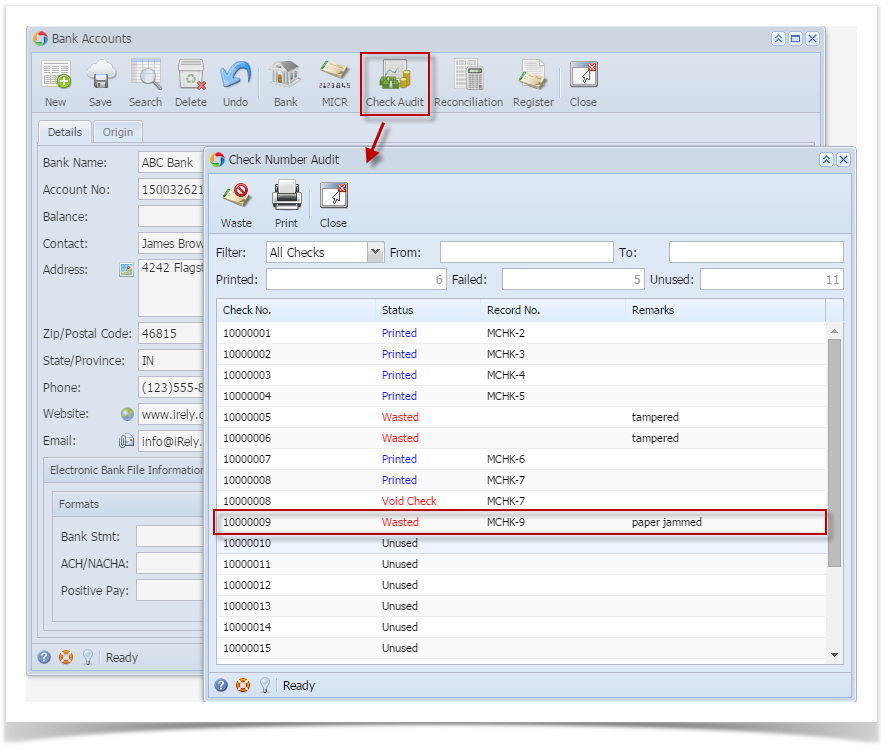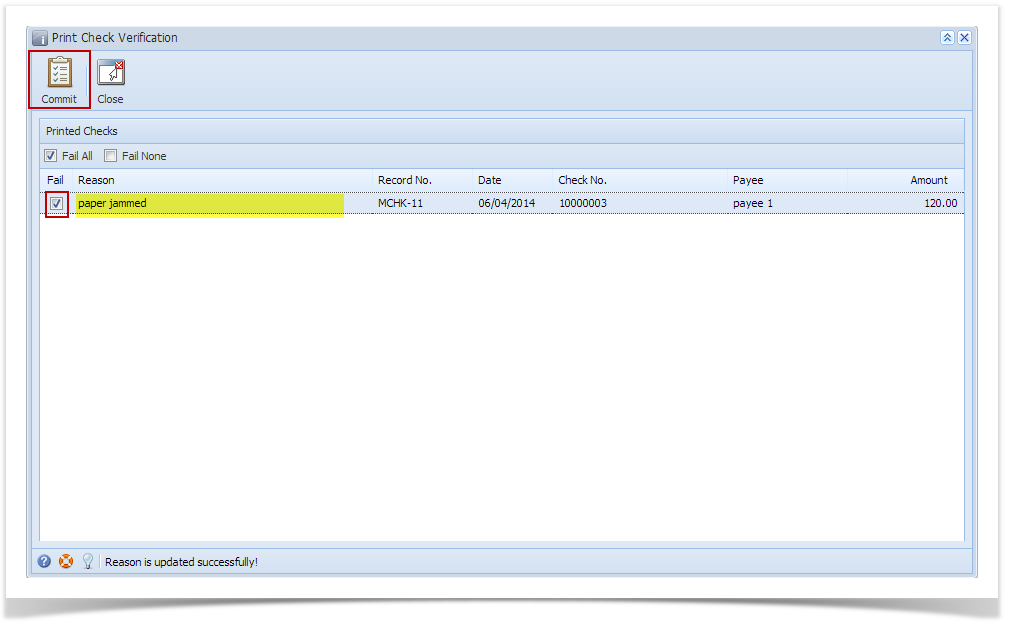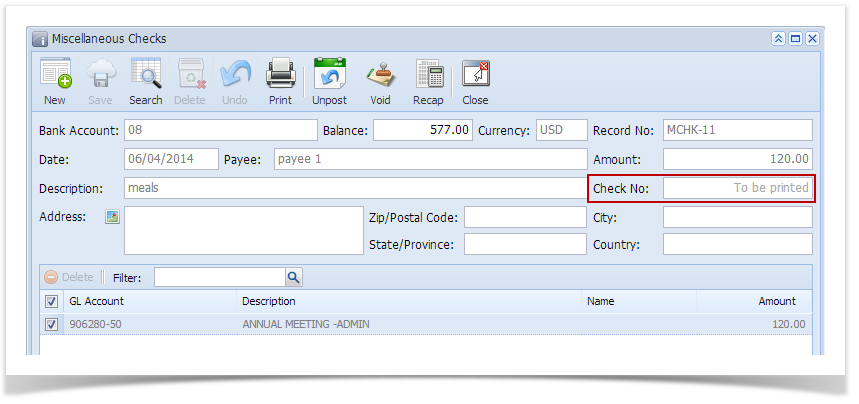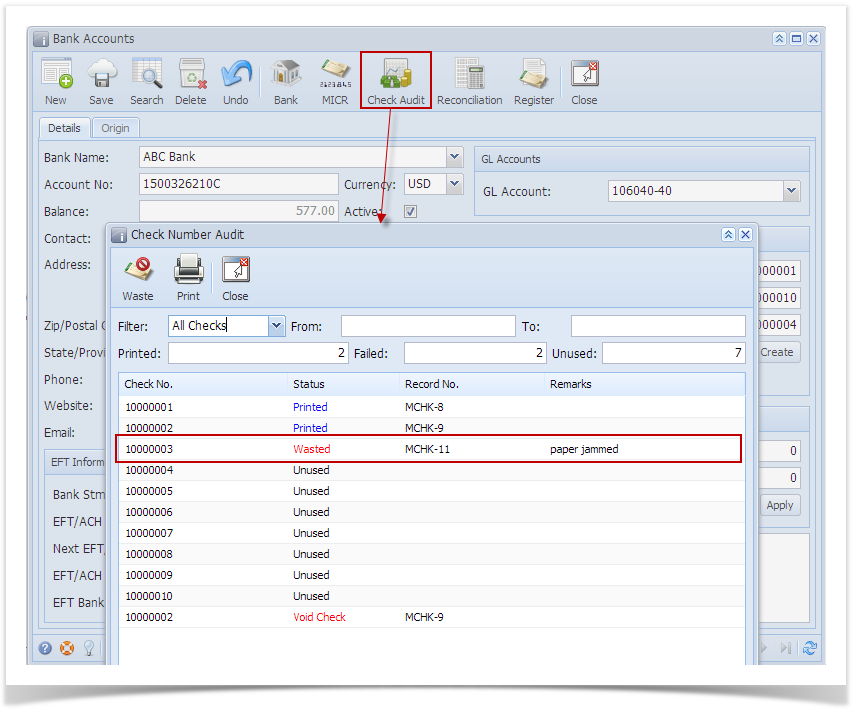- In the Print Check Verification screen, check the the Fail checkbox of the check that failed the printing and enter the reason why it failed in the Reason field that follows. Then click Commit toolbar button.
- This message is shown. Click Yes button.
- The message box is closed along with the Print Check Verification screen. You will be back at the Report Viewer.
- Close the Check Voucher Middle report by clicking the x button on the Check Voucher Middle tab to close the said report or click the X button at the top right corner of the Report Viewer to close all reports.
- Once the Report Viewer is closed, you will be back to the Miscellaneous Check, still without assigning a check number.
- Open the Bank Account used for Miscellaneous Check and click on Check Audit toolbar button. The Check Number Audit screen will open showing the check number supposedly assigned for the miscellaneous check will show a Status of Wasted and in the Remarks field, the reason why it failed printing.
Overview
Content Tools