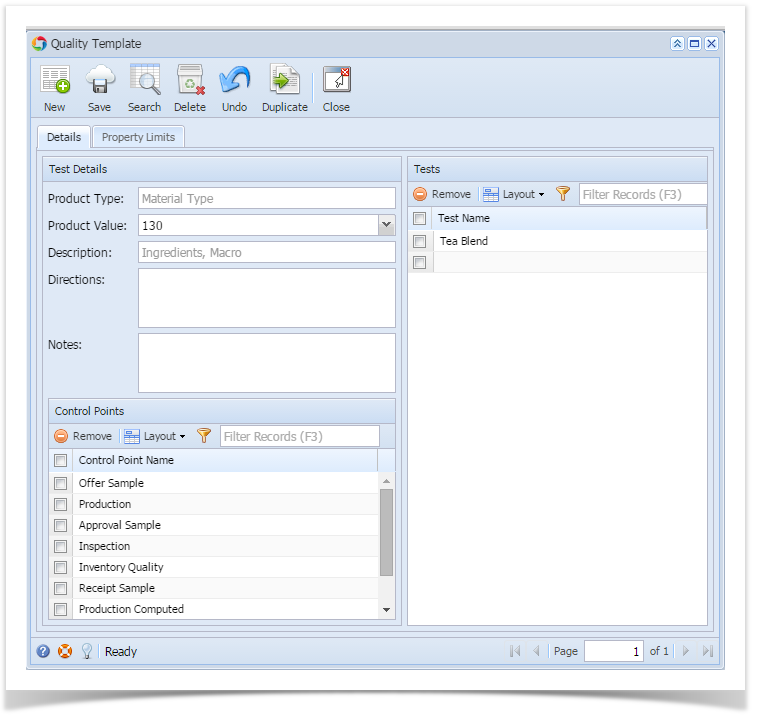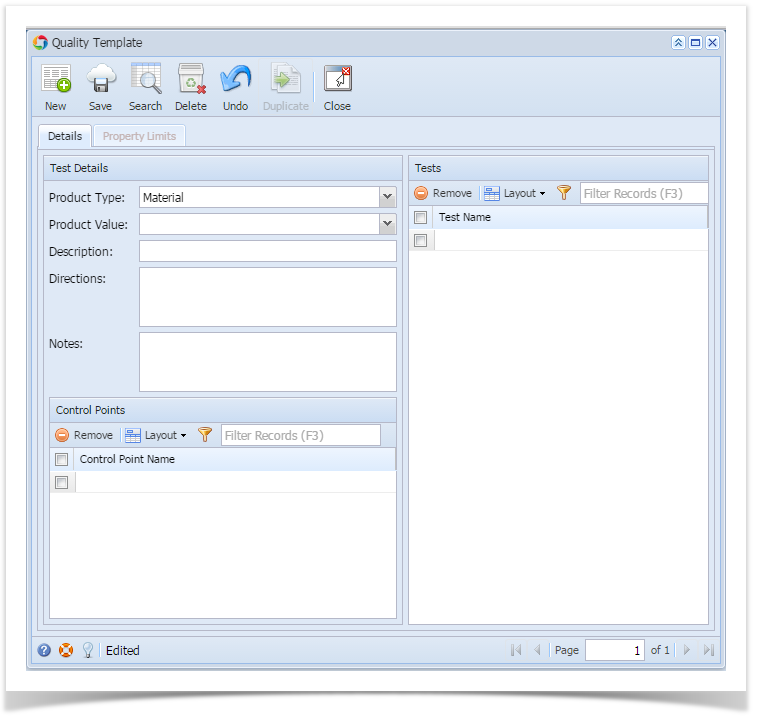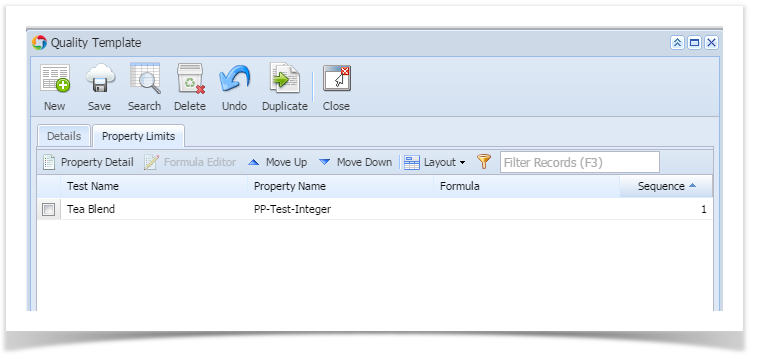Overview
Quality Template List allows users to define new Quality Templates for various items at different Control Points. A Quality Template can be associated with a previously created Tests.
Accessing Quality Template
- Login into the application.
- Select Quality
- Click on Quality Template. This opens the Quality Template List screen as shown below.
- Quality Template has 2 Tabs.
a. Details
b. Property Limits - This screen has a filtering criterion (Product Type) based on which information is loaded. The Product Type can be one of the following
a. Material Type
b. Material
c. Receipt.
d. Shipment
e. Transfer - Clicking "New" displays the following screen
- It has 3 Sections
a. Test Details
b. Controls Points.
c. Tests
Details Tab
Test Details section
The fields under the "Test Details" section are listed below
| Fields | Description | Example |
|---|---|---|
| Product Type | Select the Product Type. Based on the selection, all the configured items of that particular Product Type appear in the Product Value drop-down. | Material Type |
| Product Value | Will have values based on product type. if product type is material Type then list will be populated with all configured material Type. if product type selected is material then list will be populated with configured materials. For product types receipt, shipment and transfer this list will be blank | 103 |
| Description | if Product type is material category will populate the description of material category selected. If product type is material then description of material selected will be shown | |
| Directions | Instructions while performing quality capture | |
| Notes | Remarks/comments |
Control Points section
This list will have values:
- Offer sample
- Approval sample
- Inspection
- Inventory Quality
- Receipt sample
- Production
- Production computed
- Shipping
Tests section
List all the configured and selected tests.
Property Limits Tab
The Property Limits tab loads data only when a Test is selected in the Details tab. This tab lists out information about the selected property as shown below:
The fields under "Property Limits" tab are listed below
| Fields | Descriptions | Example |
|---|---|---|
| Test Name | List the selected test Name | Tea Blend |
| Property Name | List the selected Property | |
| Formula | Will display configured formula for the property | |
| Sequence | Sequence in which properties should show while quality capture | |
| Property Detail | When user clicks on the button, property configuration screen will open and users can modify approved quality values. any changes done here will be applicable only for the template and they will not be updated to original property configuration | |
| Formula Editor | When user clicks on the button formula editor screen will open | |
| Move Up | Selected property will be moved up | |
| Move Down | Selected property will be moved down |
NOTE: The field Product Type cannot be edited.
Overview
Content Tools