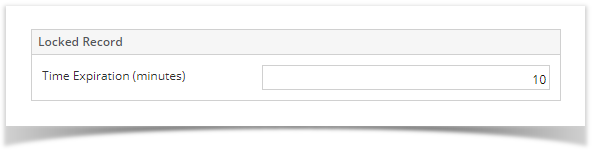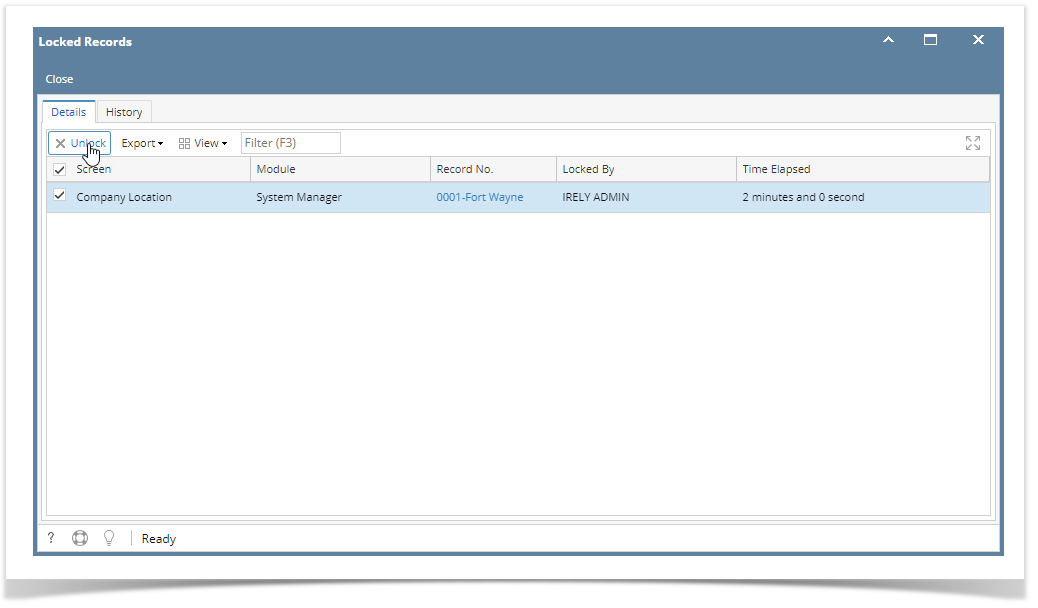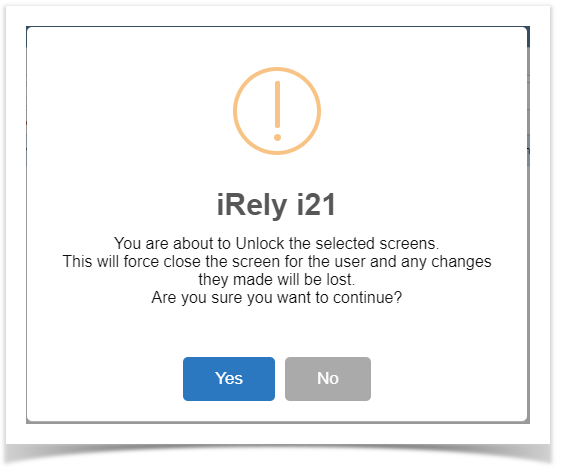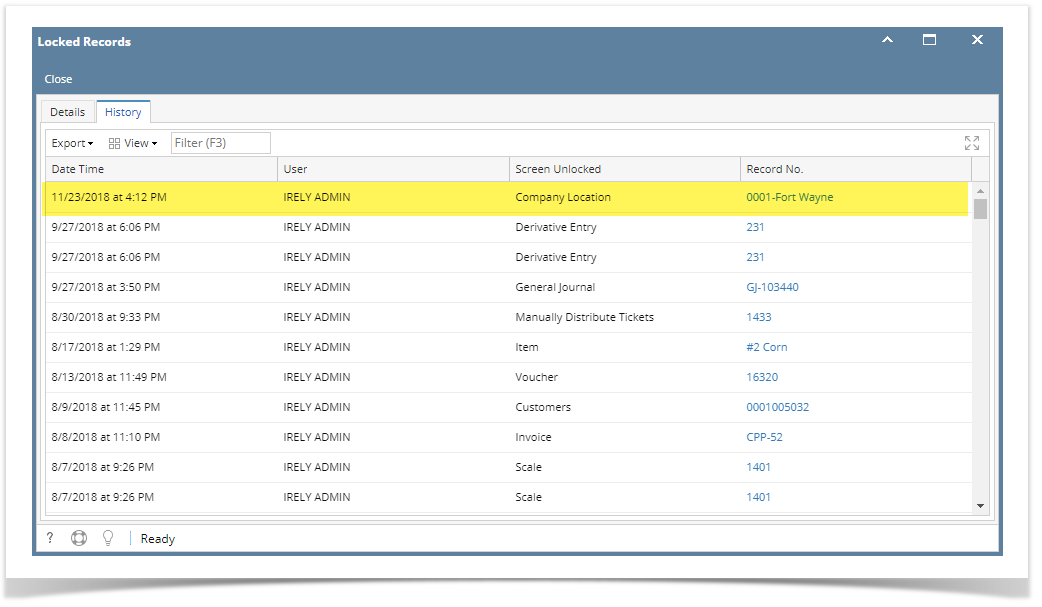Record Lock:
- Login the first user
- Open a screen and start to edit. Once a user starts to edit
- Login another user and open the same screen. The screen will be on read-only format.
- Once the first user saves his changes, the screen will be unlocked.
Record Lock Expiration:
- Set the Lock expiration, on Company Configuration > System Manager, Add the minutes for the Time Expiration
- Save
- Open a screen and start to edit. If the user is not yet done editing within the time set in the Company Configuration,
- If all required fields were filled/correct, his changes will be automatically saved
- If there are violations in any of the field, his changes will be discarded automatically
Unlocking the record as Admin:
- All admin users will receive a notification that a screen is locked, they may wish to unlock it manually or wait for the user editing the screen to finish.
- To unlock manually, click the notification or open System Manager > Locked Records
- Select the screen to be unlocked, then click the Unlock button
- Select Yes on the message that follows. The screen will be unlocked.
- Unlocked screens can be seen on the History tab of Locked Records screen
Concurrency (Ticket Management)
- Log in 2 users then open a screen with pagination
- User #1 and User #2 both opened the same screen
- User #1 and User #2 edited a field
- User #1 click Save first
- User #2 click Save after user #1, "This record has been modified by another user, Please refresh/reload this transaction" message will show
- Changes from the one who first save will be applied
Overview
Content Tools