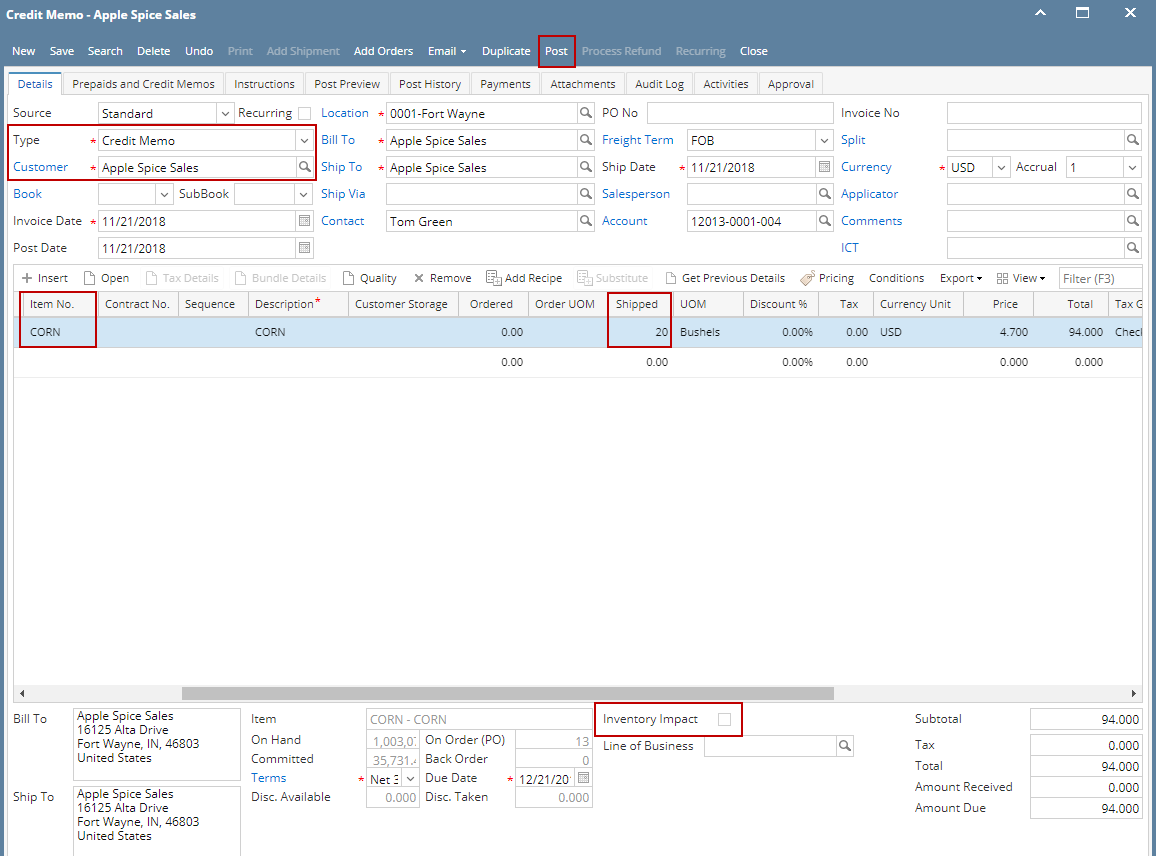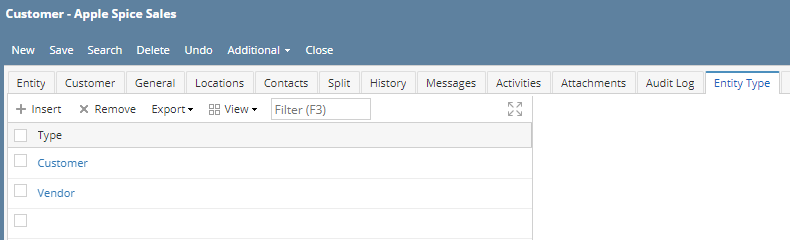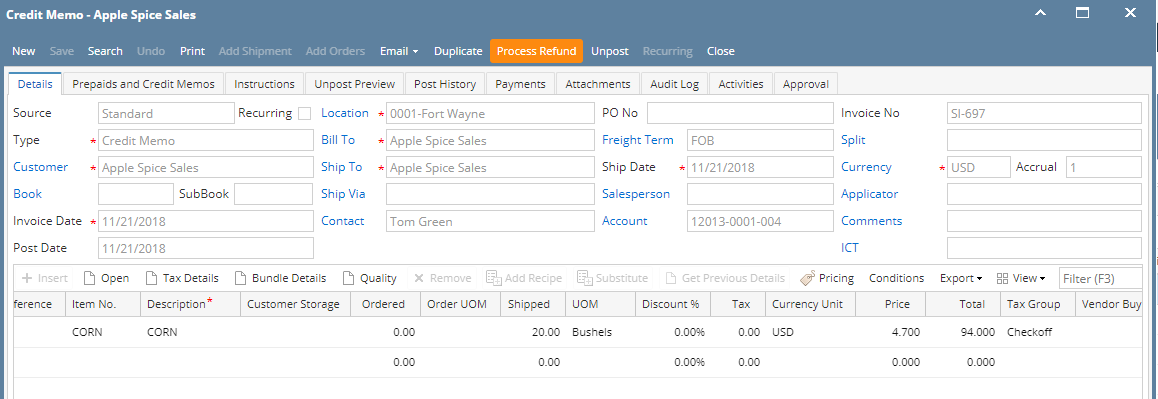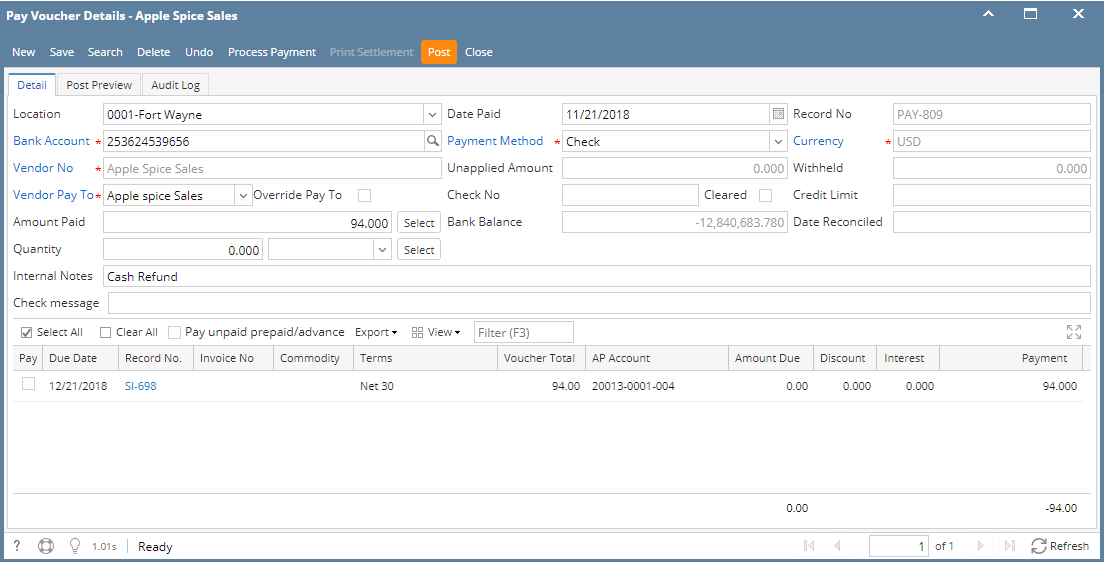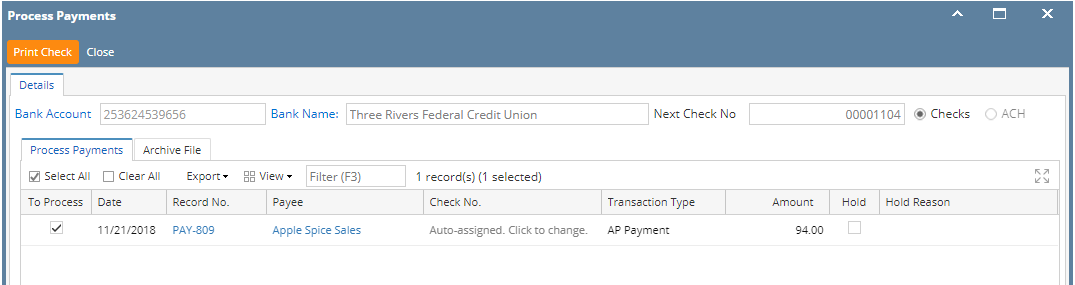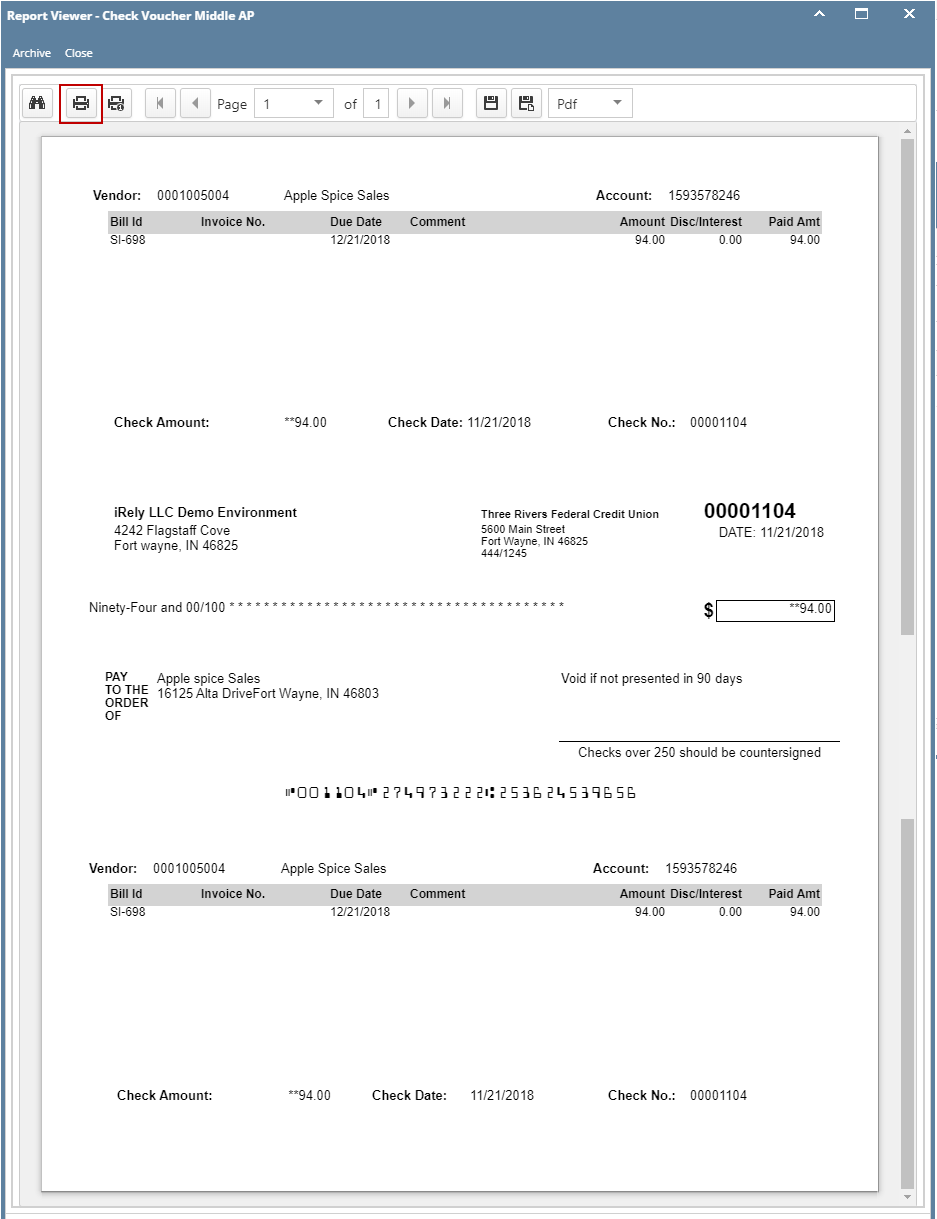The following will guide you from Creating Credit Memo without Inventory Impact, Processing that Credit Memo to Cash Refund and Cutting a Check for that refund.
- Create a Credit Memo without Inventory Impact.
- Sales > Activities > Invoices
- Click New to open new Invoice screen.
- In the header,
- Set Type field to Credit Memo.
- Select customer in the Customer field
- In the grid area,
- Select an item to return in the Item No. field
- Type in qty to be returned in the Shipped field, ex. 20.00
- Since this is a credit memo without Inventory Impact, uncheck Inventory Impact checkbox. This means that posting this transaction will not impact Inventory and COGS account.
- Click Post.
- GL entries for Credit Memo are as follows.
- GL entries for Credit Memo are as follows.
Process Refund for Credit Memo.
Note:
Before you can process a refund, make sure that the Customer is also a Vendor. To do that, open Customer record, click on Entity Type tab and add Vendor in the Type grid.
- Sales > Activities > Invoices
- Open Credit Memo transaction
Click Process Refund. This will automatically create a posted Invoice > Cash Refund type transaction and a ready to post Pay Voucher transaction
- Pay Voucher Details screen is automatically opened. Click Post.
- GL entries for Pay Voucher are as follows:
- GL entries for Pay Voucher are as follows:
- Click Process Payment to cut a check.
- Click Print Check.
- Report Viewer - Check Voucher will then be opened. Click Print to print the Check.
- Close the Report Viewer, then close the Process Payments screen.
Overview
Content Tools