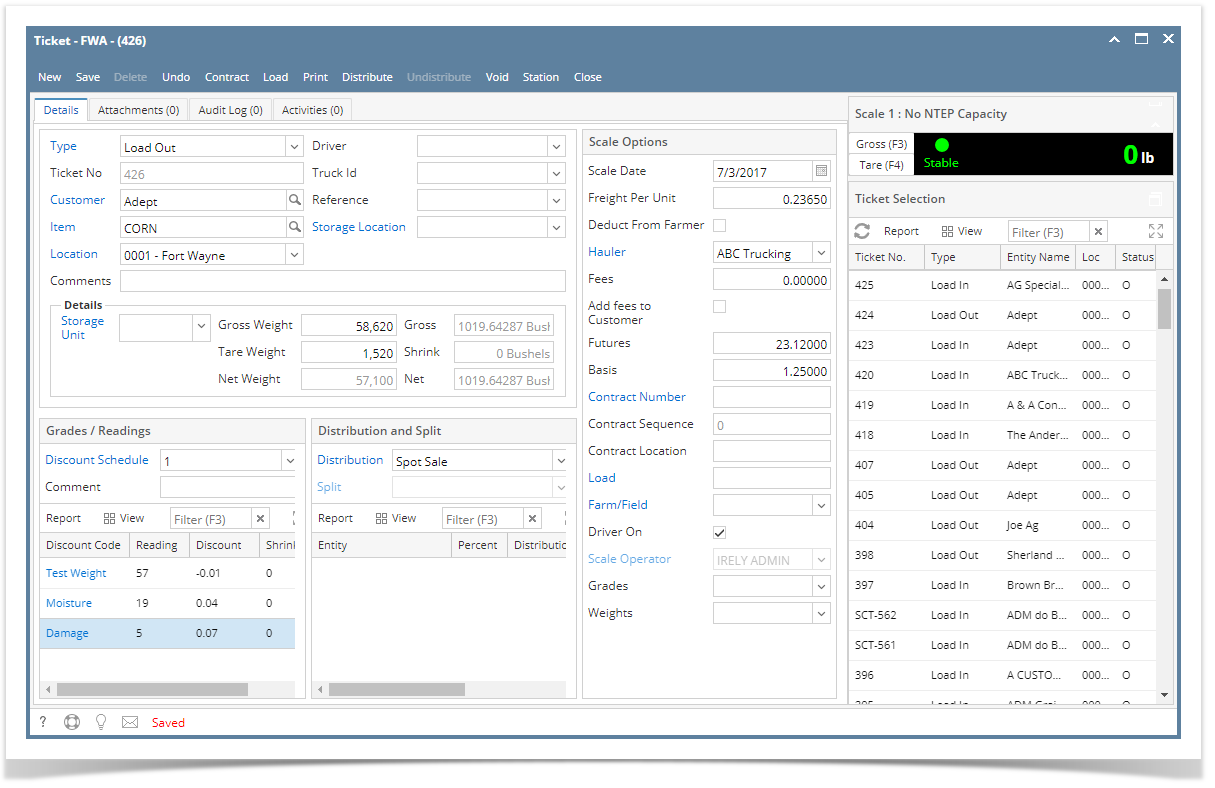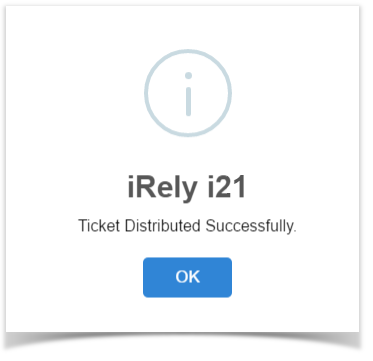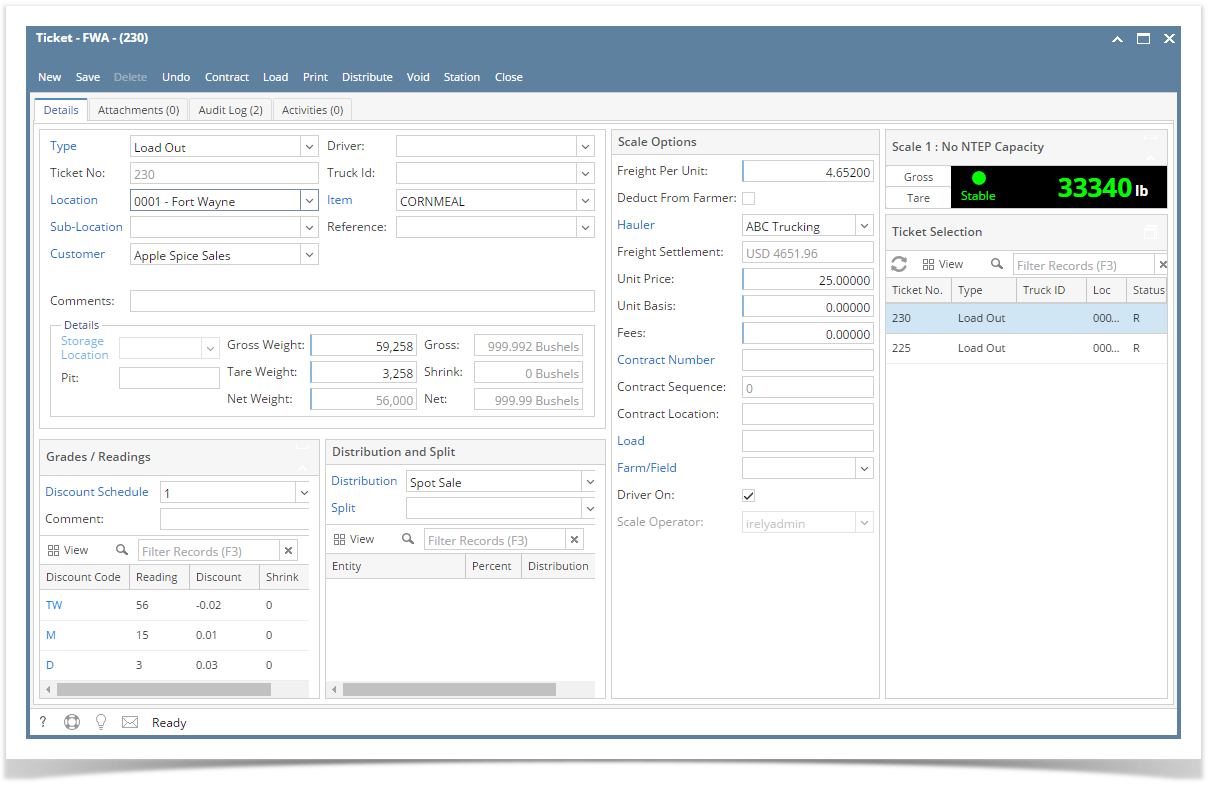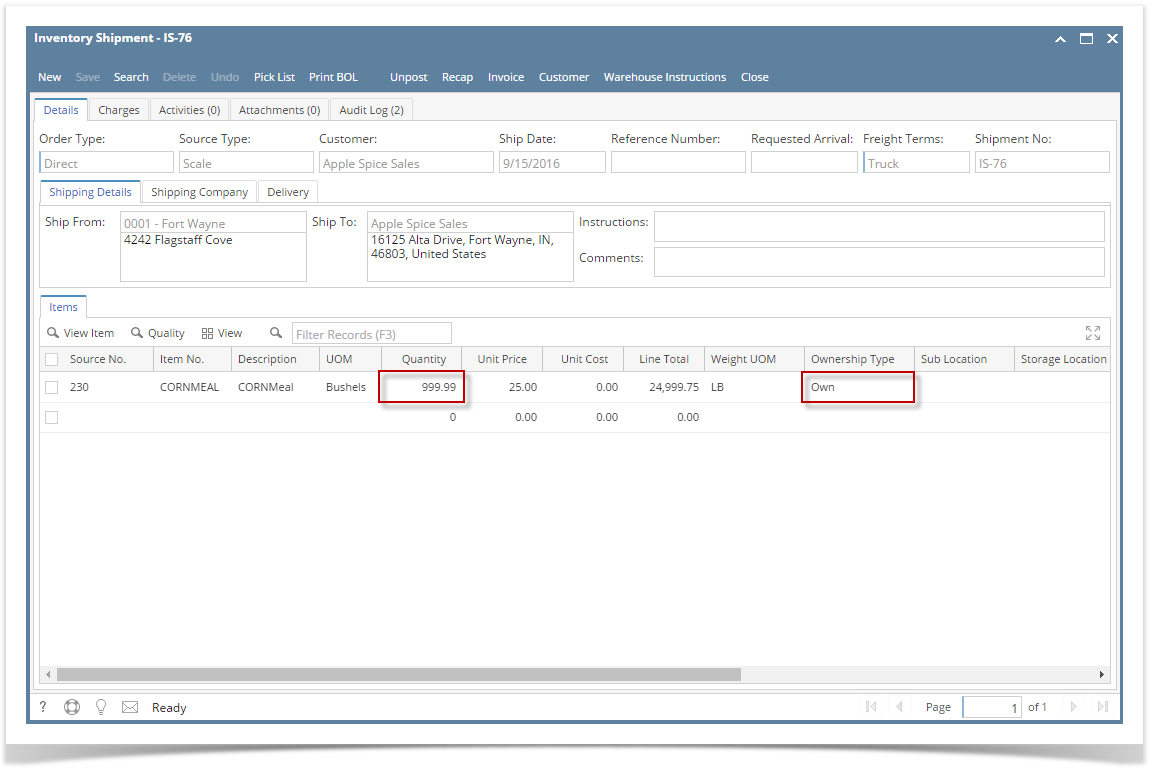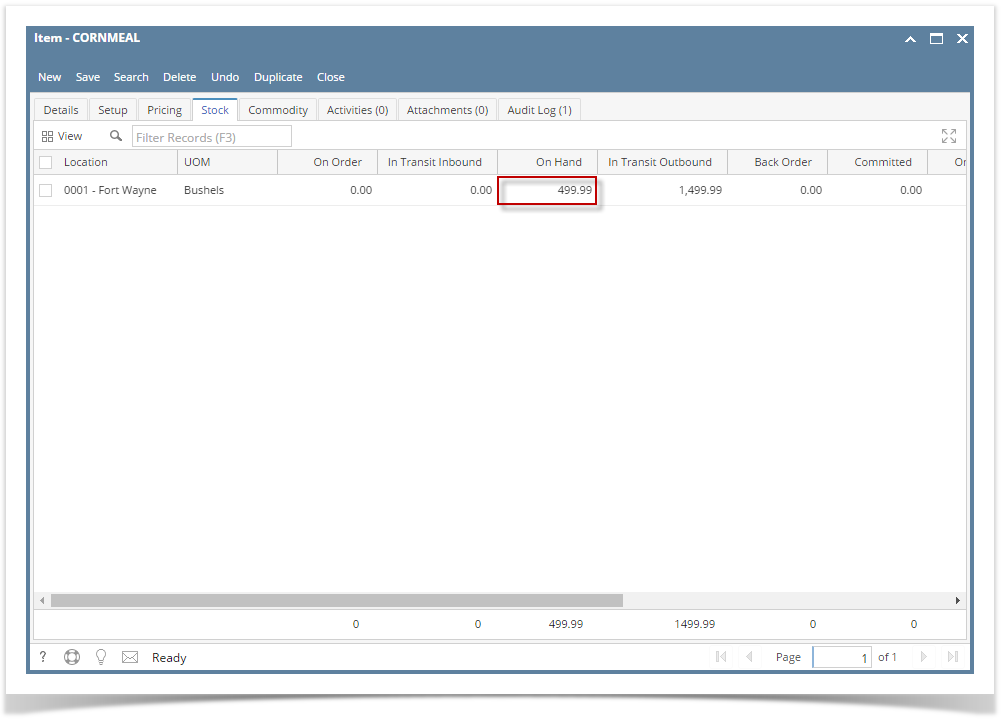- From Ticket Management menu > Tickets, click New.
- Select Type 'Load Out'.
- Select Customer.
- Select an Item.
- In Gross Weight field, you can manually enter the gross weight or click the Gross button to get the reading.
- Enter Tare Weight.
- In Distribution field, select Spot Sale from the combobox dropdown.
Enter Unit Price.
If the Require Unit Price on Spot Sale option is set to 'Yes' from How To Create Scale Station Settings > Options tab, then Unit Price field in Scale Ticket is required.
- Enter the Discount Reading if it is applicable.
- Click the Distribute toolbar button. This message will be shown.
- If the Ticket Completion Options checkbox from Ticket Pool is set to 'Manual', Manually Distribute Tickets screen should be displayed.
- Note that the Units to be Distributed is reserved/allotted to Unit Entry field in the Spot panel.
- If the Ticket Completion Options checkbox from Ticket Pool is set to 'Auto', it will automatically distribute the Scale Ticket.
- If the Ticket Completion Options checkbox from Ticket Pool is set to 'Manual', Manually Distribute Tickets screen should be displayed.
- Click the Yes button.This message will be shown.
It will automatically create Inventory Shipment and Invoice transaction. - Open the created Inventory Shipment transaction.
- Order Type should be 'Direct'.
- Source Type should be 'Scale'
- Customer display is the selected Customer from Scale Ticket
- Location should be coming from the Scale Location.
- Quantity is the total Load In Units distributed from Scale.
- Ownership Type should be 'Own'.
- Check the Item On Hand Units from Inventory menu > Items.
- Go to Stock tab. On Hand will be decreased by the total Net Units distributed from Scale.
Open the Invoice transaction from Sales | Invoices.
- Invoice should not be posted automatically.
Overview
Content Tools