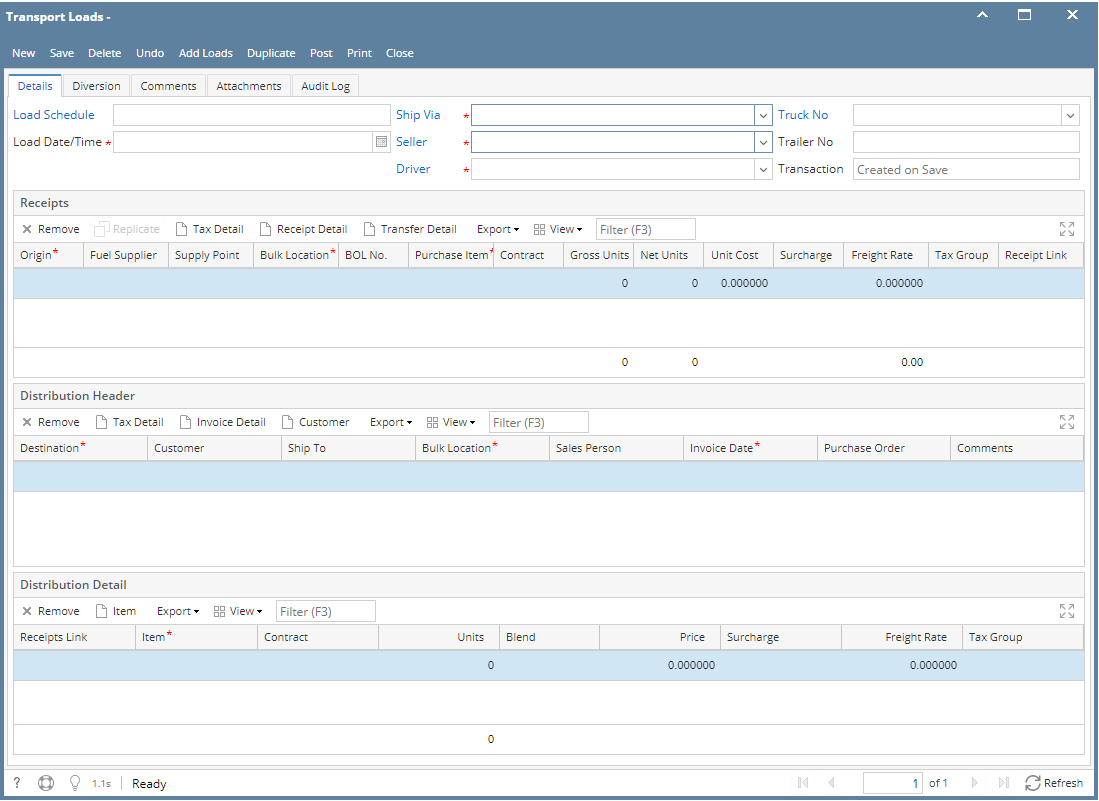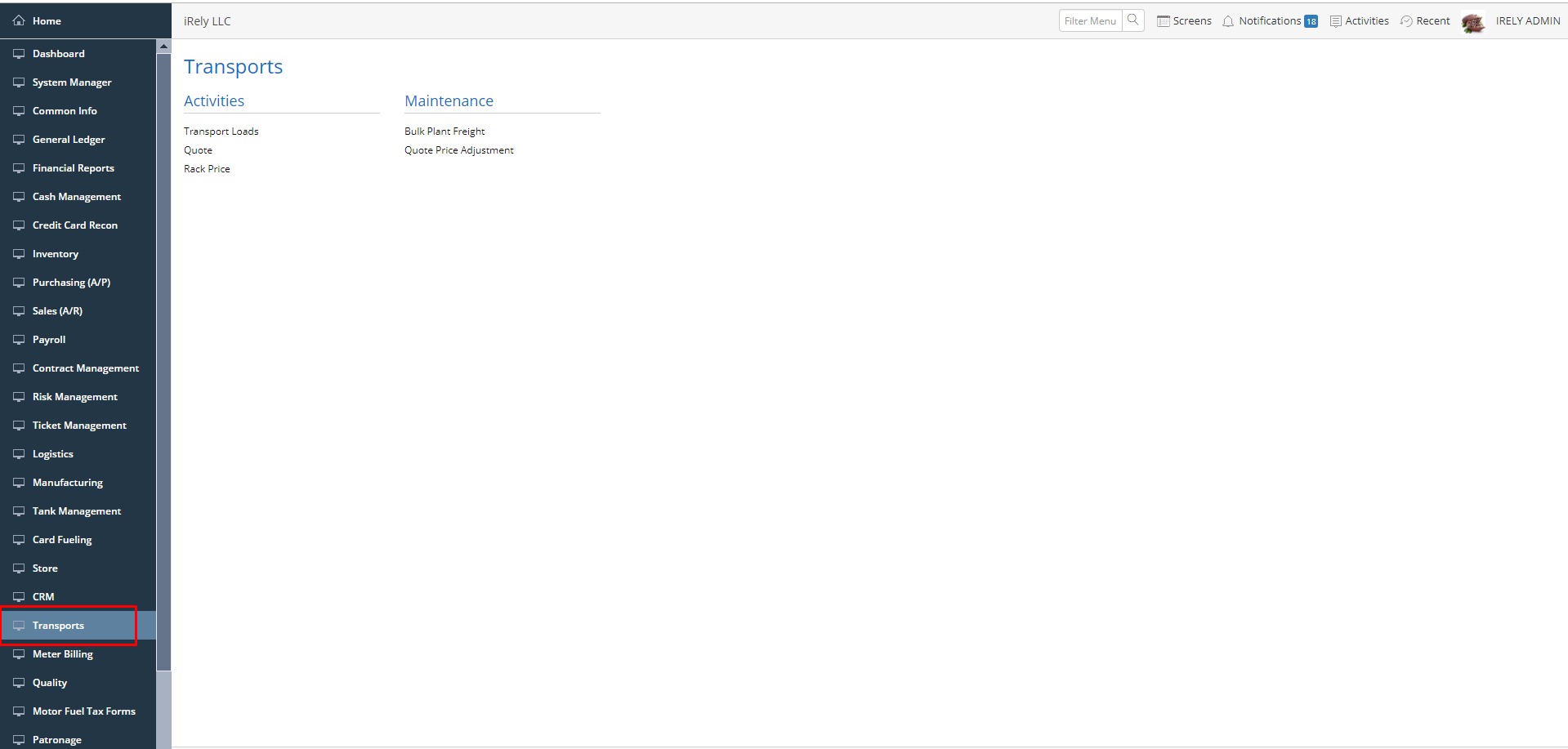Header Details :
Load Schedule : Select a load (inbound/outbound/Direct shipment) from the drop down. Most of the fields required to create transport load will get auto populate with data from the selected load
Load Date/Time : Enter the Load date/time to create the transport load
Ship Via : By default this field will auto populate from defualt carrier filed in System Manager > Company Configuration > Transports
Seller : By default this field will auto populate from defualt seller filed in System Manager > Company Configuration > Transports
Driver : Enter the driver associated with this load. Drop down will list the Sales Reps set as Type Driver
Truck # :Enter the truck# associated with this load.
Trailer No : Enter the trailer No associated with this load.
Transaction : This field is blank by default. A unique and system generated ID will fill in this field upon saving the new invoice. This ID is configured on Starting Numbers screen.
Receipts Grid :
Origin : To select from where to receive the load. Select 'Terminal' or 'Location'
Fuel Supplier : Field will be enable only when Origin = Terminal. Select the Fuel supplier from the list from whom the item was purchased. Drop down list will display the vendors who are set up as 'Transport Terminal' in Entity Vendors
Supply Point : Field will be enable only when Origin = Terminal. Select the Supply Point from the list. Drop down list will display the supply points for the selected fuel supplier from Supply Point Maintenance
Bulk Location : Enter the Bulk Location from which the item was purchased. Select the location from list. List shows the active Company Location records only.
Bill of Lading : Enter the bill of lading number for this load.
Purchase Item : Enter the inventory item received on this load.Click the combo box button and select the correct item from the list. The combo list box will display the items available on the selected Bulk Location only.
Contract : Filed will be enable only when Origin = Terminal.You can select contract, if any contract associated with this load.
Gross Units : Enter the gross units of the item you received.
Net Units : Enter the net units of the item you received.
Unit Cost : Will default to rack price, if rack price exists for supply point and item or Contract price, if Contract is selected. User can also enter the unit cost.
Surcharge : Will default the surcharge from ship via, if surcharge exists for customer, supplier and item combination. User can also enter the surcharge for the load
Freight Rate : Will default the freight rate from ship via or Customer - customer tab - transport tab -freight if exists for customer, supplier and item combination.User can also enter the freight for the load
Tax Group :Will default to supply point's Tax Group. User can also select the Tax Group from the list.
Distribution Header :
Destination : Select the Destination as 'Location' or 'Customer'.
Customer : Field will be enable only when destination = Customer.Select a Customer from the combo list box to which you wish to distribute the transport load. Some of the fields, Ship To and Salesperson are filled in with data from the selected Customer.
Ship To : Field will be enable only when destination = Customer.Field will auto populate with selected customers Ship to from Customer Entity screen. Combo box will list all existing ship to location for selected customer. User can select any ship to from list.
Bulk Location : Field will get auto populate with Receipt's bulk location upon selecting the destination. Combo box list shows the active Company Location records only.User can select the distribution location.
Sales Person : Field will get auto populate with selected customers Sales Person. Combo box will list all Sales Reps.User can also select any sales person from list.
Invoice Date : Field will get auto populate with load date/time when selecting destination. User can change the date and time.
Purchase Order : Enter the customer’s purchase order number that you would like to reference on this transport invoice.
Comments : Enter any comment you wish to make about the transaction. Comment will be printed on the invoice.
Distribution Detail :
Item : Item combo box will list the purchased item ,freight item and surcharge item. Select the items that were received on the transport load.
Contract : Field will be enable only when destination = Customer. You can select the contract if the customer has a contract for the selected item
Units : Enter the number of units that were delivered to this customer.
Price : The system will display the default price according to the following hierarchy :- if contract is selected will show contract price, if quote exists will show quote price other wise special price if exists. User can override the price.
Surcharge : Will default the surcharge from ship via, if surcharge exists for customer, supplier and item combination. User can also enter the surcharge for the load
Freight Rate : Will default the freight rate from ship via or Customer - customer tab - transport tab -freight if exists for customer, supplier and item combination.User can also enter the freight for the load
Tax Group :Will default to Customer > Customer Location- Tax Group. User can also select the Tax Group from the list.
Diversion Tab :
Diversion Checkbox: Will enable the Diversion Number and Original Diversion State fields when checked. Will disable the said fields when unchecked
Diversion Number : Enter any character on the text field
Original Destination State: A combobox field that displays the list of States added