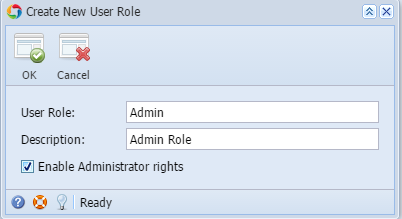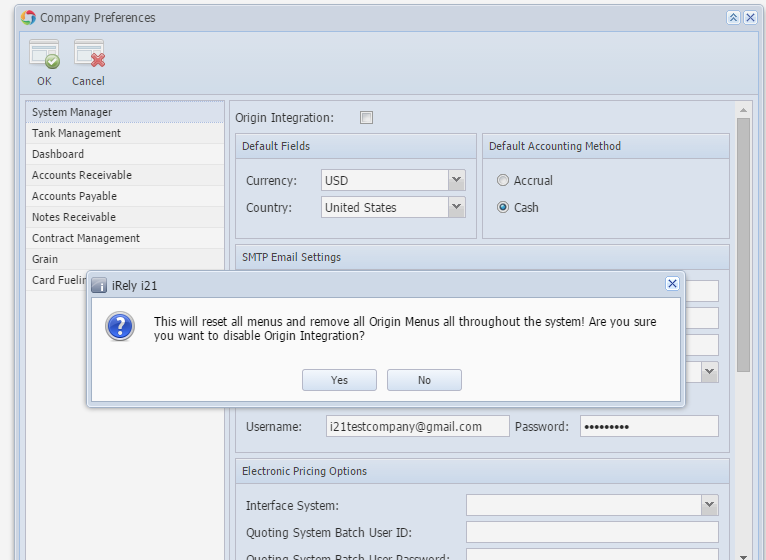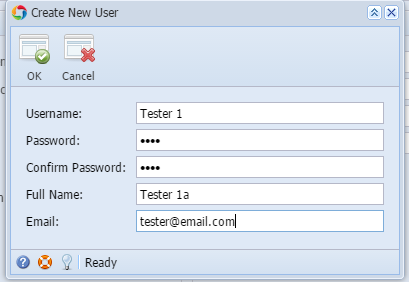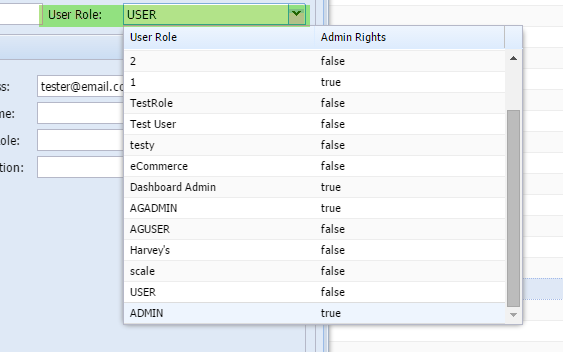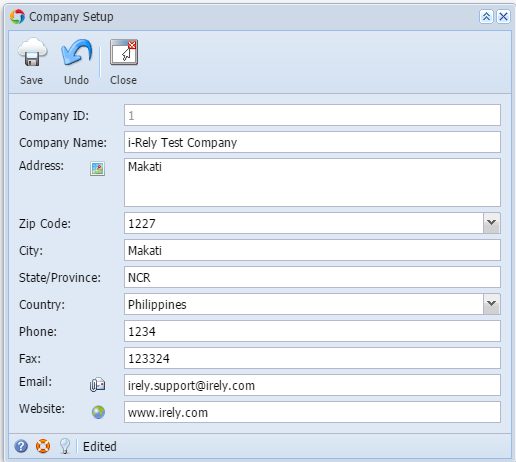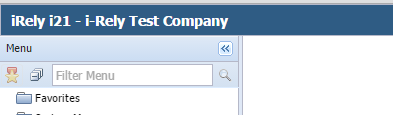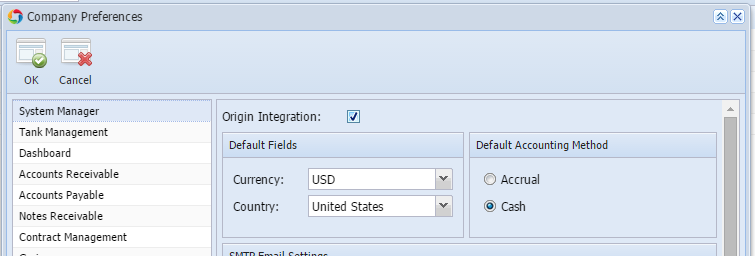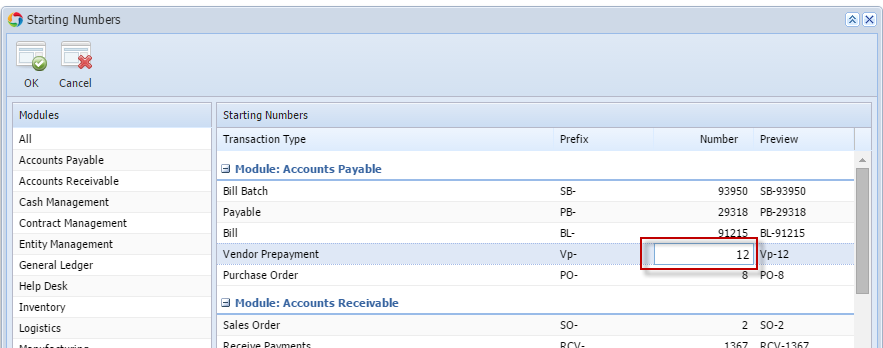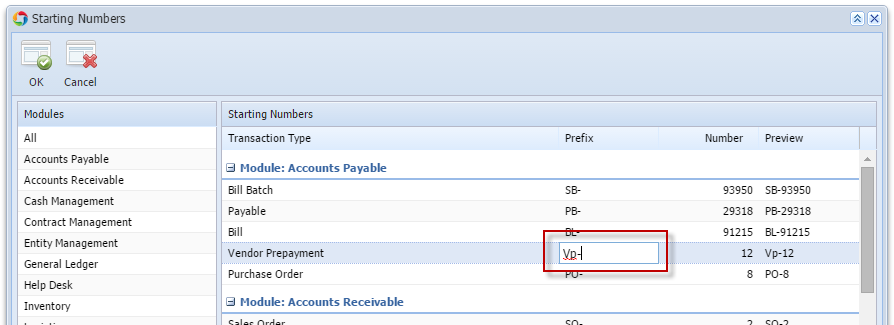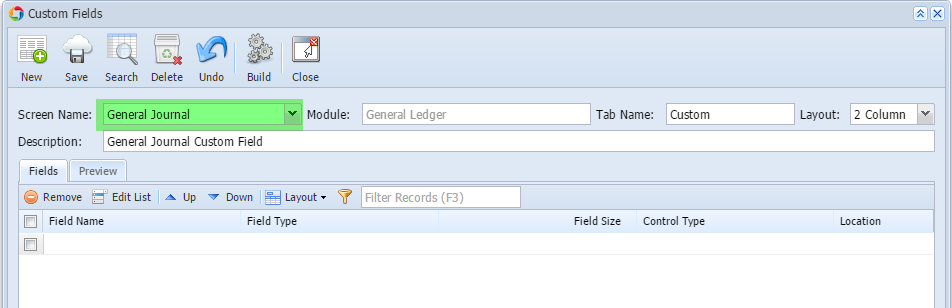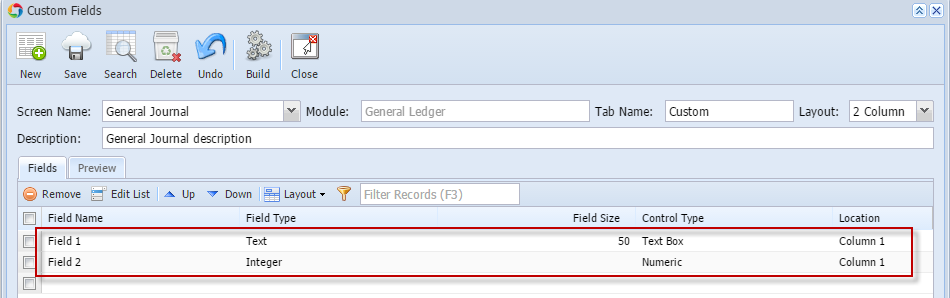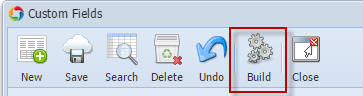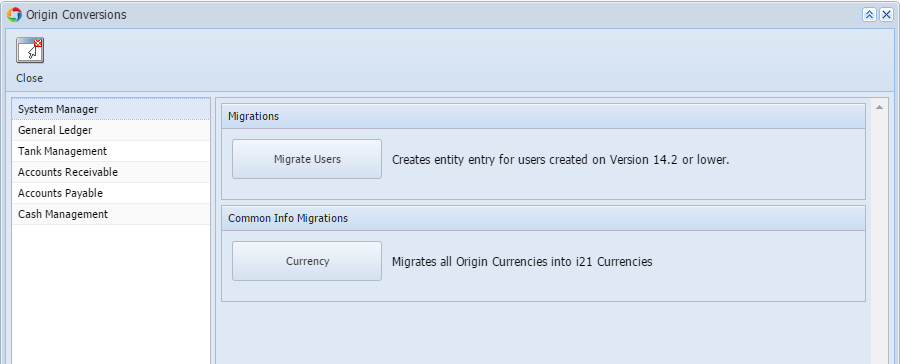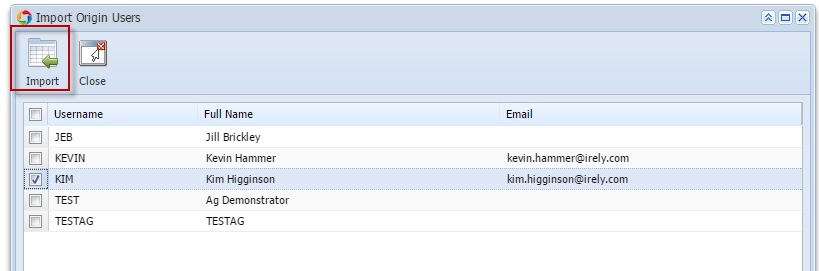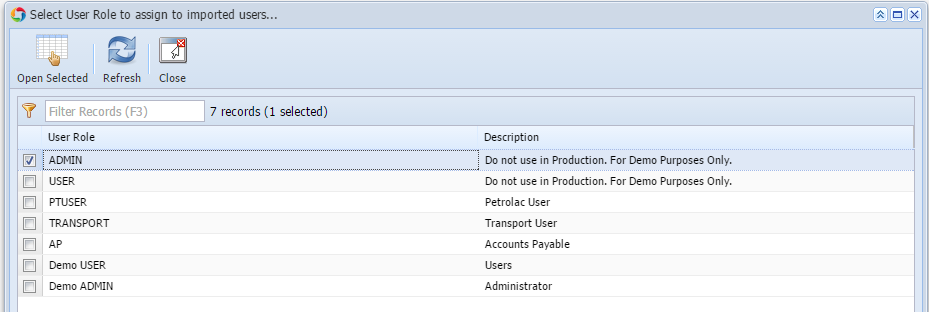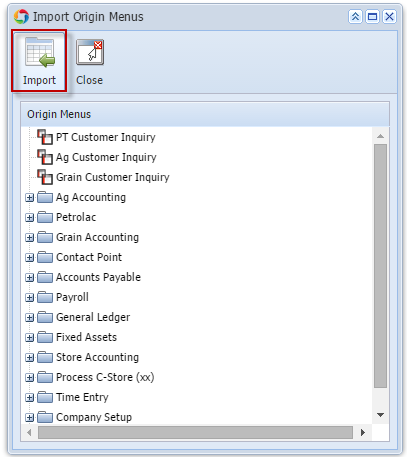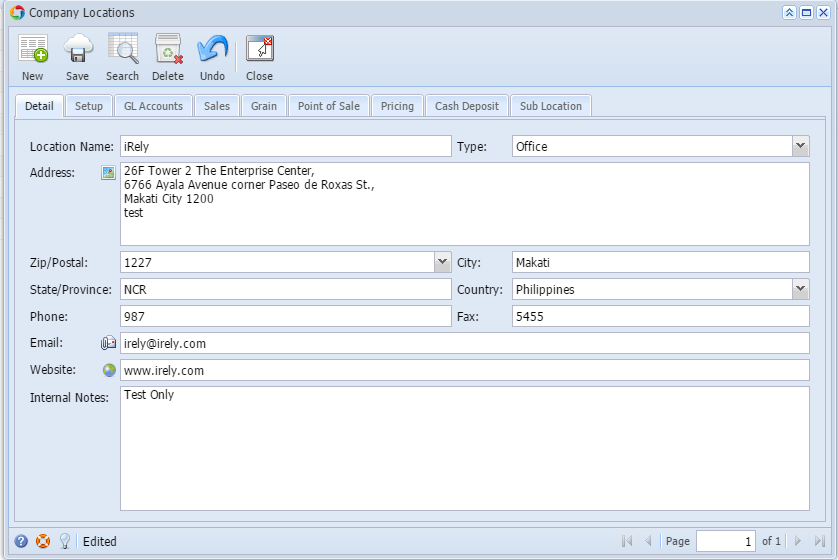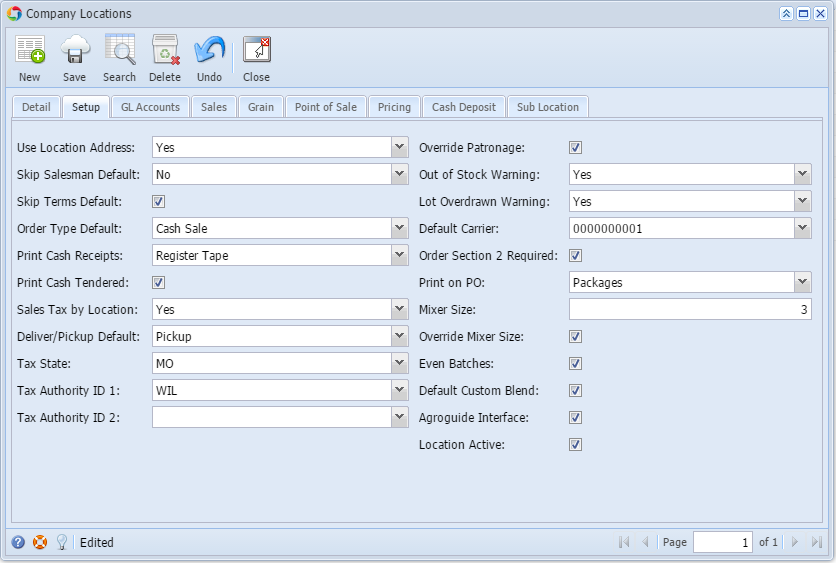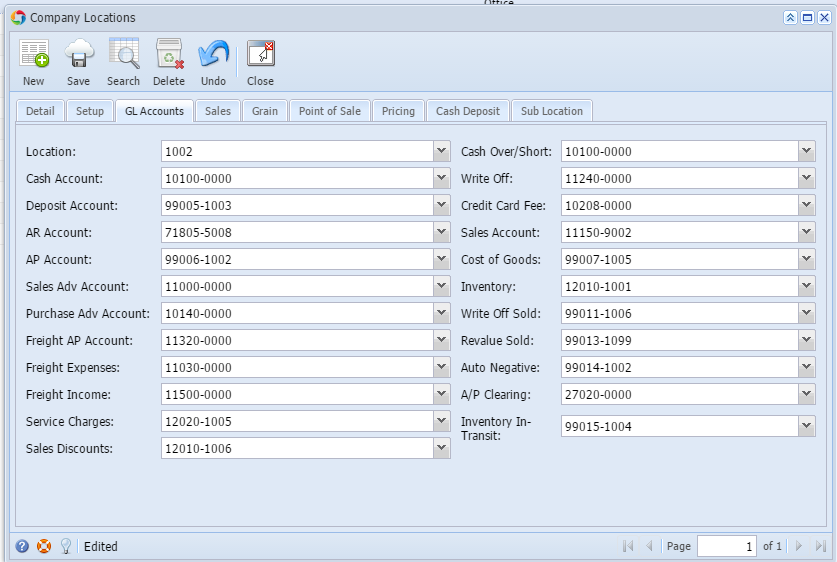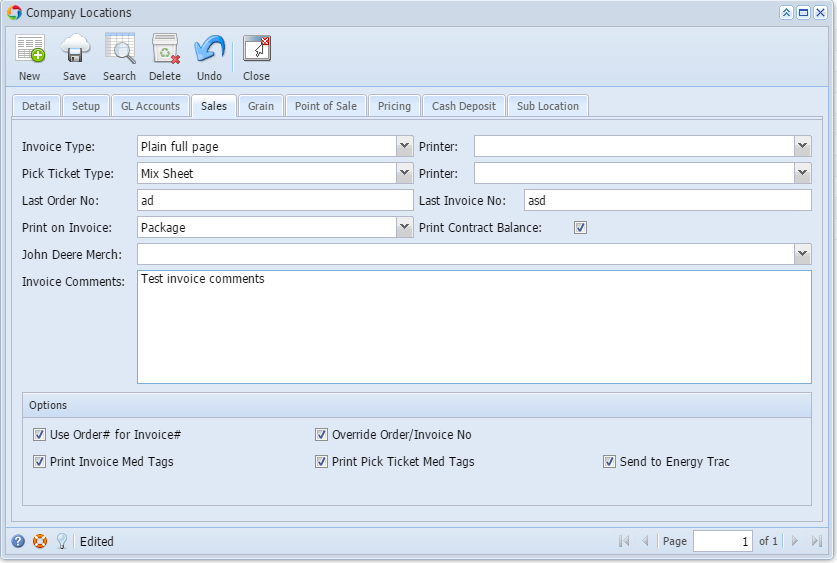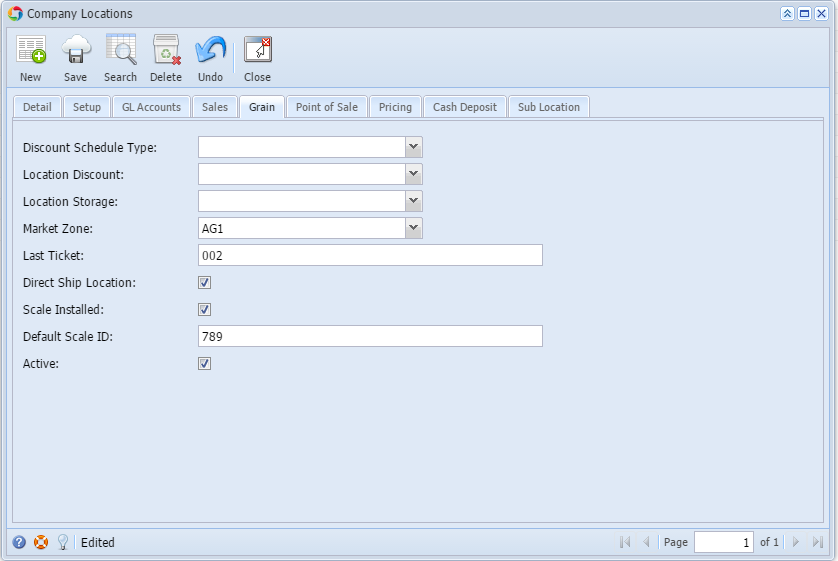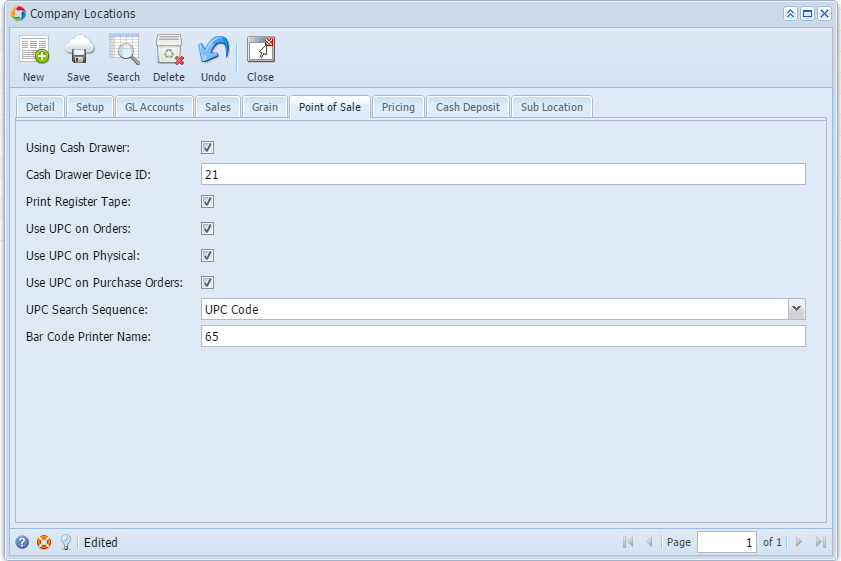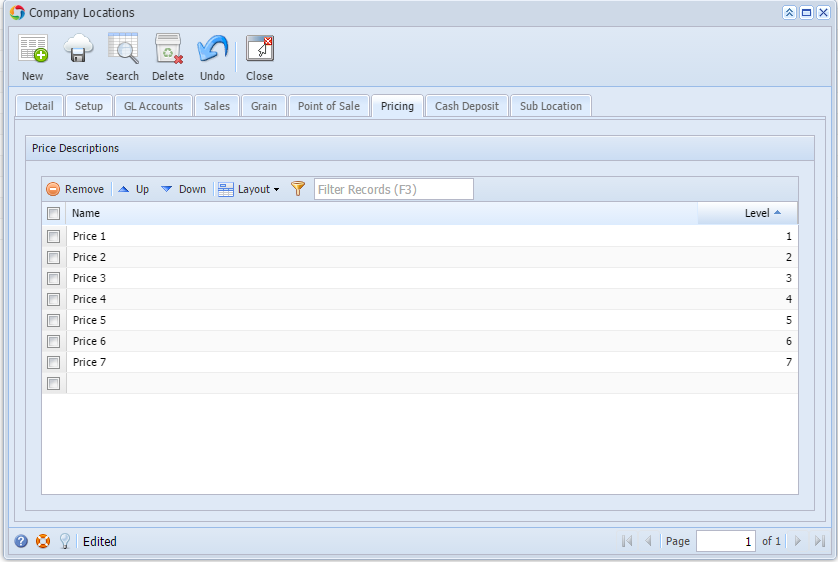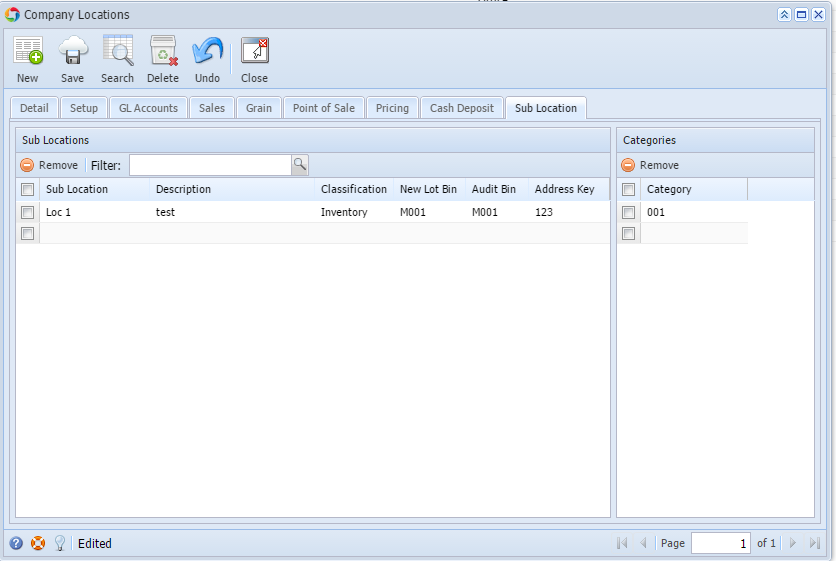Page History
...
| Module | Description | How To | ||
|---|---|---|---|---|
| System Manager |
| Go to System Manager menu > User Roles | ||
Click New button Enter Role details Tick the check box to create an Admin role Click OK toolbar button when done
| ||||
| 2. Create Non Origin User | Go to System Manager menu > Company Preferences Turn off Origin Conversion then click Ok toolbar button | |||
| Go to System Manager menu > User Security | ||||
Click New button Enter User details Click OK toolbar button when done Click Save on User Security screen | ||||
| 2a. Assign the created user role to new user | While record create from step 2 is still open, click the User Role dropdown Select the role from the list Record will be automatically saved | |||
| 3. Change the Company Setup | Go to System Manager menu > Company Setup | |||
To be able to change company name, make sure origin integration is disabled on Company Preferences Enter Necessary details Click Save toolbar button | ||||
Reload i21 for changes to take effect | ||||
| 4. Enable Origin Integration | Go to System Manager menu > Company Preferences | |||
Tick the Origin Integration checkbox Click Ok toolbar button | ||||
| 5. Change the Starting Number and Prefix of a transaction type | Go to System Manager menu > Starting Numbers | |||
Select the transaction type and change the starting number from the Number column Click Ok toolbar button | ||||
Edit the Prefix then Click OK | ||||
| 6. Create custom group | Go to System Manager menu > Custom Fields | |||
Click New button Select the Screen from the Screen Name combo box Add the custom fields on the grid: Click Build button to apply the custom fields to the modules | ||||
| 7. Migrate Users and Currency from 14.2 and lower version | Go to System Manager menu > Utilities > Origin Conversions | |||
Click Migrate Users to migrate users from 14.2 and lower Click Currency button to migrate all origin currencies | ||||
| 8. Import Origin Users | Go to System Manager menu > Utilities > Import Origin Users | |||
Select a user/s then click Import button Select a user role to assign the imported user/s then click Open Selected | ||||
| 9. Import Origin Menus | Go to System Manager menu > Utilities > Import Origin Menus | |||
Click Import button
| ||||
| 10. Create a Company Location | Go to Common Info menu > Company Locations | |||
Click New button Setup the necessary items on each tab Enter necessary details on the Detail tab Enter necessary details on the Setup tab Setup the GL Accounts in this tab Setup the Sales tab Setup the Grain tab Setup the Point of Sale tab Setup the Pricing tab Setup the Sub-Location tab Click Save when done | ||||
| 11. Create a Freight Term | Go to Common Info menu > Freight Terms | |||
Enter a Freight Term and Select an FOB Point Tick the Active checkbox Click Save | ||||
| 12. Recur a transaction | Go to Common Info menu > Recurring Transactions | |||
Select a transaction type from combo box
| ||||