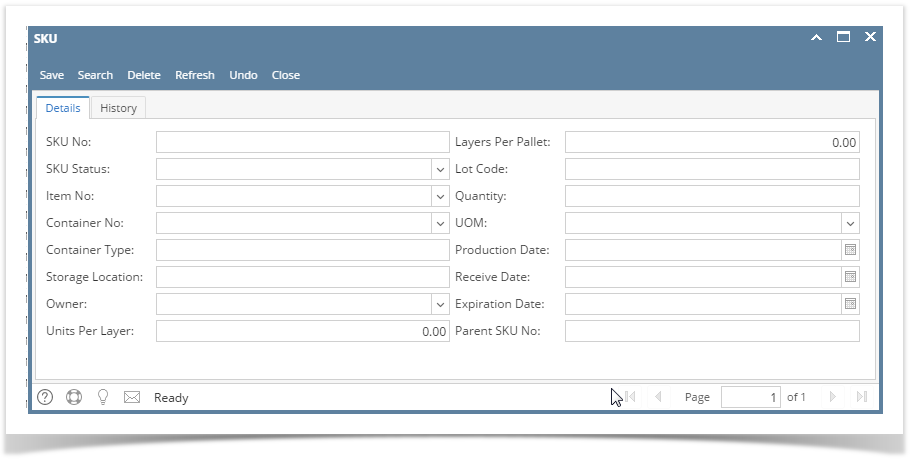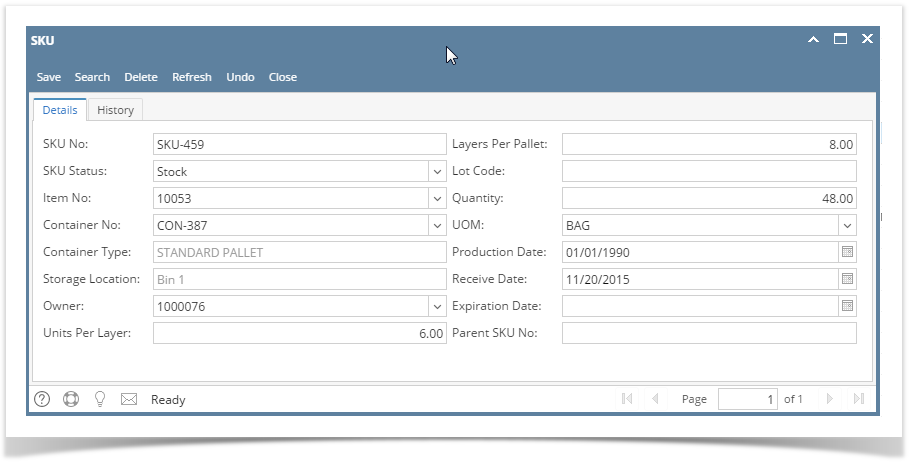Page History
...
The SKU manager screen has the following menus:
Clicking ‘New’ or ‘View Detail’ button opens the SKU Detail screen. When the ‘New’ button is clicked, the screen opens with most fields as blank and some fields with default values. When the ‘View Detail’ button is clicked, the screen opens with all the details of the currently selected SKU which may also be edited.
Double-clicking a row displays the following screen:
Figure 340: SKU Detail
...
| Menu | Description |
| New | Allows the user to create a new SKU |
| open | Allows the user to view details of the selected SKU |
| Refresh | Allows the user to Refresh the page |
| Export | Allows user to export the page to Excel, PDF or TEXT files |
| Close | Allows to Close the screen |
Create new SKU:
Clicking ‘New’ menu opens the SKU Detail screen in new mode with some fields with default values.
User can create a SKU by entering the details of SKU and then by saving the record.
Open SKU:
Select one SKU and click on 'Open'. The SKU details screen will load in edit mode.
Figure 340: SKU Detail
The ‘SKU Detail’ screen consists of two tabs:
•SKU • Detail•SKU
• History
The fields in the ‘SKU Detail’ tab are listed below:
...
| Field | Description |
...
Type
...
Example
...
Validation
...
SKUID
| SKU No | Displays the ID of the selected SKU. |
...
...
Display Text
...
NJSKU002209
...
NA
| SKU Status |
...
| Displays the |
...
| status of SKU. |
...
Drop-down List
...
Stock
...
Mandatory
| Material Name | Select the desired Material. |
...
Clicking opens the Material Detail screen.
...
Drop-down List
...
075810858977 RITUALS 6/25 PMGRNT BLK TAG FENV 876355
...
| Container | Click |
...
...
Display Text
...
0001259550
...
NA
| Container Type | Displays the type of the selected Container. |
...
Display Text
...
PRODUCTION PALLET
...
NA
| Unit Name | Displays the name of the Storage Unit in which the selected Container exists. |
...
Clicking opens the Unit Detail screen.
...
Display Text
...
NE0431A<
...
| Owner | Displays the name of the Owner |
...
| . |
...
Drop-down List
...
Empirical
...
Mandatory
| Lot Code | Enter the Lot Code |
...
...
11021
...
Optional
| Quantity | Enter the quantity of UOM in SKU |
...
Text Box
...
11
...
Mandatory
| UOM | Select the desired Unit Of Measurement (UOM) |
...
Drop-down List
...
CS
...
Mandatory
| Production Date | Select the date of production or date updated after entering the lot code. |
...
Calendar
...
1/21/2011
...
| Received Date | Select the date when the SKU was received |
...
Calendar
...
1/21/2011
...
| Expiration Date | Select the date of expiry of the material |
...
...
1/20/2013
...
Optional
| Last Update By | Displays the name of the logged in user if updated last. |
...
Display Text
...
Thomas
...
NA
| Last Update On | Displays the date and time of last update |
Display Text
12/5/2011 19:27:51
NA
Clicking ‘SKU History’ tab displays the fields under ‘SKU Detail’ tab in a columnar format as shown below:
...
Figure 341: SKU History
NOTE: The columns under ‘SKU History’ tab are read-only.
...