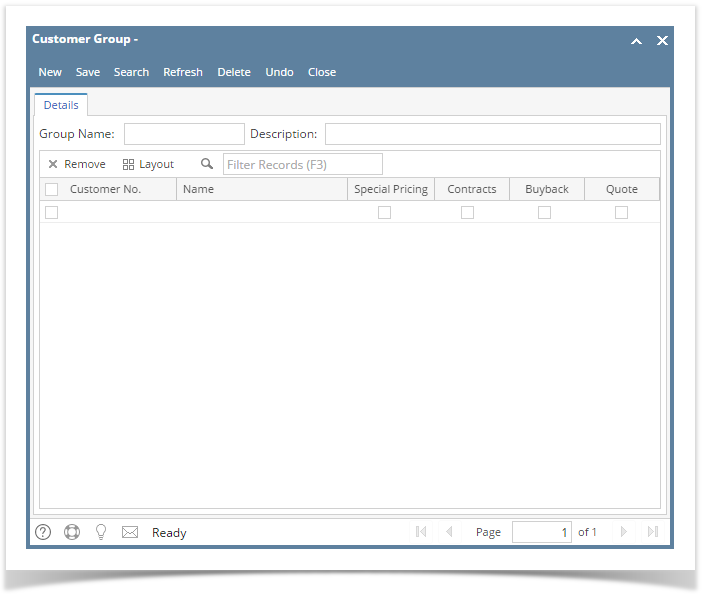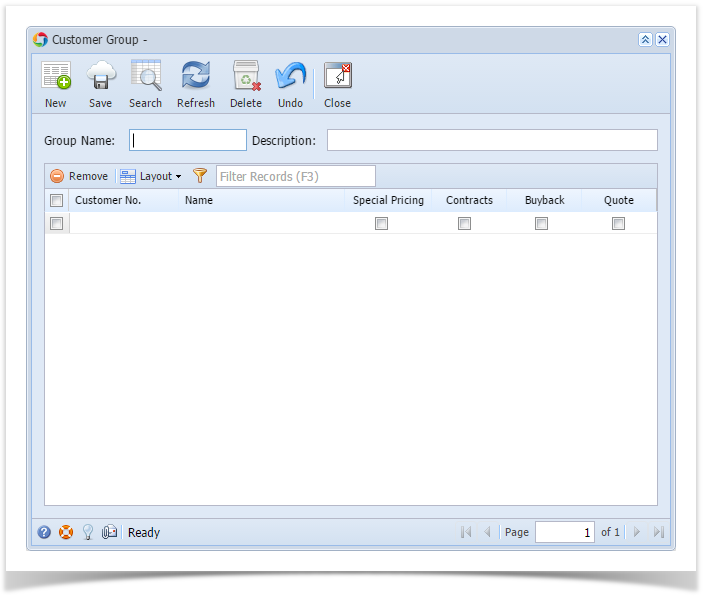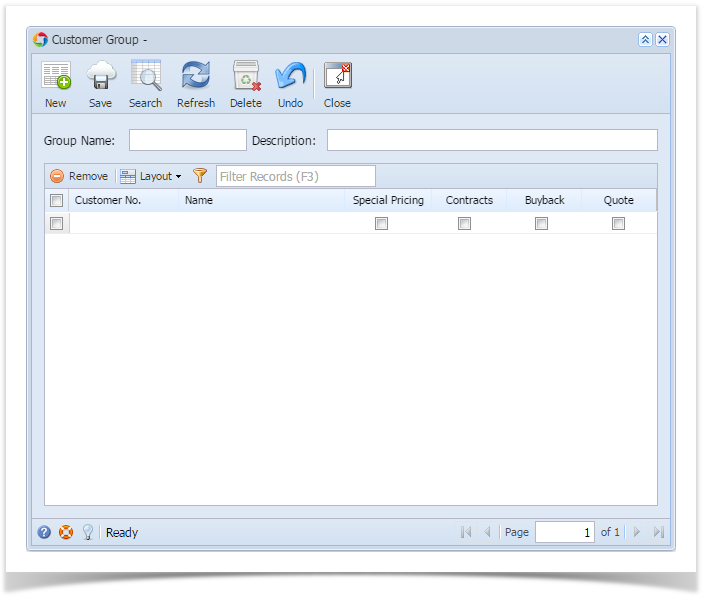Page History
The Customer Group screen can be used to group together two or more customers.
Open the screen from Sales | Customer Groups menu.
| Expand | ||
|---|---|---|
| ||
The Customer Group screen can be used to group together two or more customers. Open the screen from Sales | Customer Groups menu. |
| Expand | ||
|---|---|---|
| ||
The Customer Groups screen can be used to group together two or more customers. Open the screen |
...
from Sales > Customer Group menu. |
Field Description
| Expand | ||
|---|---|---|
| ||
Group Name - Enter the unique identifier for the customer group you wish to create. Description - Enter a brief description of the Group Name. Customer Groups grid area - The grid area will list down all the customers included in the group and its subgroup. Customer No - Click the combo box button then select the customer that belongs to this group. The combo box list will show all the active customers only. Name - This is a read-only field which will display the Customer Name of the selected Customer No. Special Pricing - Check this if the customer belongs to this subgroup. Contracts - Check this if the customer belongs to this subgroup. Buyback - Check this if the customer belongs to this subgroup. Quote - Check this if the customer belongs to this subgroup. |
...