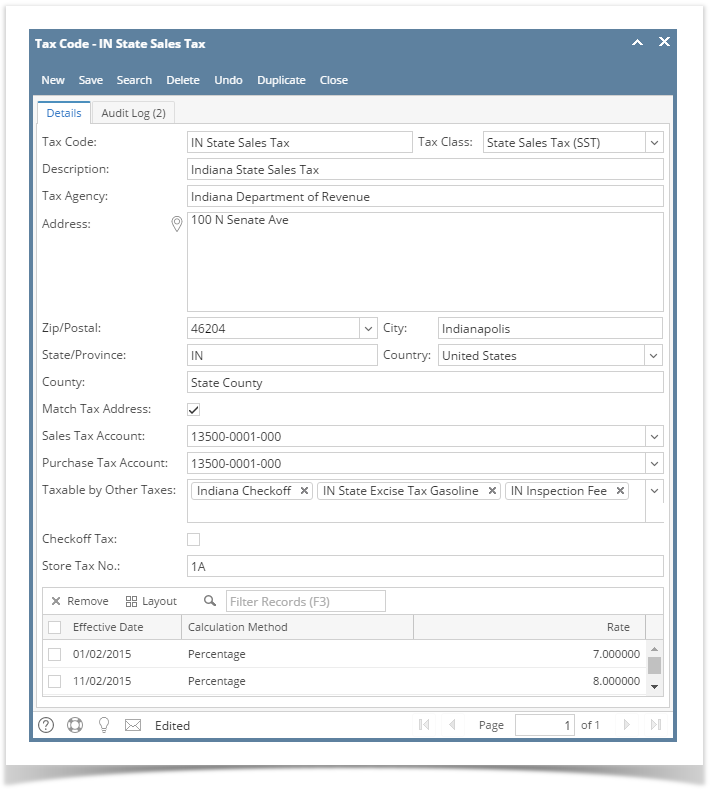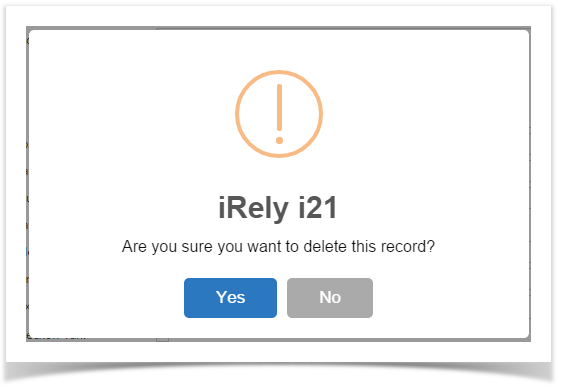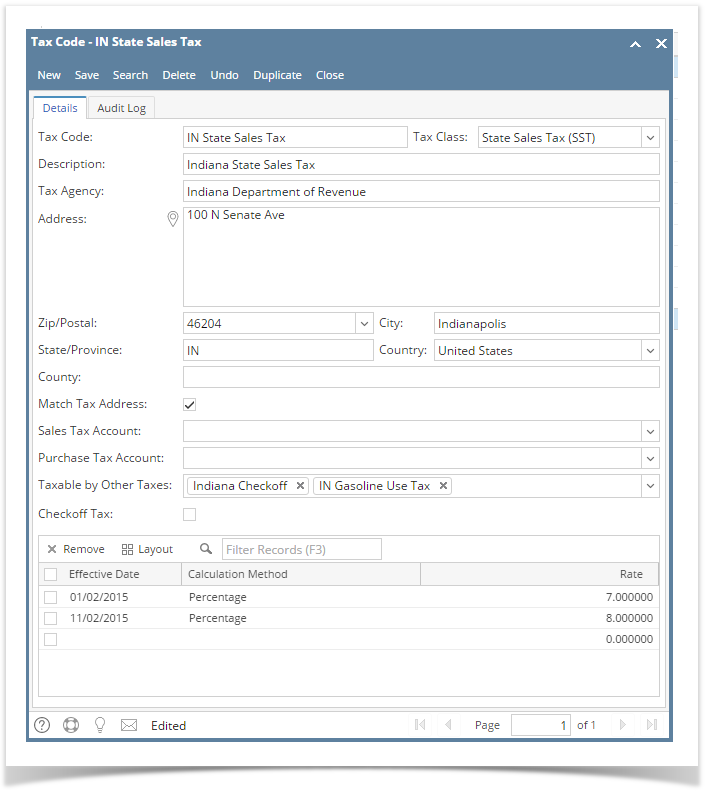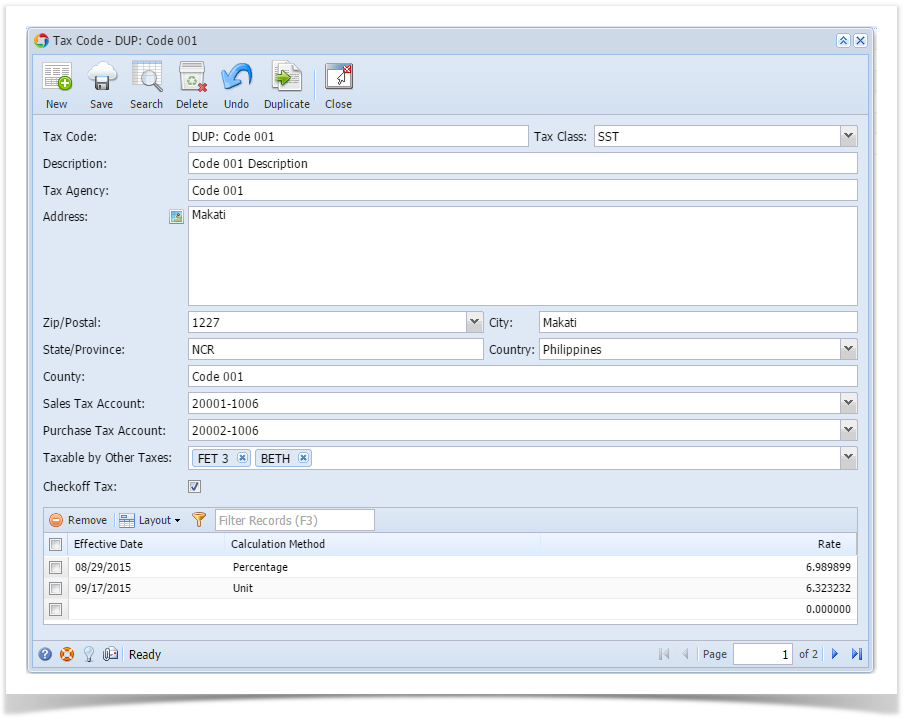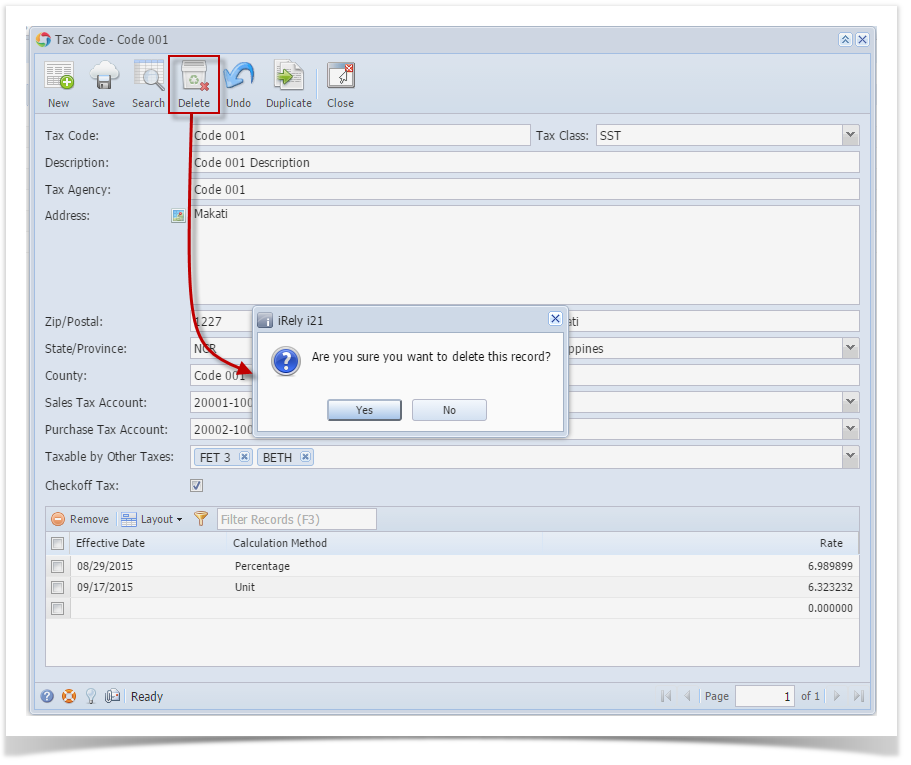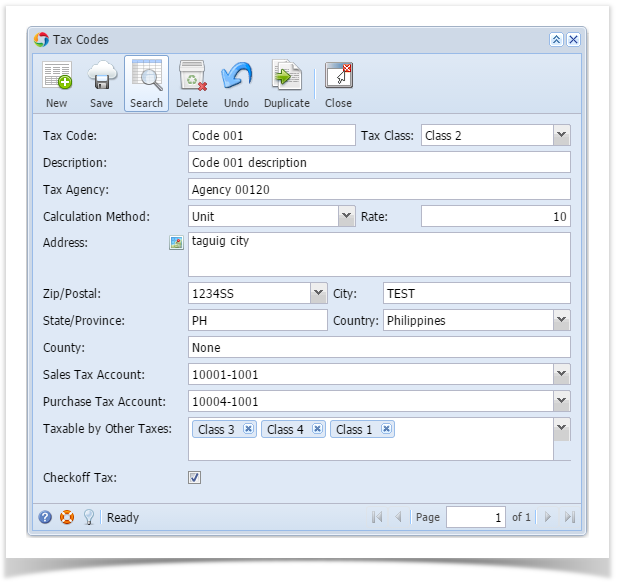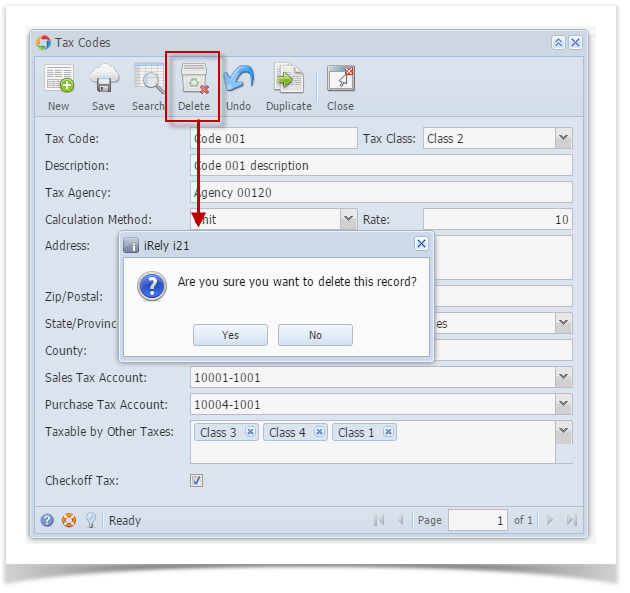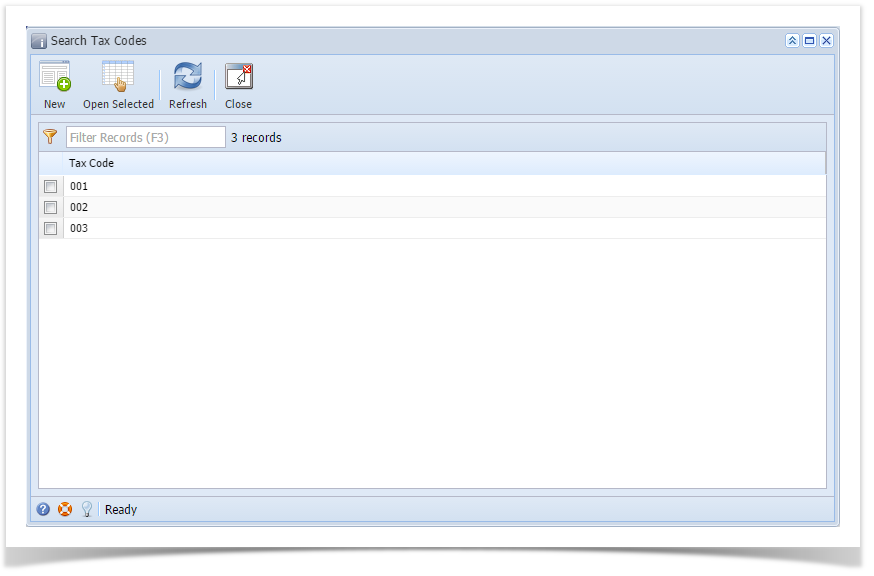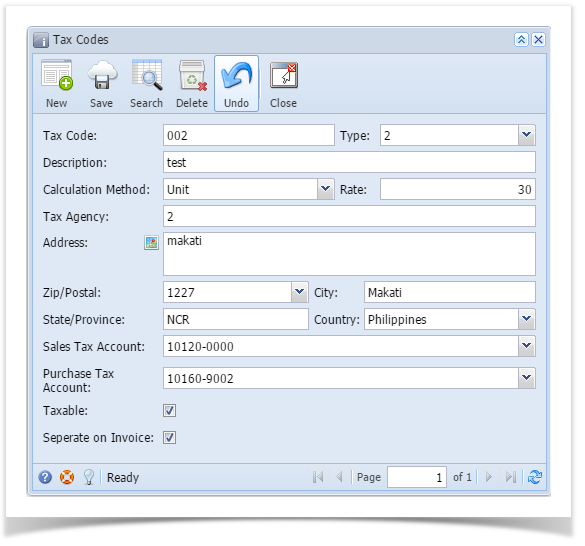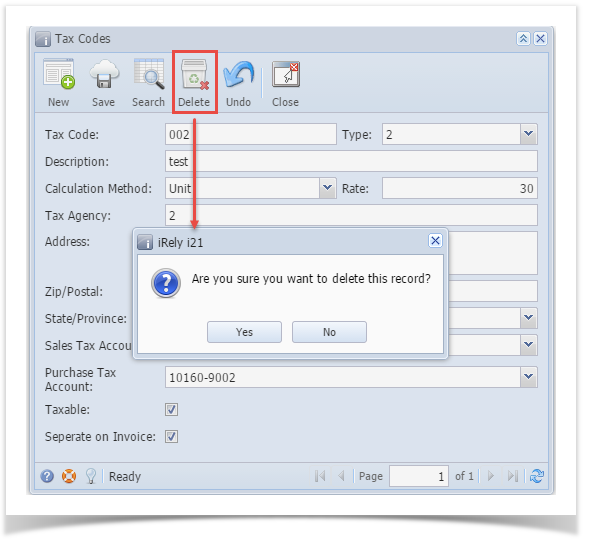Page History
- On the user’s menu panel go to Common Info folder then click Tax Codes
- From Search Tax Codes screen, select a record from the list and click Open button.
- Click Delete toolbar button. A confirmation message will appear.
- Click Yes on the message box.
| Note |
|---|
A Tax Code cannot be deleted if it is a part of a Tax Group. |
| Expand | ||
|---|---|---|
| ||
|
| Expand | ||
|---|---|---|
| ||
|
| Expand | ||
|---|---|---|
| ||
|
| Expand | ||
|---|---|---|
| ||
|
| Expand | ||
|---|---|---|
| ||
|
Overview
Content Tools