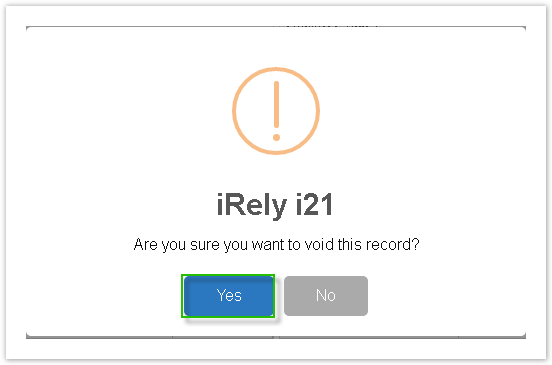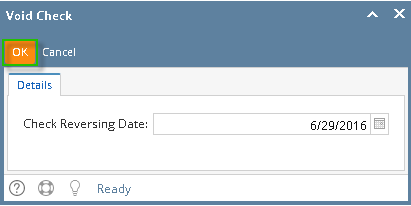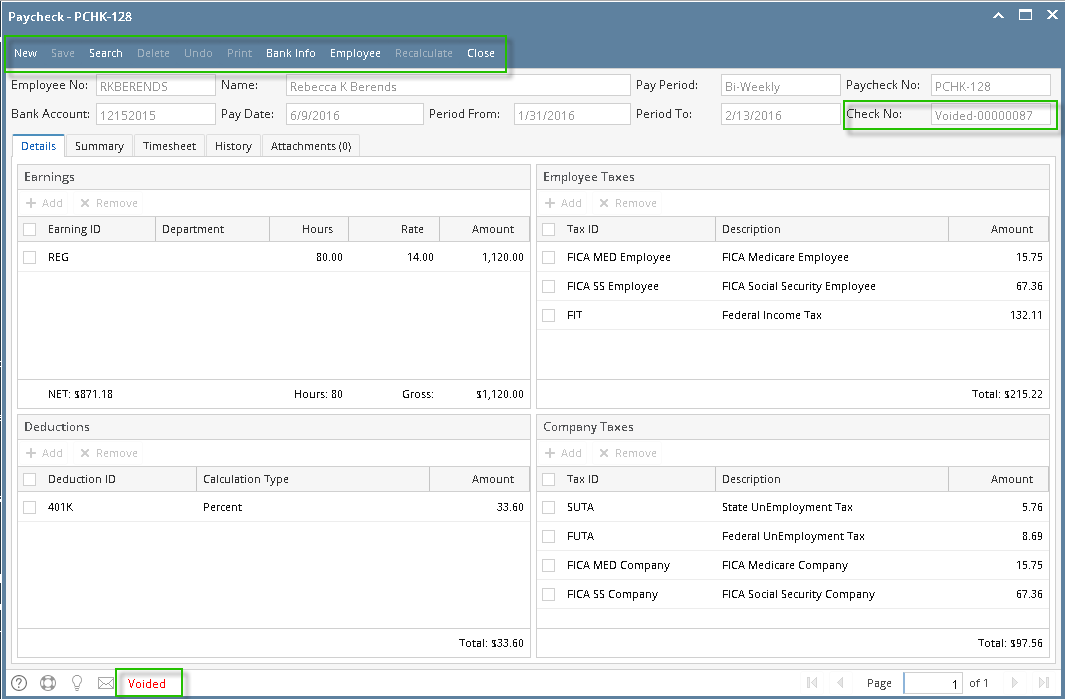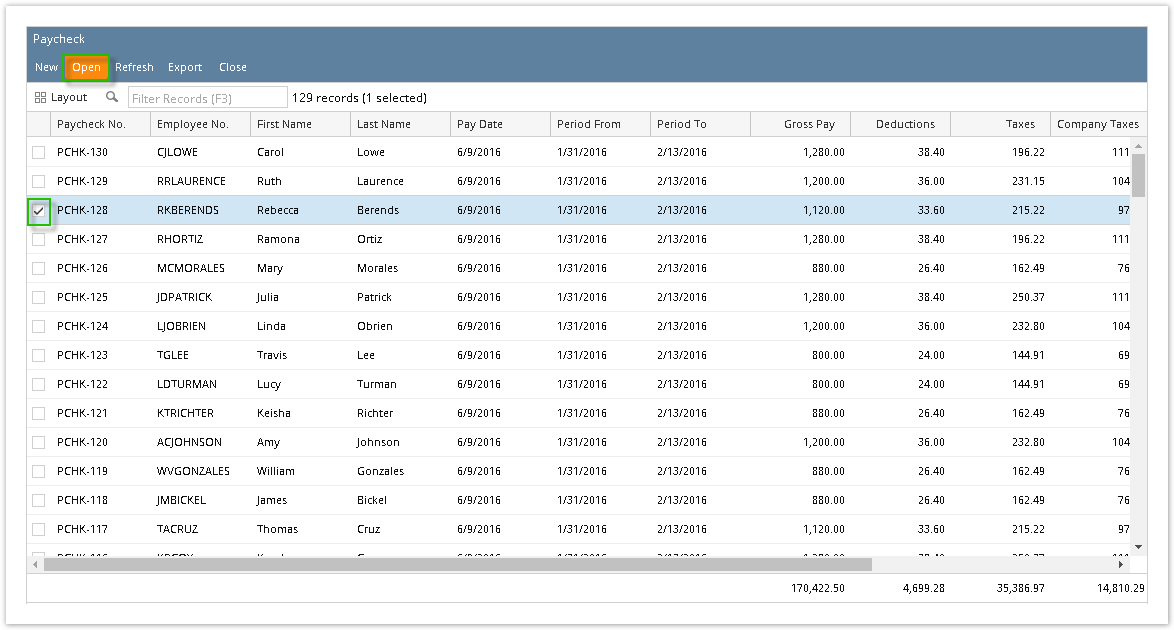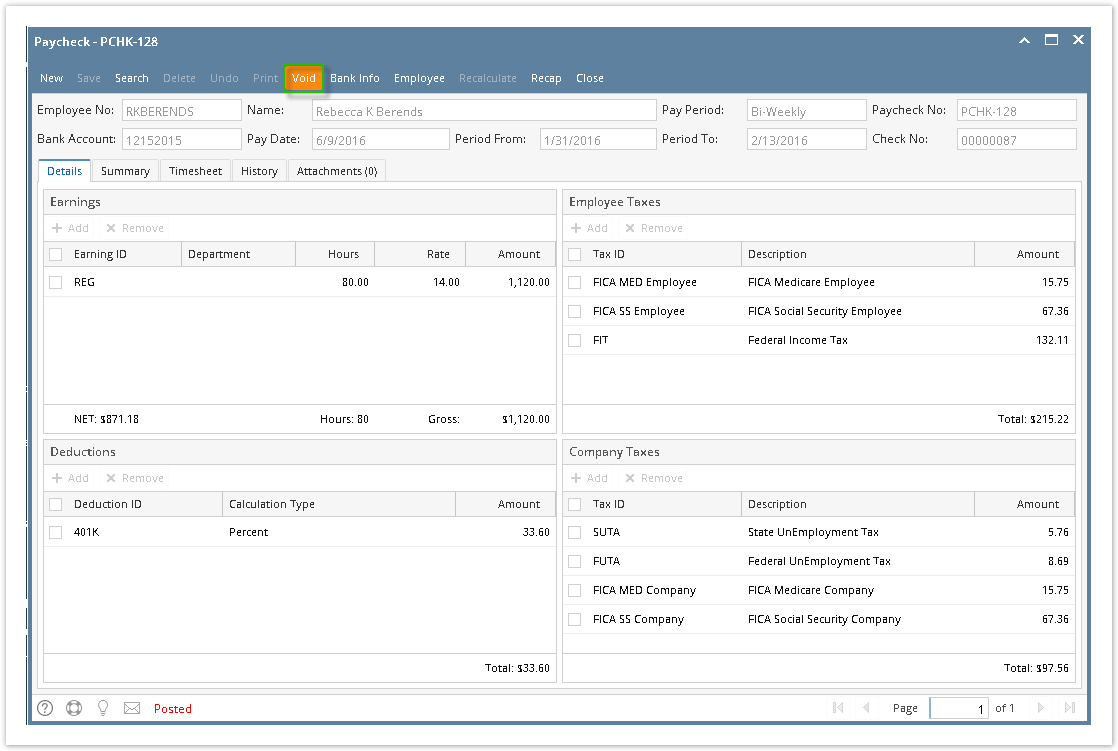Page History
- Click Paychecks from Payroll module.
- Select committed paycheck from the grid.
- Click Open toolbar button.
- Selected paycheck's screen will be opened.
- Click Void toolbar button.
- A confirmation message will be displayed.
- Click Yes button.
- Void Check mini screen will be displayed.
Select Reversing Date from the date picker.
Info Back dates are allowed until the last bank reconciliation of the paycheck's bank.
- Click OK button.
- Check No will display "Voided-[check number]"
- Other buttons will be disabled.
- Status Bar should indicate the paycheck is "Voided"
| Expand | ||
|---|---|---|
| ||
|
Overview
Content Tools