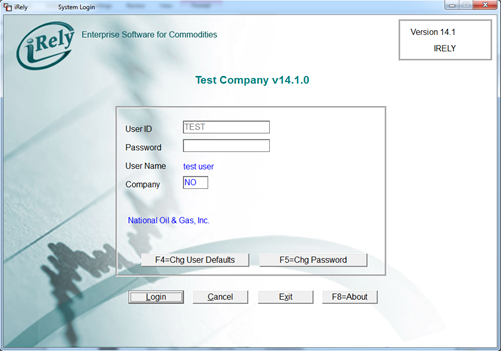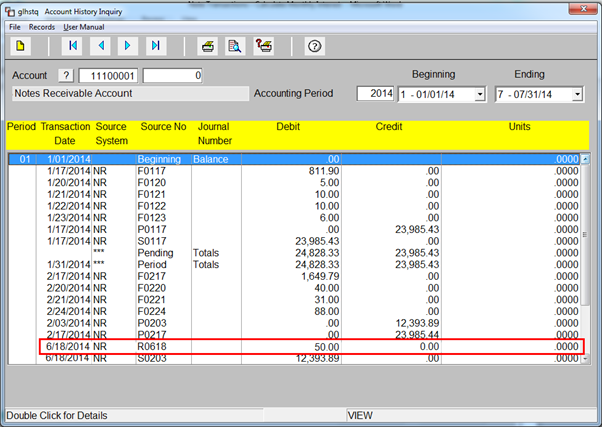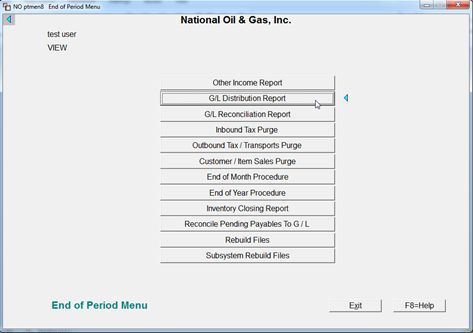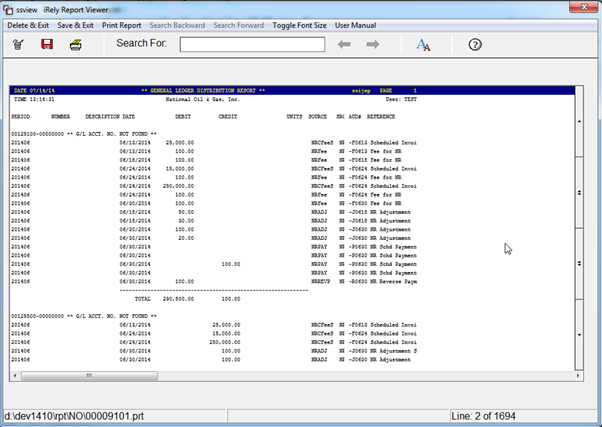Page History
...
Integration with General Ledger
| Expand | ||
|---|---|---|
| ||
When user makes the reverse payment then two entries will be inserted into GL (Journal Entries) with a reverse payment amount. One record will be debit to “GL Notes Receivable“ account which is configured in the Control file settings and another record will Credit to “General Ledger cash Account”.
OR
|
Overview
Content Tools