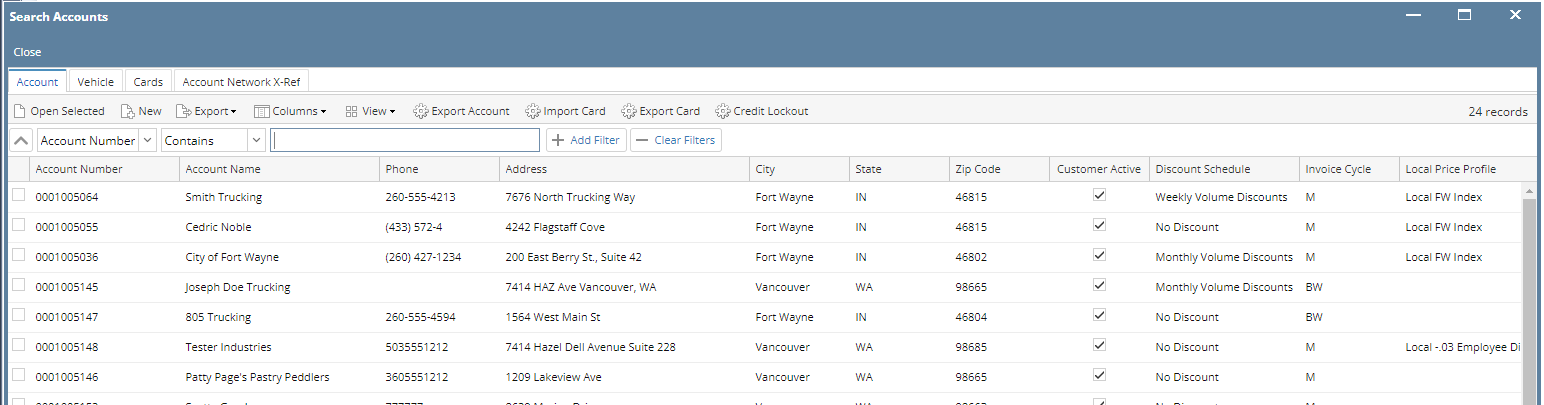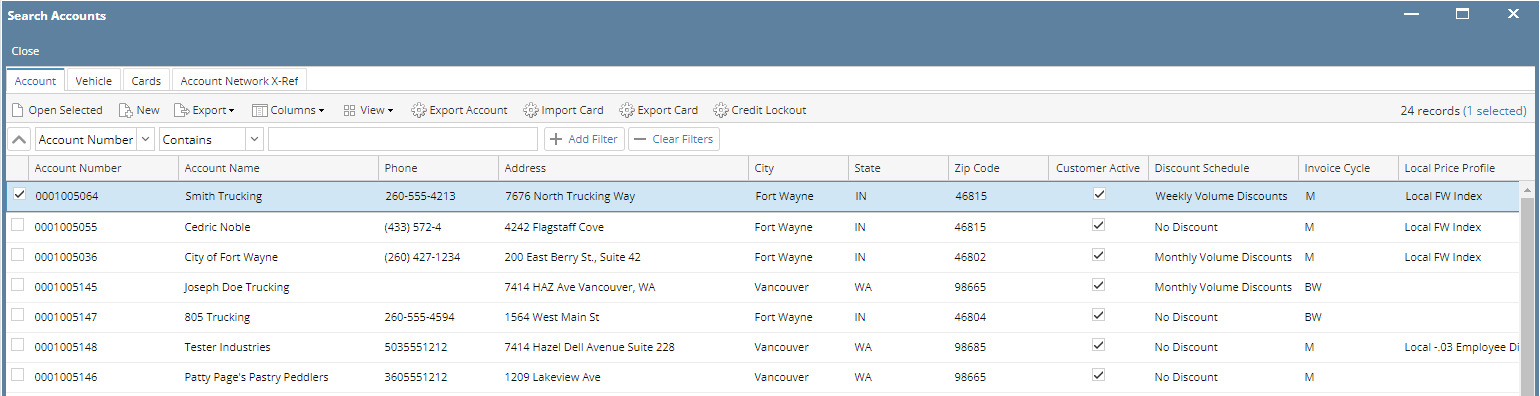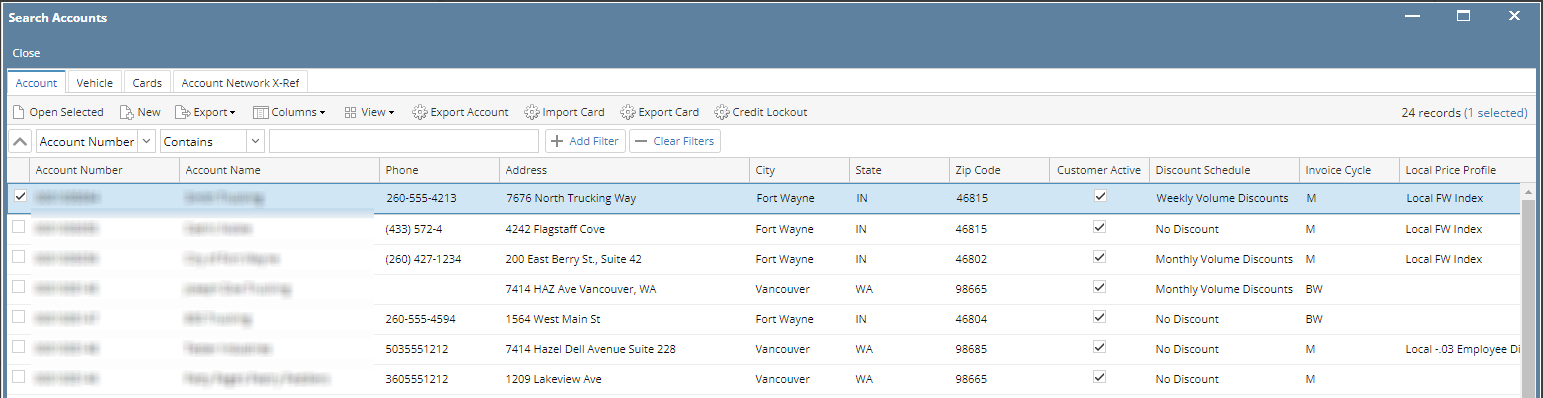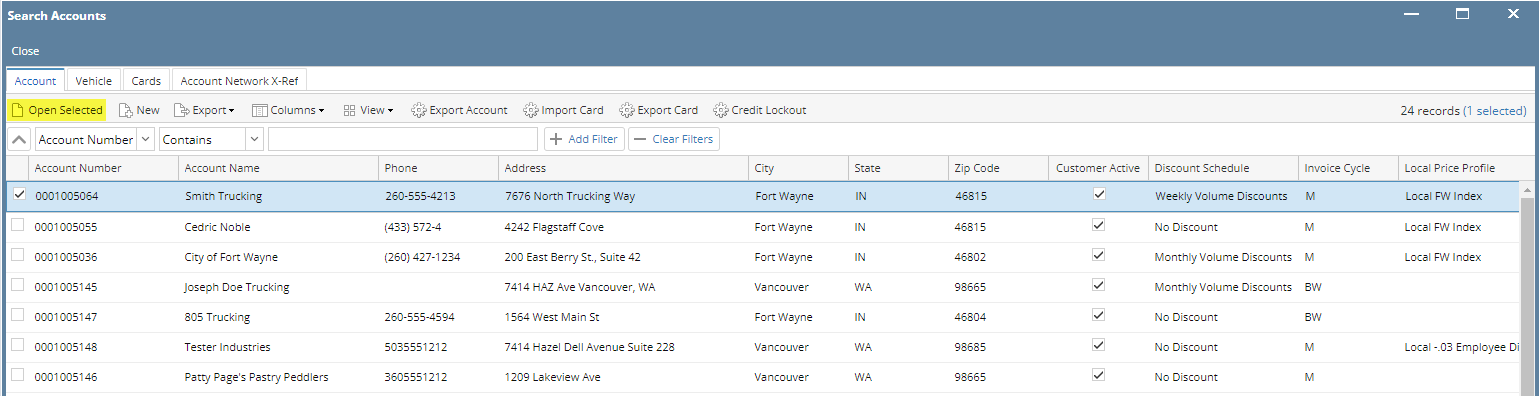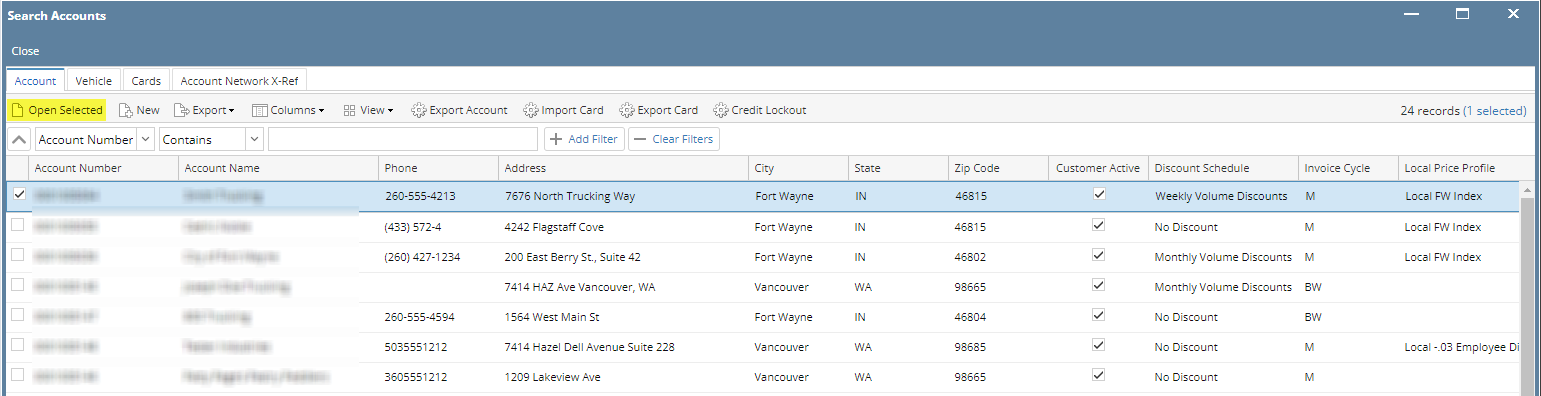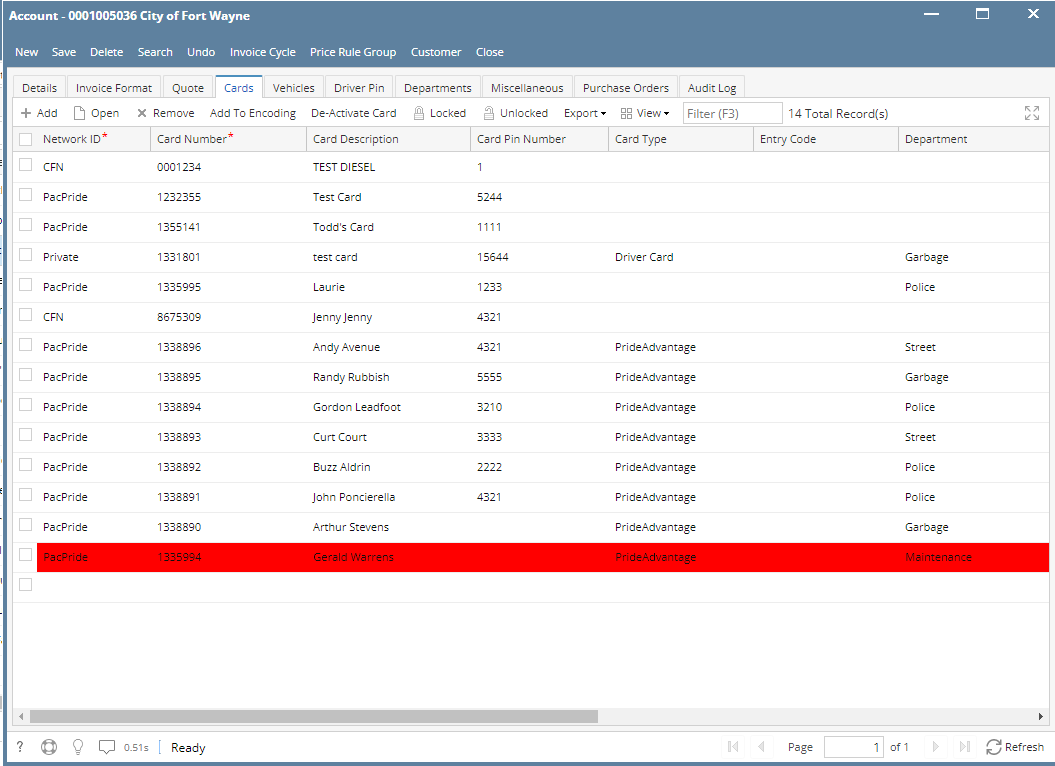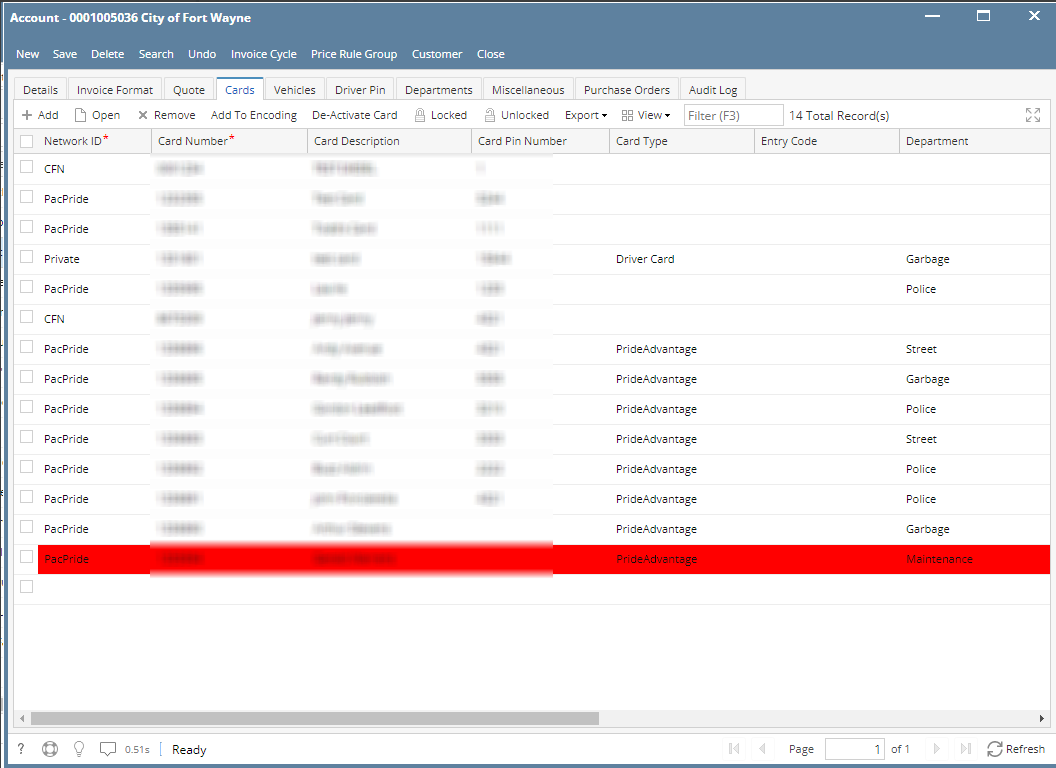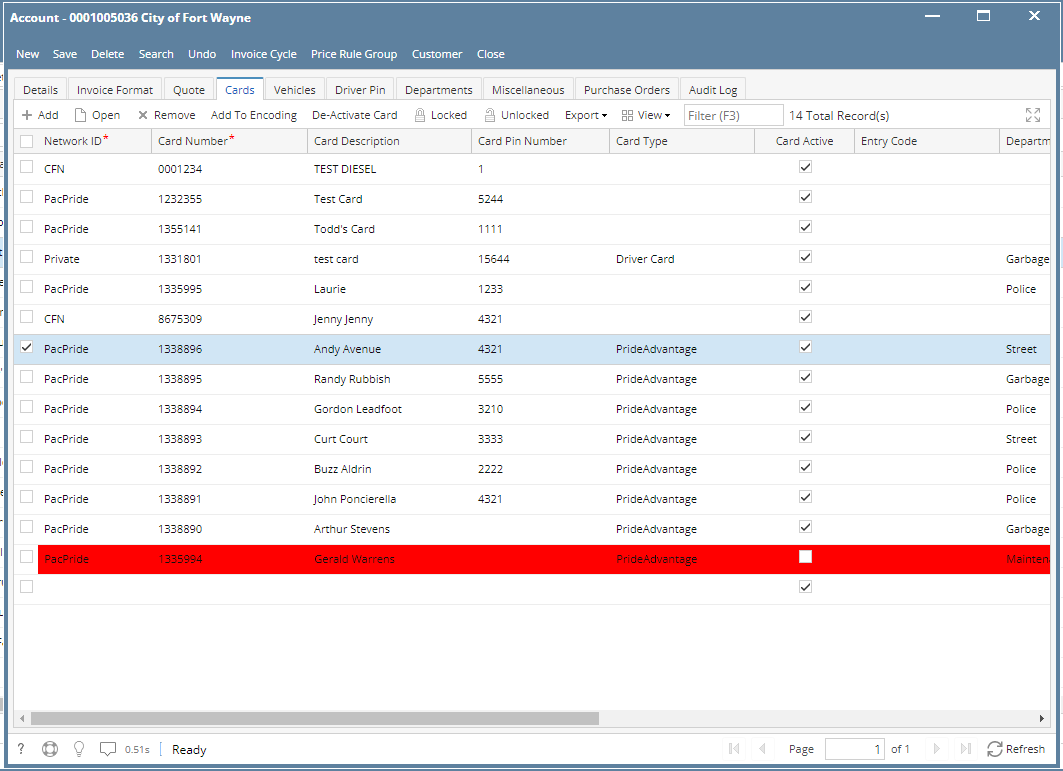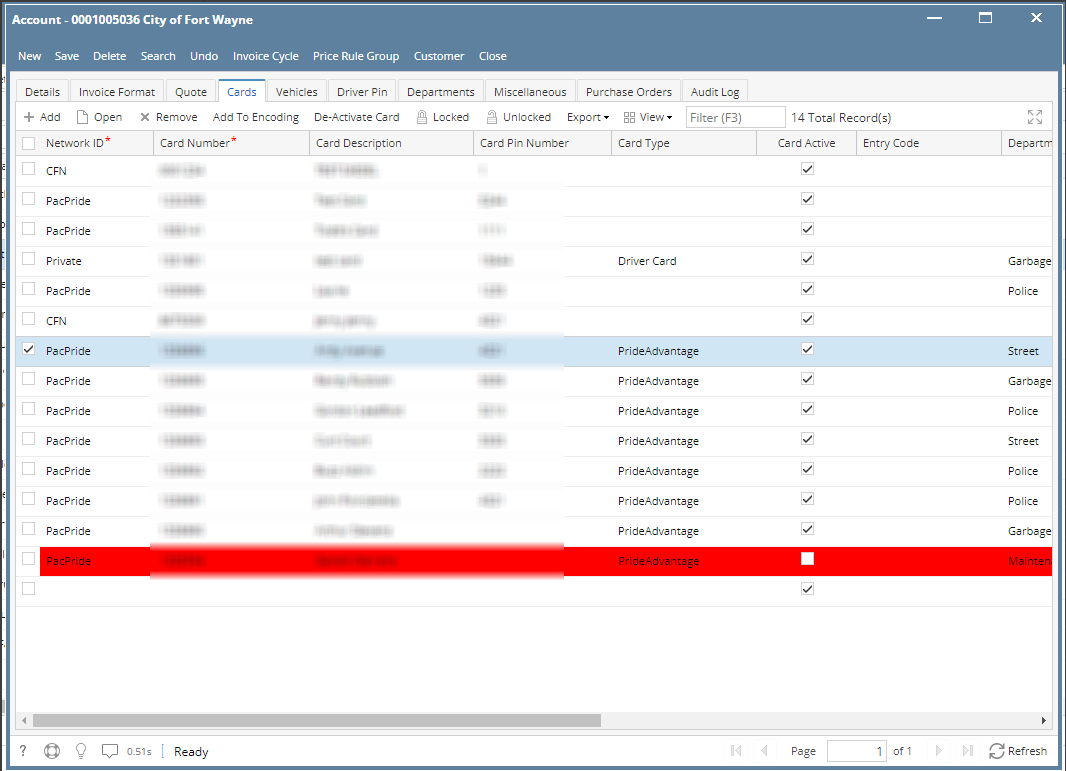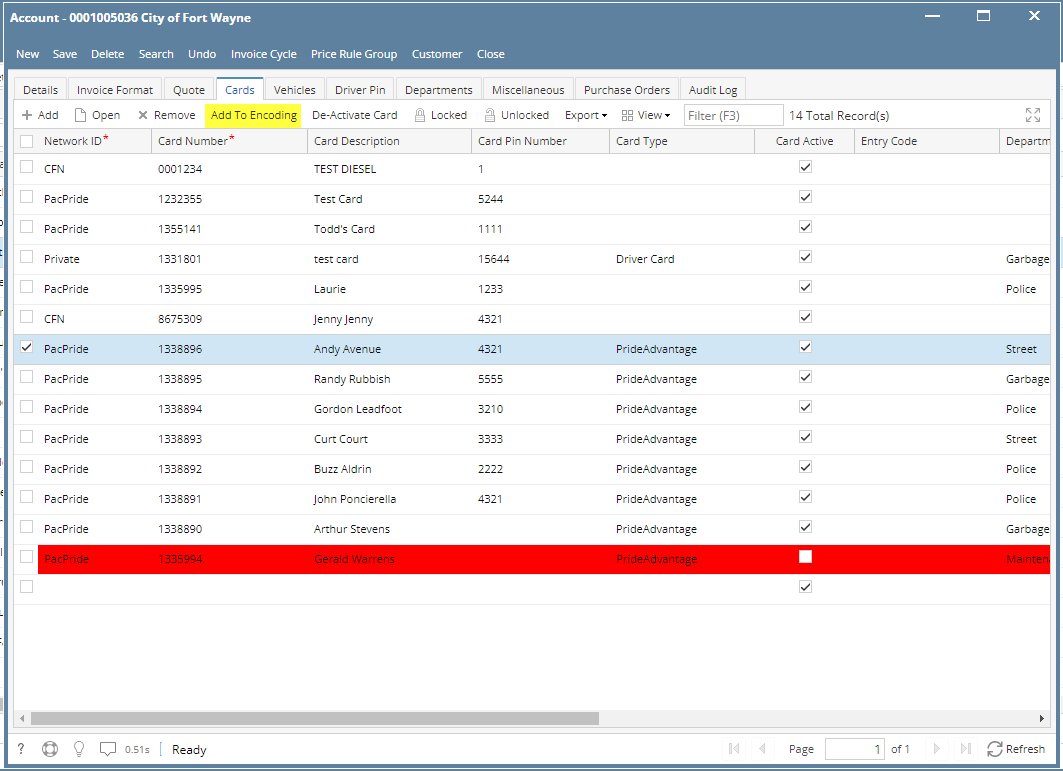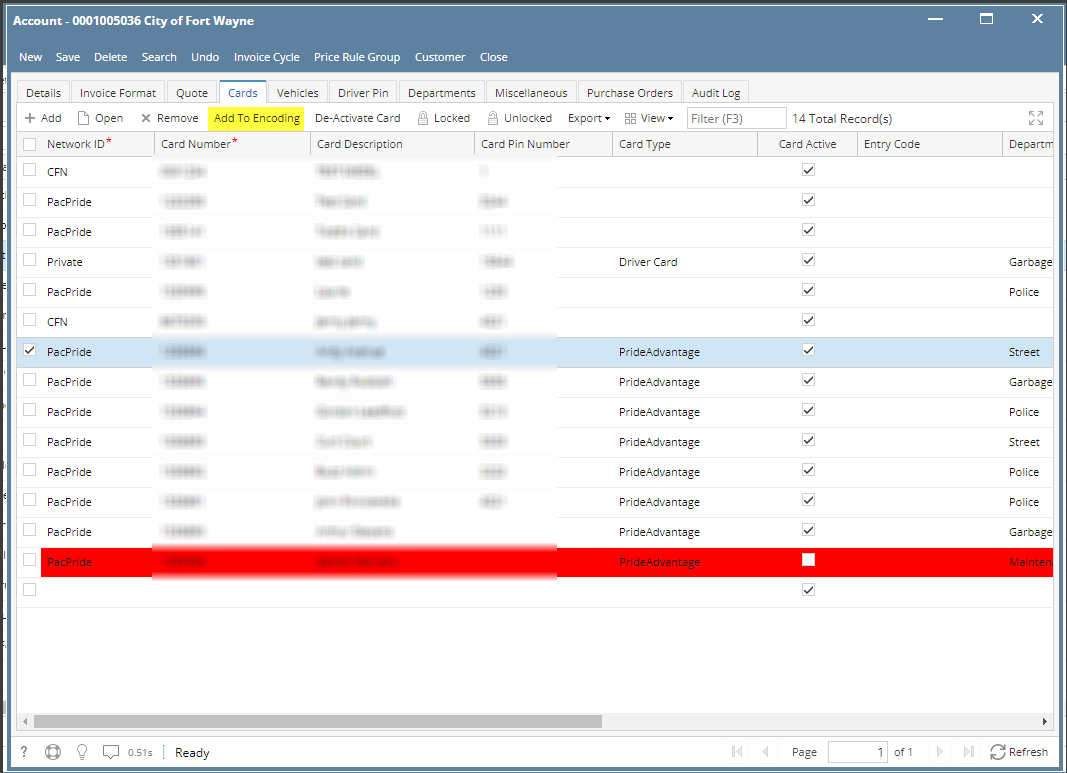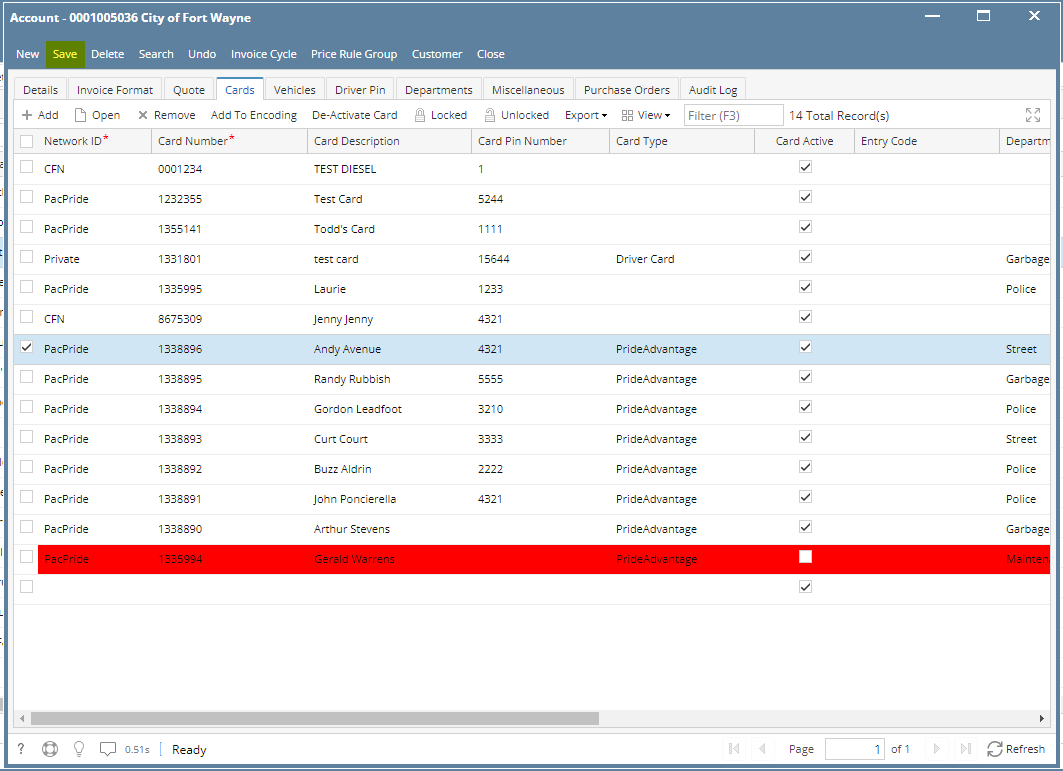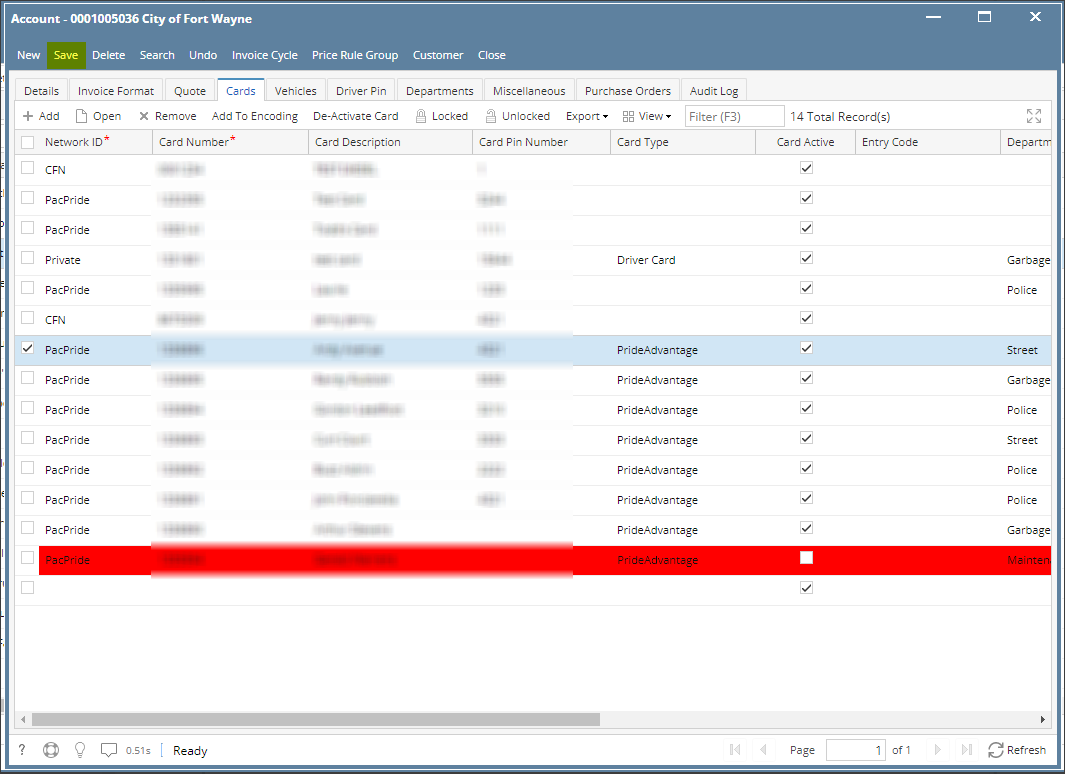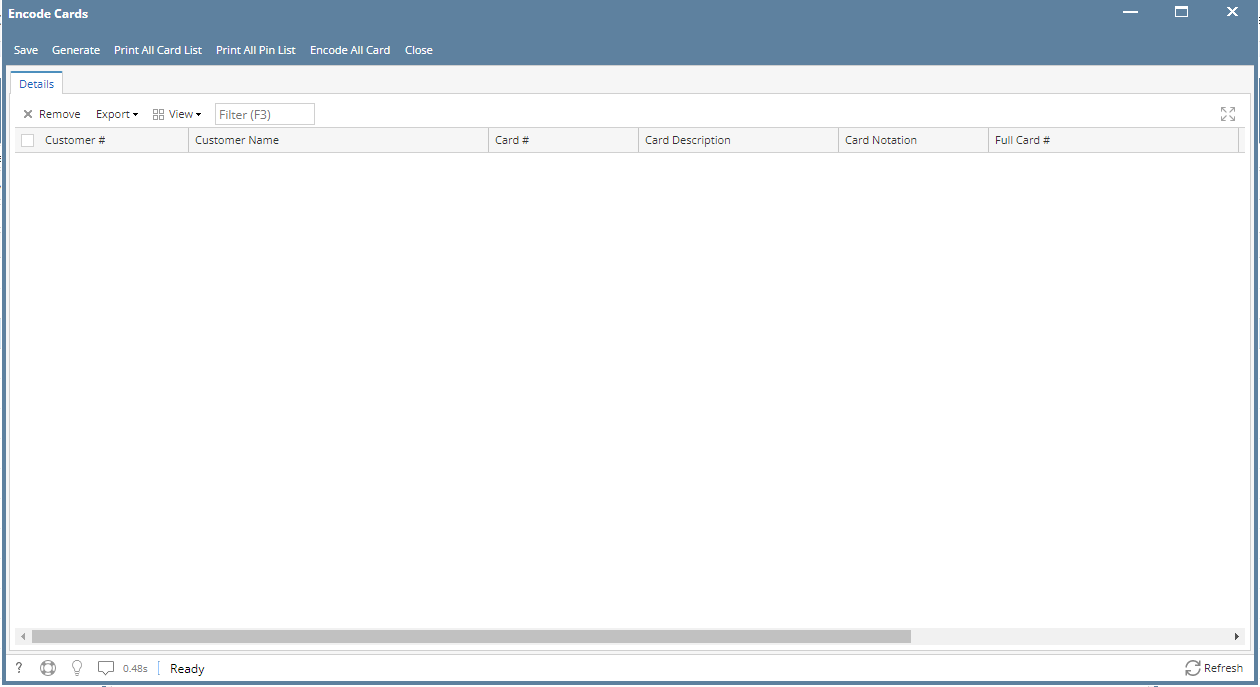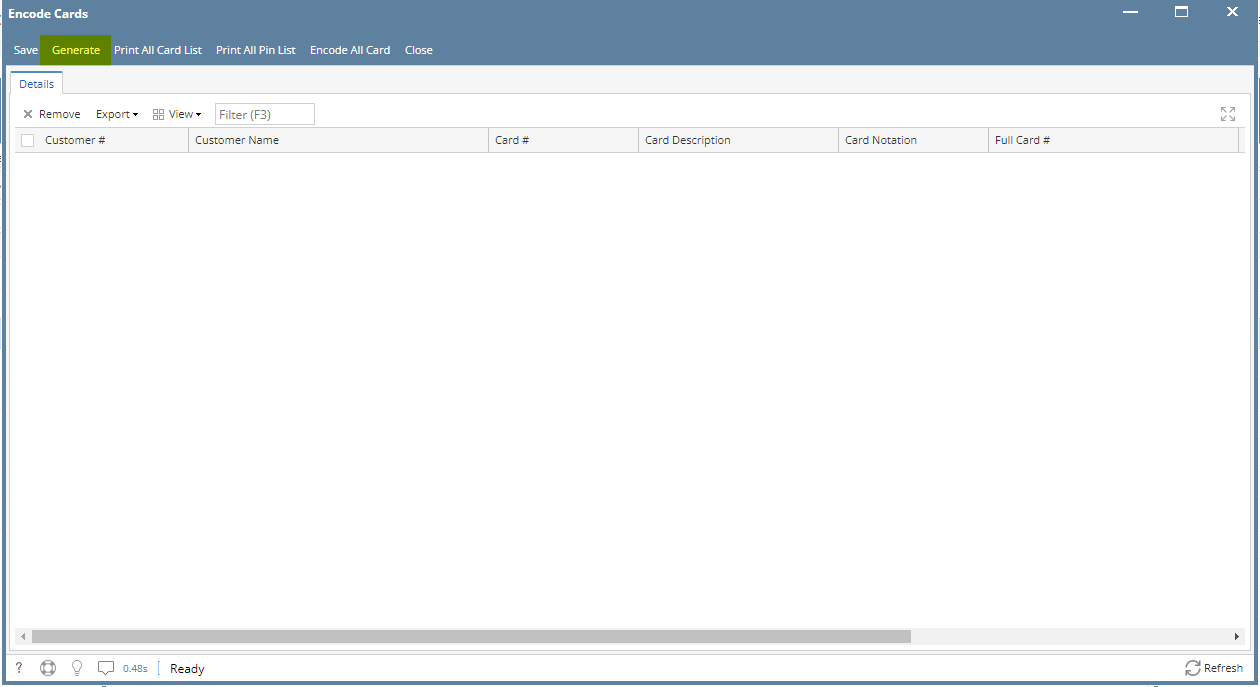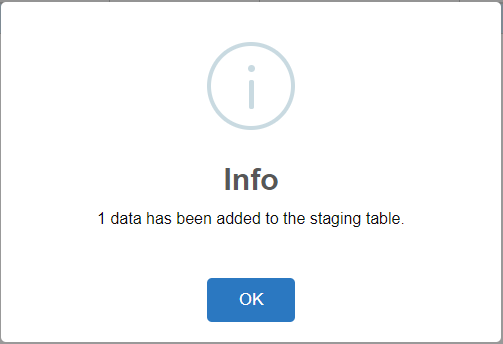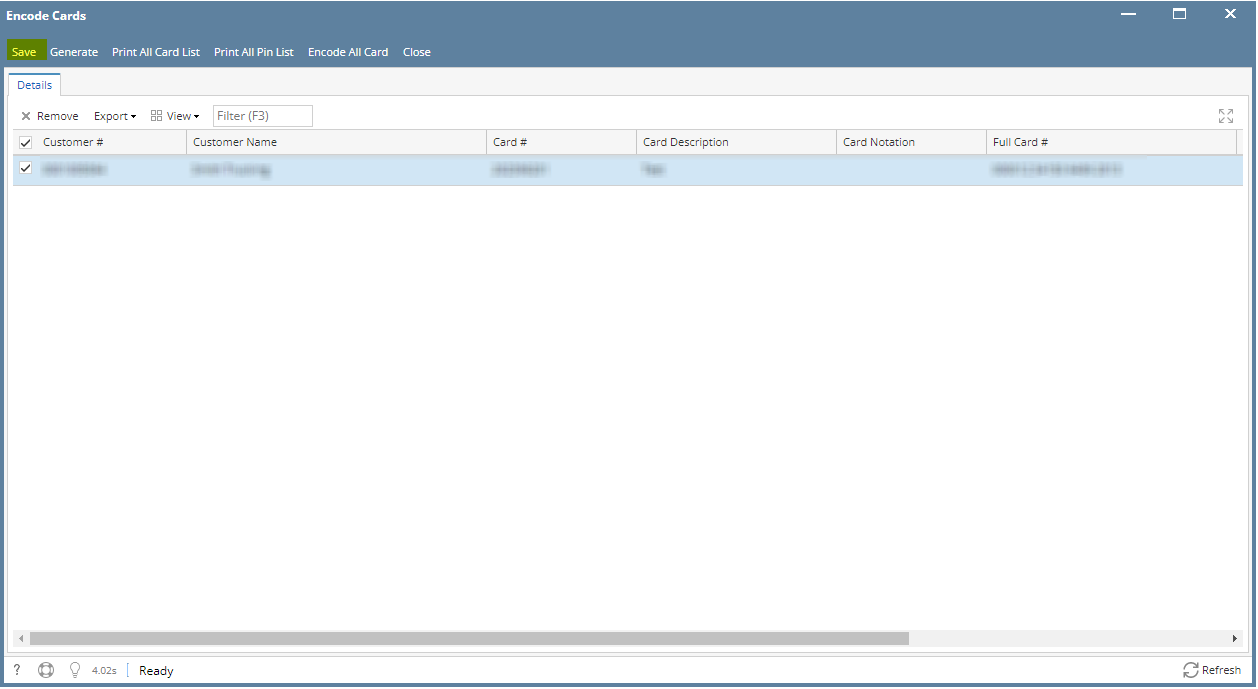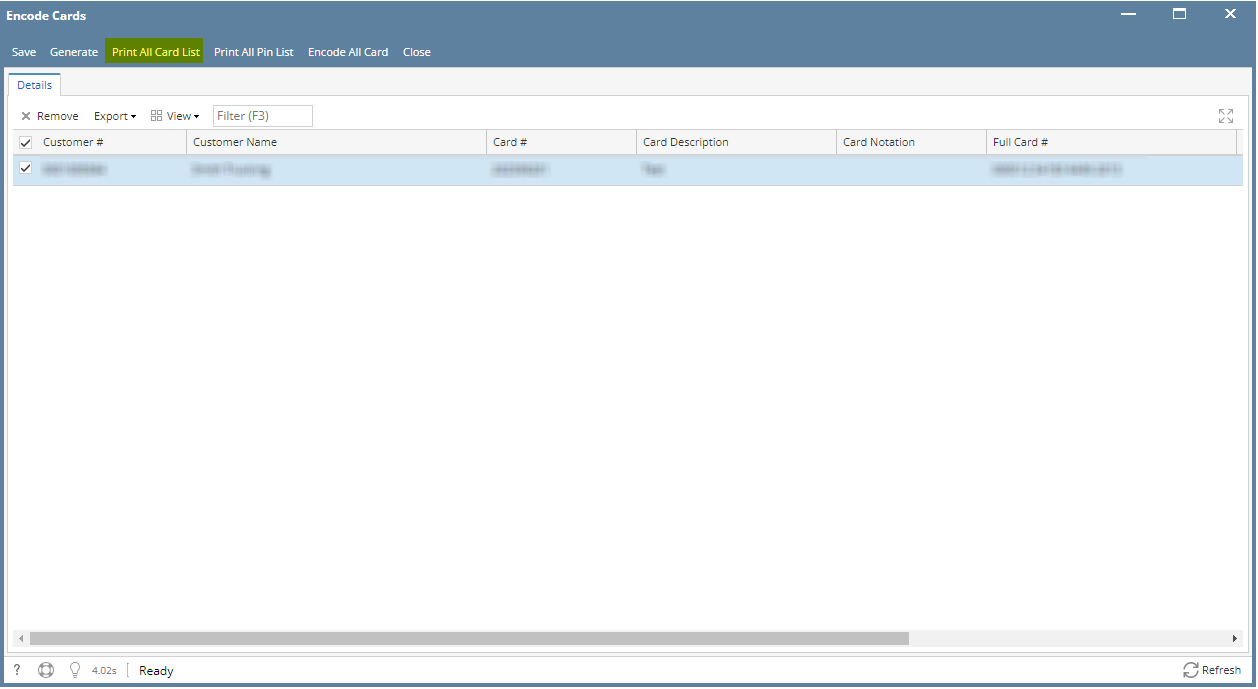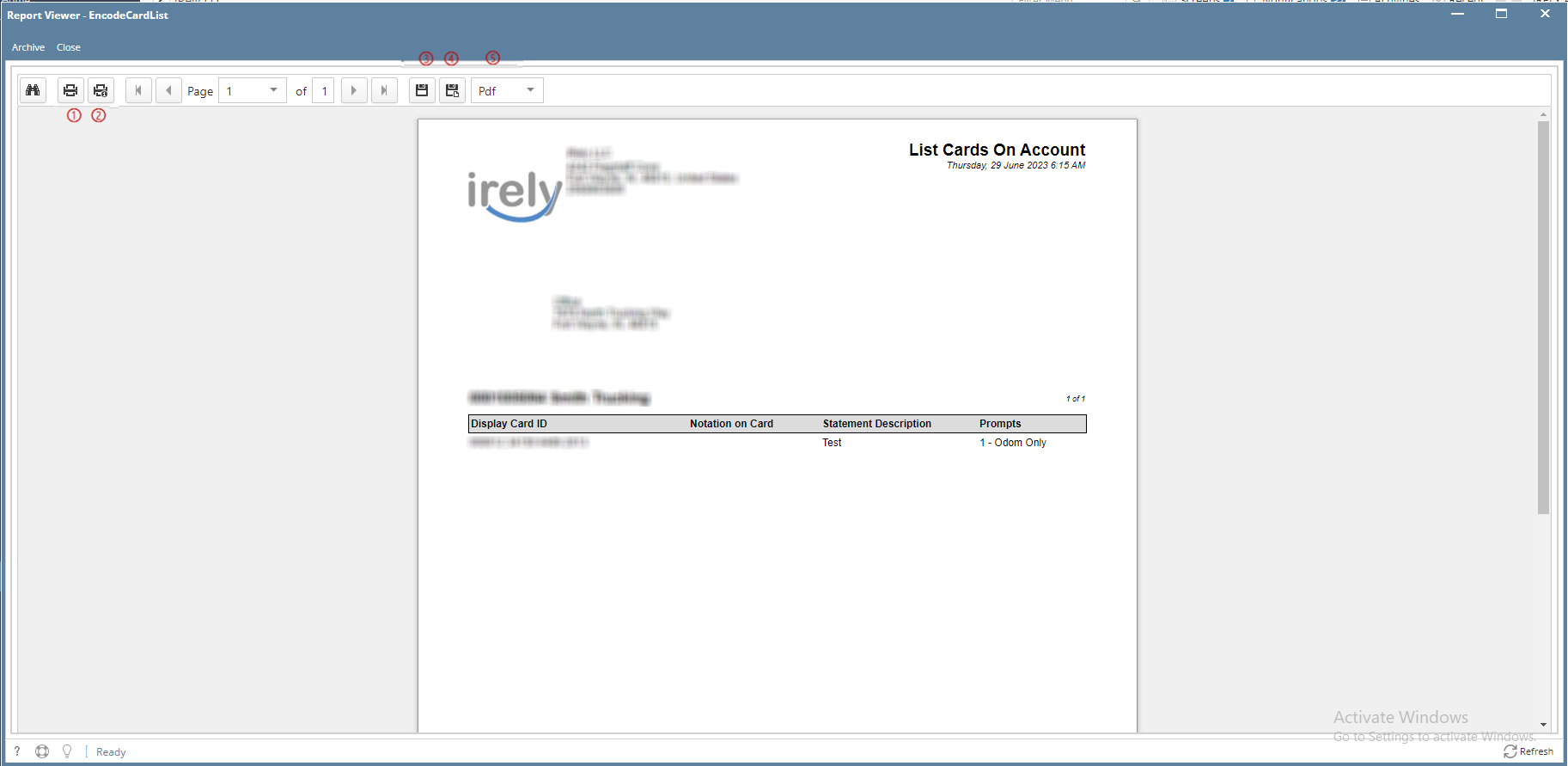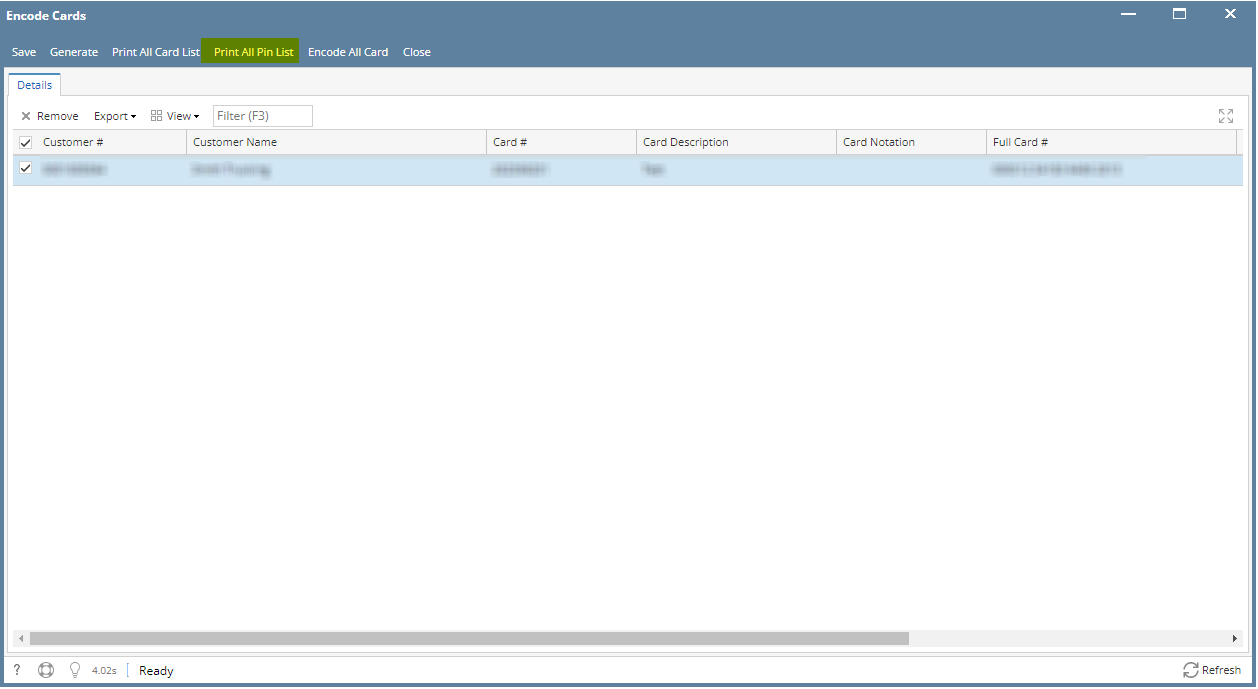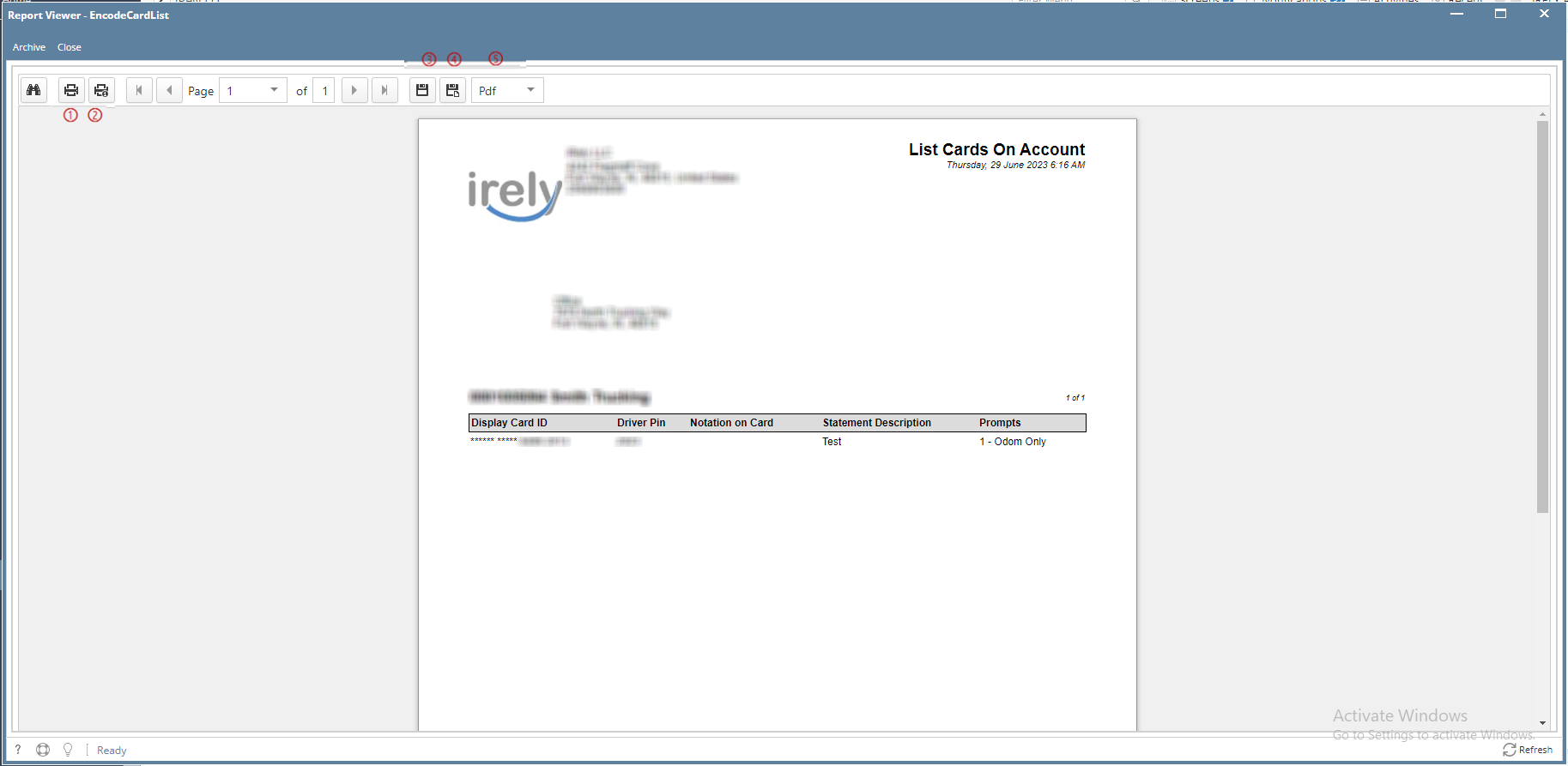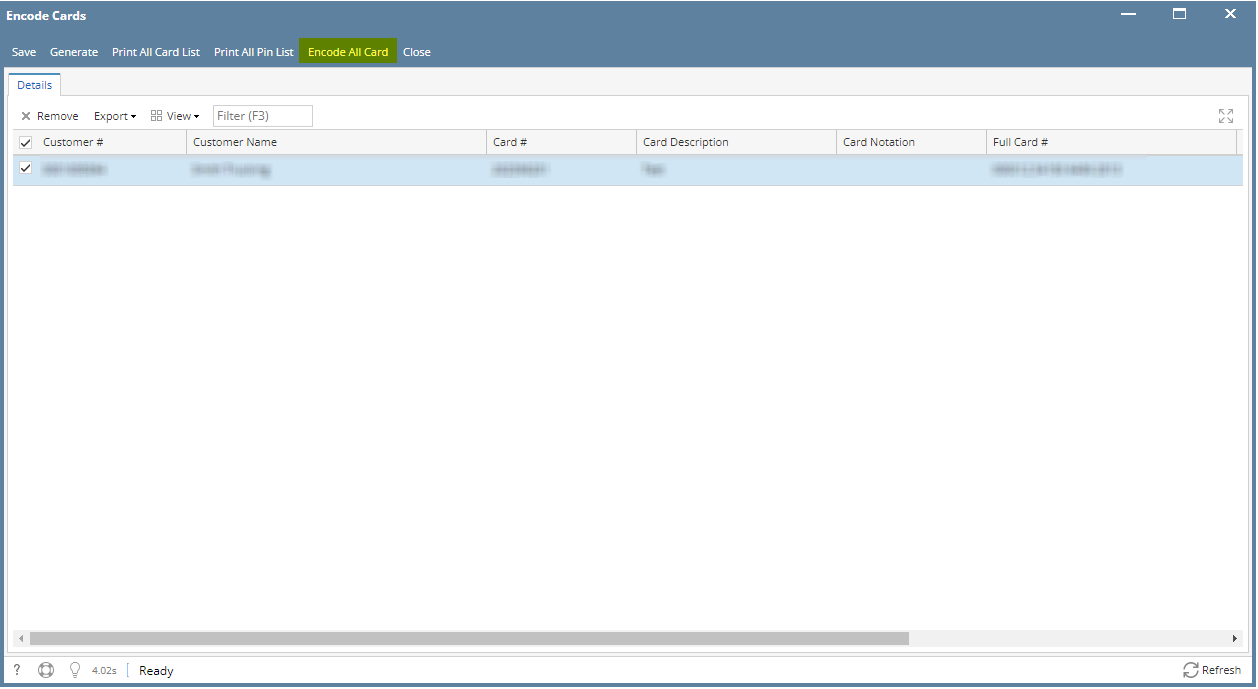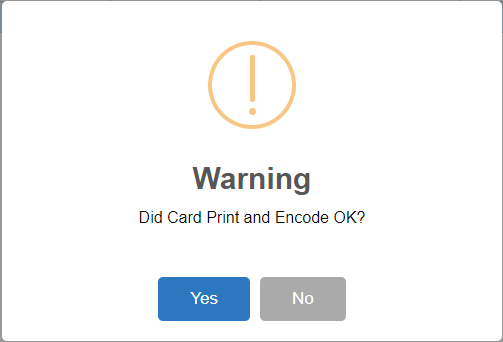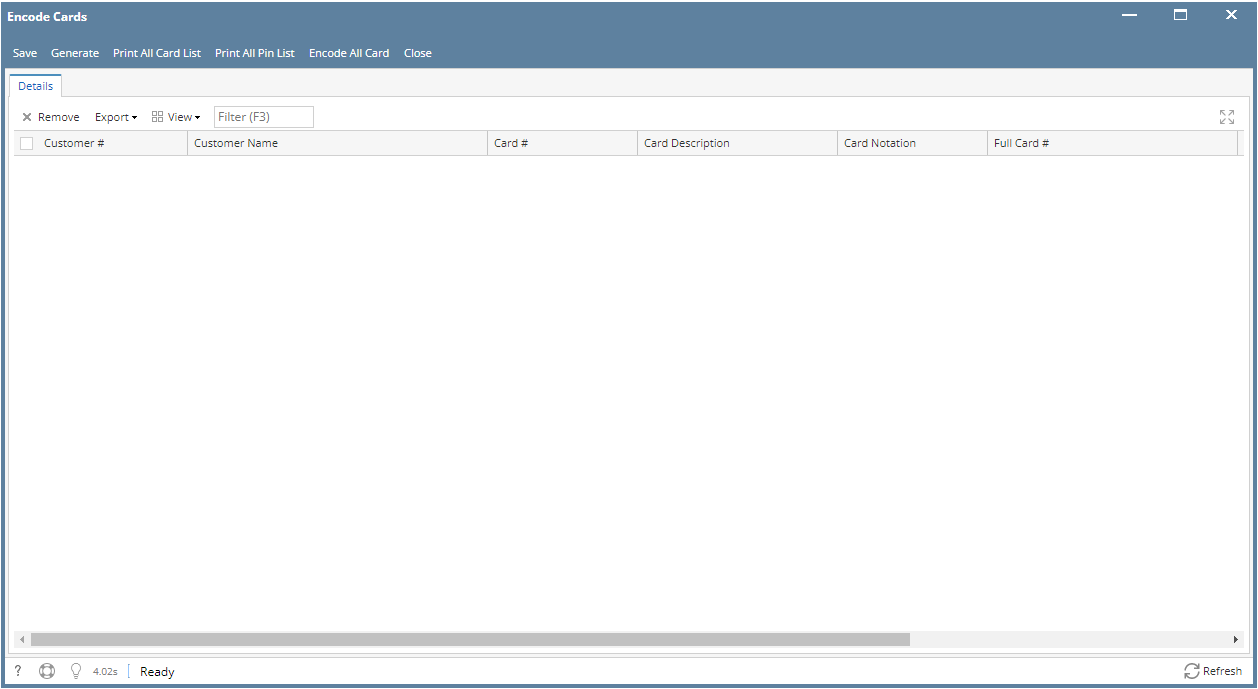Page History
- From Card Fueling module, click Card Accounts. This will open the Account search screen.
- In Account search screen, select the account to be opened. This will highlight the row and check the corresponding checkbox before the Account Number.
- Click Open Selected toolbar button. This will open the selected card account. Cards tab will be the default tab.
- Select the Card to be added in Encoding Card. The Card must be Active.
- Click Add To Encoding grid button.
- Click Save toolbar button.
Verify Encode Card
- From Card Fueling module, click Encode Card. This will open Encode Card screen.
- Click Generate toolbar button to generate the cards added in Encoding. Click OK on Message Box.
- Click Save toolbar button to save the generate Cards for Encoding.
- Select the target record. Click Click Print All Card List toolbar button to print all Card List.
On Report Viewer screen, click Print icons (① for printing current page and ② for all pages) to produce a hard copy of customer invoices. Click Save icons (③ for exporting the current page and ④ for all pages) to save a copy to your computer. To select type of copy, select on the drop down (marked ⑤). - Select the target record. Click Print All Pin List toolbar button to print all Pin List.
On Report Viewer screen, click Print icons (① for printing current page and ② for all pages) to produce a hard copy of customer invoices. Click Save icons (③ for exporting the current page and ④ for all pages) to save a copy to your computer. To select type of copy, select on the drop down (marked ⑤). - Select the target record. Click Encode All Card toolbar button to encode all Cards. Click Yes on the Message Box if you want to continue the encoding. Else, No.
If you click Yes, record will be removed in the Grid.
Overview
Content Tools