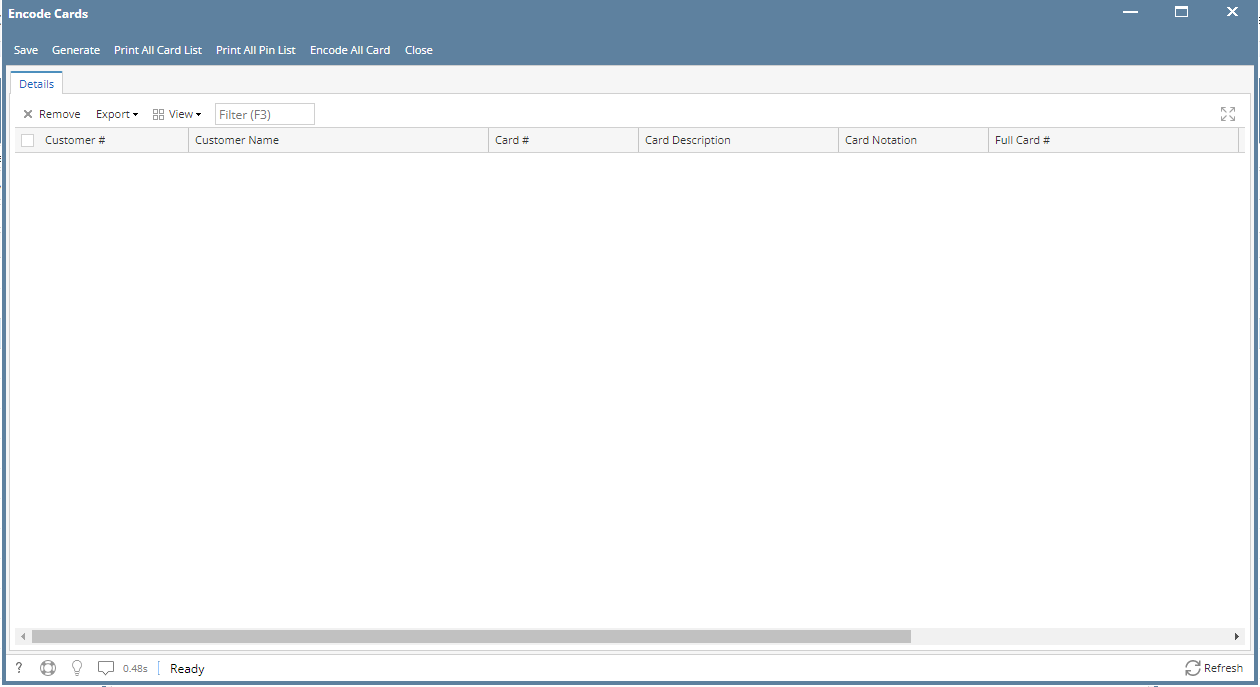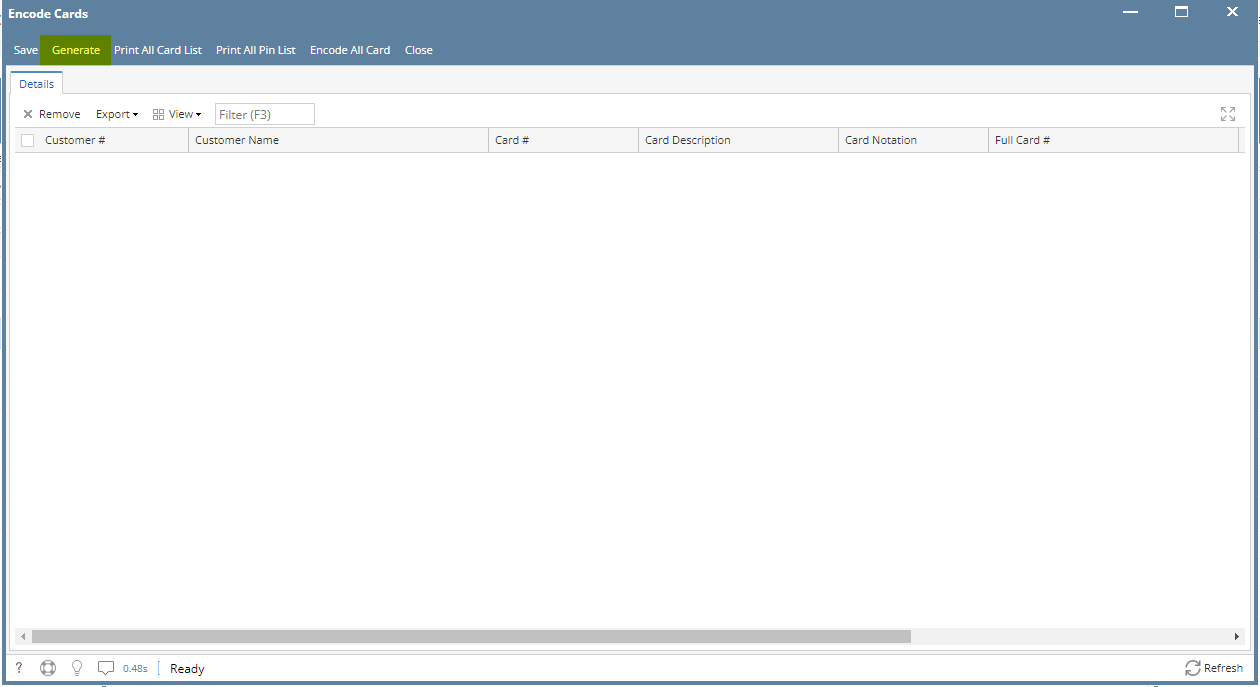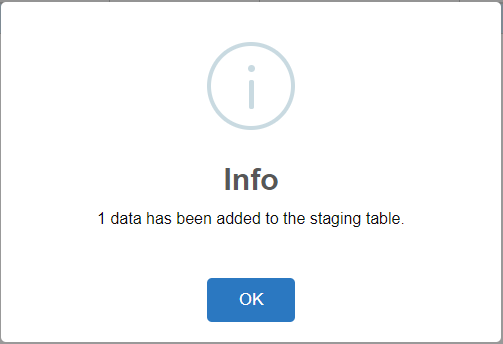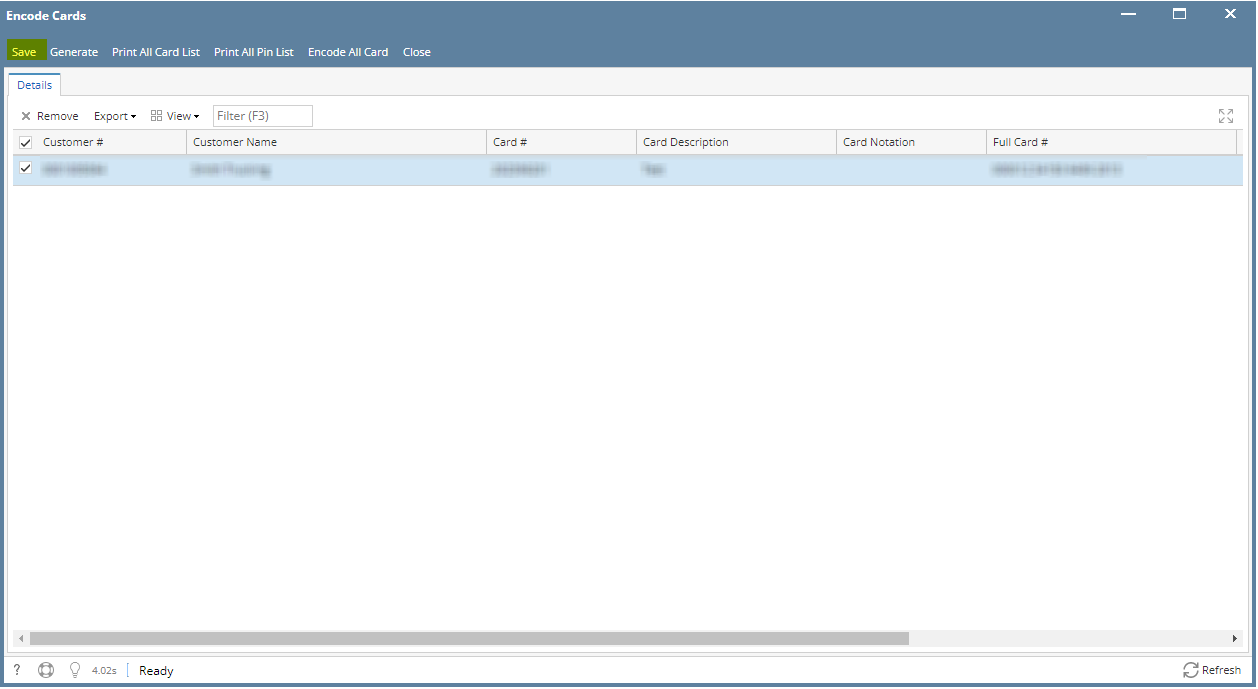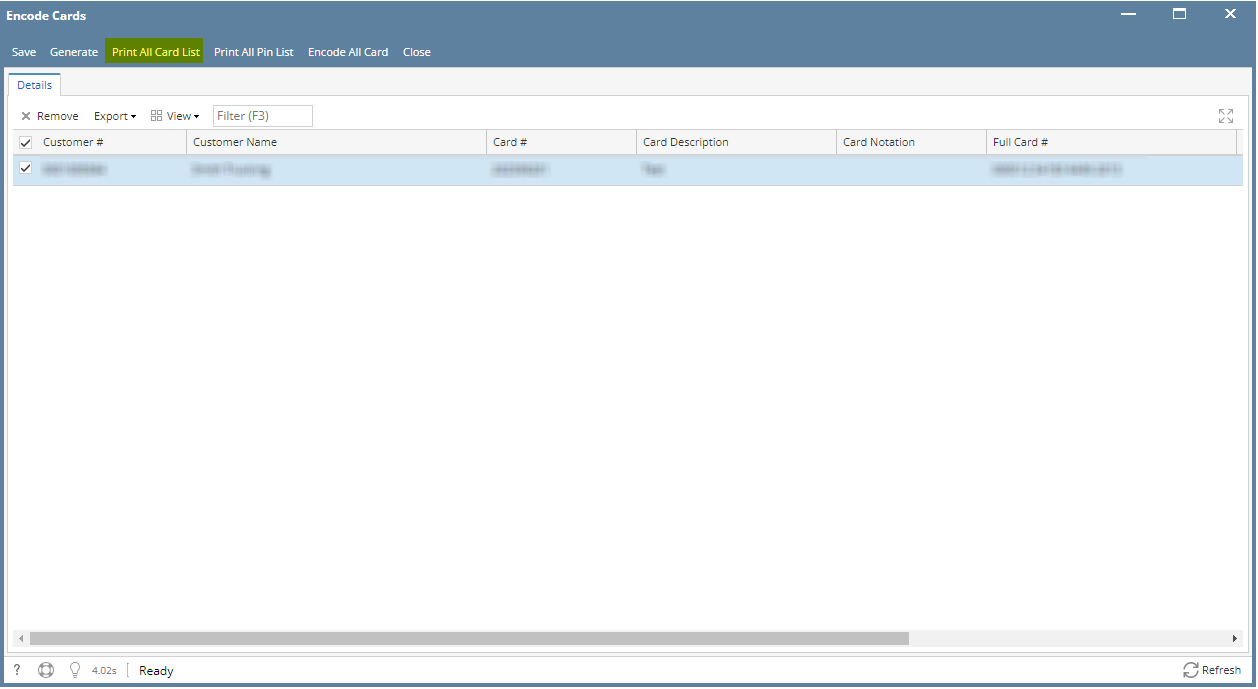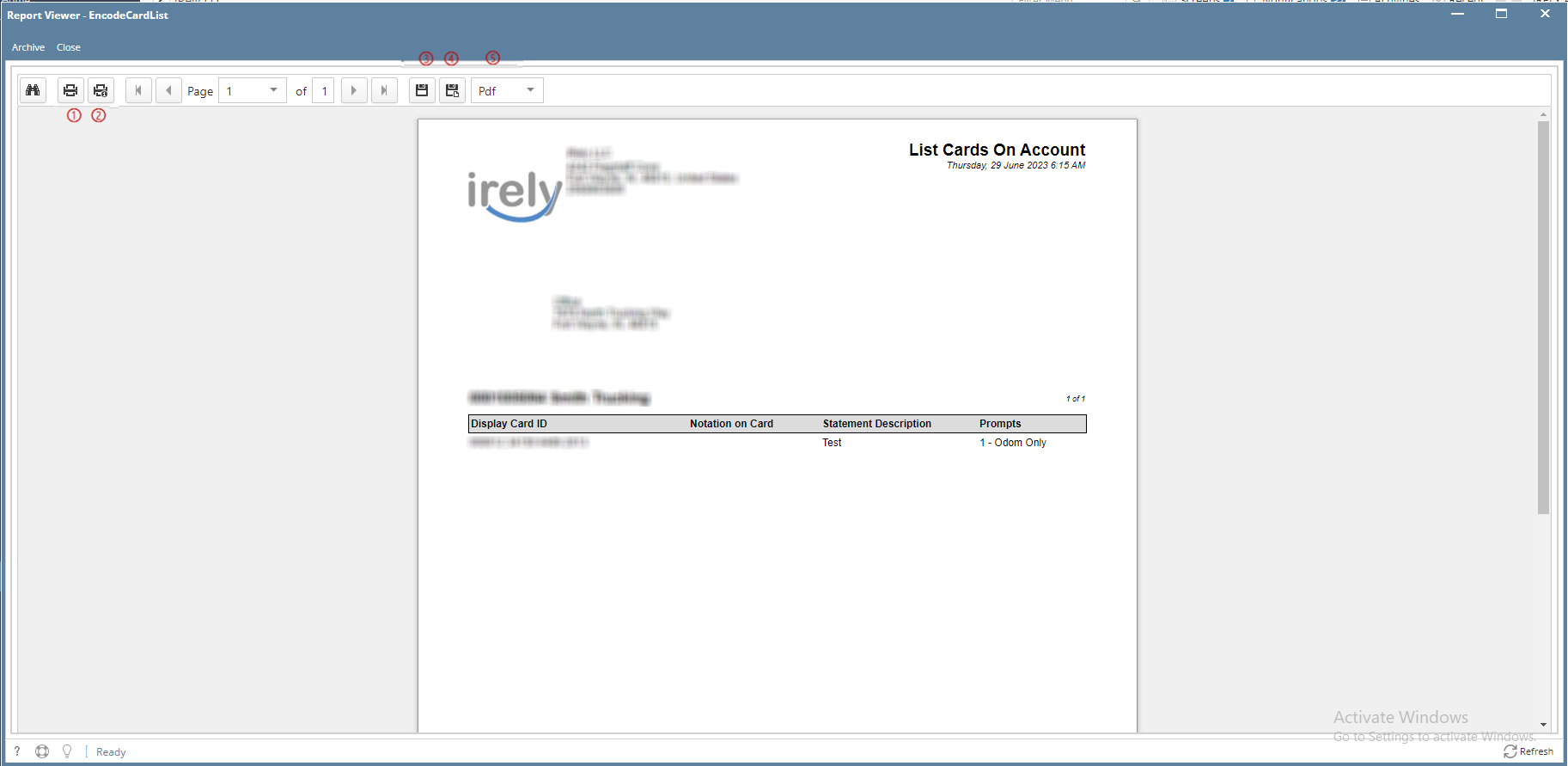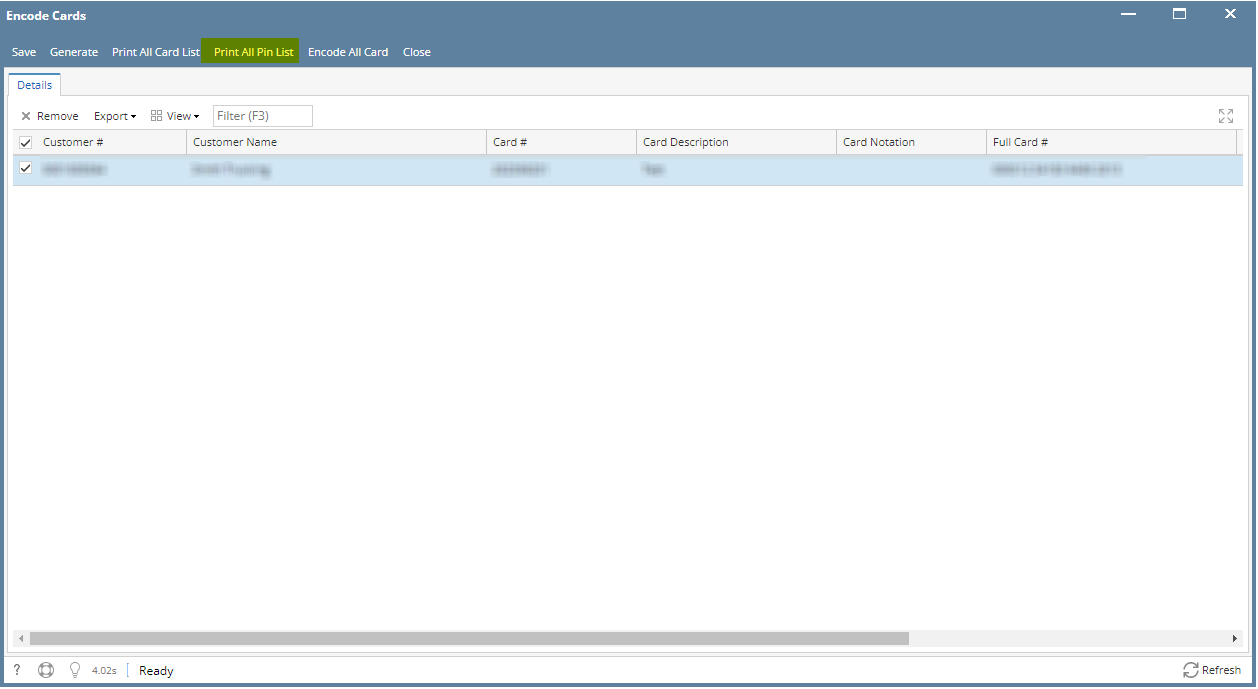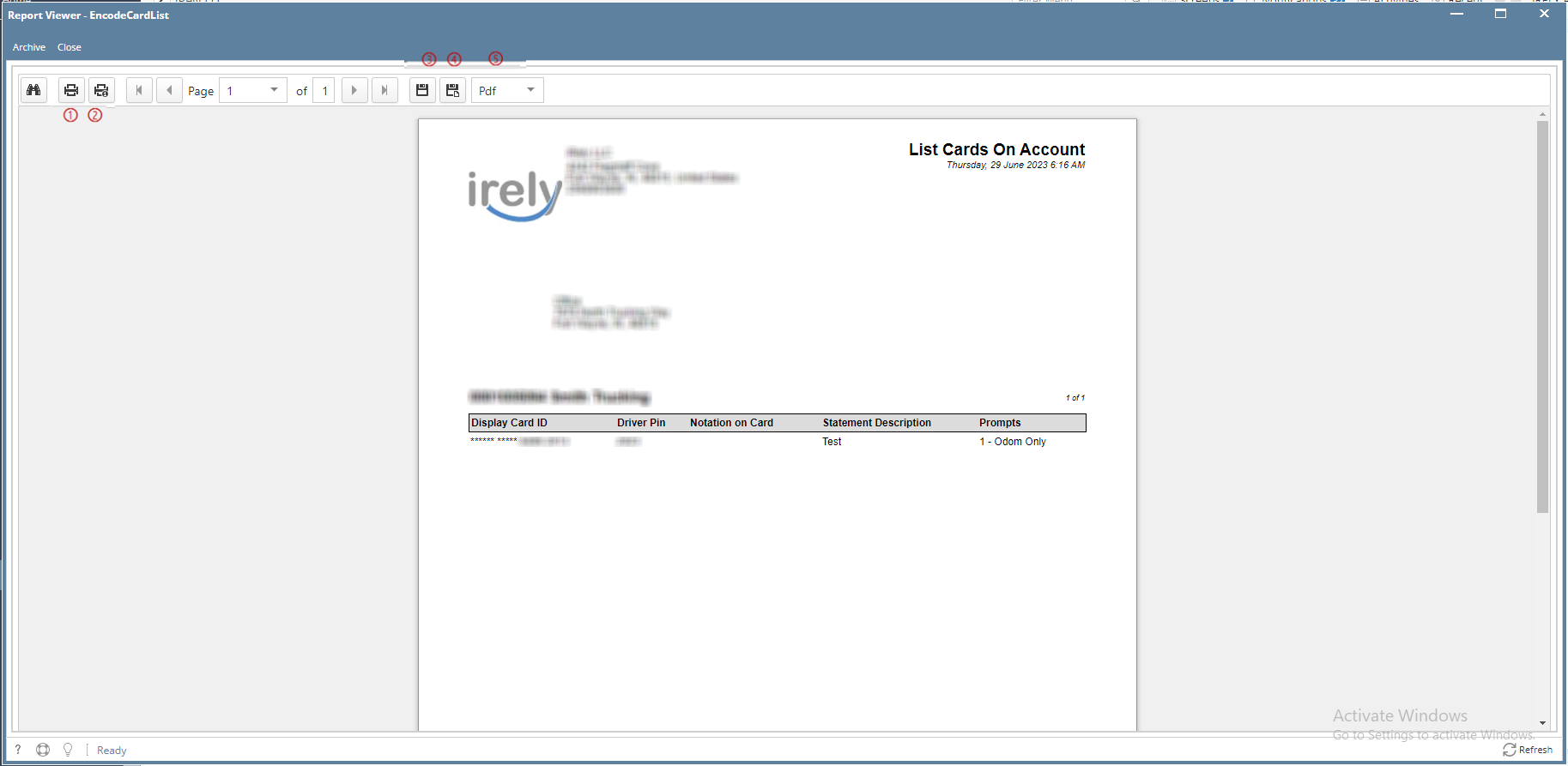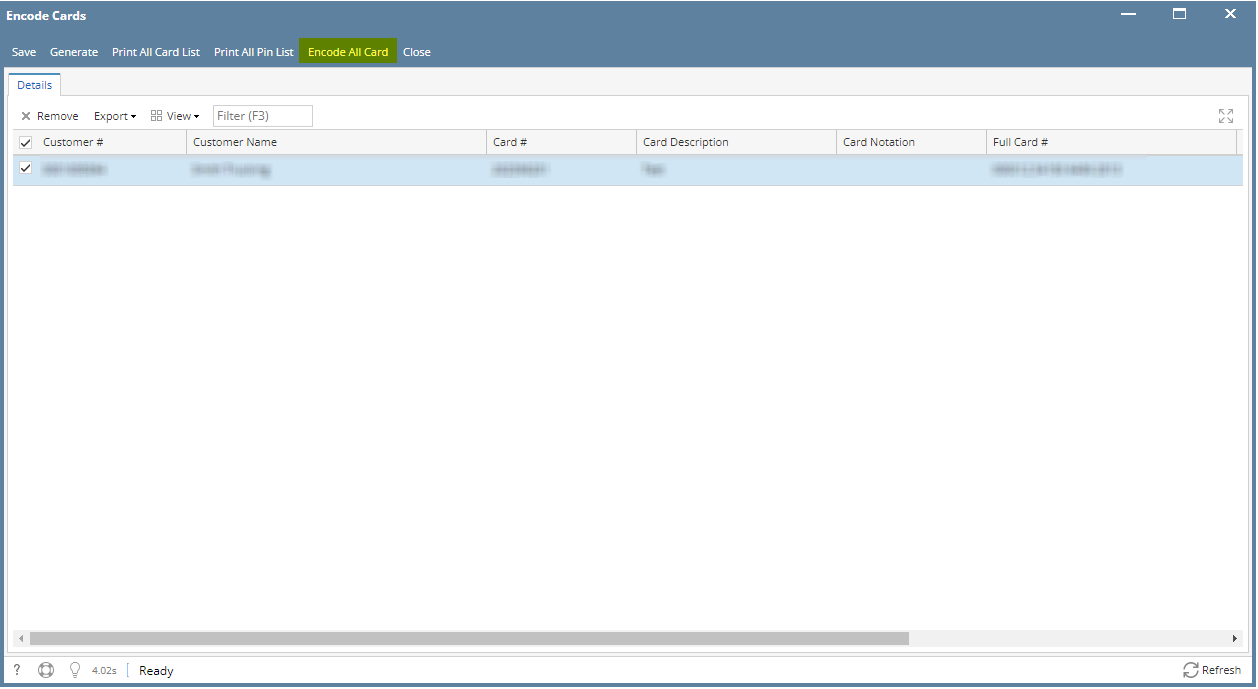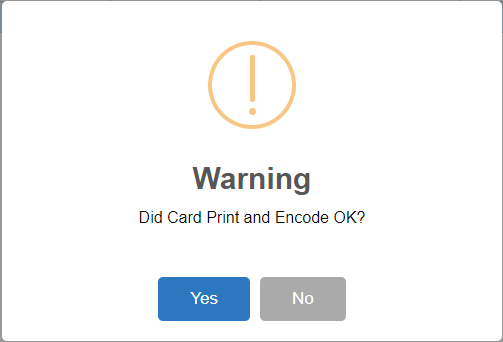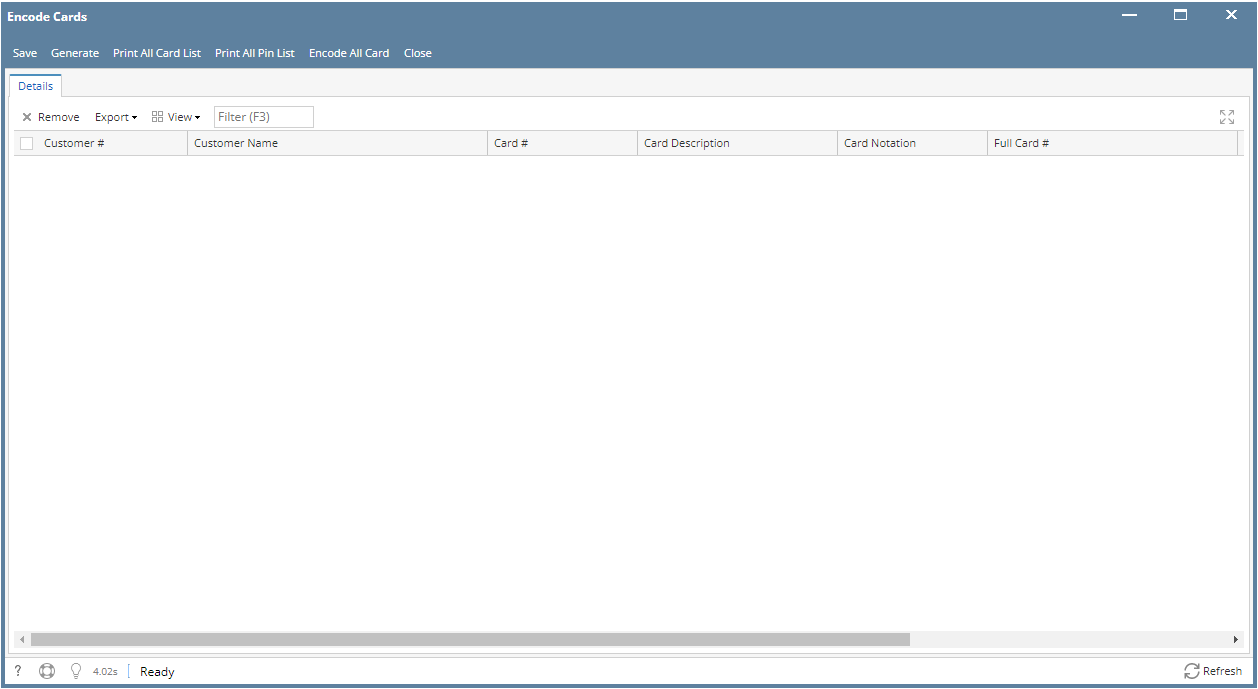Page History
...
- From Card Fueling module, click Encode Card. This will open Encode Card screen.
- Click Generate toolbar button to generate the cards added in Encoding. Click OK on Message Box.
- Click Save toolbar button to save the generate Cards for Encoding.
- Select the target record. Click Print All Card List toolbar button to print all Card List.
On Report Viewer screen, click Print icons (① for printing current page and ② for all pages) to produce a hard copy of customer invoices. Click Save icons (③ for exporting the current page and ④ for all pages) to save a copy to your computer. To select type of copy, select on the drop down (marked ⑤). - Select the target record. Click Print All Pin List toolbar button to print all Pin List.
On Report Viewer screen, click Print icons (① for printing current page and ② for all pages) to produce a hard copy of customer invoices. Click Save icons (③ for exporting the current page and ④ for all pages) to save a copy to your computer. To select type of copy, select on the drop down (marked ⑤). - Select the target record. Click Encode All Card toolbar button to encode all Cards. Click Yes on the Message Box if you want to continue the encoding. Else, No.
If you click Yes, record will be removed in the Grid.
Overview
Content Tools