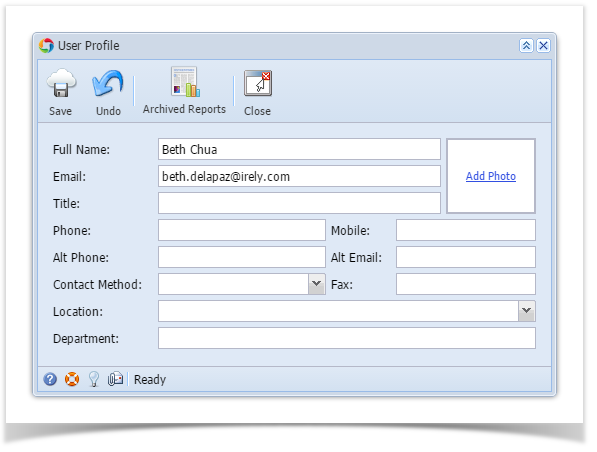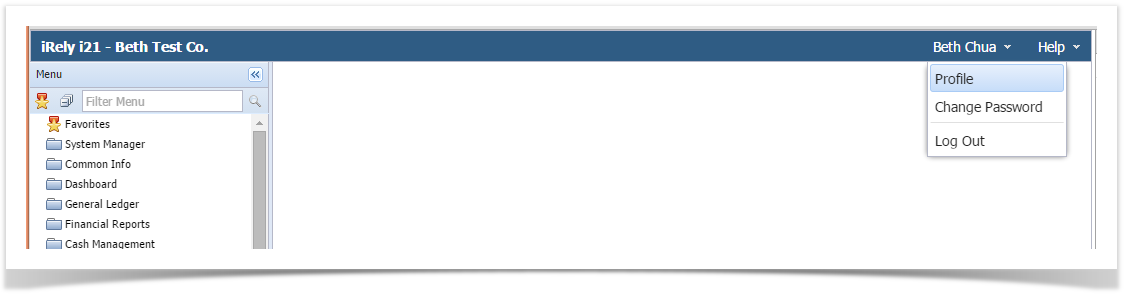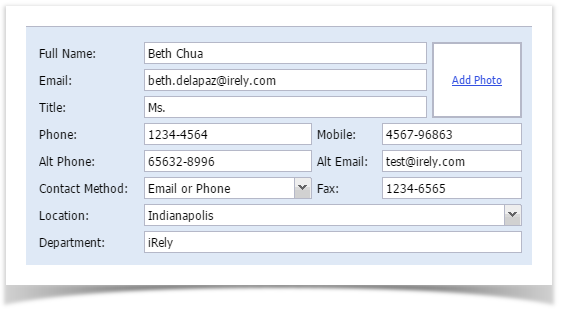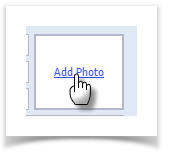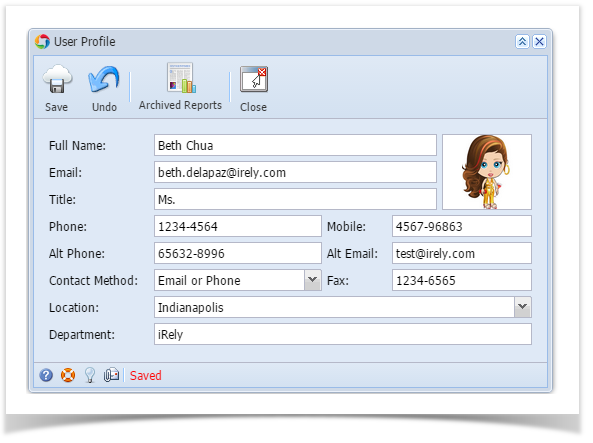Page History
- From main menu, click the User's name so dropdown menus will appear
- Click Profile link to open User Profile
- Change the necessary fields. Add a profile photo by clicking Add Photo link
- Click Save toolbar button
| Expand | ||
|---|---|---|
| ||
|
...
|
...
|
...
|
...
|
...
|
Overview
Content Tools