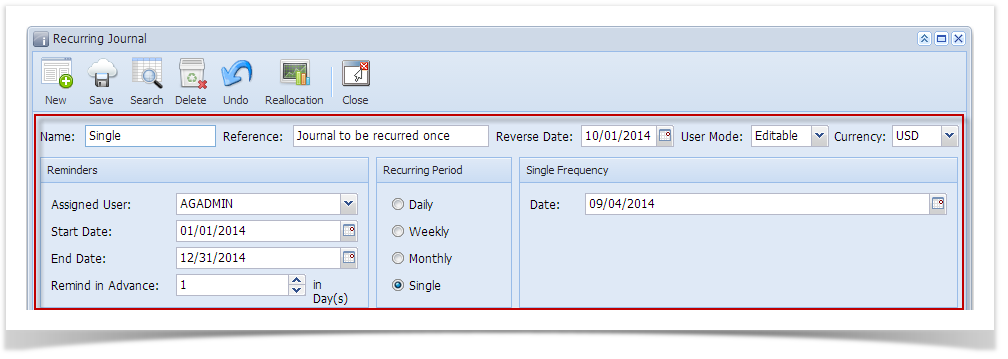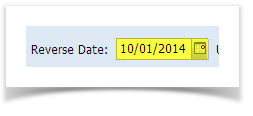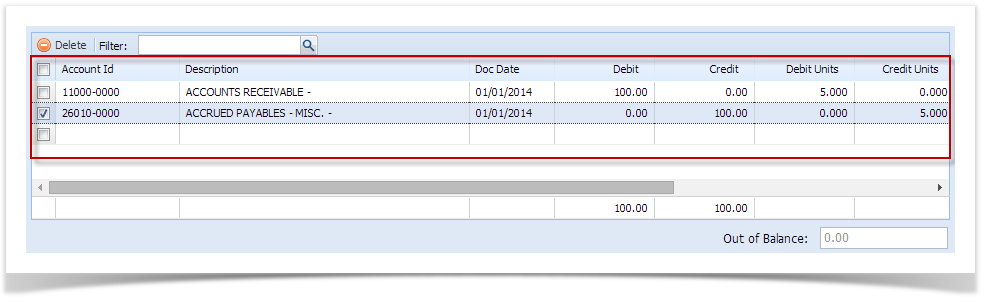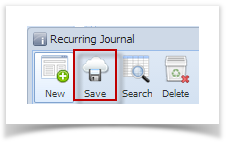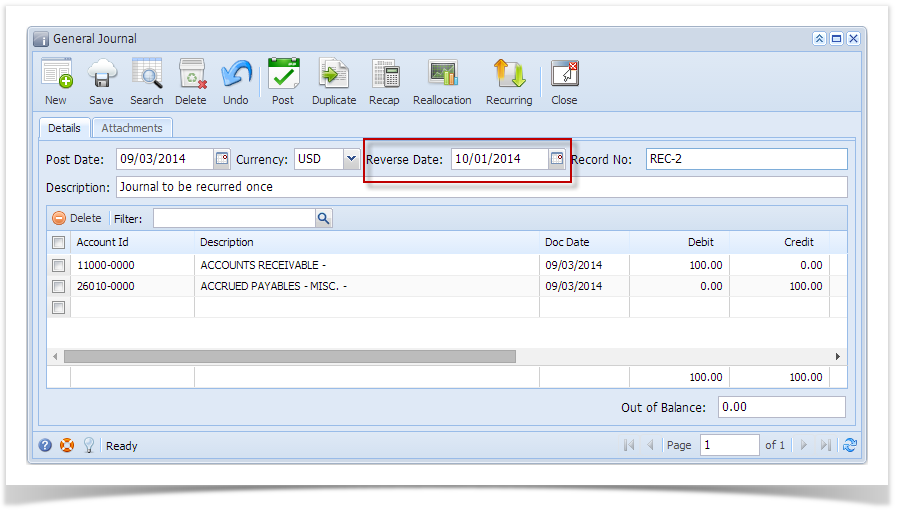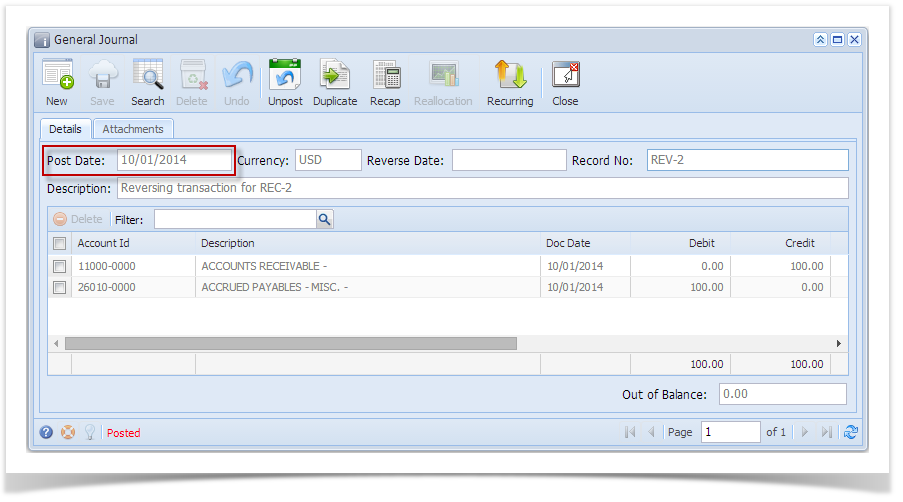Page History
...
- Click Recurring Journal from General Ledger > Maintenance menu. If there's no existing record, Search Recurring Journal screen will open. Otherwise, Recurring Journal screen will open.
- If Search Recurring Journal screen opens, click New toolbar button to open blank Recurring Journal screen.
- Fill in required fields.
- Select Reverse Date, if necessary, by Date by clicking combo box button to open mini calendar screen or manually enter reverse date. This will be the posting date of your Reversal Journal.
- Add accounts to the grid, enter debit or credit amount and other information needed.
- Save record by clicking Save button.
- Create journal via Reminder List screen. (see How To Create Recurring Journal).
- Currency, Reverse Date and Reference (Description on GJ) entered on the Values and details entered on the created Recurring Journal will be copied displayed on the General Journal screen. Accounts added on the Recurring Journal screen is also displayed together with the other details.
created journal including the Reverse Date. - Click Post button and view the created the Reversal Journal. Reverse Date of the Recurring Journal is now the Post Date.
Overview
Content Tools