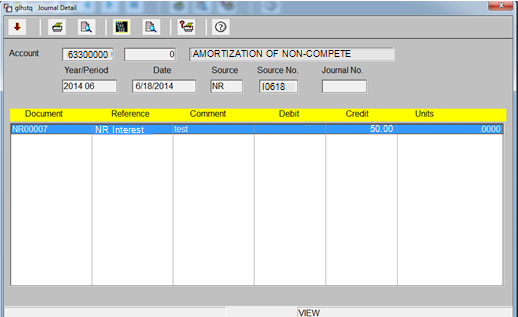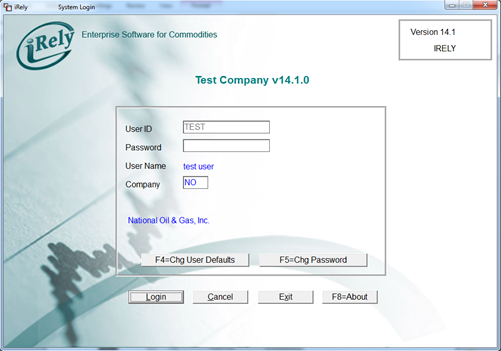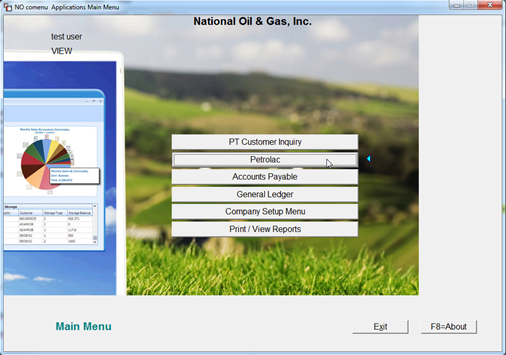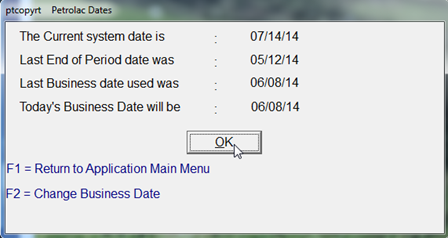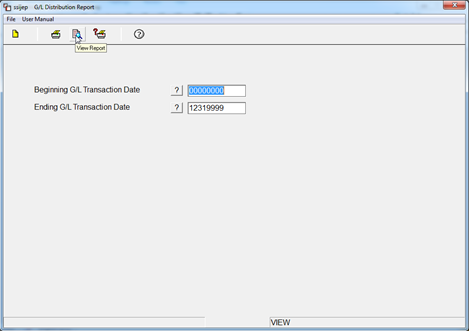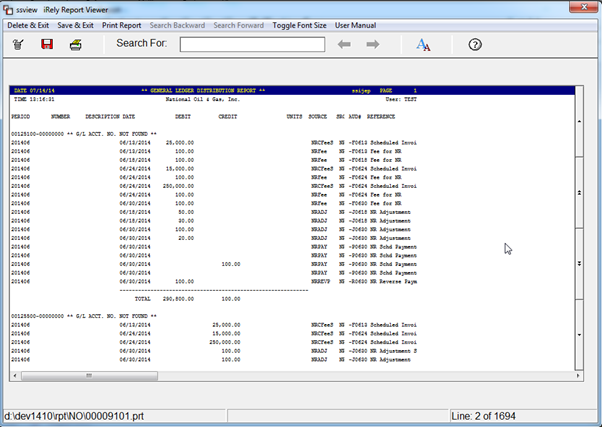Page History
...
- On Calculate interest form, user can select “As Of” date till next day of last interest calculation date.
Example: Last Interest Calculation Date: 02/29/2013
Current System Date: 01/04/2013 User can select any date between 03/01/2013 till 01/04/2013 - Interest will be calculated till the “As Of” Date.
- Date inserted into General Ledger will be the system date in any case.
Example: Interest Calculation Date is 03/31/2013
System date is 01/04/2013
General Ledger record will be with the date 01/04/2013. Also source number will be I0401 and not I0331.
Integration with General Ledger
| Expand | ||
|---|---|---|
| ||
When user calculate the calculate interest then two entries will be inserted into GLIJEMST (Journal Entries) with an interest amount for respective note and for respective month. One record will be credit to “GL Interest Income “account and another entry will be debit to the “GL Notes Receivable “account which are configured in the Control file settings. User can verify the entries in Origin application by following the below steps.
OR
|