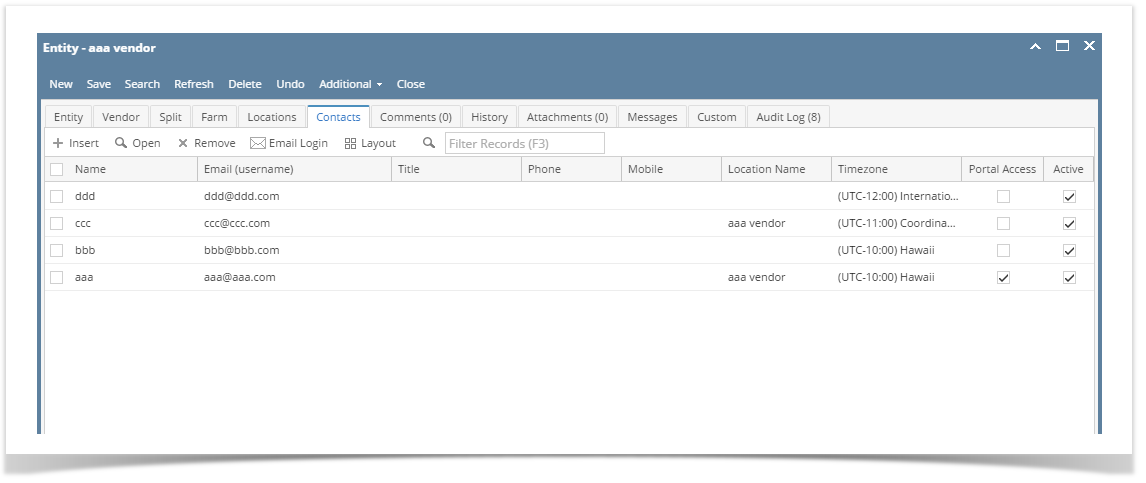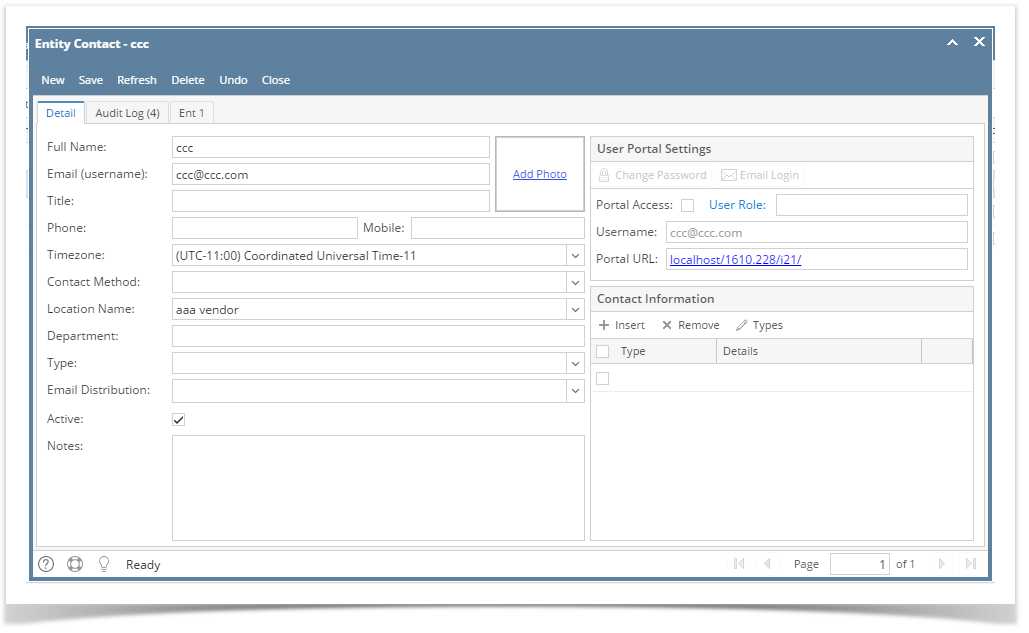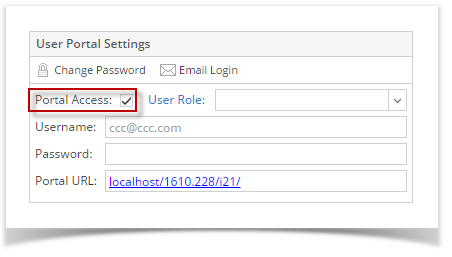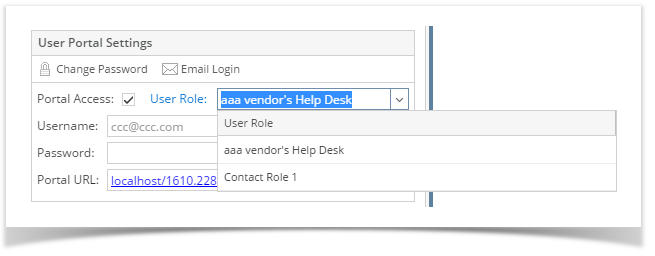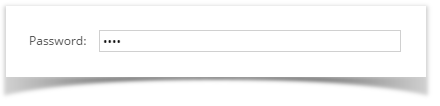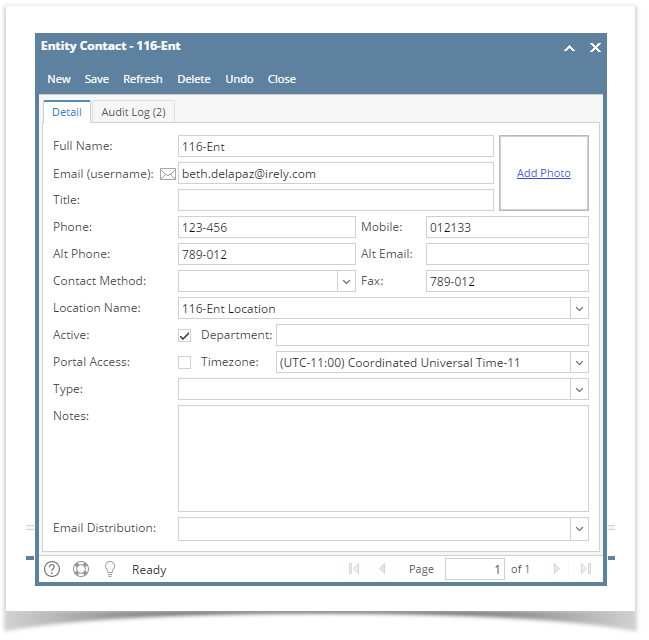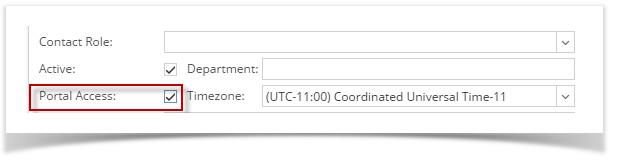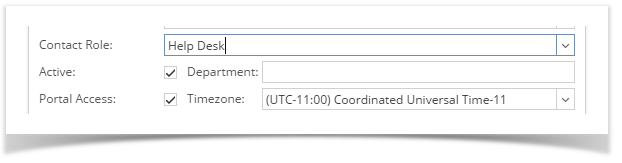Page History
...
- Log in as an Admin/internal user
- Open an entity record, then open the Contacts tab
- Select and open the contact record to have portal access
- Tick the Portal Access check box to enable selection of Contact Role
- Select a user role for the contact
- Enter a password for the contact
- Click Save button
| Expand | ||
|---|---|---|
| ||
|
Overview
Content Tools