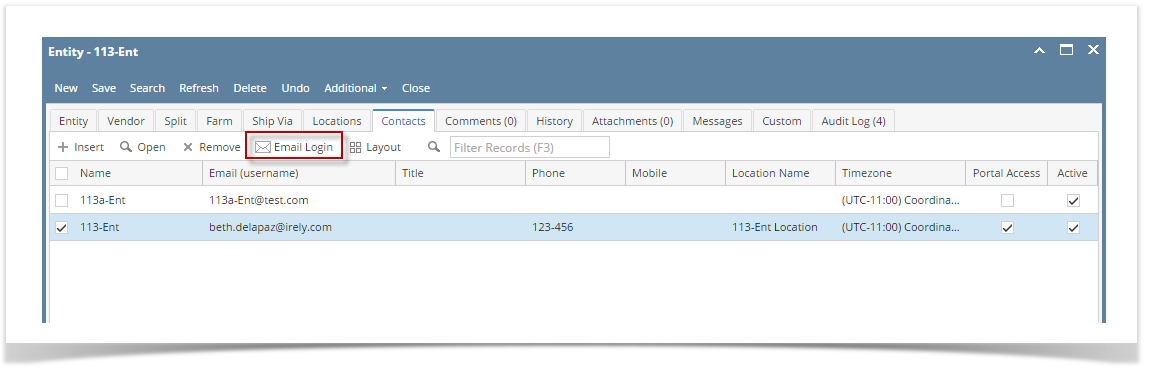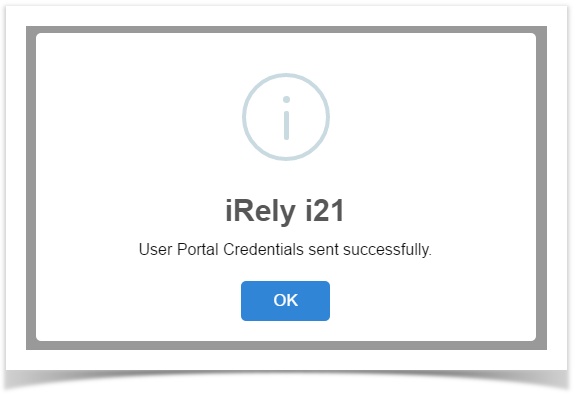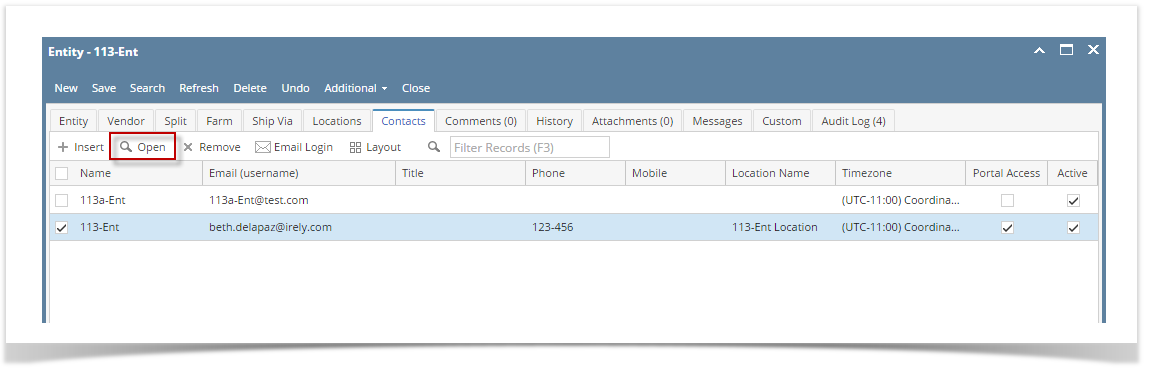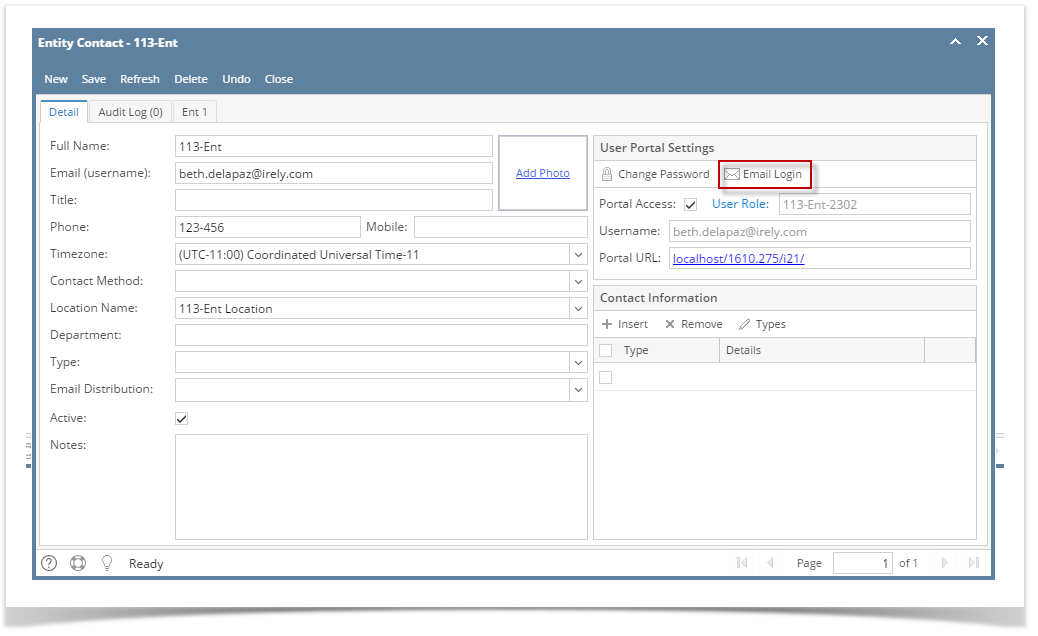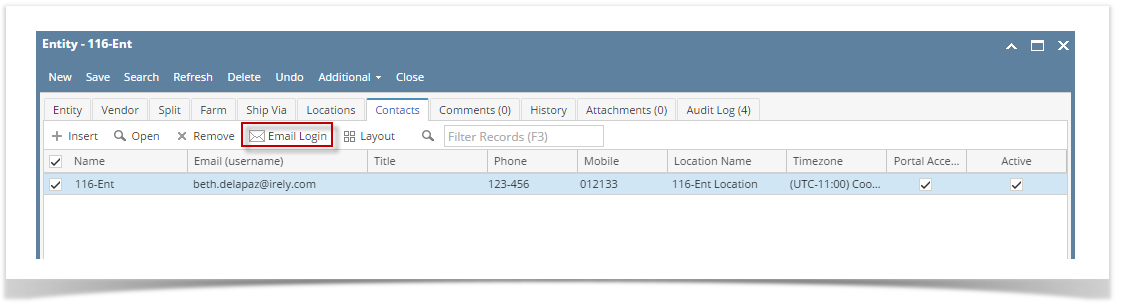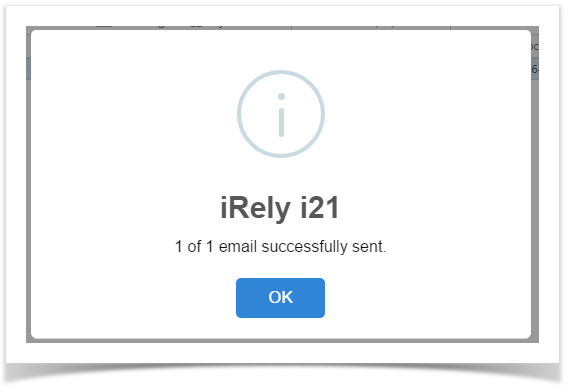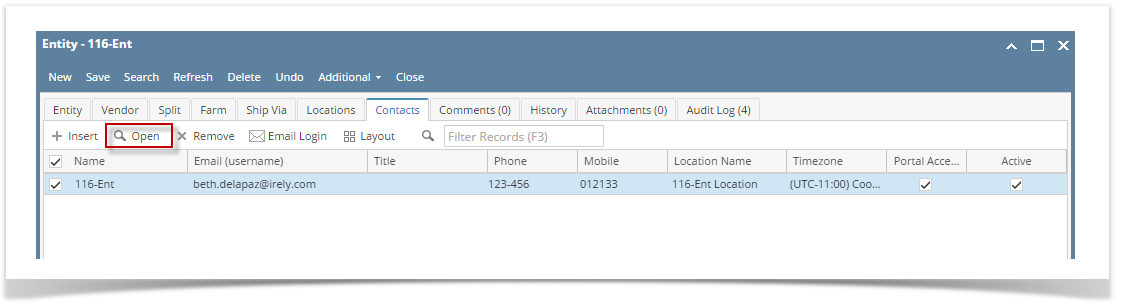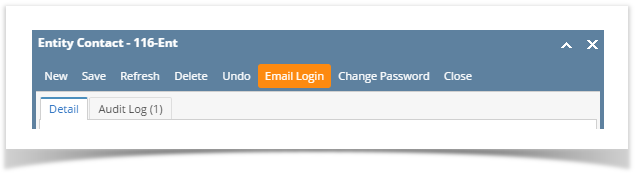Page History
The email of the contact login credentials contains the User Name, Password, a link to the i21 application and a link to the Help Desk training videos. Note that SMTP Email Settings should first be configured to be able to send emails (see How to Setup SMTP Email Settings for instructions)
Through Contacts Screen:
From Entity | Contacts Tab List:
- Open an existing Entity record
- Navigate to Contacts tab
- Click Email Login button
This message will show when email is sent
From Entity | Contacts Screen:
- Open an existing Entity record
- Navigate to Contacts tab
- In the grid area, select the contact then click the Open button.
- Click the Email Login button on User Portal Settings panel
- Open the Entity record
- Open the Contact record from Entity tab or Contacts tab
- Click Email Login toolbar button
This message will show when email is sent
...
| Expand | ||
|---|---|---|
| ||
From Entity | Contacts Tab List:
|
...
|
...
|
...
From Entity | Contacts Screen:
|
...
Overview
Content Tools