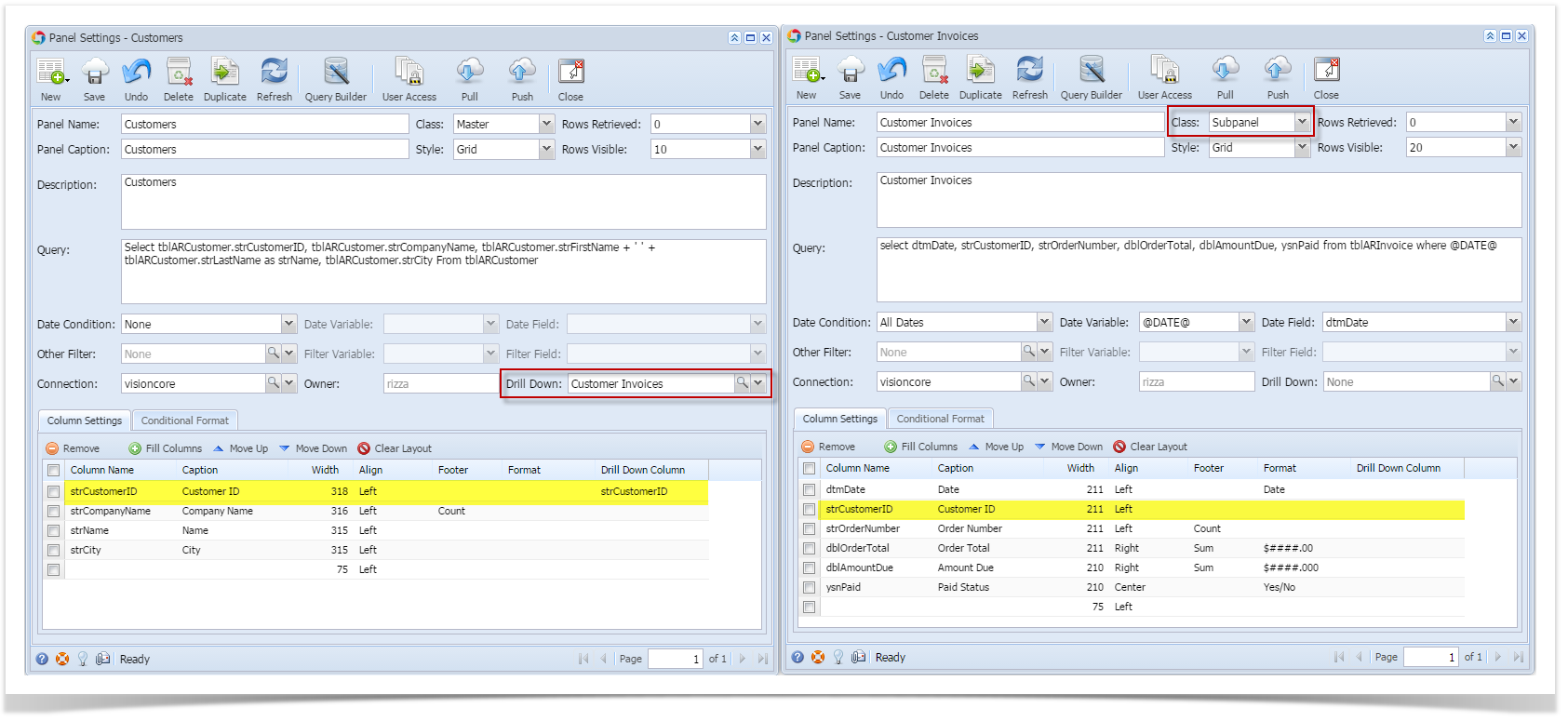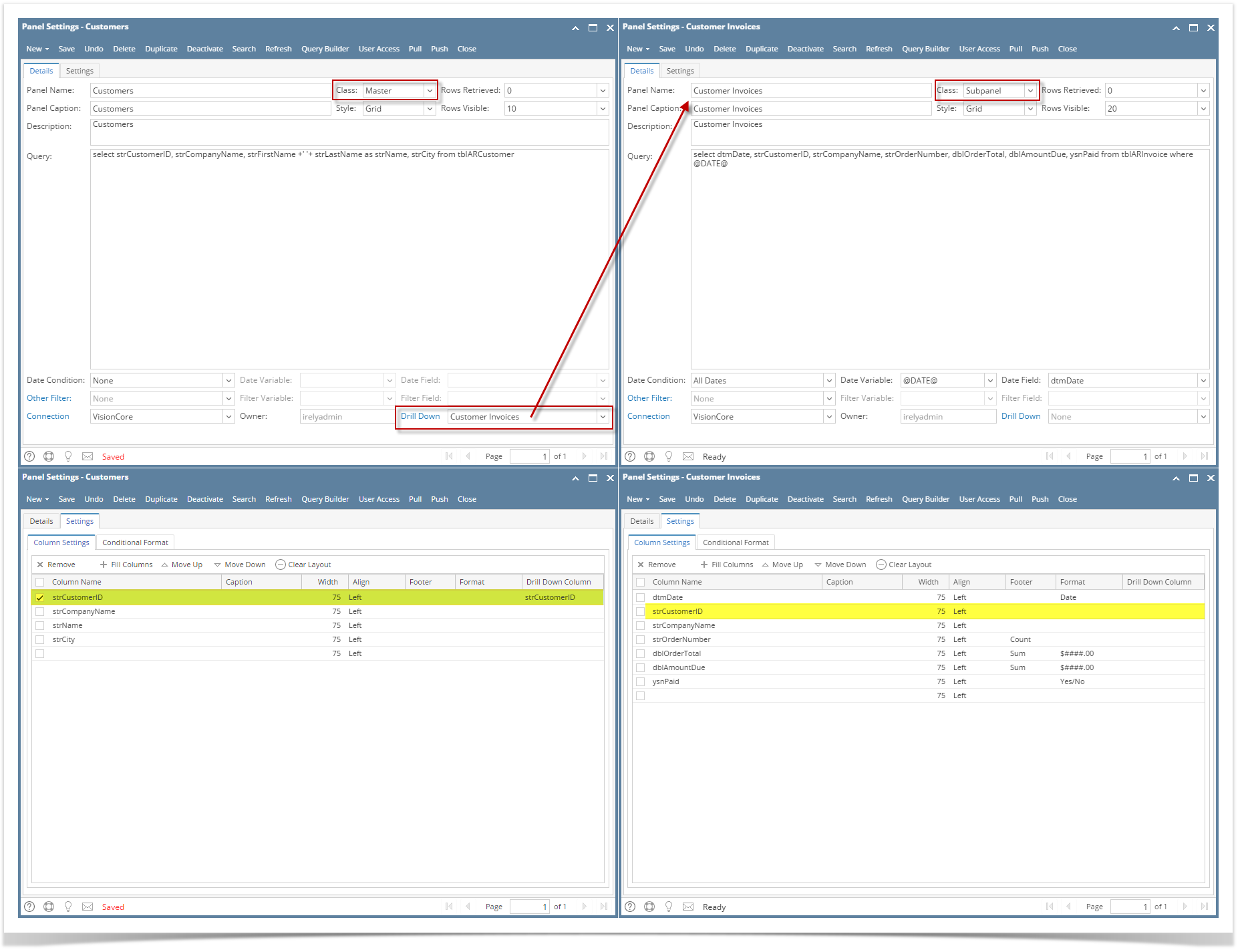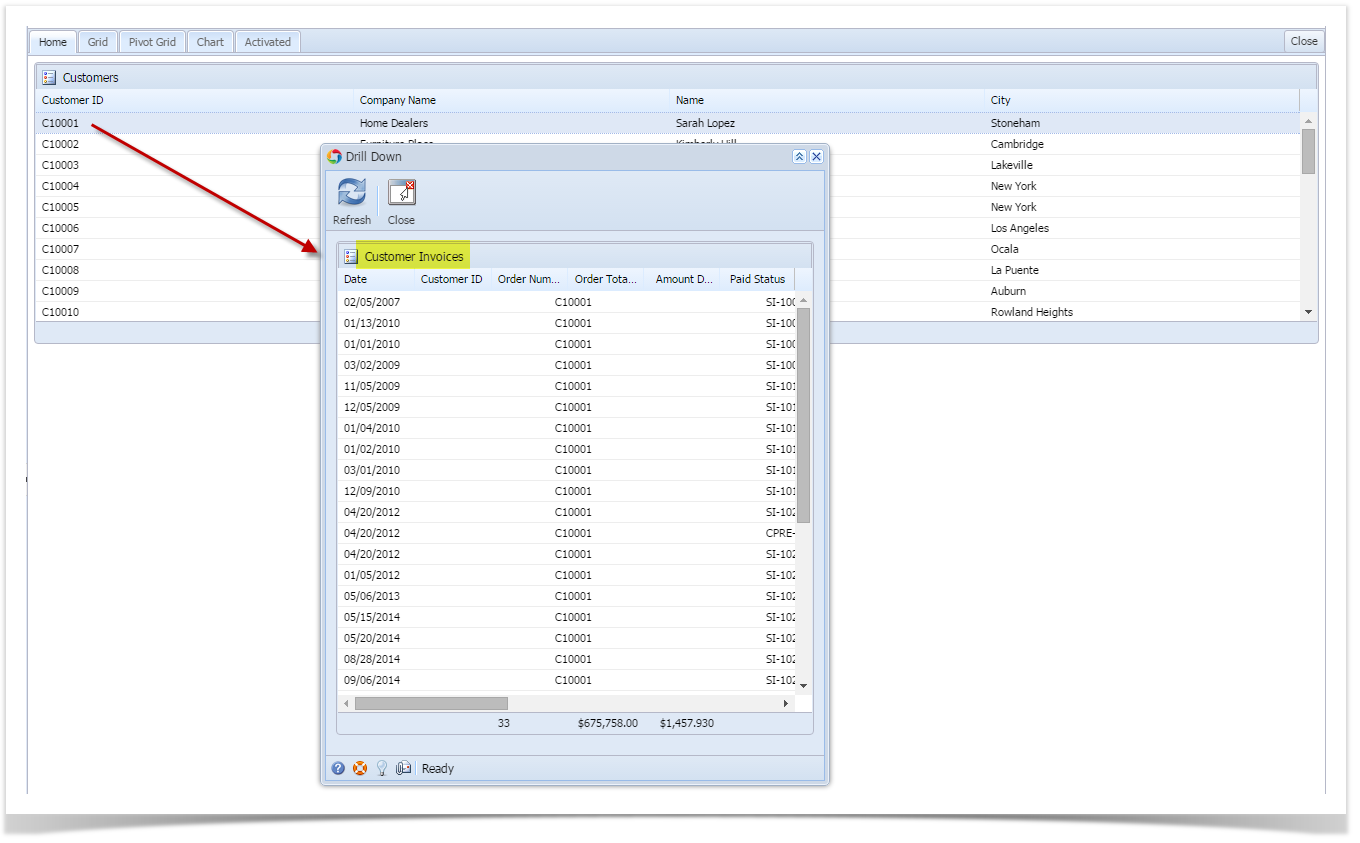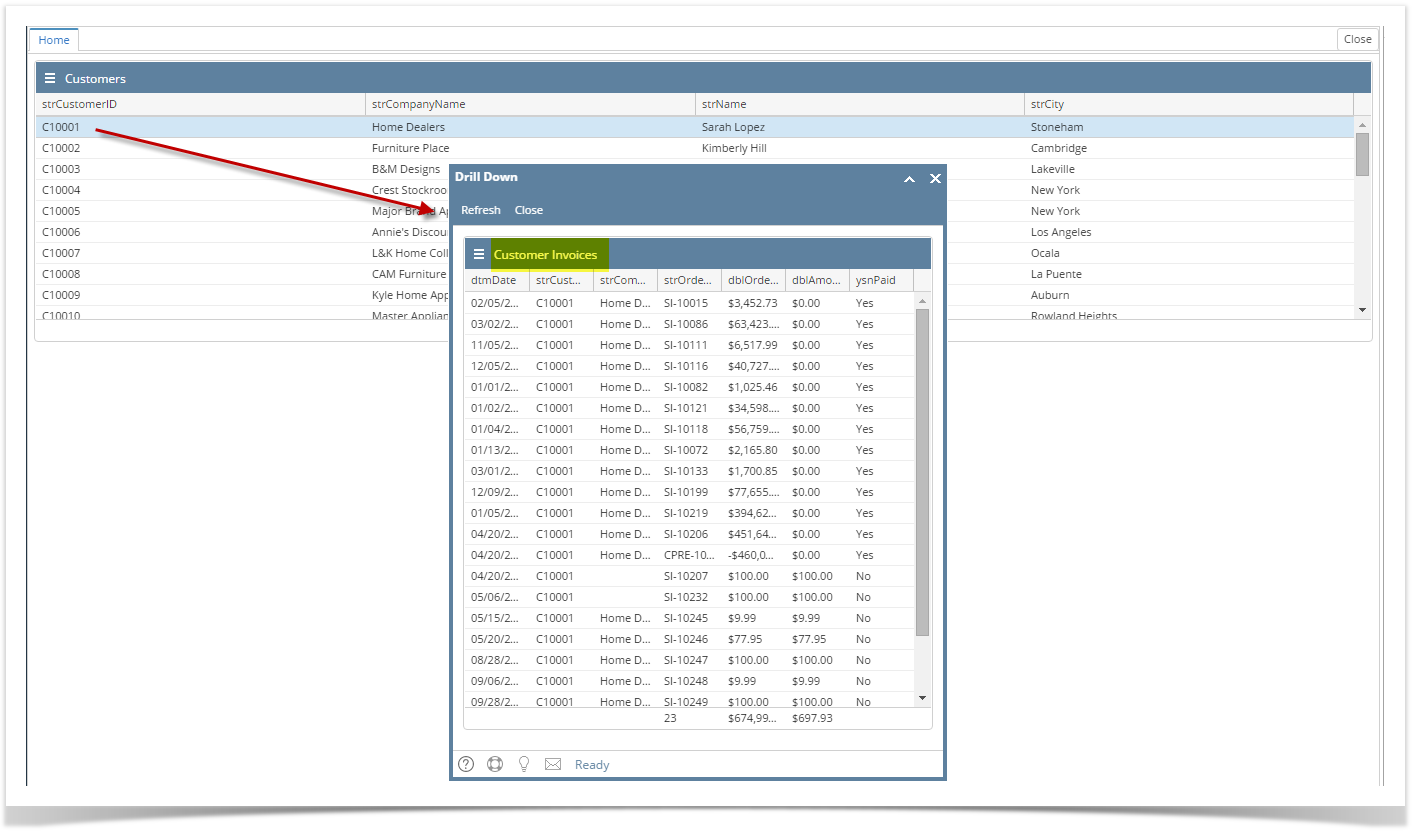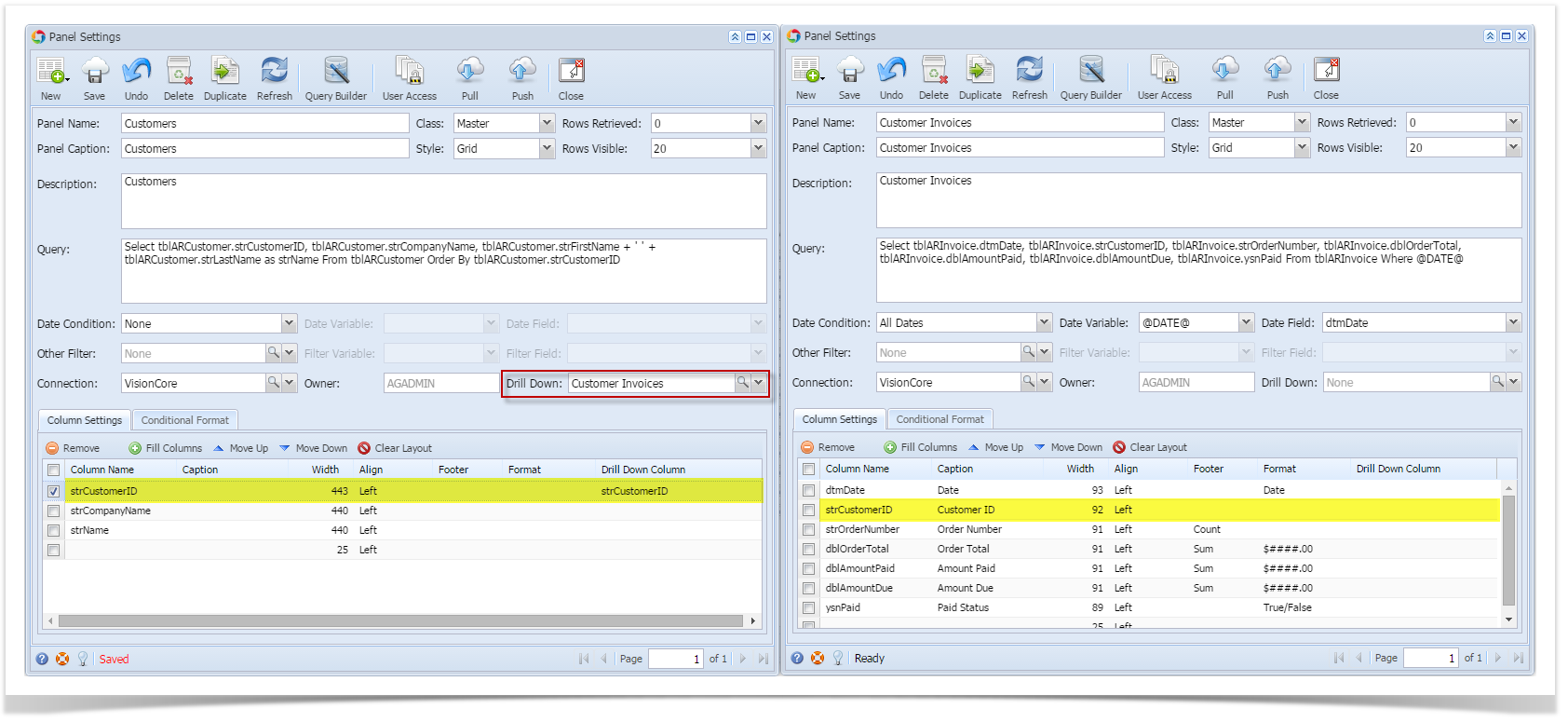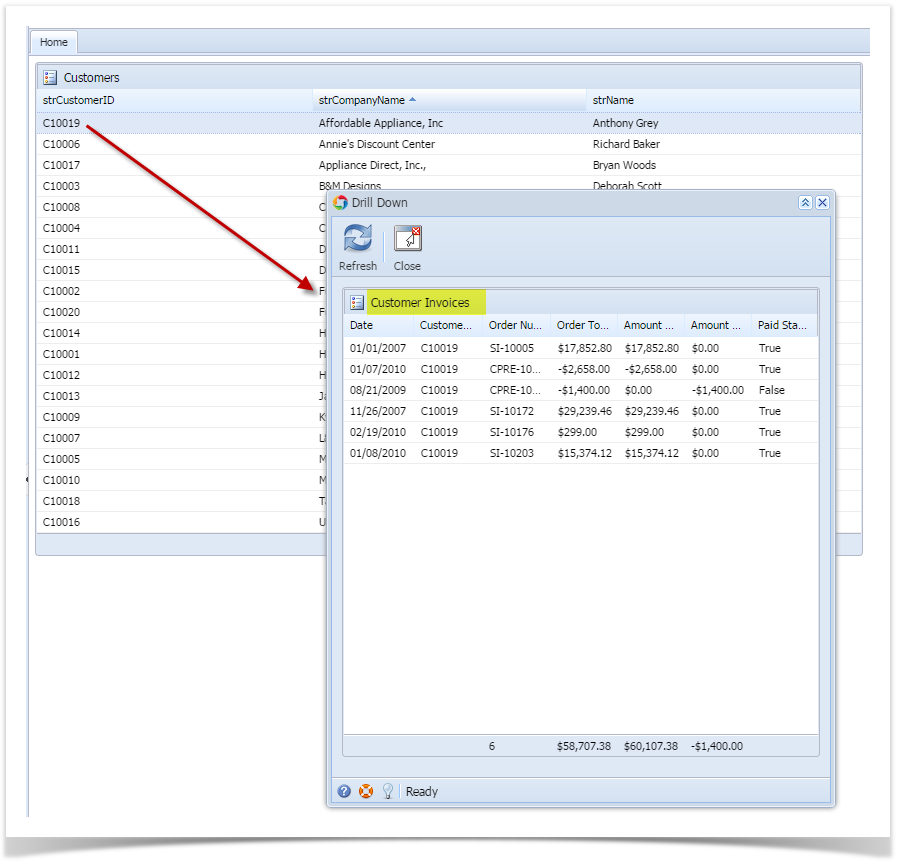Page History
...
- Create two panels, one is the main panel that will be displayed on the dashboard and the other one is the panel to be drilled down. Take note that the panels that can only be selected from Drill Down field are panels whose Class is Subpanel.
- Make sure that the second panel is selected on the Drill Down field and the same field is selected on the Drill Down Column field of the first panel like what is shown in the above screenshot.
Once the first panel is placed on the dashboard, double click on the grid record to drill down the second panel.
Note Date Condition set on the parent panel (Customers) will be inherited by the child/drilled down panel (Customer Invoices).
| Expand | ||
|---|---|---|
| ||
A user can set up panel to be drilled down once shown in the dashboard. The following steps can be a guide how to do so:
|
Overview
Content Tools