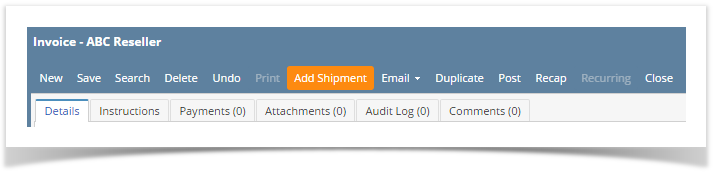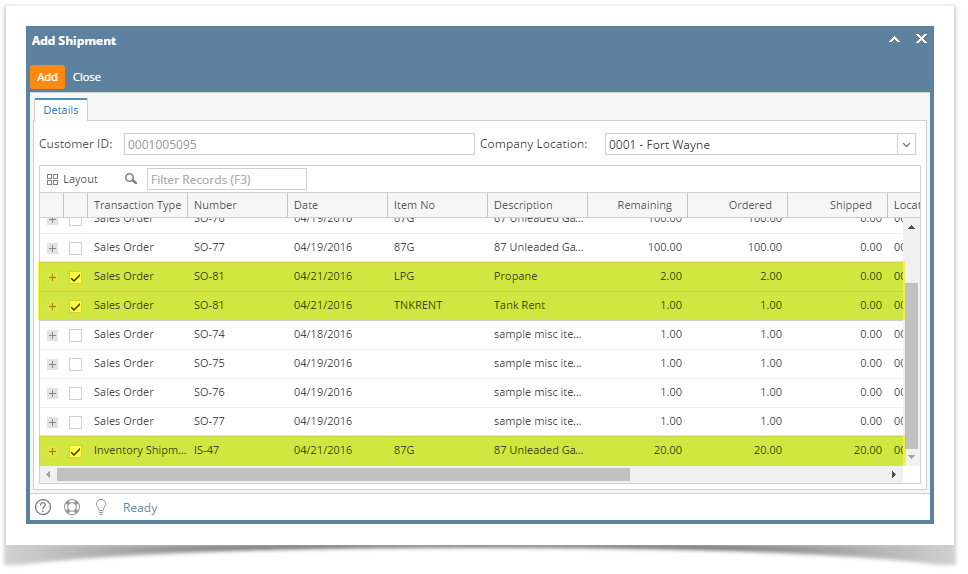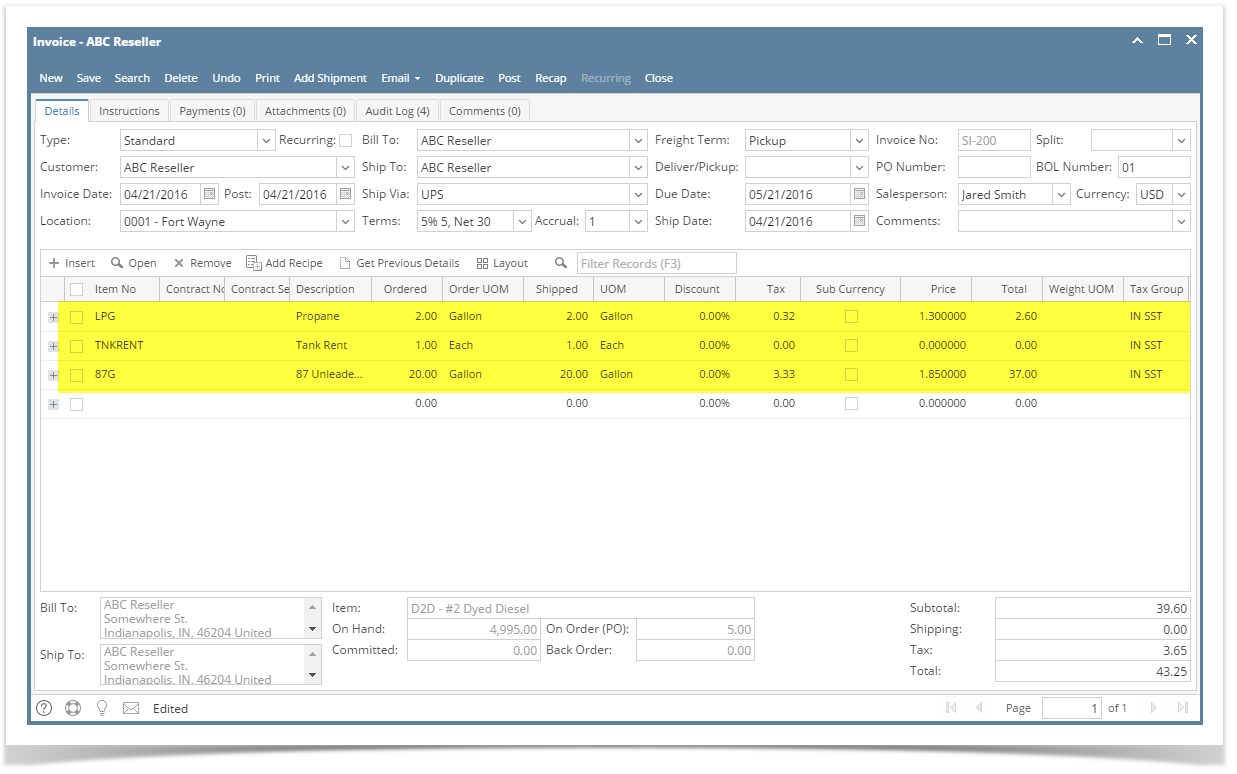Page History
...
- Assign a Customer to Invoice. The Add Shipment screen is automatically opened if the selected customer have items from sales orders or inventory shipments that are not yet invoiced.
- If you are already working on an invoice and wishes to add items from sales order or shipment, click the Add Shipment button. This button is enabled if the customer assigned to the invoice have items from sales orders or inventory shipments that are not yet invoiced.
Add Item from Add Shipment to Invoice
- Open the Add Shipment screen. Note that the Company Location on this screen defaults to the Location assigned to the invoice. You can change the value by clicking the combo box button and selecting from the list. The Company Location field also serves as filter to the records displayed in the grid area.
- Select the records you want to add to invoice.
- Click Add button.
All the selected items will be added to the invoice. - On invoice screen, change the details if necessary.
- Save or post the invoice.
...
Overview
Content Tools