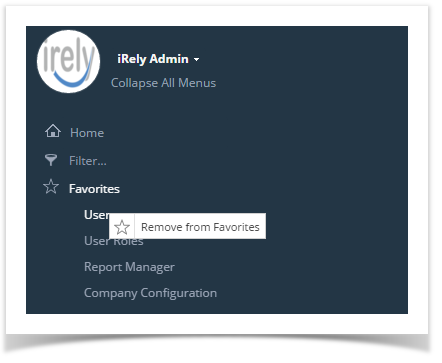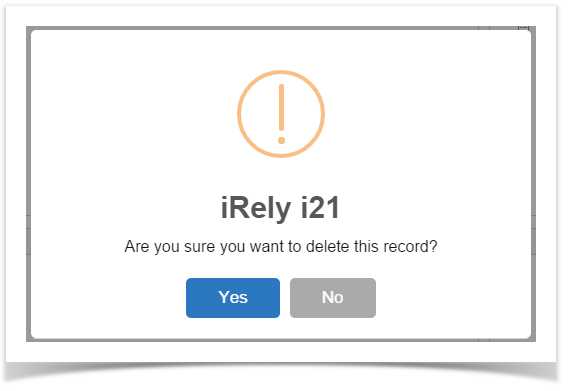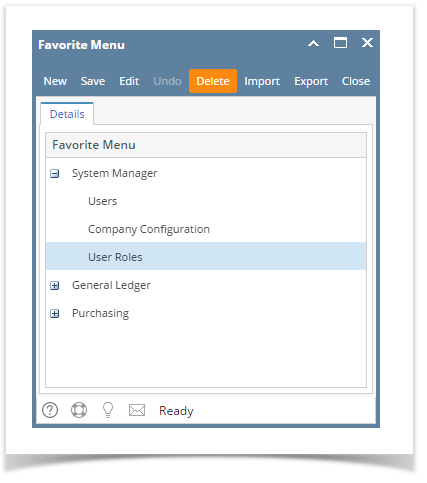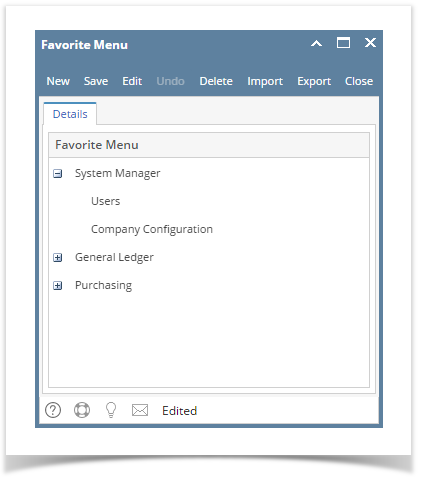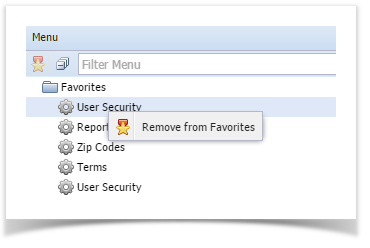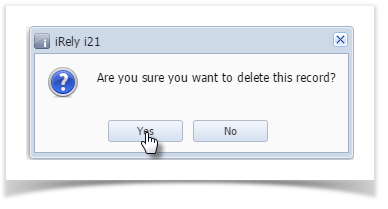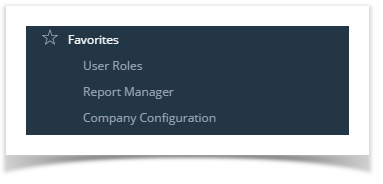Page History
How to remove items on Favorites:
- Log in on i21
- Expand the Favorites folder
- Select the menu then right click
- Click the Remove from Favorites button
- Select Yes on the message box
Menu will be removed from Favorites folder.
...
- Click Favorites button on the user's menu panel to show the Favorites Panel.
- Click Manage Favorites button to open the Favorites Menu screen
| Expand | ||||
|---|---|---|---|---|
| How to remove items on Favorites:
| |||
Menu will be removed from Favorites folder.
|
Overview
Content Tools