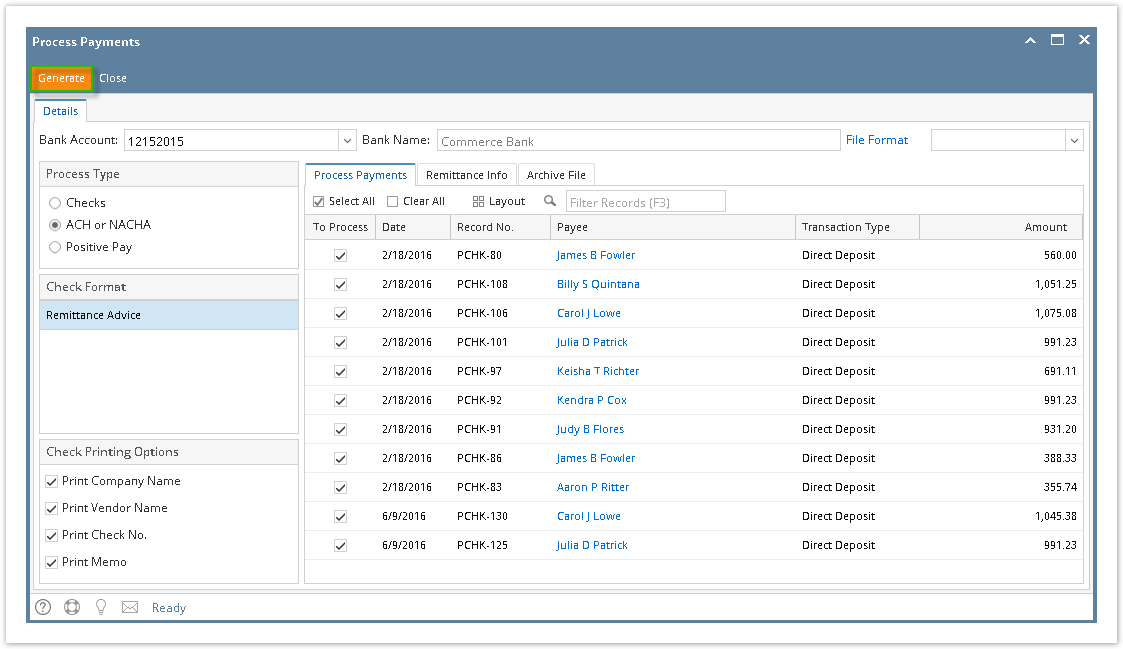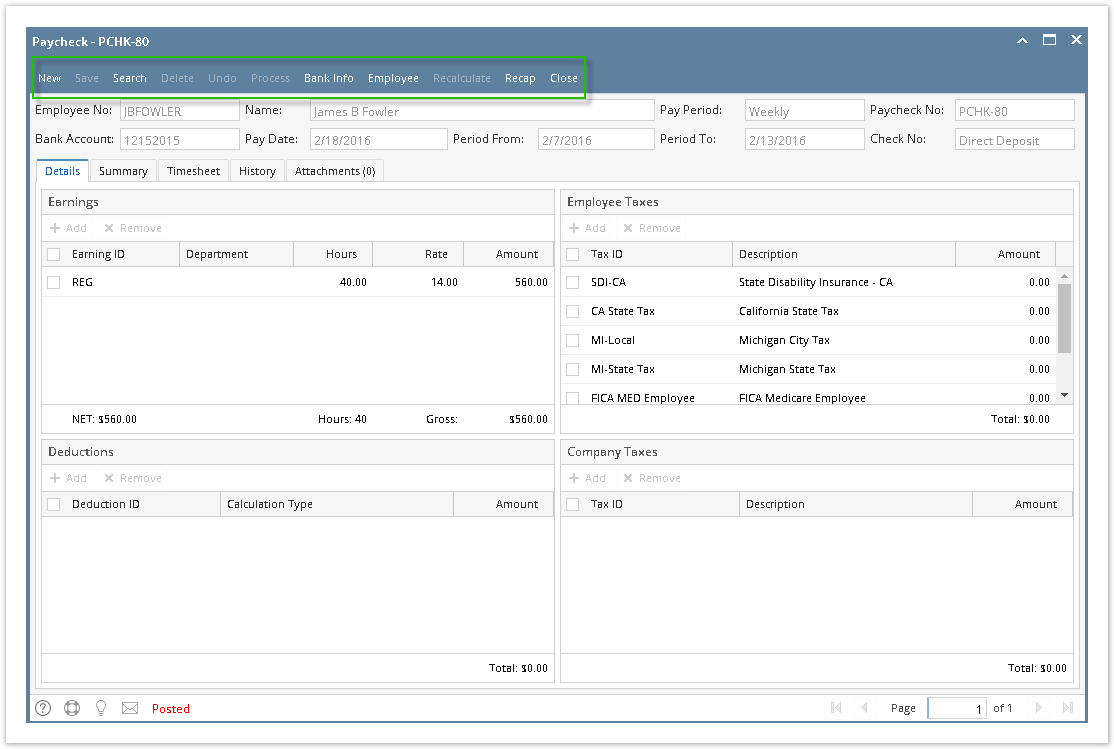Page History
- Click Process Paychecks from Payroll module.
Select Bank Account from the dropdown.
Info Banks with posted paychecks only will be displayed in the dropdown.
- Select ACH or NACHA from the Process Type panel.
Paychecks under the set criteria will automatically populate the grid.
Info Displayed records should be checked by default.
Click Select All grid icon to check all records for printing.
Click Clear All grid icon to deselect all checked records.
To search for specific criteria, Advance filters can be used.
Click Generate toolbar button.
Info File Format will be required if the bank used by the paycheck has no default ACH file.
- Report Preview screen will be displayed.
- A prompt to save ACH Bank file will be displayed.
- Proceed to save bank file.
- A confirmation message will be displayed.
- Click Yes button.
Remittance Advice will be sent in employee's email.
Click the Print icon .
- Proceed on printing the paycheck/s.
Other buttons will be disabled.
Overview
Content Tools