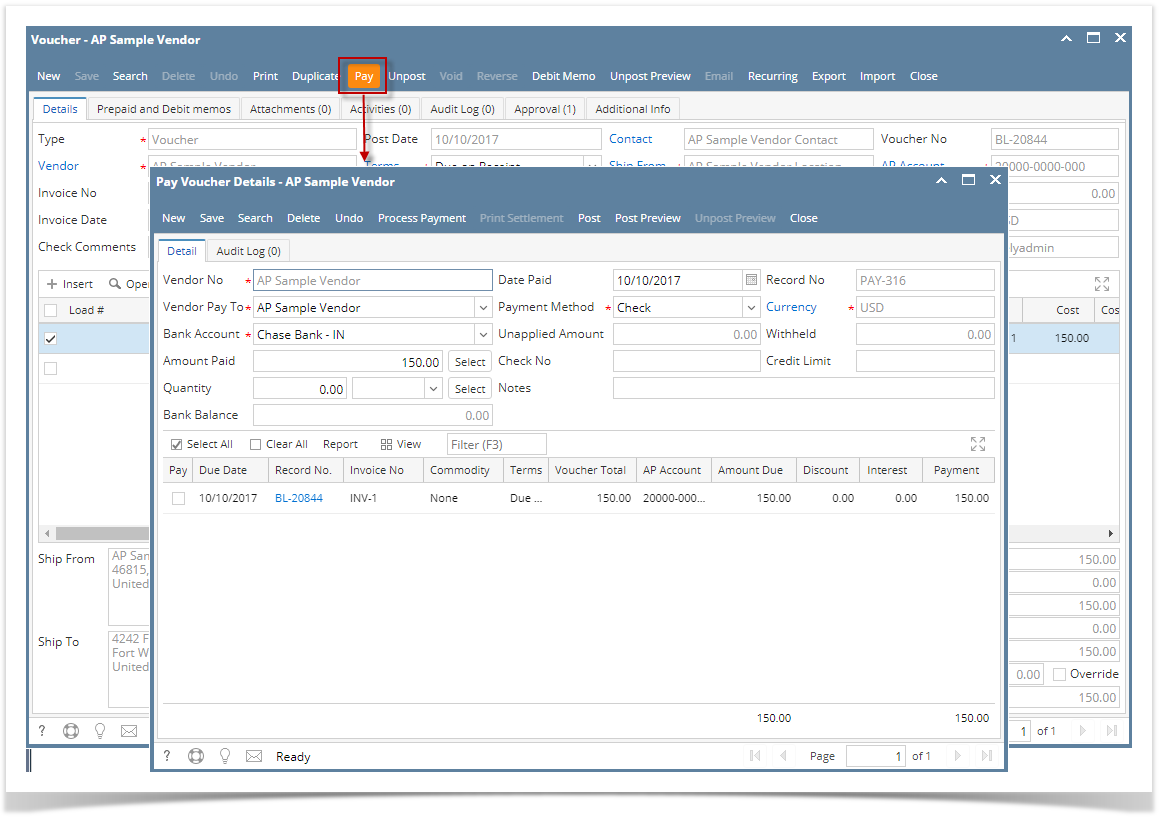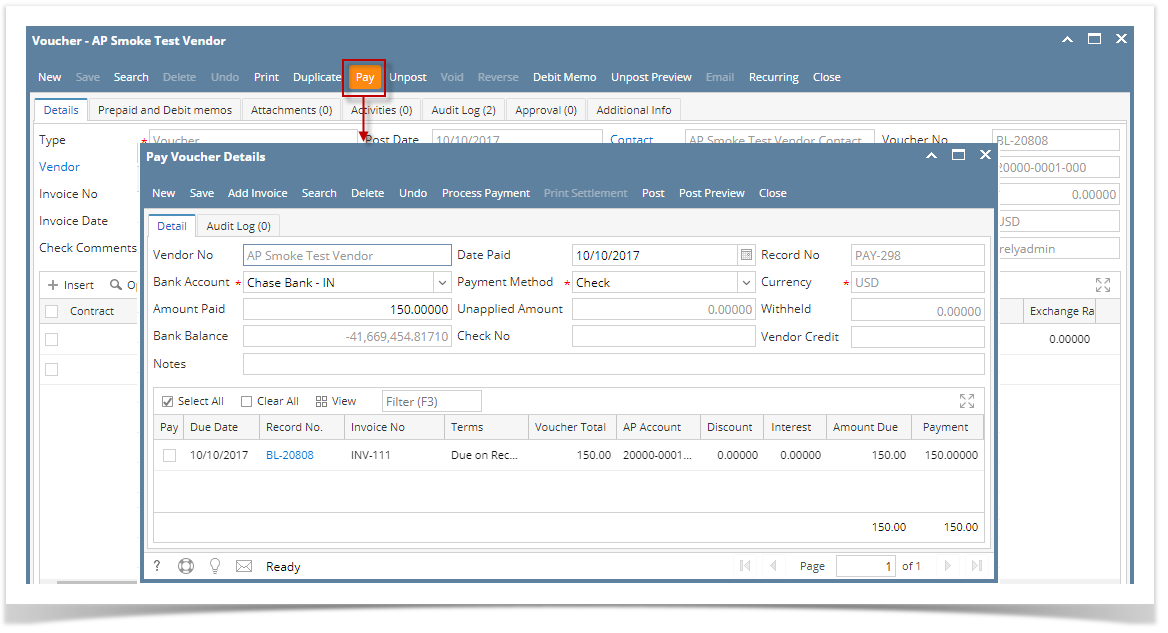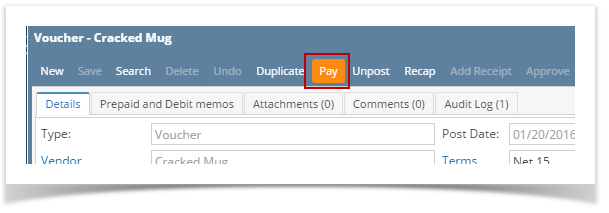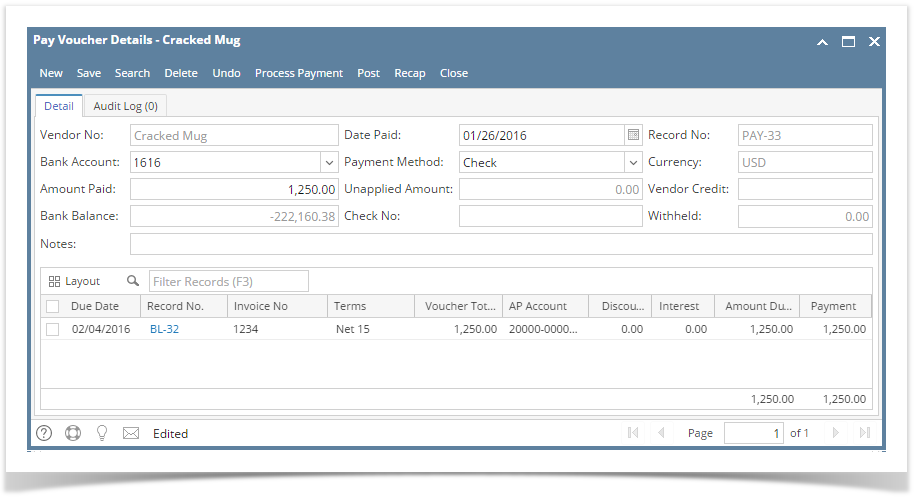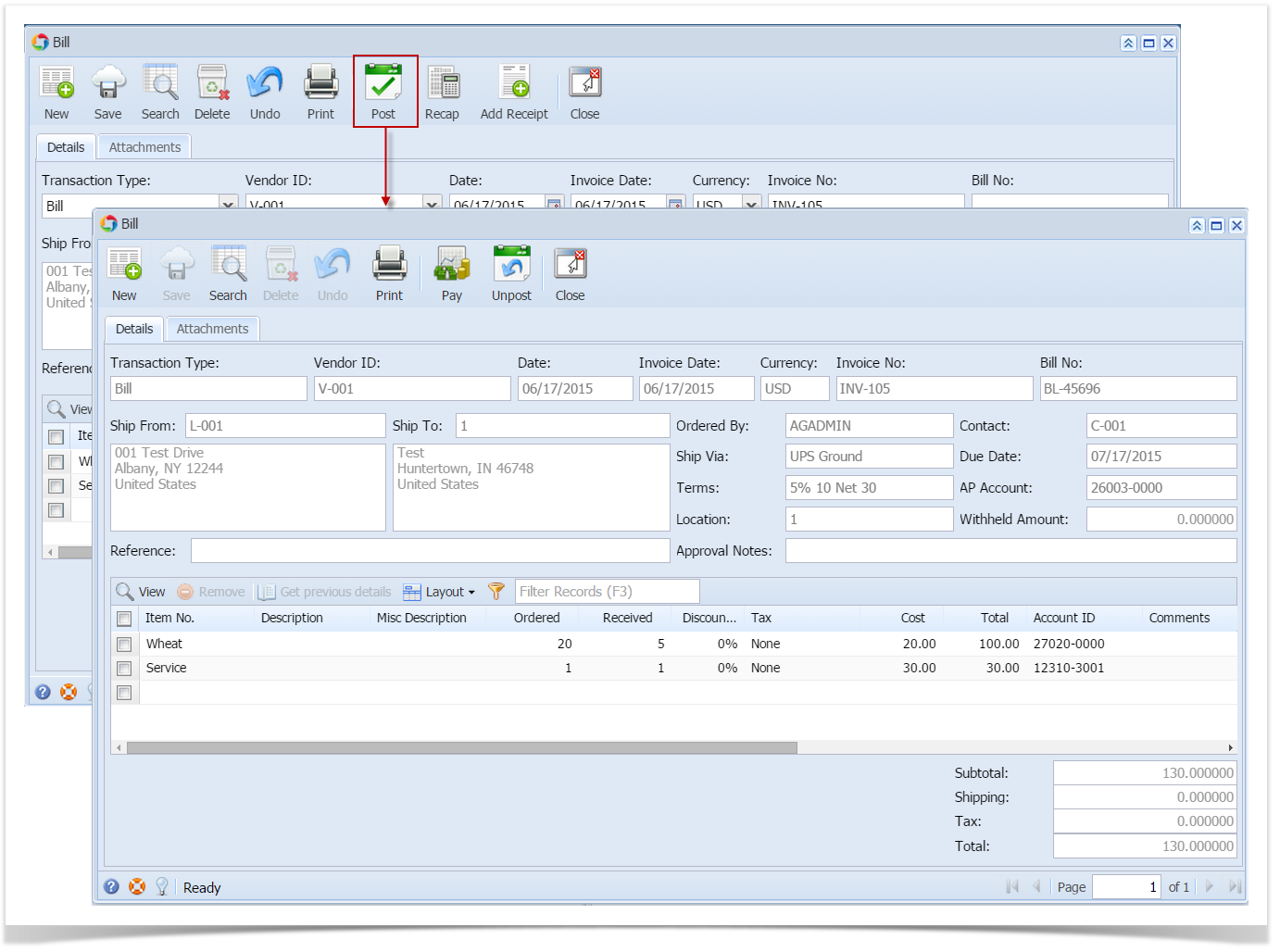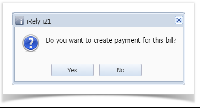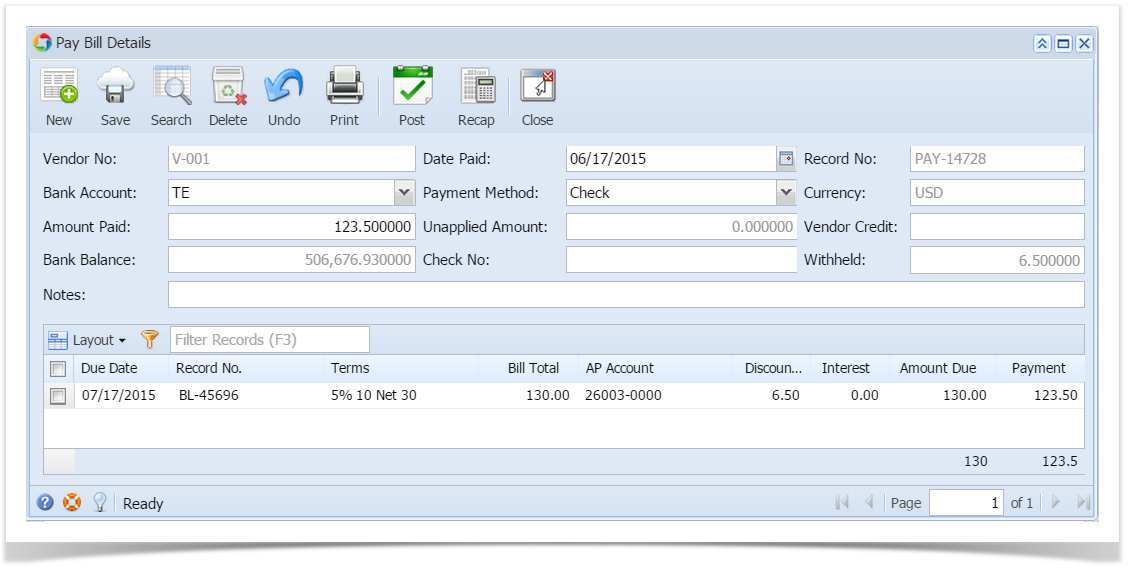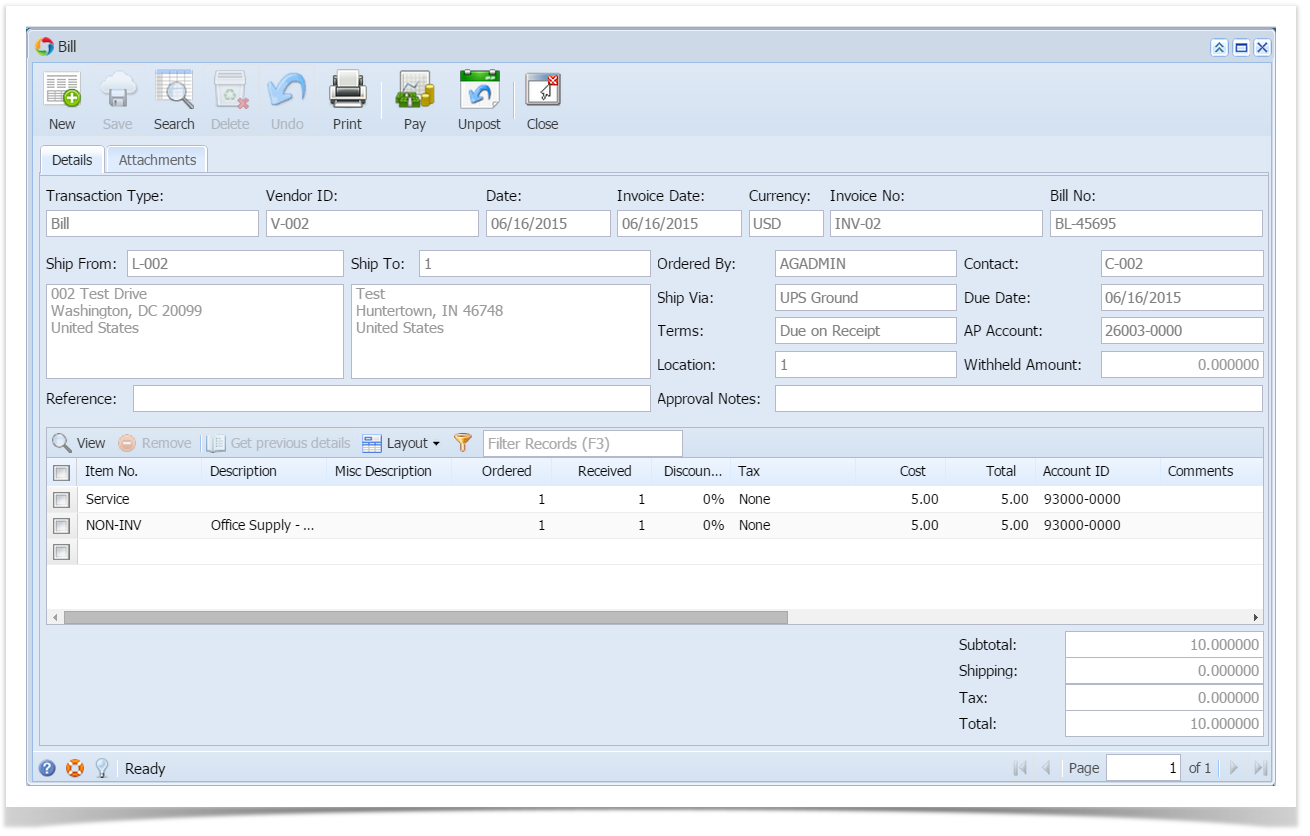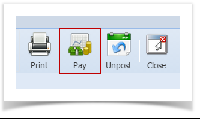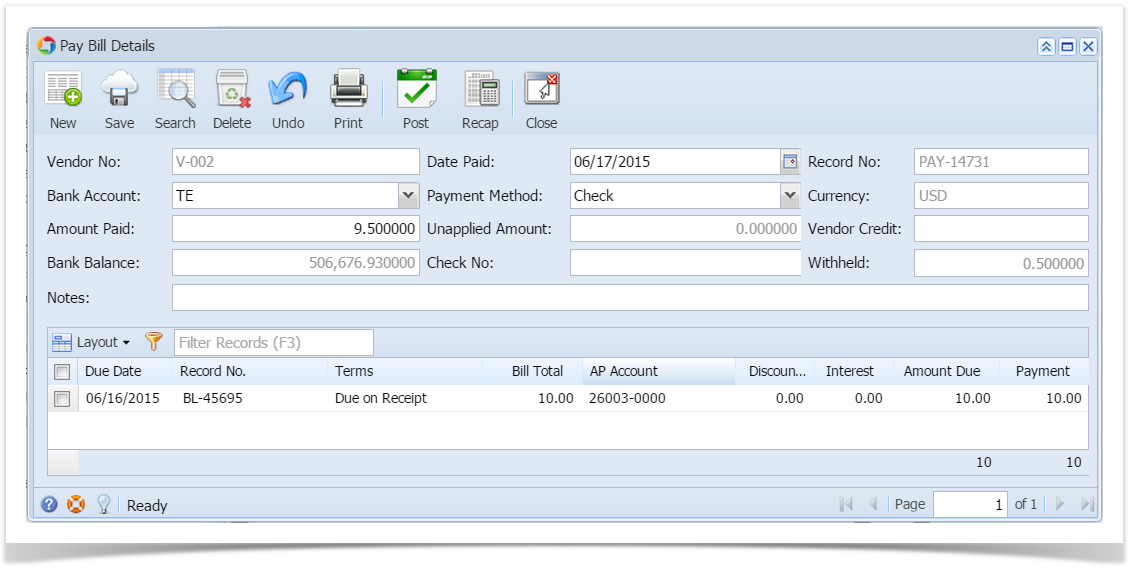Page History
...
- Create voucher and post. Once voucher is posted, Pay button will be enabled.
- Click Pay button. Pay Voucher Details screen will open showing the payment created for the voucher.
| Expand | ||
|---|---|---|
| ||
Here are the steps on how to create payables directly from voucher screen:
|
| Expand | ||
|---|---|---|
| ||
Here are the steps on how to create payables directly from voucher screen:
|
...
|
| Expand | ||
|---|---|---|
| ||
Users can create .payables directly from bills in two ways. Here are the steps: Creating payment right after posting
Creating payment to previously saved bills
|
Overview
Content Tools