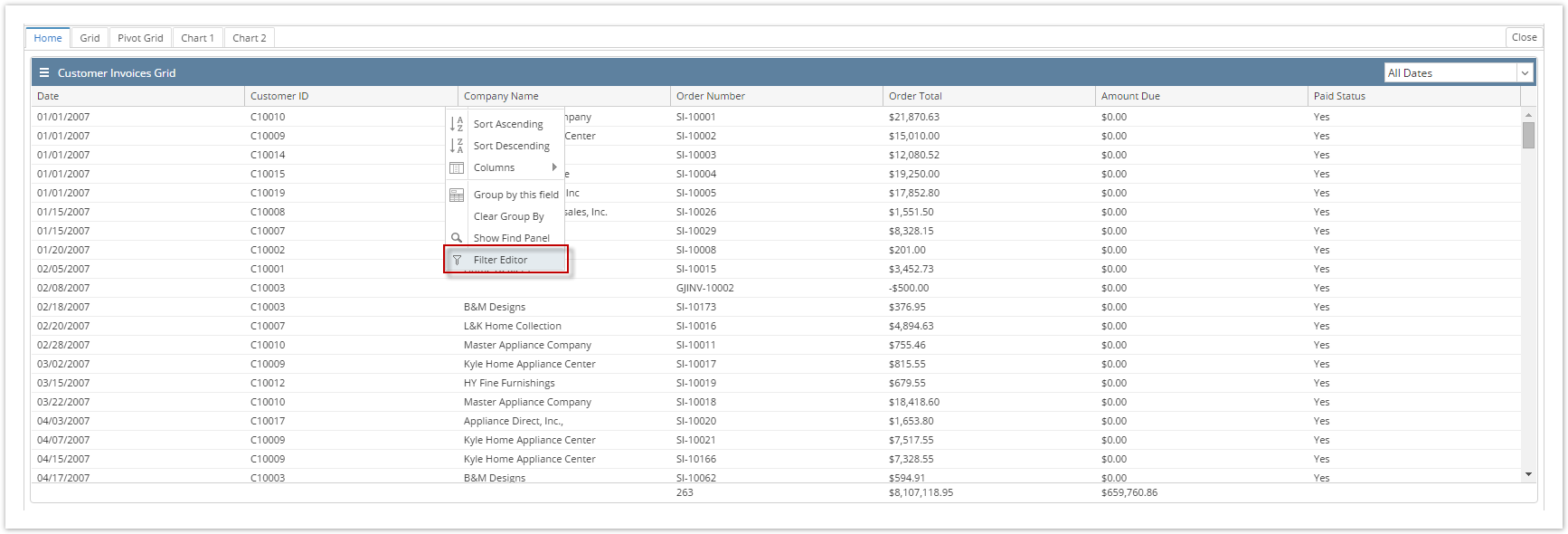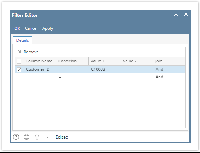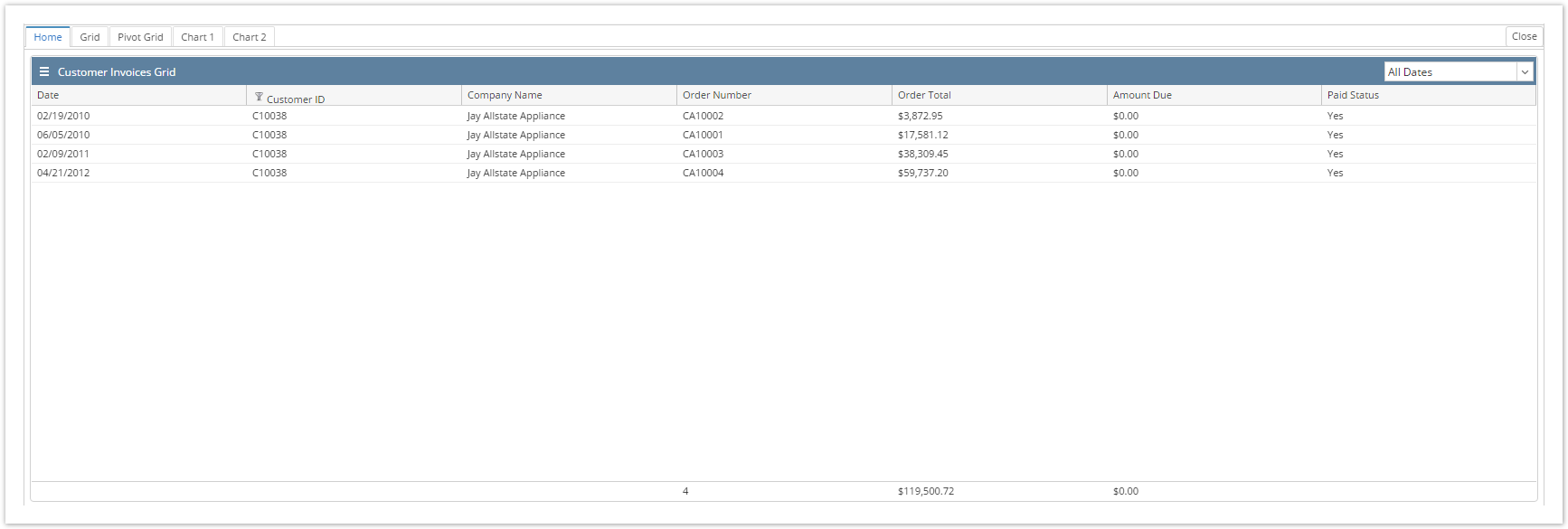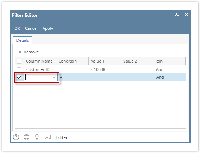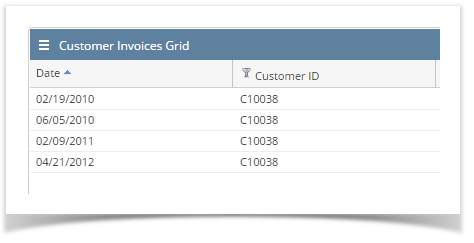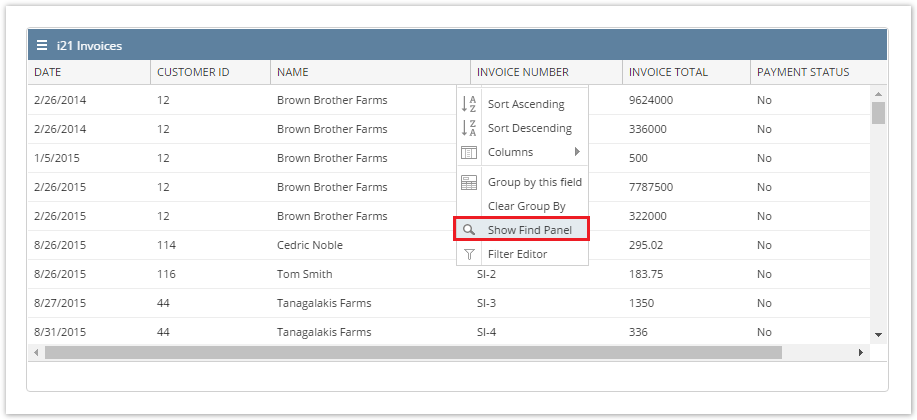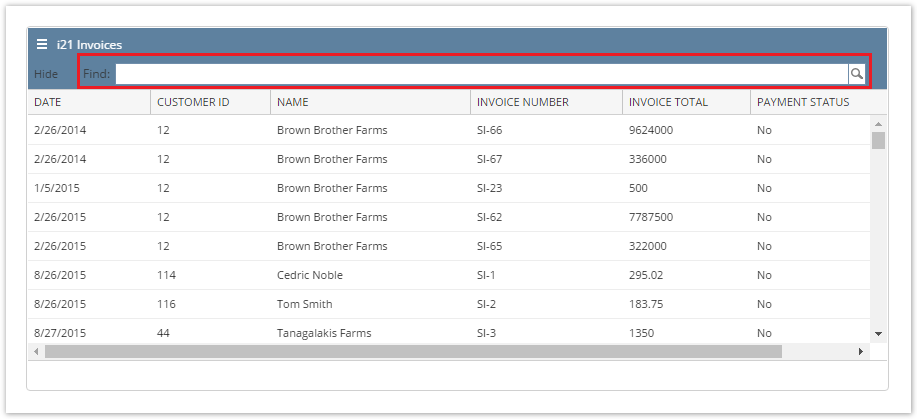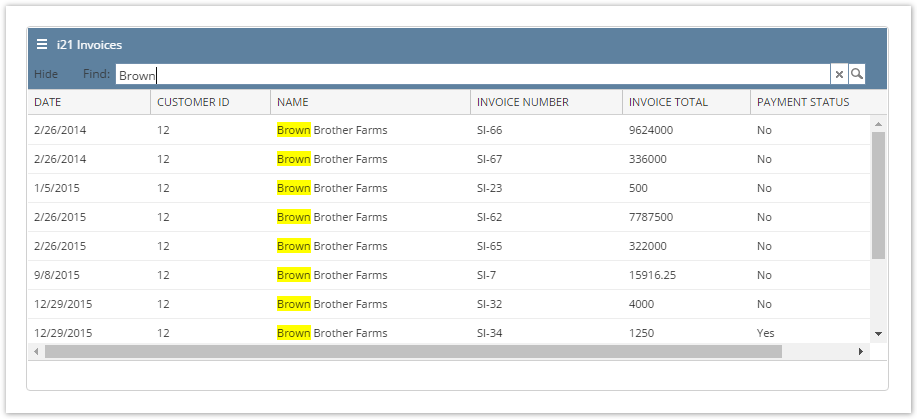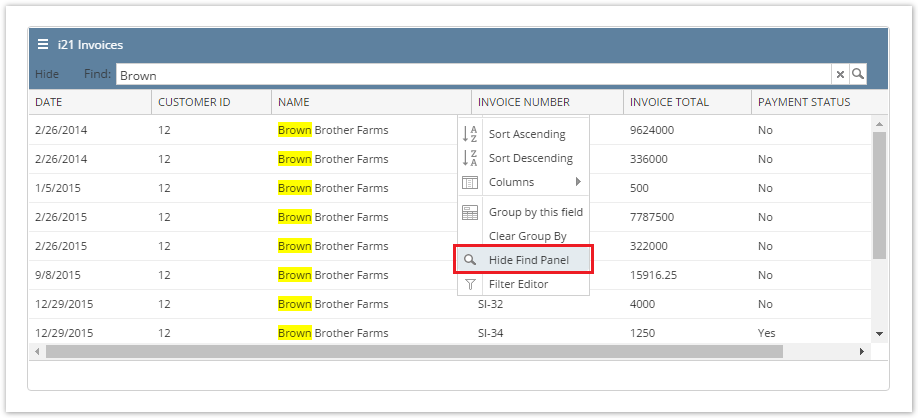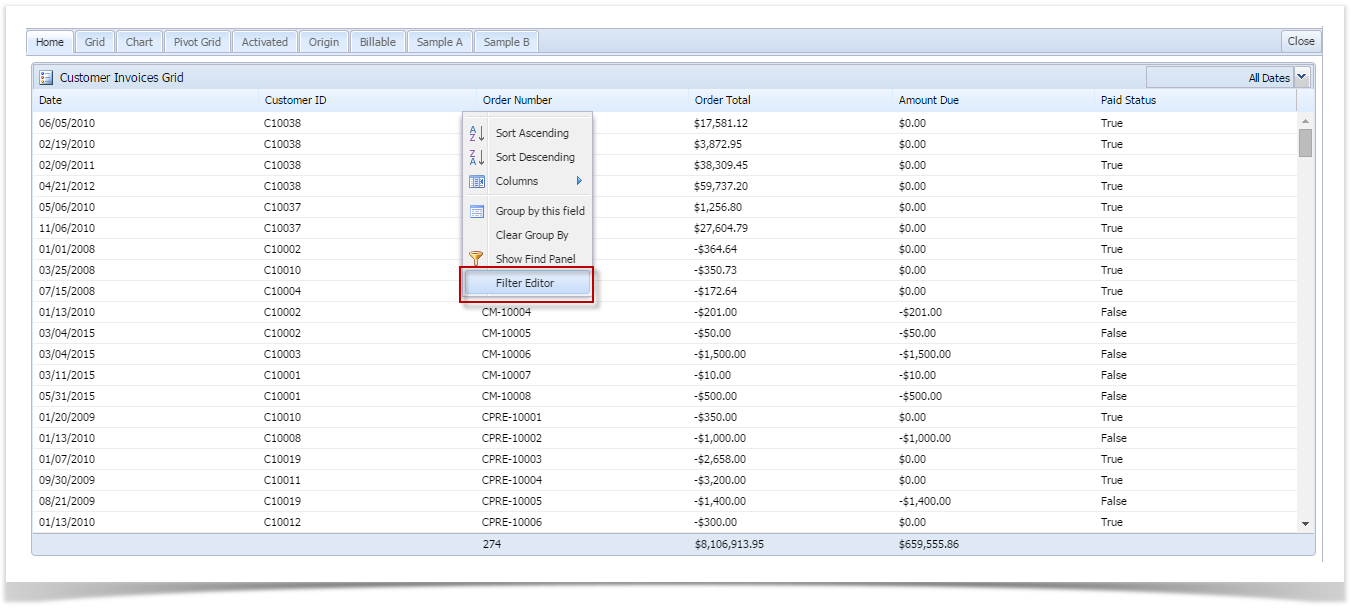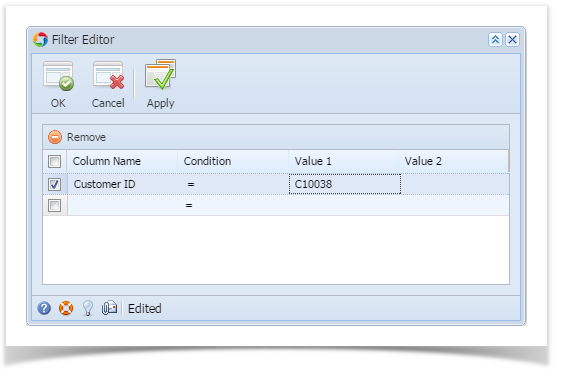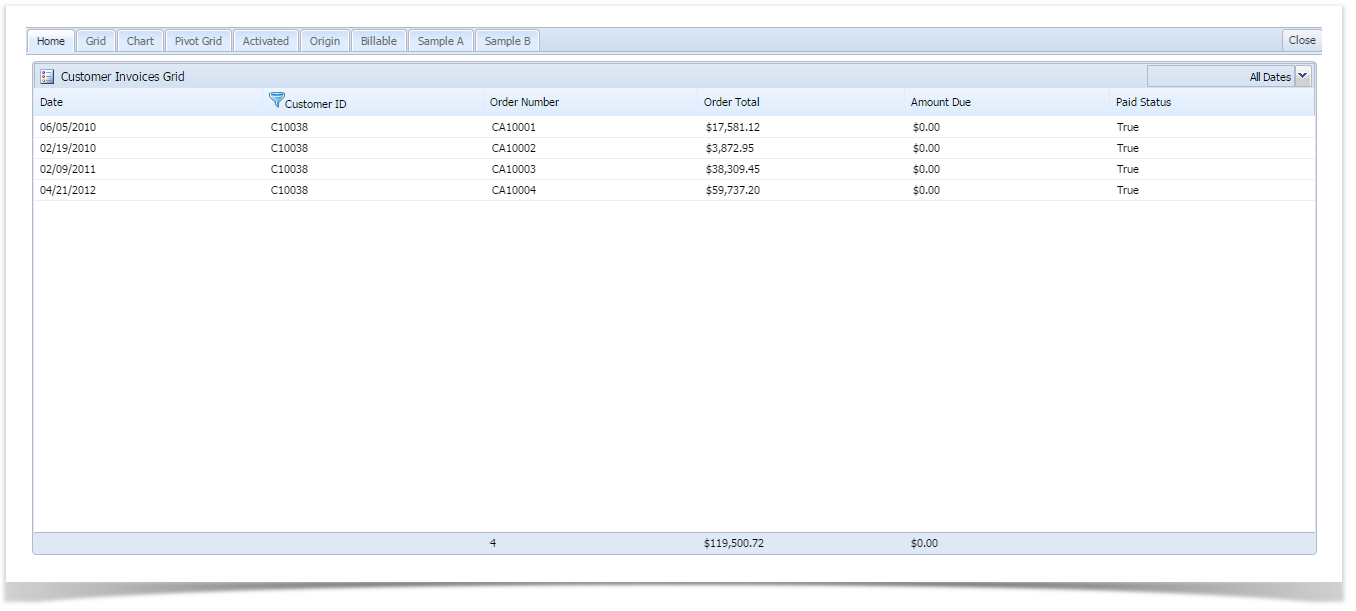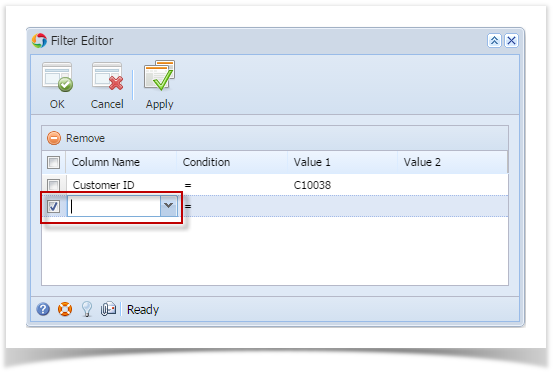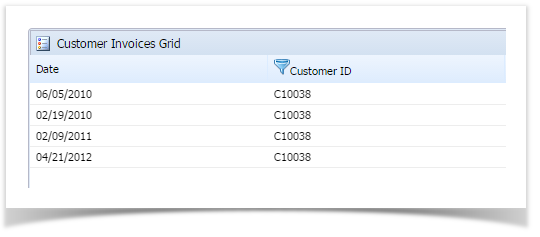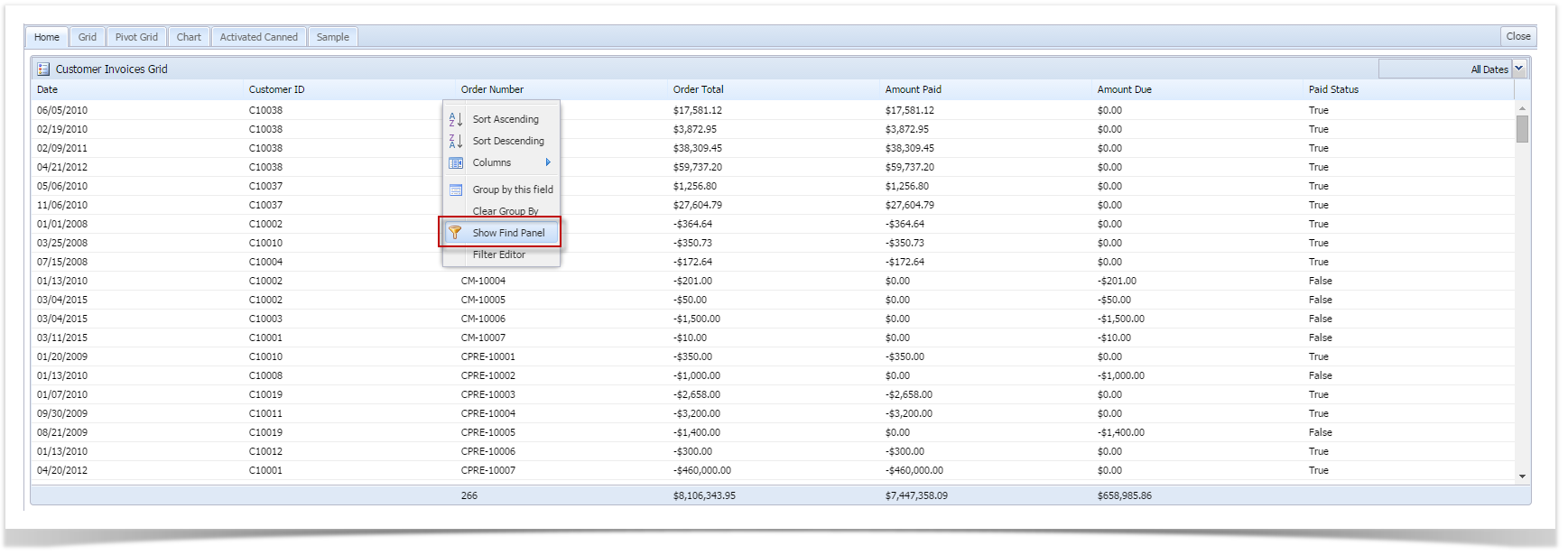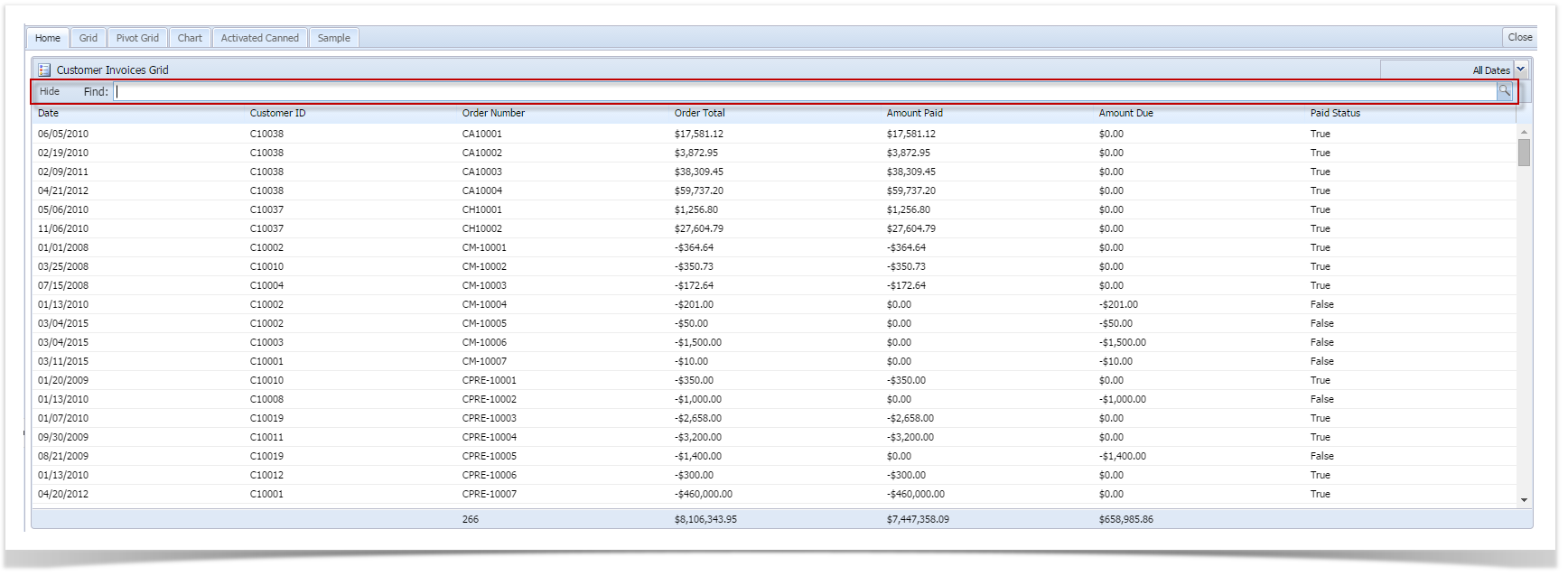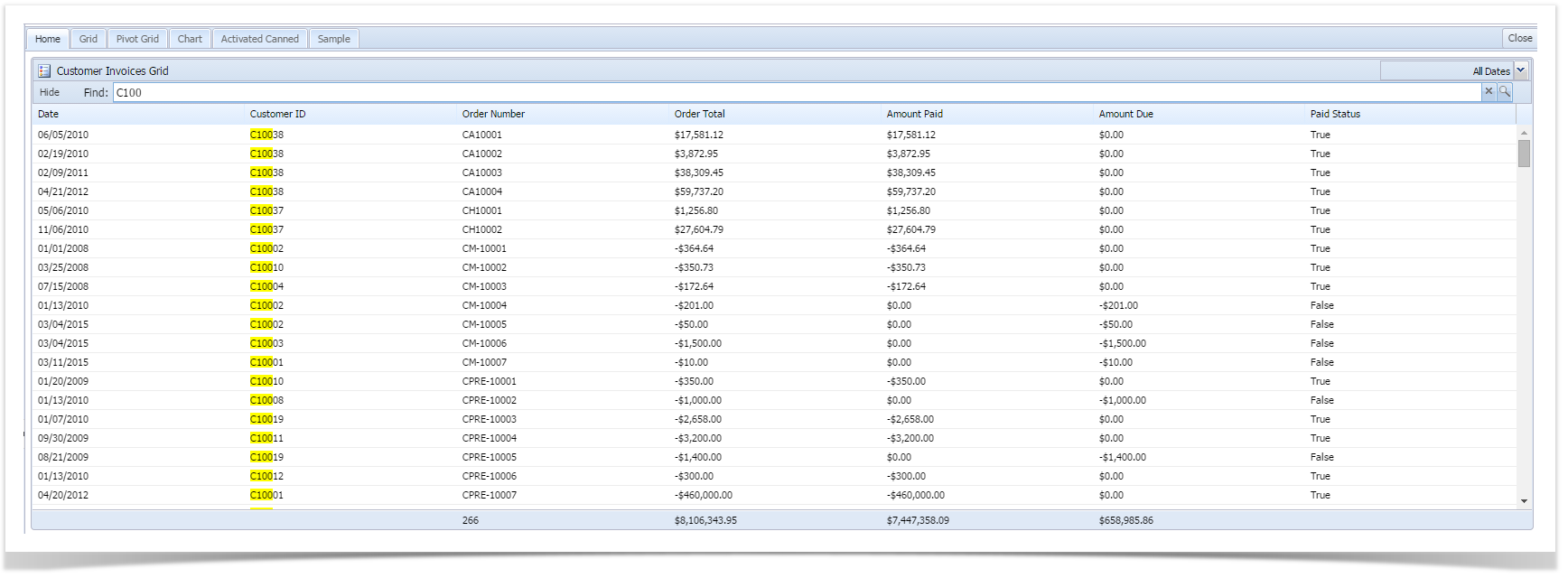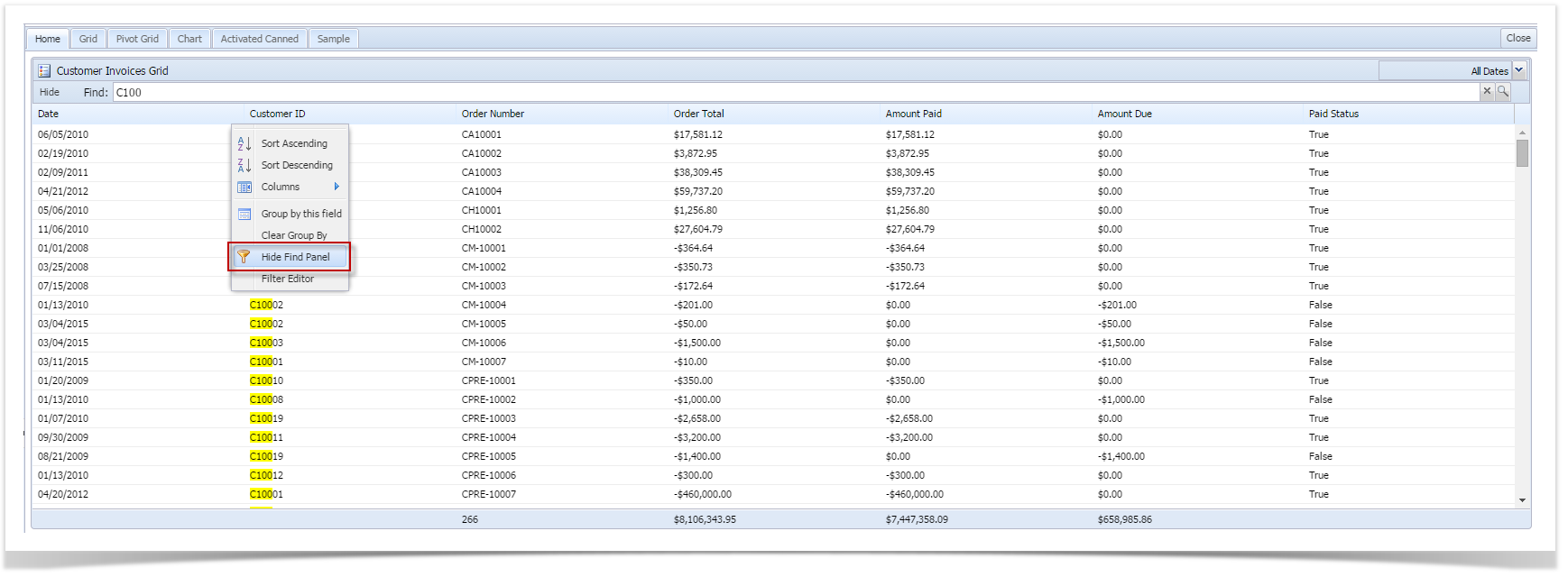Page History
...
- Filter Editor
- On the Dashboard panel, click the Column Header Menu > Filter Editor button. This will open the Filter Editor screen.
- Select fields from where you want to filter records from. Select the appropriate Condition and enter the Value.
- Click the Apply button to make the filtering criteria take effect without closing the Filter Editor screen. The Cancel button will disregard the filtering while the OK button will cascade the filtering on the panel display and close the Filter Editor screen.
If you would like to add other filter, just click the drop down on the next empty line.
Note Column fields with filtered criteria has an indicator like shown below.
- On the Dashboard panel, click the Column Header Menu > Filter Editor button. This will open the Filter Editor screen.
- Show Find Panel
- On the Dashboard panel, click the Column Header Menu > Show Find Panel button. This will display the Find field on top of the column header.
- In order to filter the records from the panel, type in the keyword in the Find field. The records will be filtered once Enter key is pressed.
- To remove the entered keyword, hit the backspace from keyboard or click the x button.
To remove the Find field, click the Hide button or the Column Header Menu > Hide Find Panel button.
- On the Dashboard panel, click the Column Header Menu > Show Find Panel button. This will display the Find field on top of the column header.
| Expand | ||
|---|---|---|
| ||
The Filter Editor and Show Find Panel options gives the user another way to filter records from a dashboard panel.
|
Overview
Content Tools