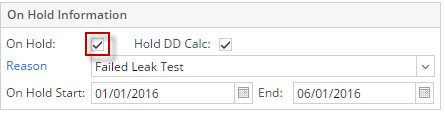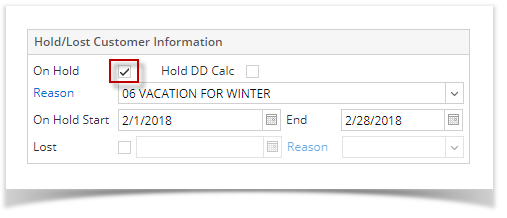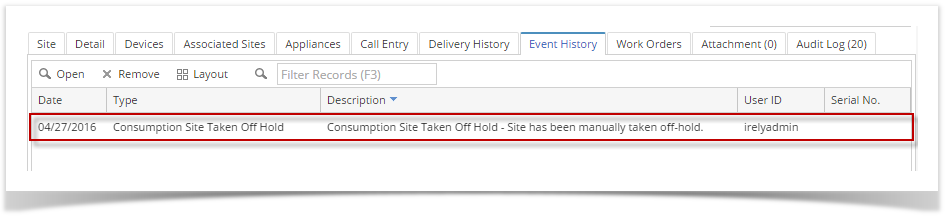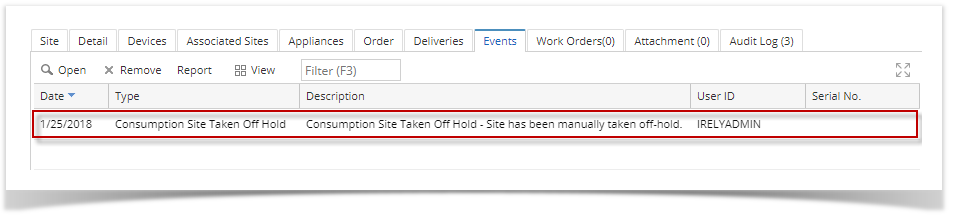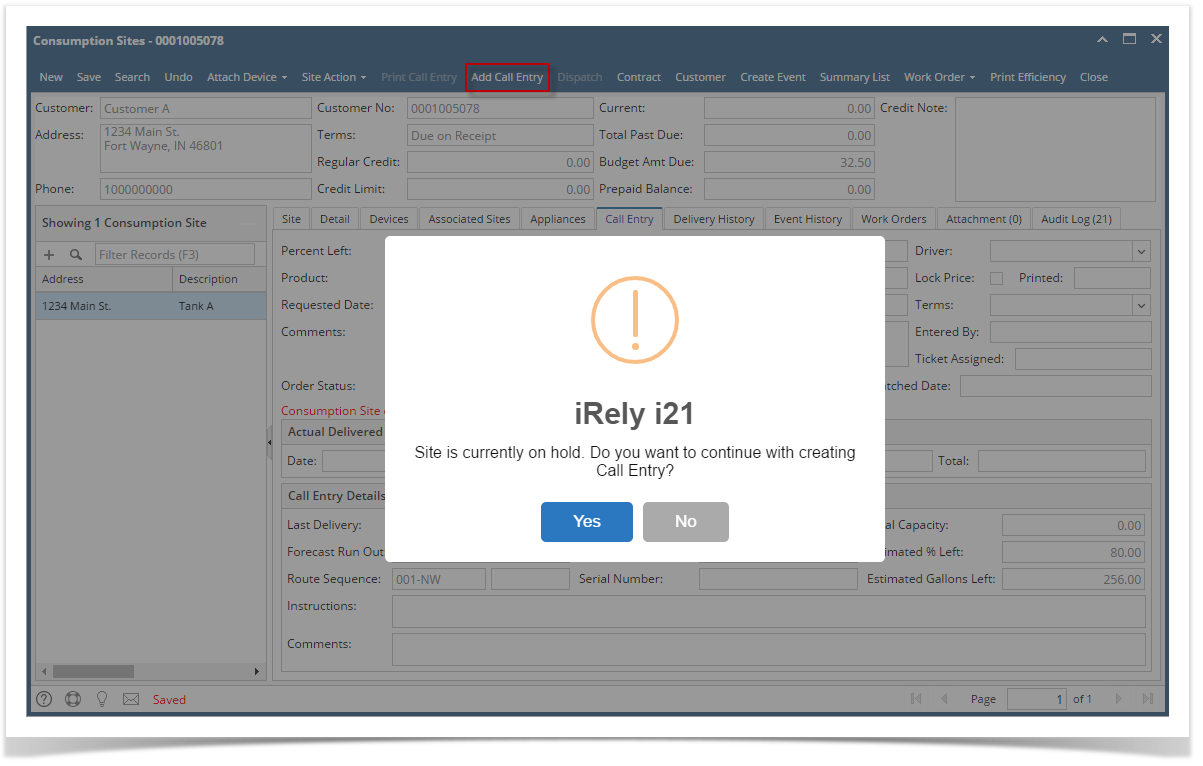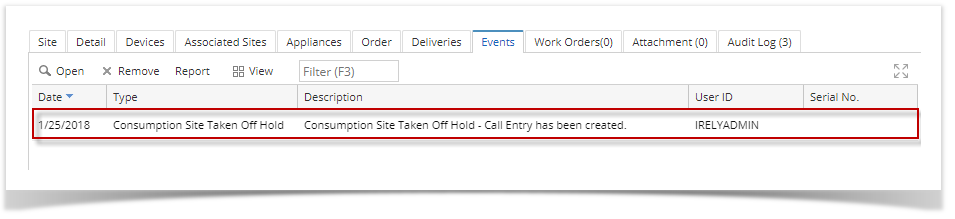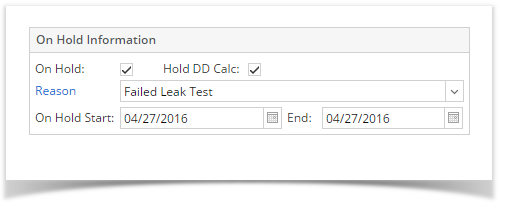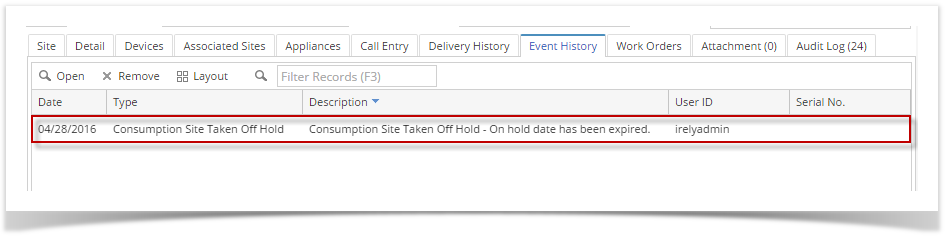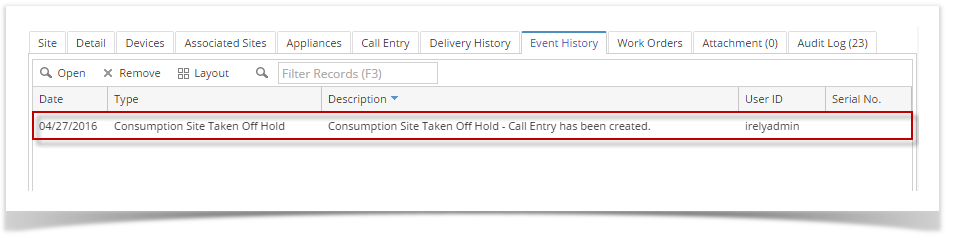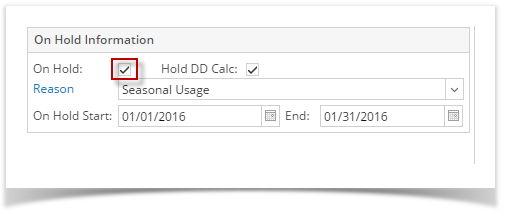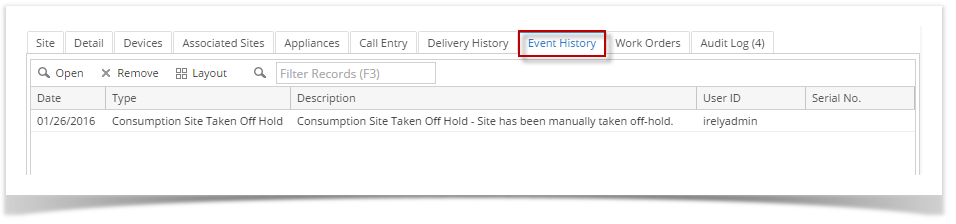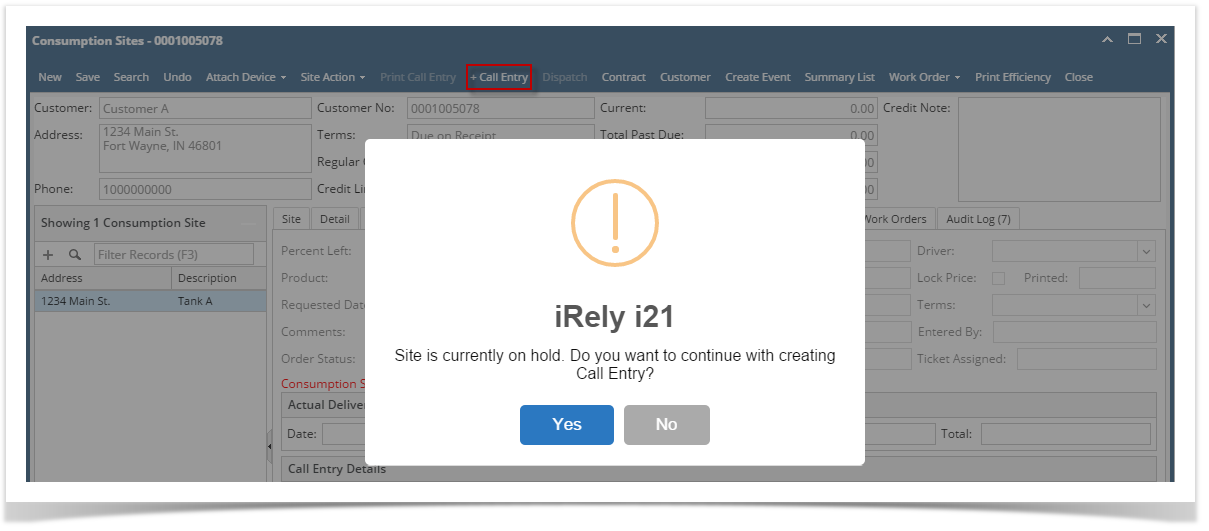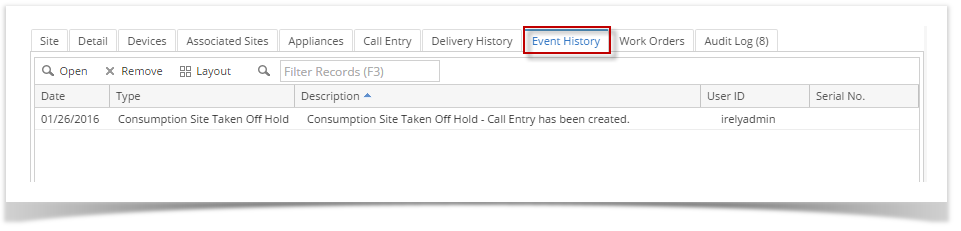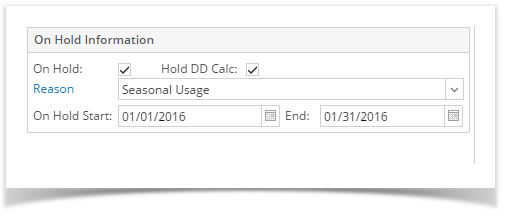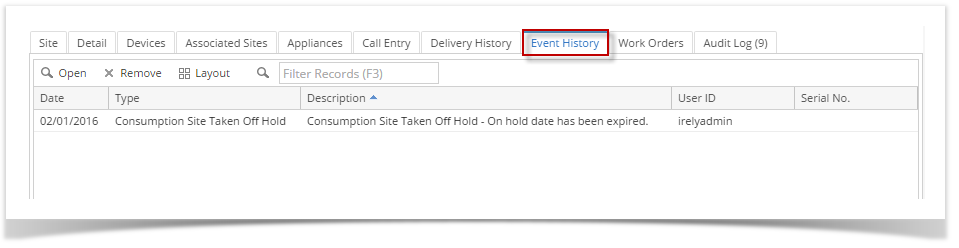Page History
...
- By deselecting the On Hold checkbox button:
- Open a Consumption Sites record wherein the delivery is currently on hold.
- On the Site tab > On Hold Information panel, deselect the On Hold checkbox button. This will disable and blank out the other On Hold Information fields.
- Save the changes in the Consumption Sites record.
The auto-generated event will be displayed on Event History tab. This event will also specify how the site was taken off hold.
- By creating a Call Entry:
- Open a Consumption Sites record wherein the delivery is currently on hold.
- Click the create Call Entry toolbar button. A confirmation message will prompt.
- Select Yes on the confirmation message.
- Save the changes in the Consumption Sites record.
The auto-generated event will be displayed on Event History tab. This event will also specify how the site was taken off hold.
- By waiting for the On Hold End date to pass:
Say the consumption site record has the following on hold details.
Once the system date had gone greater than the On Hold End date e.g. 04/27/2016, this delivery will be automatically taken off hold. Thus, when you open this record the On Hold Information details is cleared out, and the auto-generated event is also displayed on the Event History tab.
| Expand | ||
|---|---|---|
| ||
The following are ways on how to put the delivery off hold:
|
| Expand | ||
|---|---|---|
| ||
The following are ways on how to put the delivery off hold:
|
...
Overview
Content Tools