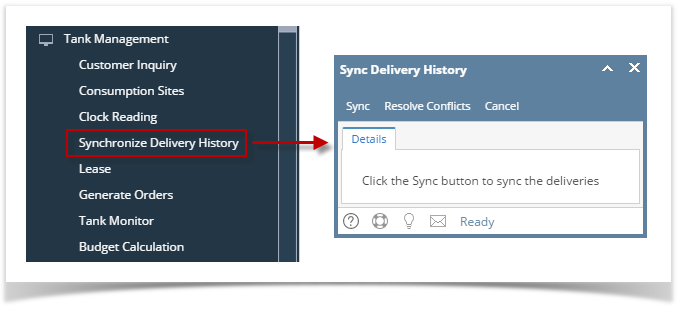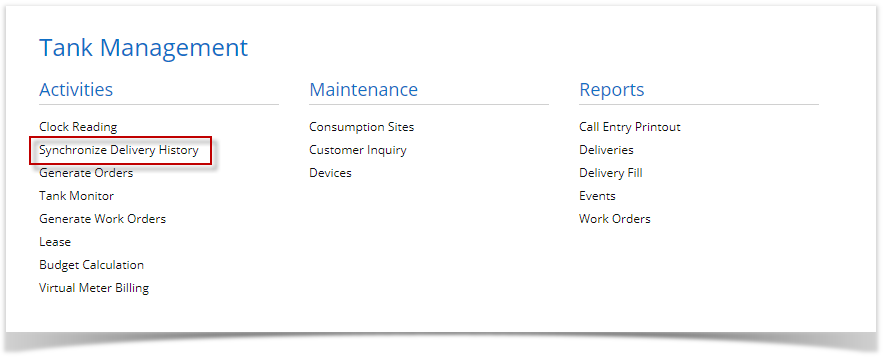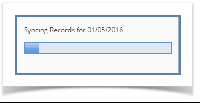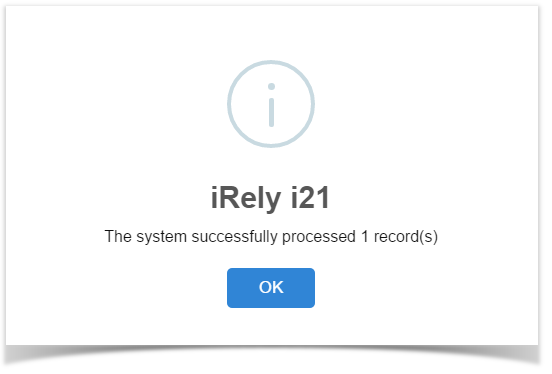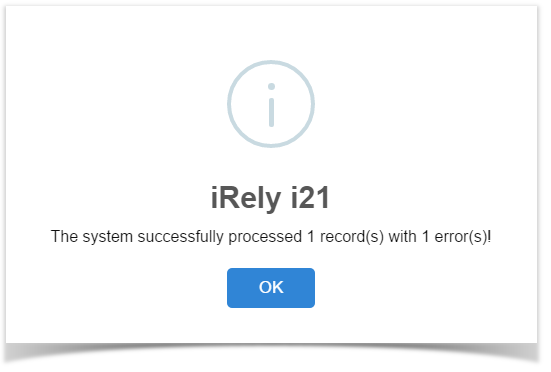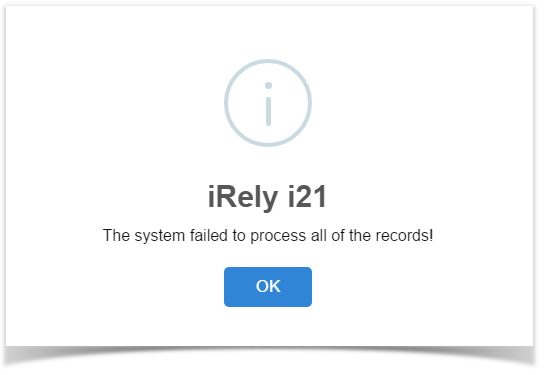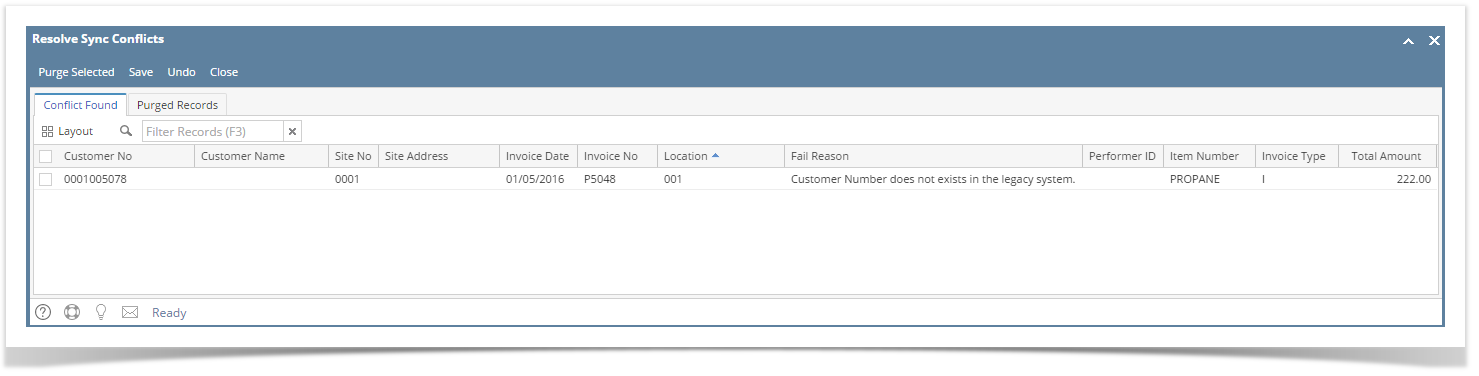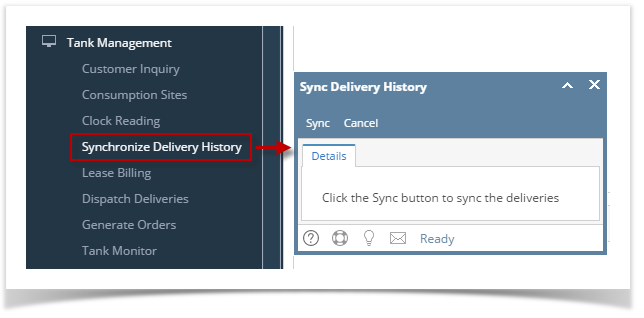- Prerequisites to this process:
- The Consumption Sites record should be properly set up.
- The Clock Reading used in the Consumption Sites should have a valid clock reading record.
- Origin Invoice has been posted with a validConsumption Site.
- Origin Posting creates the delivery record for the Consumption Sites record to be synchronized.
- Delivery Record is shown in the tblTMCOBOLWRITE table. Below is a sample data.
 Image Added Image Added
- On the Menu panel, click the Synchronize Delivery History menu. This will open the Sync Delivery History screen.
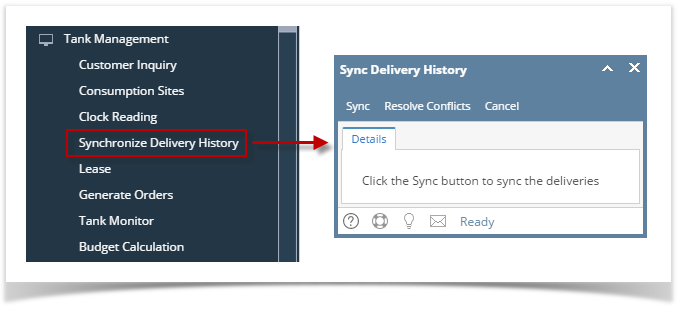 Image Added Image Added - Click the Sync toolbar button to proceed with the sync.
- Syncing Records process message will display. This will determine the invoice date that the system currently syncs.
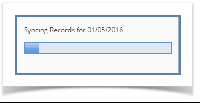 Image Added Image Added - Once the process has been completed, an alert message about the outcome of the process will be displayed. Here is a sample message.
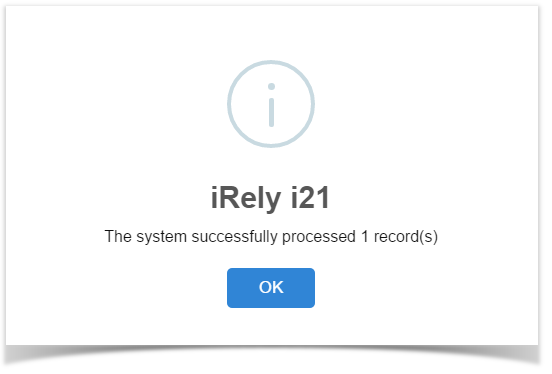 Image Added Image Added
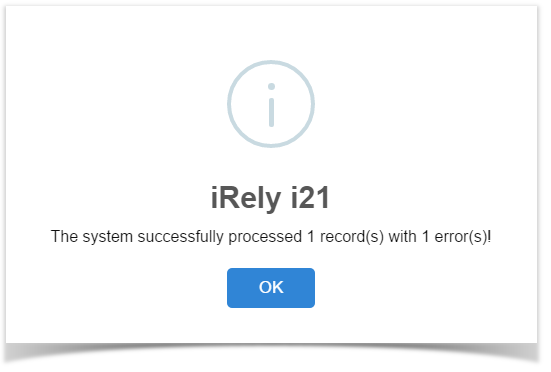 Image Added Image Added
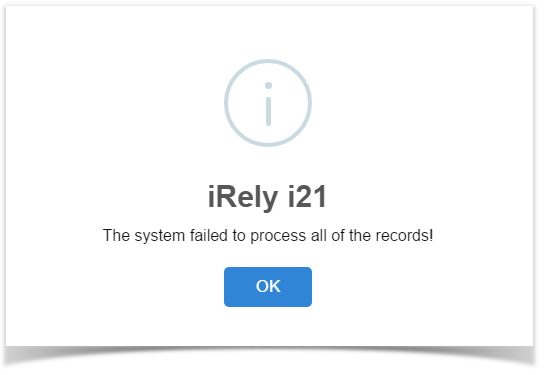 Image Added Image Added - Click the OK button on the alert message.
- If there are records that failed the process, click the Resolve Sync Conflict toolbar button in the Sync Delivery History screen. This will open the Resolve Sync Conflicts screen which lists down all the records that failed the synchronization process, as well as the reason for its failure.
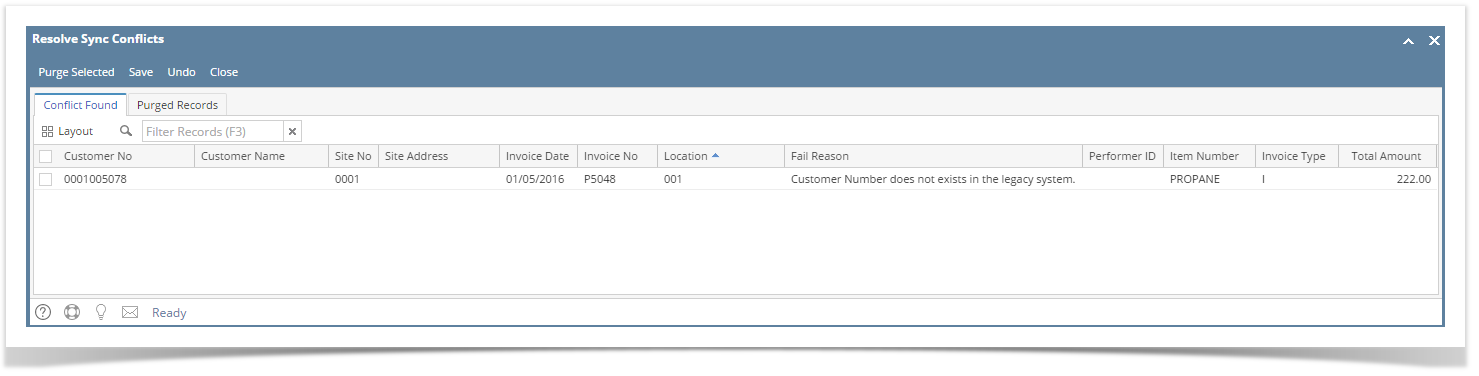 Image Modified Image Modified
|