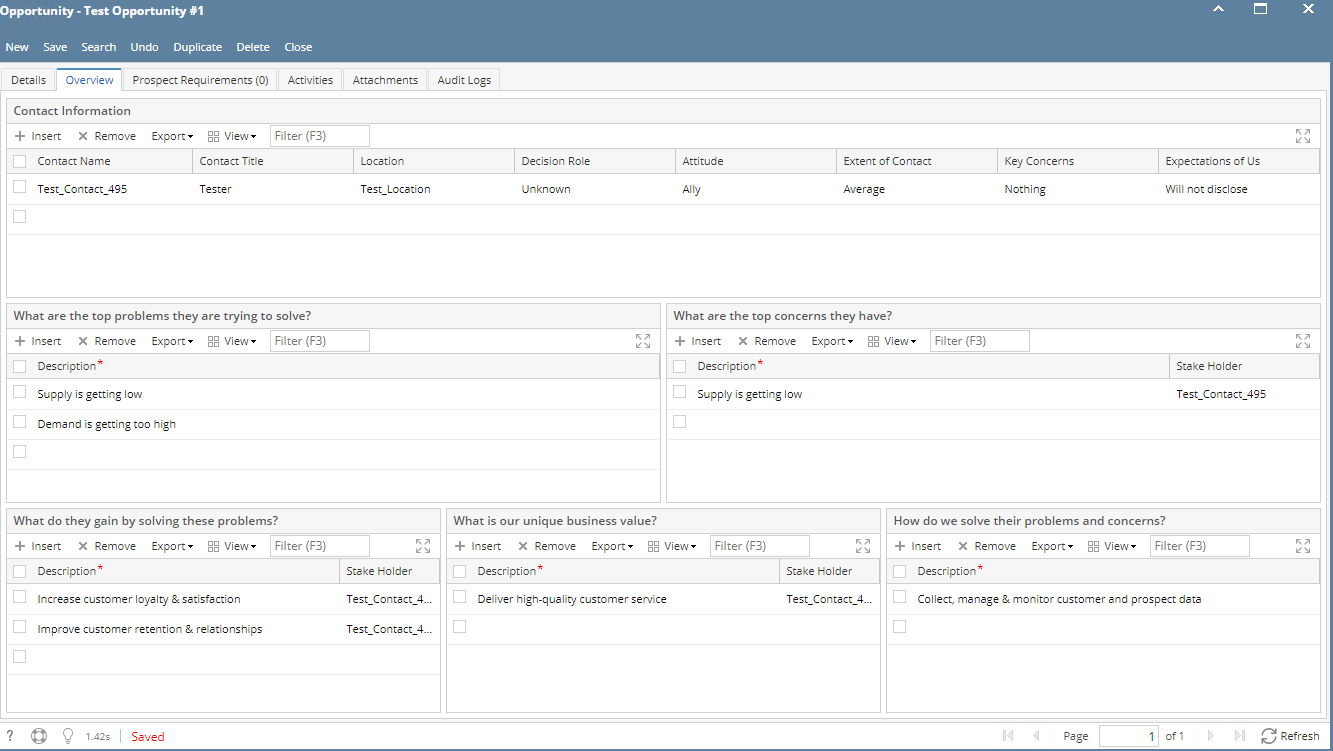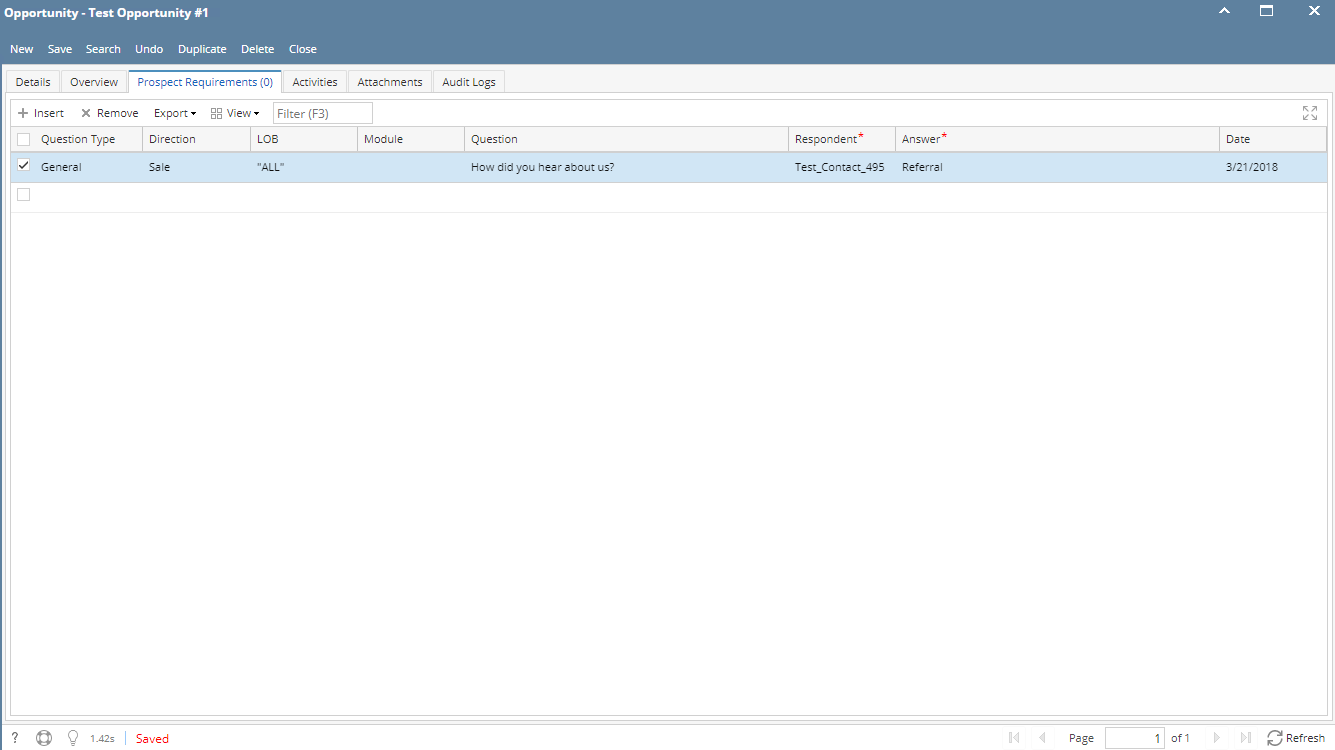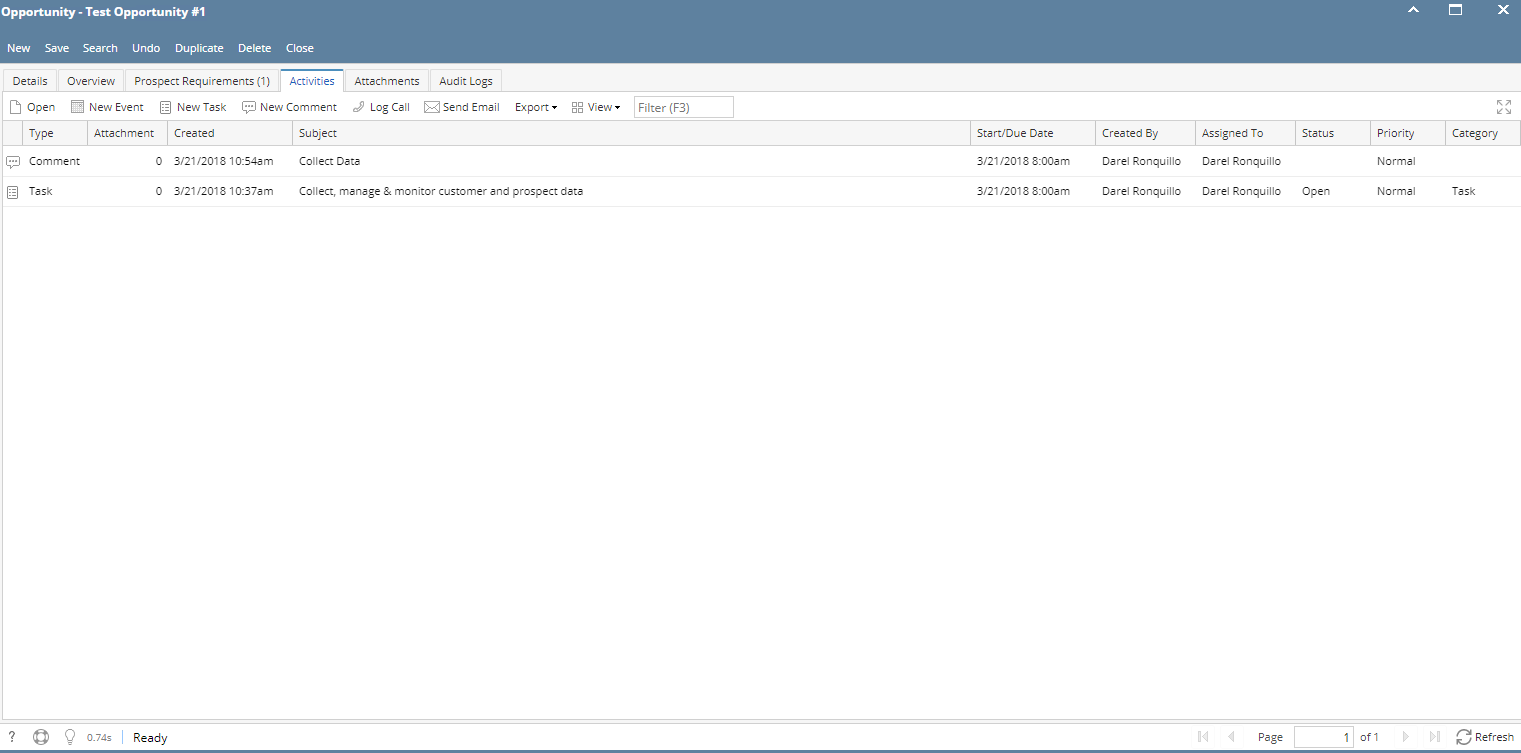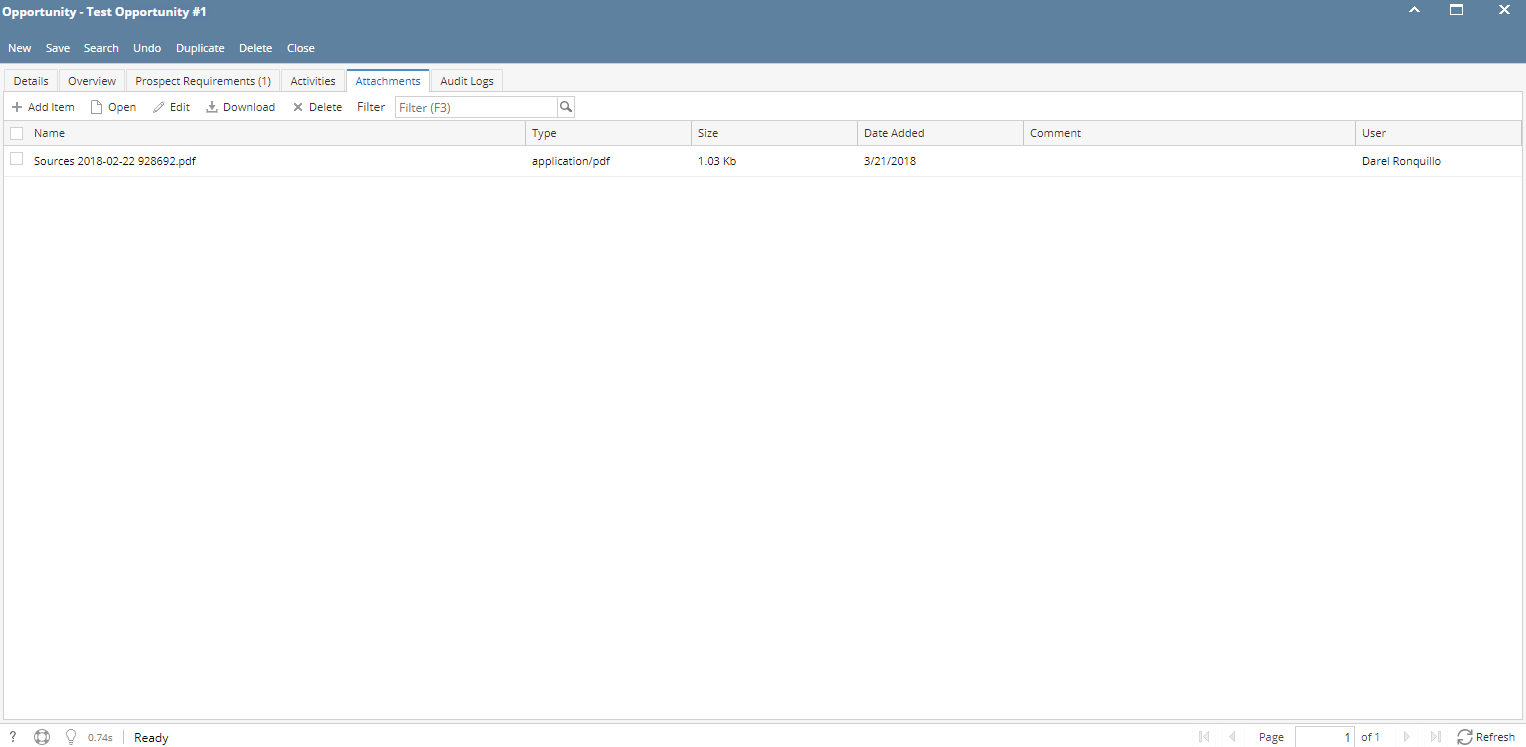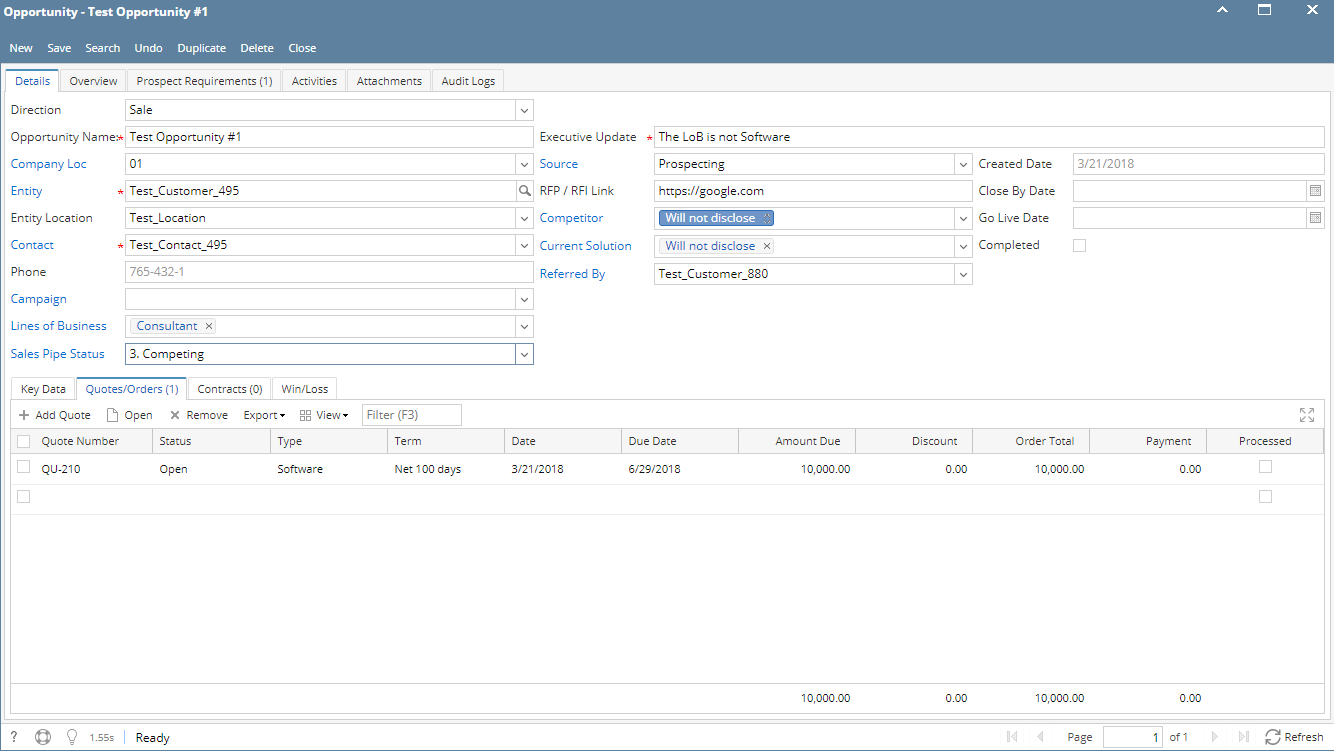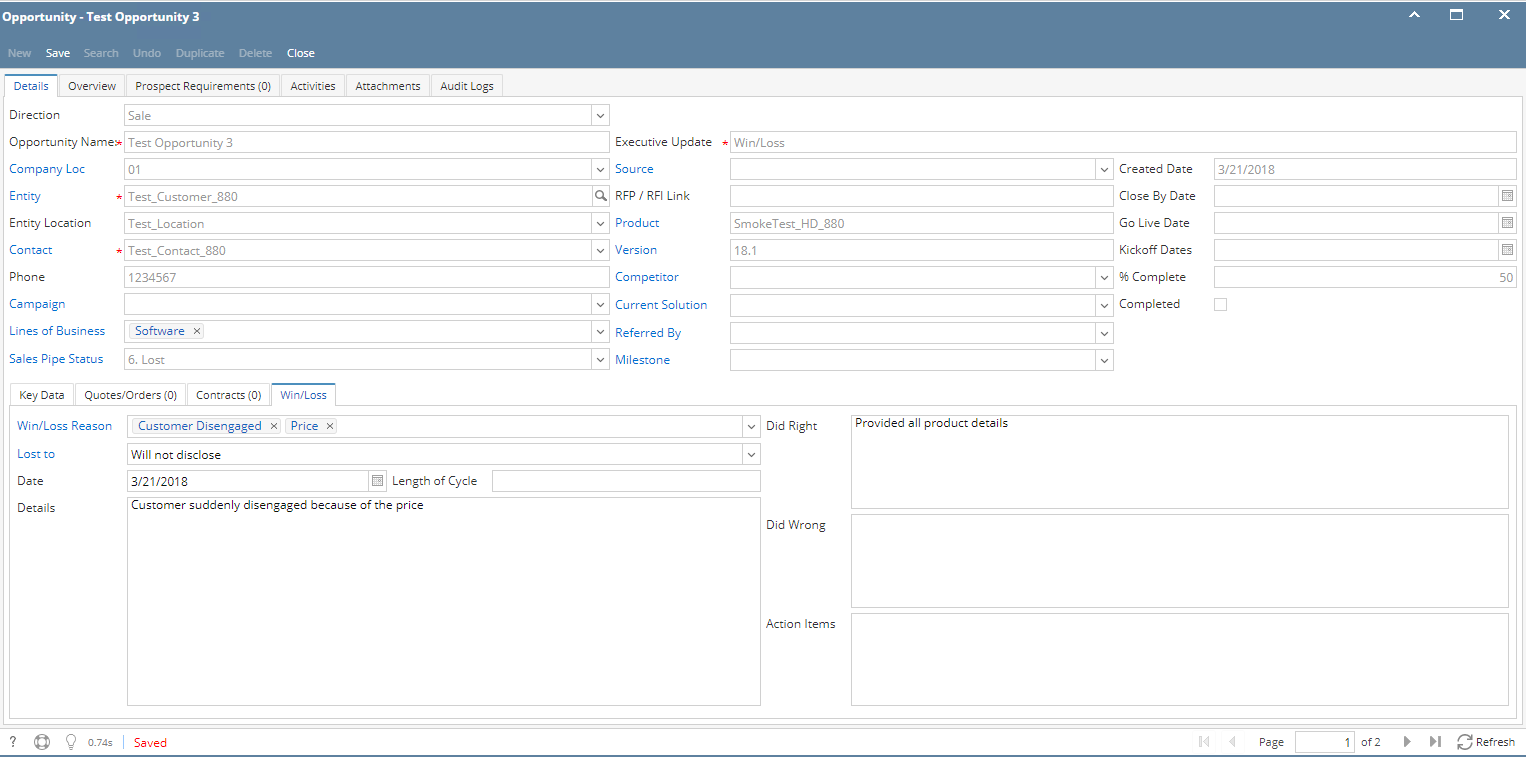Page History
...
5. To add data under Key Data tab, go to Key Data tab then input data and save
...
7. To add data under Overview tab, go to Overview to Overview tab then input data and save.8. To data under Prospect Requirement tab, go to Prospect Requirements tab. Select Question Type/Question, Responded and input your answer then click Save.
*Respondent and Answer are required
9 8. To add an activity, click go to Activities tab. Click New Event, New Task, New Comment, Log Call or Email then proceed. Save the opportunity.
109. To add Attachments, click Attachments tab. Click Add Item button then select attachment to be added. Save the opportunity.
1110. To add Quotes or Orders, click Quotes/Orders tab. Select quote/order number from Quote Number grid drop down. User can also create new quote or order, click Add Quote button then proceed. Save the opportunity.
1211. To add Contracts, click Contract tab. Select contract number from Contract Number grid drop down. User can also create new contract, click Add Contract button then proceed. Save the opportunity.
1213. To add Win/Loss details, click Win/Loss tab. Provide the details of the Win/Loss then save.
User can now view this opportunity in Win/Loss Analysis tab:
*text - denotes required field to create an opportunity