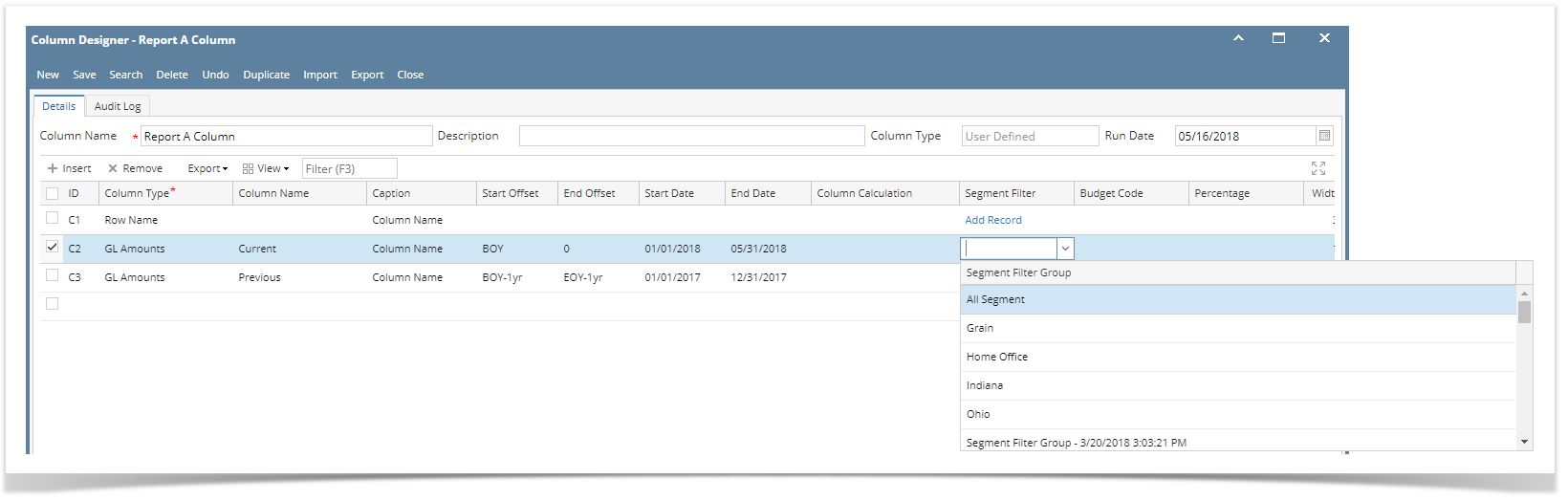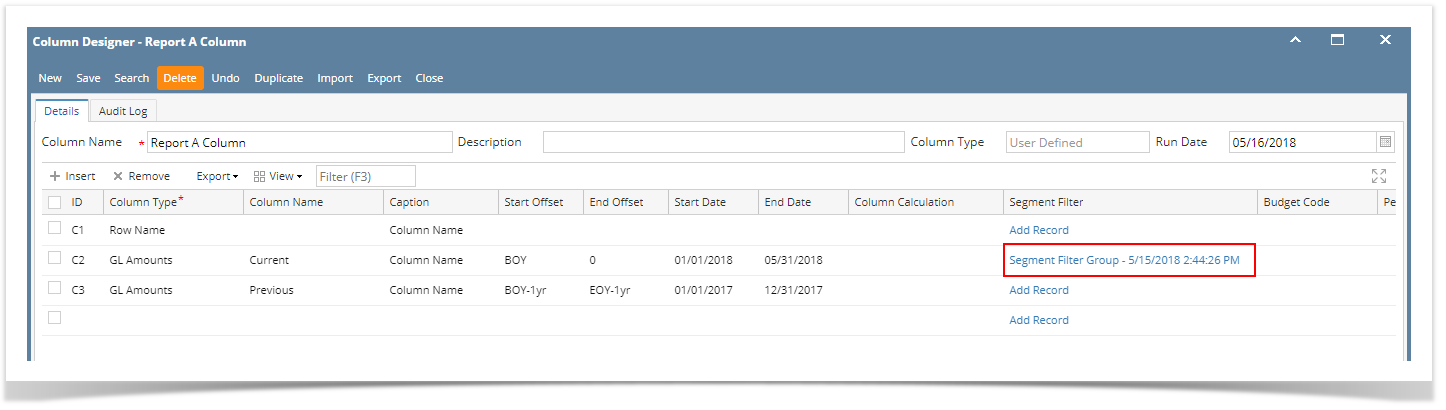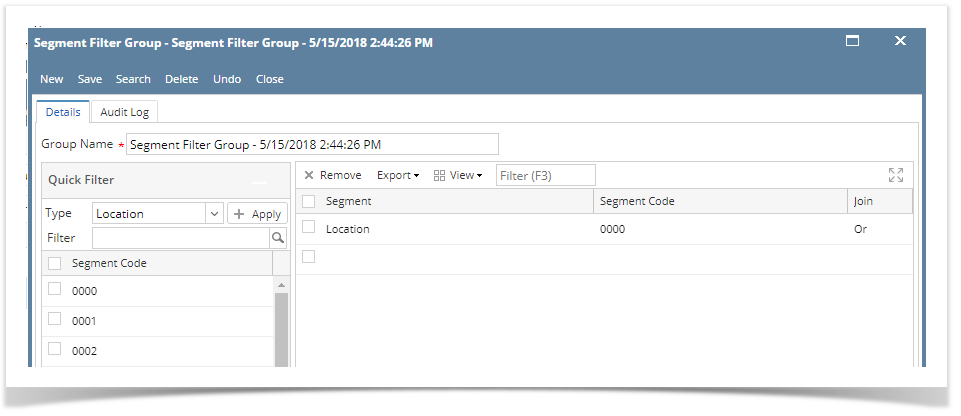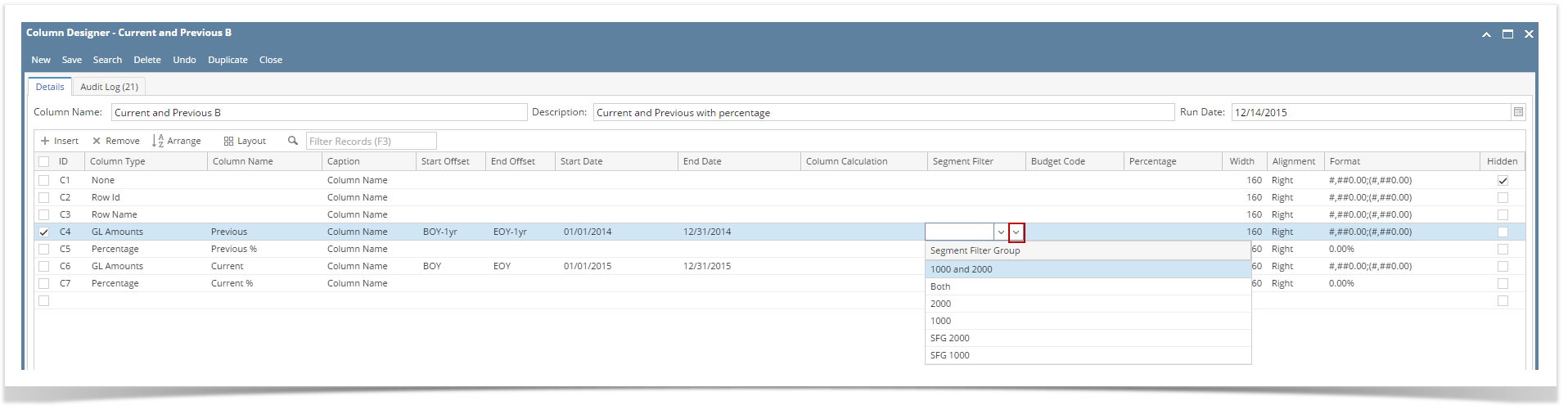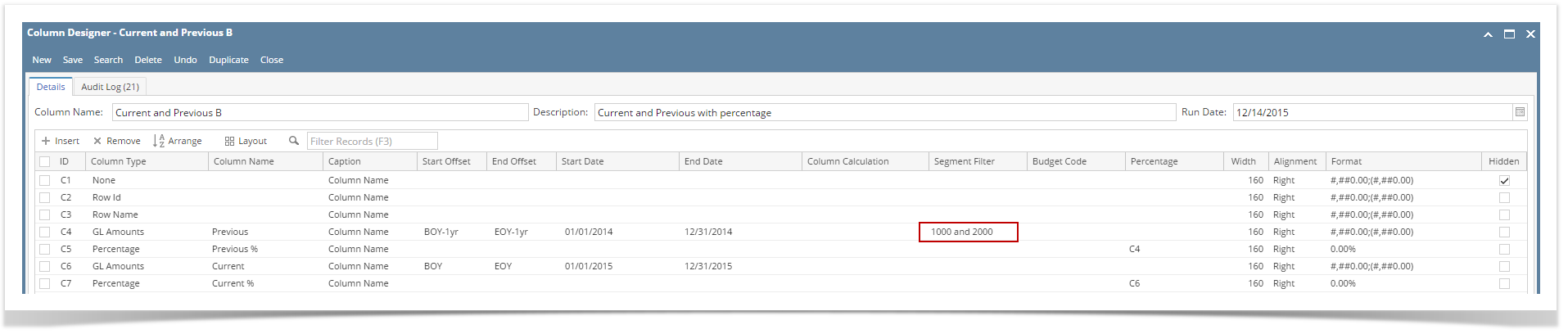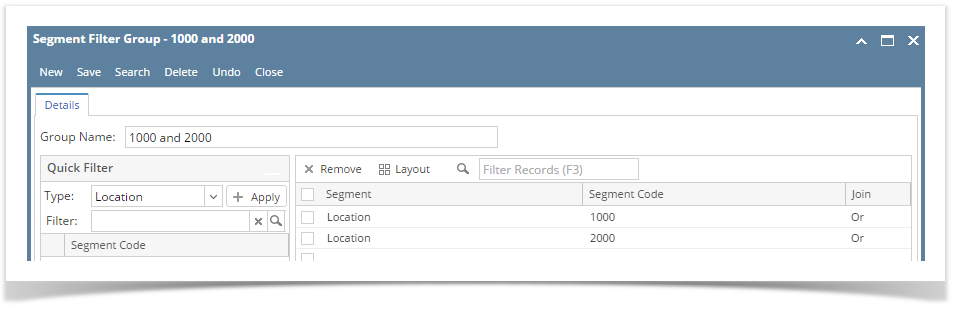Page History
...
- Beginning Balance
- Budget
- Credit
- Credit Units
- Debit
- Debit Units
- End Balance
- GL Amounts
- GL Trend
- Units
- Place your cursor on the Segment Filter field. A dropdown button will be shown. Click on that button. The Segment Filter Group combo box will be shown.
- Select a Segment Filter for the column.
- Save and close the Column Designer screen.
- When printing a report using this column designer, the specific column will be filtered by Location 1000 and Location 2000 as configured.
| Expand | ||
|---|---|---|
| ||
Follow the steps below on how to assign Segment Filter to a column.
|
| Expand | ||
|---|---|---|
| ||
Follow the steps below on how to assign Segment Filter to a column.
|
Overview
Content Tools