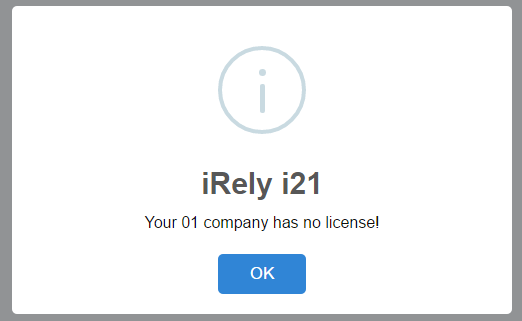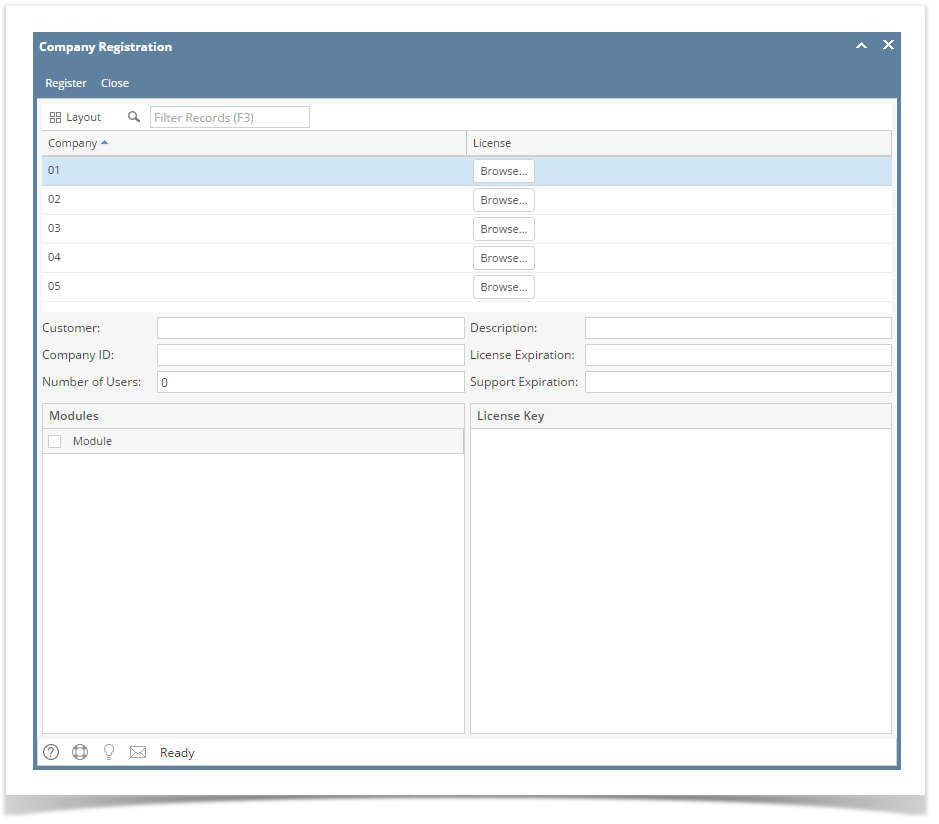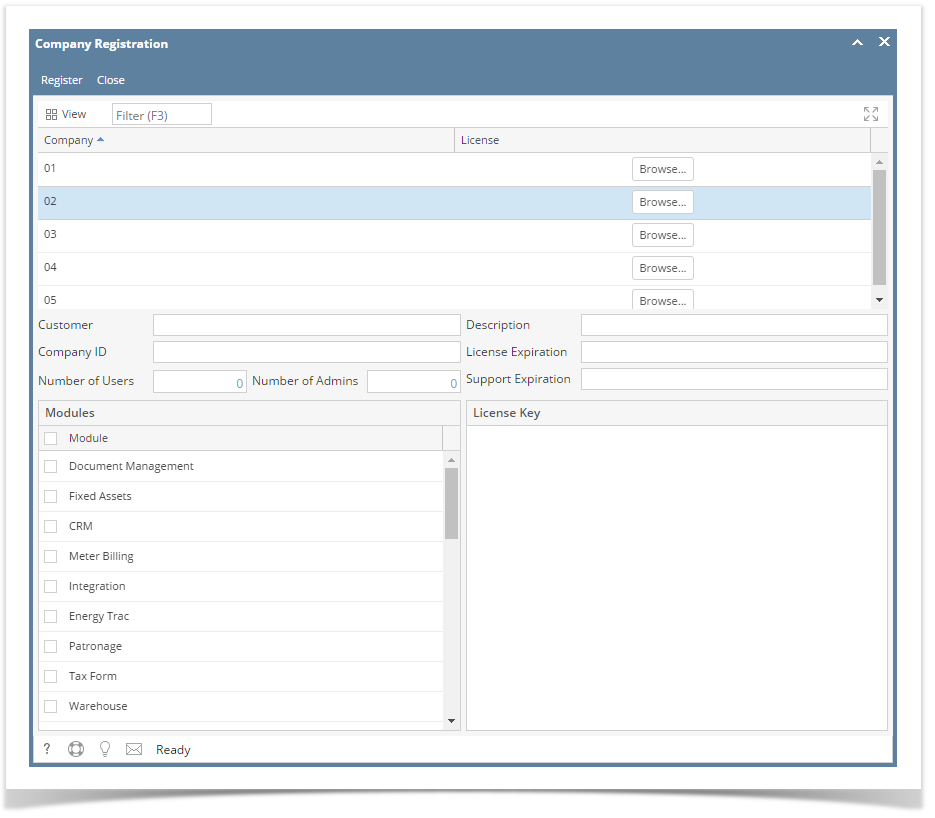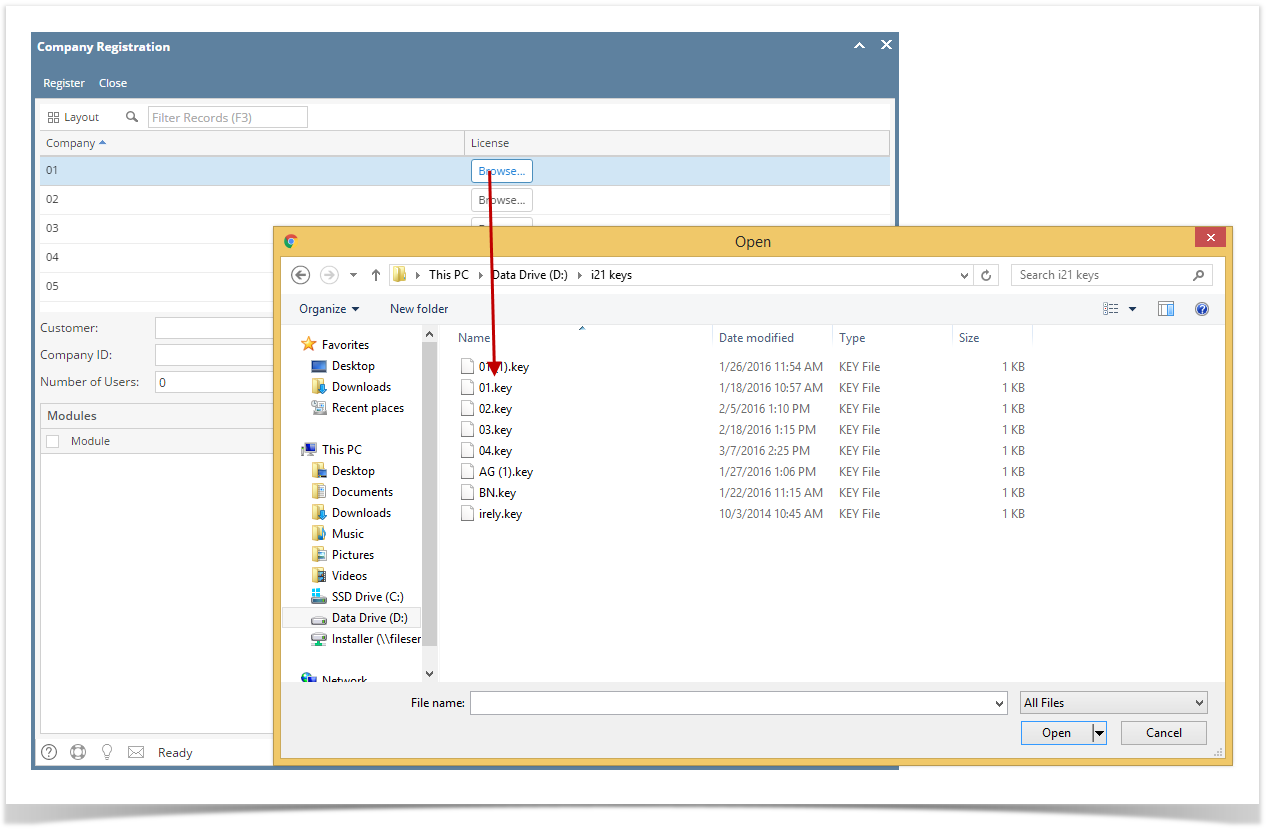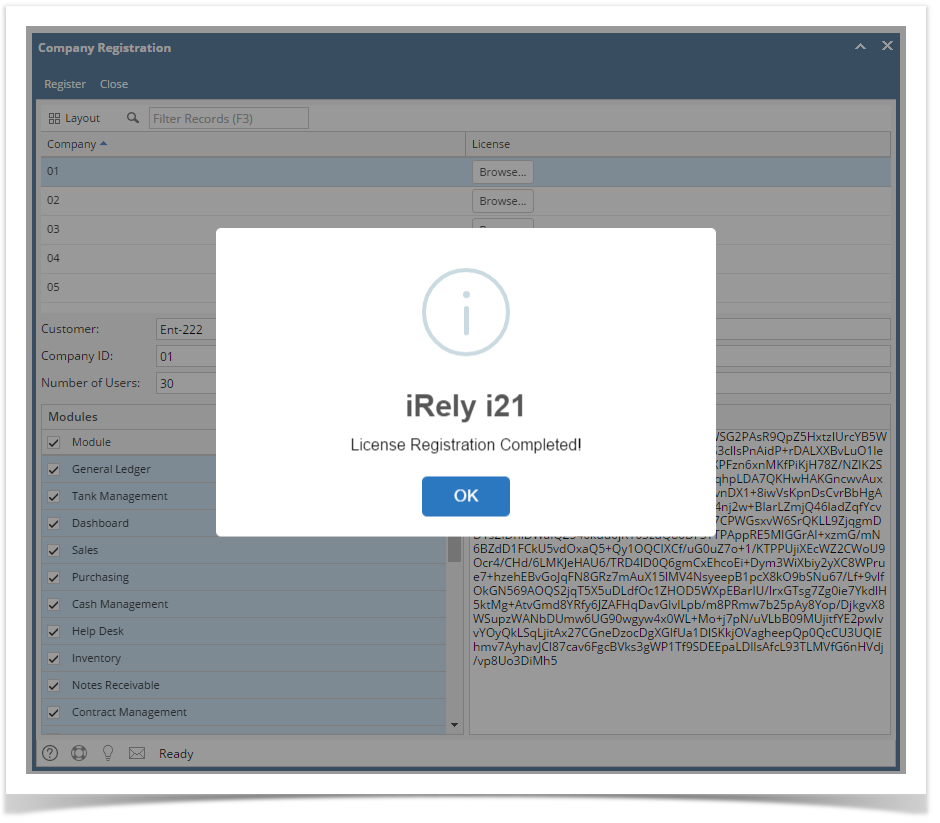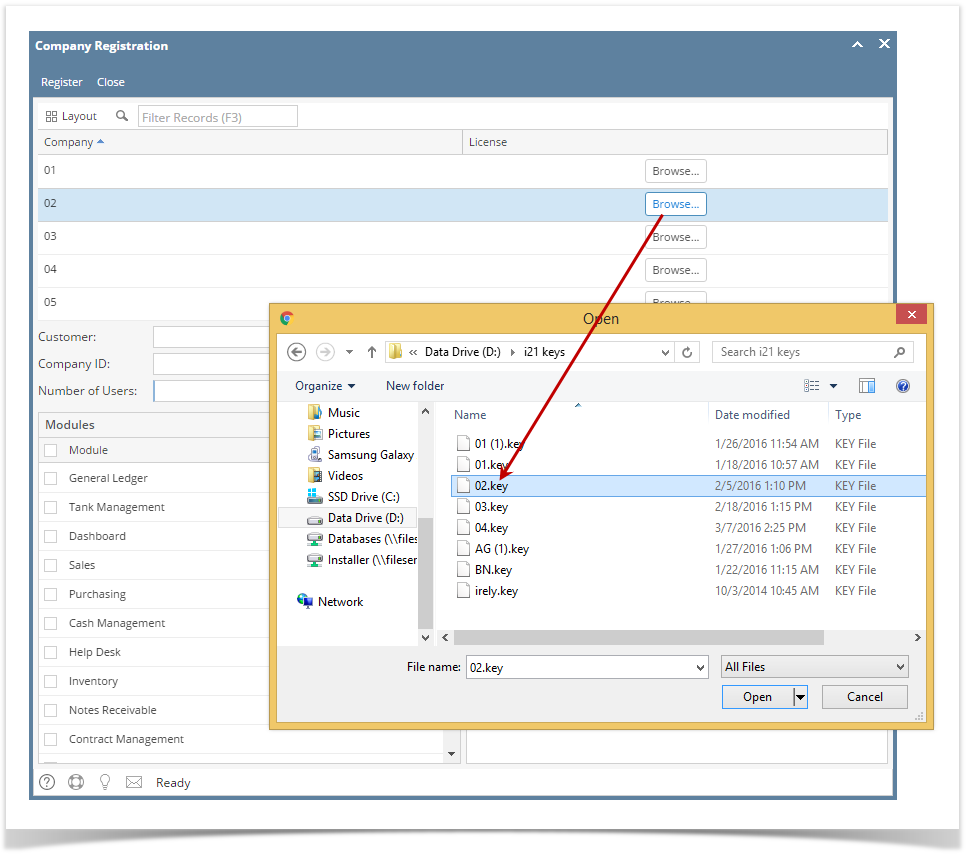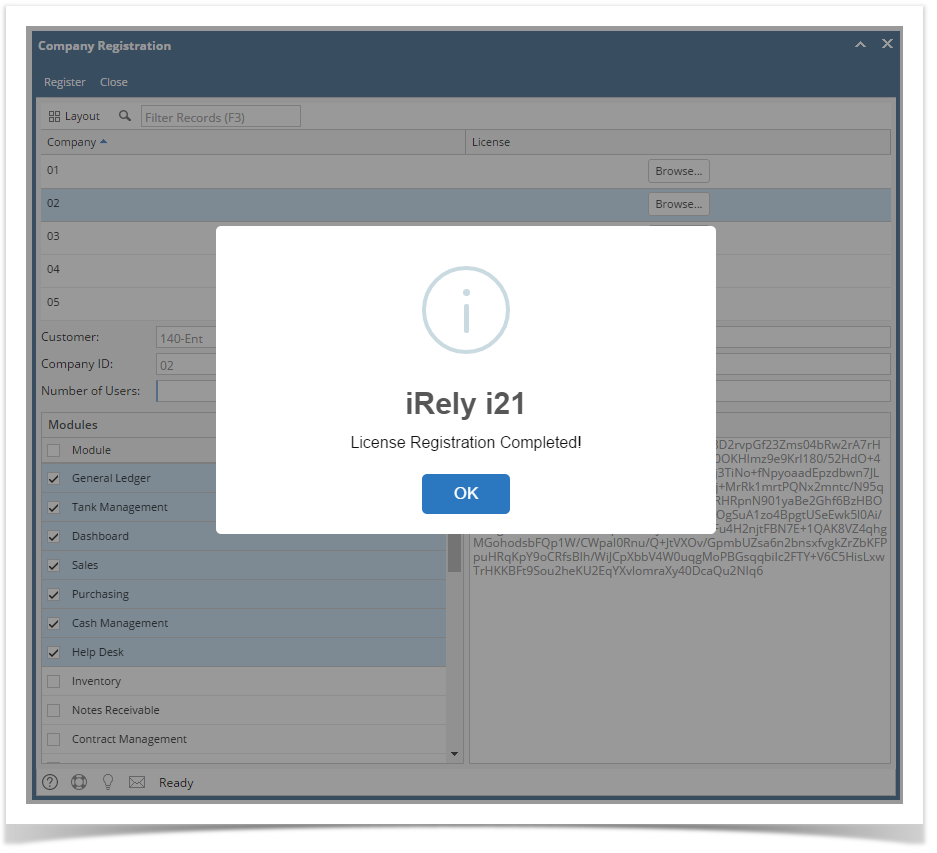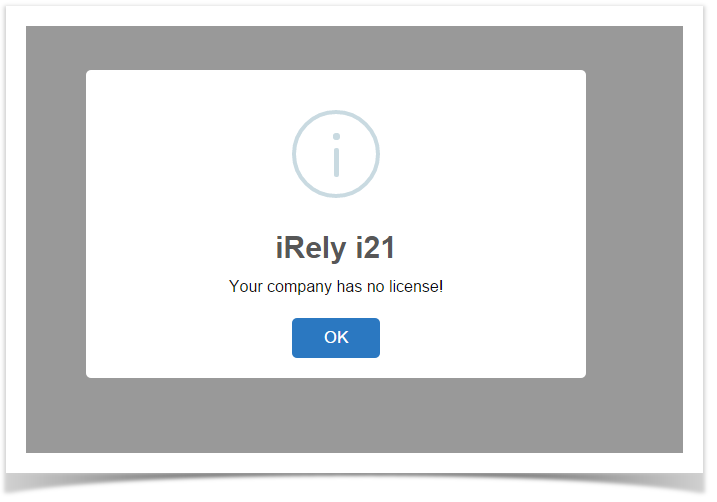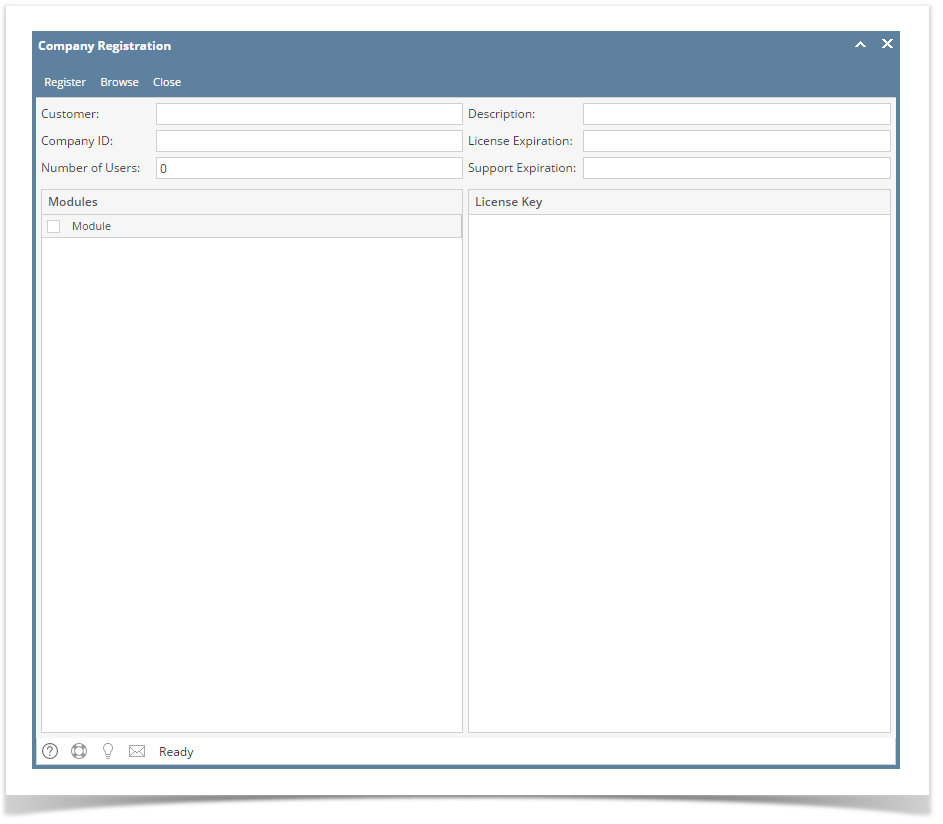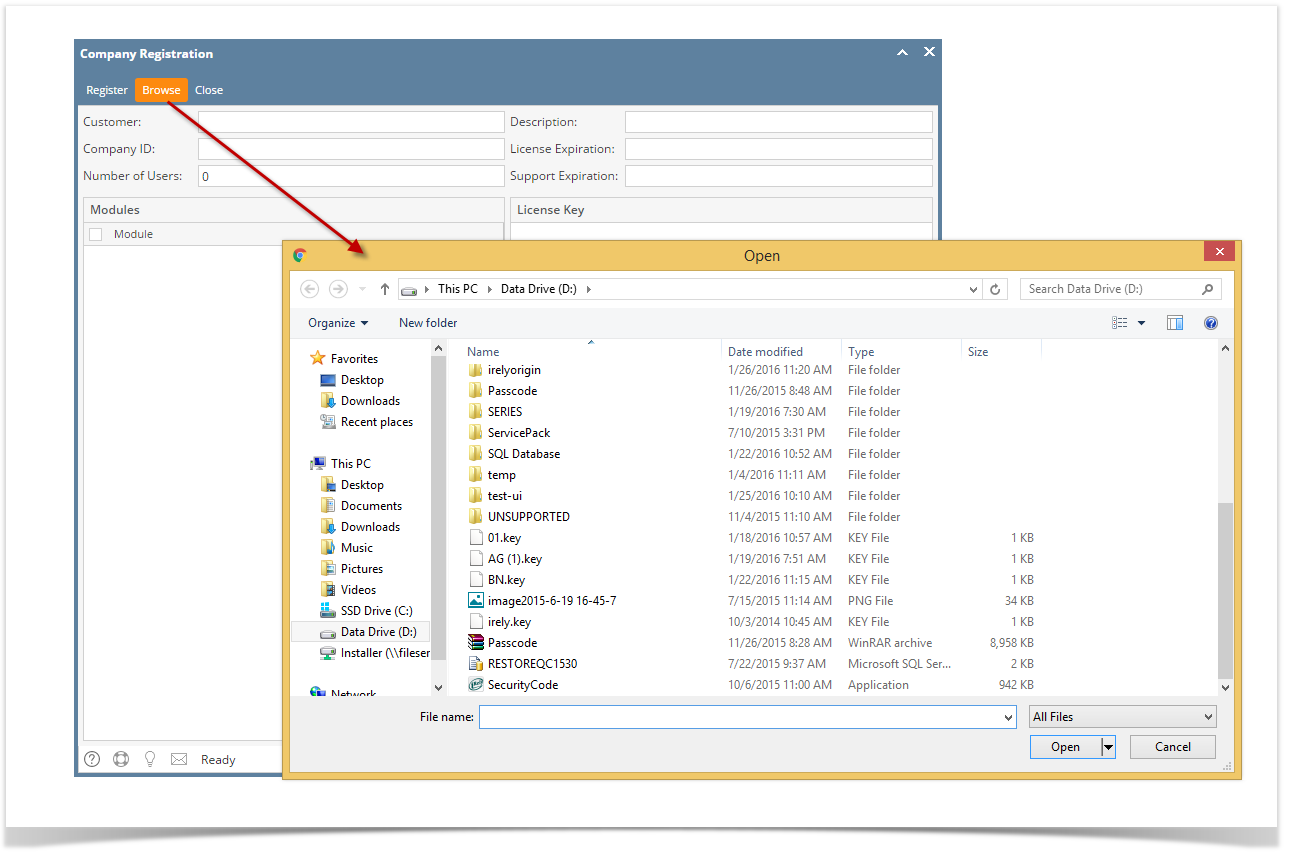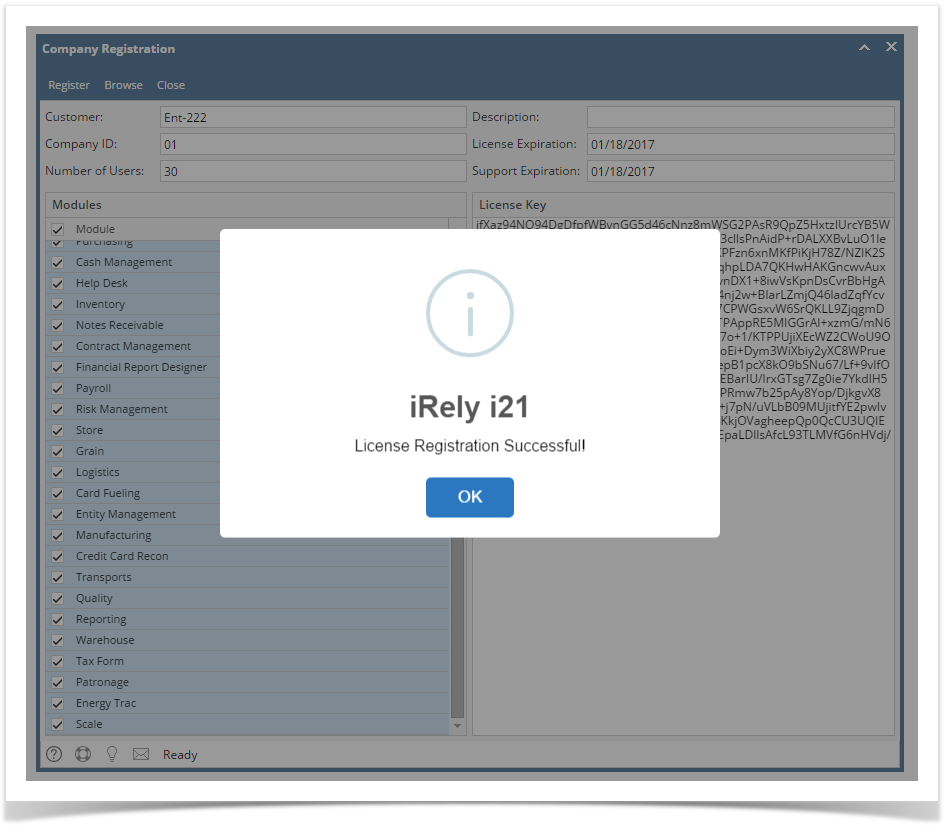Page History
...
- Login an admin user that was created or imported for the company.
- If the company has no license yet, this message will appear:
Note though that if the user is non-admin, he/she will not be able allowed to see the Company Registration. - Click OK button to dismiss the message box and move to Company Registration screen. If there are multiple companies, all will be listed in the top panel.
- Click the Browse button on each company and locate the license key file. Note that, you can register multiple companies at the same time by selecting the keys generated for each.
- Click the Register button. This message will show upon successful registration:
- Click OK button to go back to login screen.
...
- Login an admin user that was created or imported for the company.
- On user’s menu panel, go to System Manager folder then click Company Registration.
- Click the Browse button on each company and locate the license key file. Note that, you can register multiple companies at the same time by selecting the keys generated for each.
- Click the Register button. This message will show upon successful registration:
- Click OK button to close the screen.
| Expand | ||
|---|---|---|
| ||
Here is the first way to register the company license:
Here is the second way to register the company license:
|
| Expand | ||
|---|---|---|
| ||
|
...
Overview
Content Tools