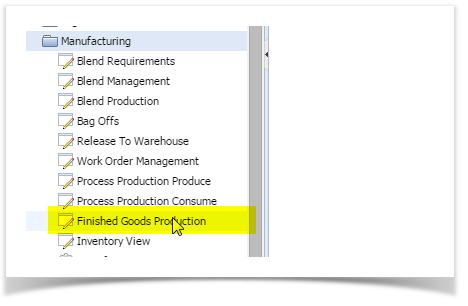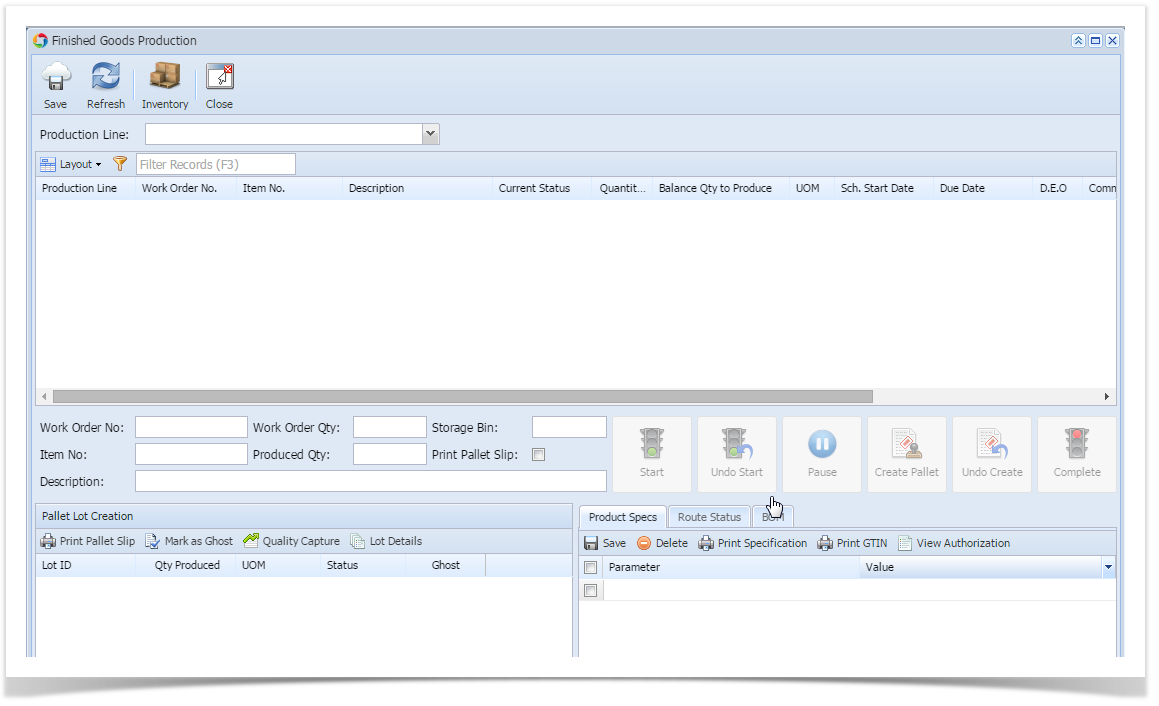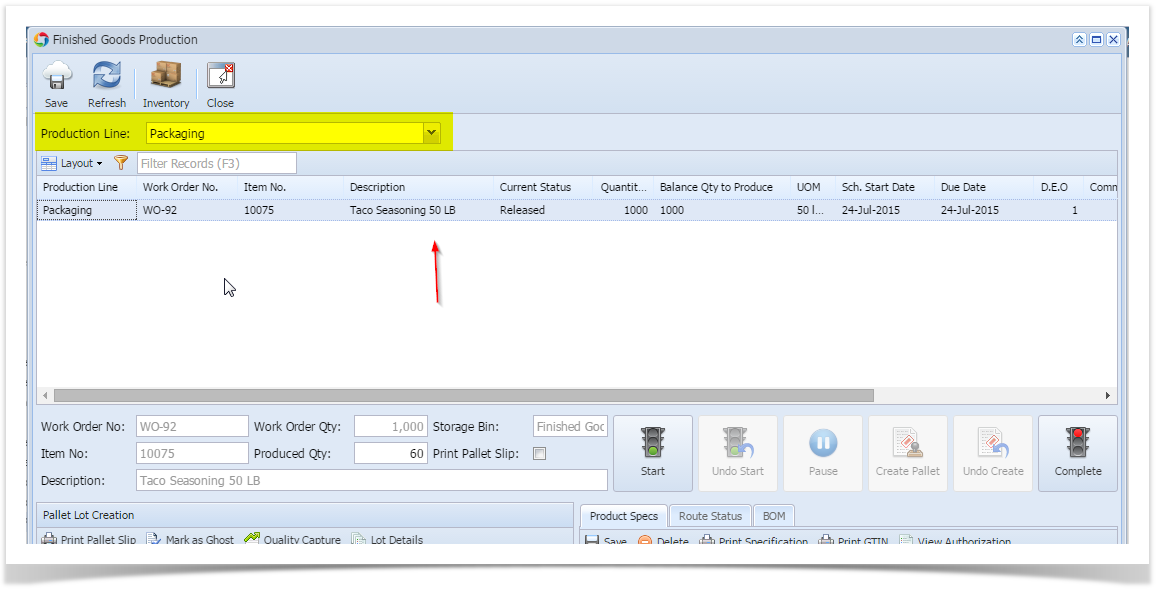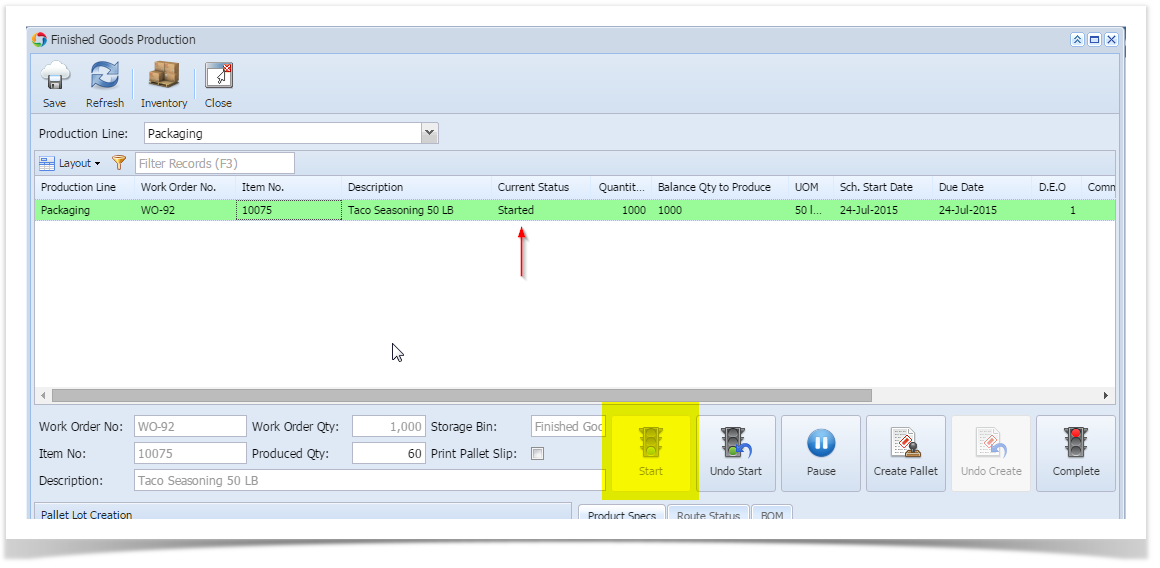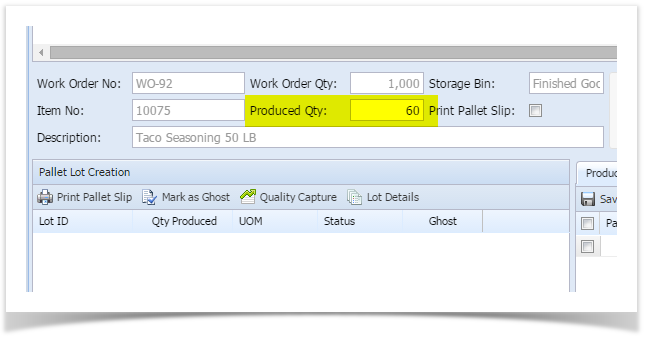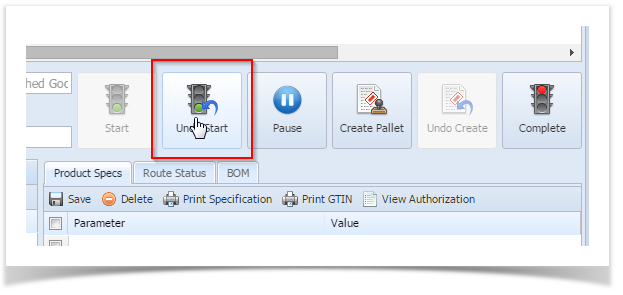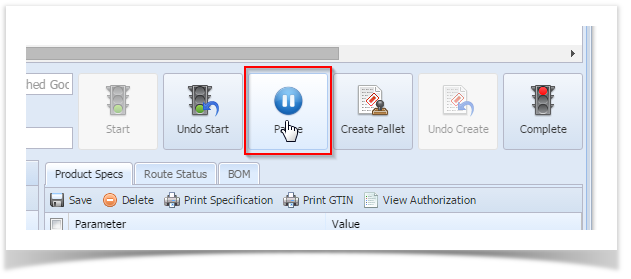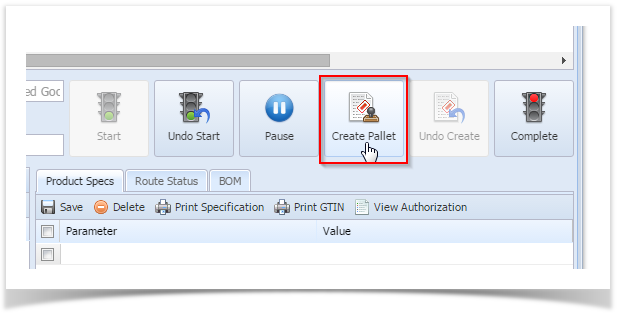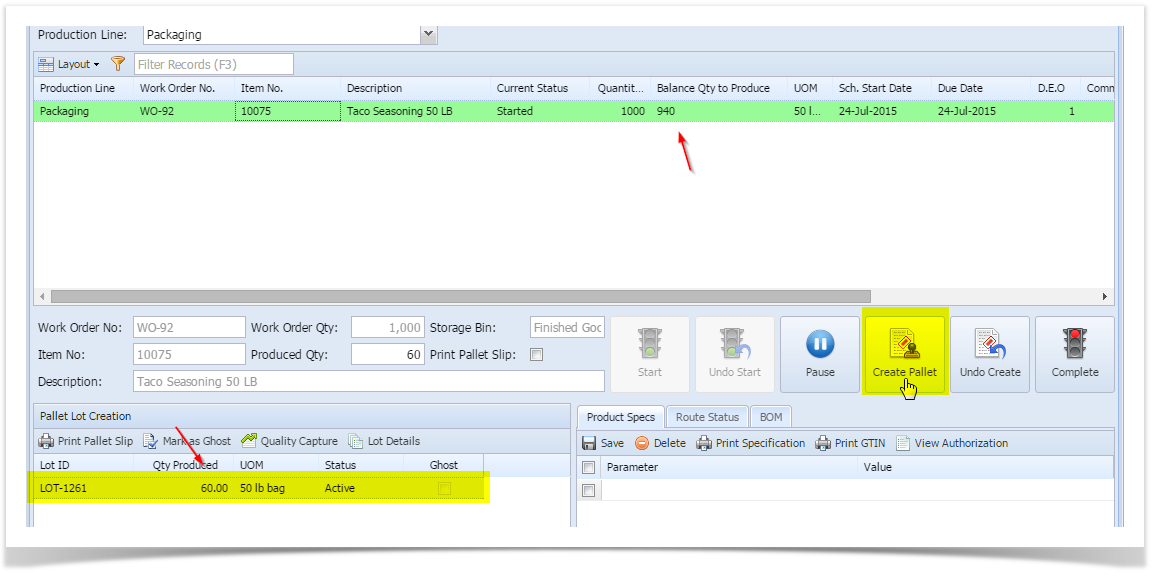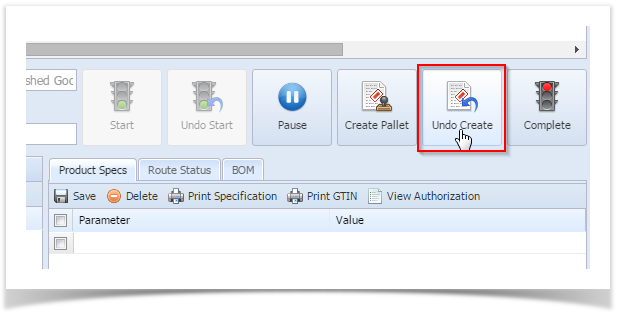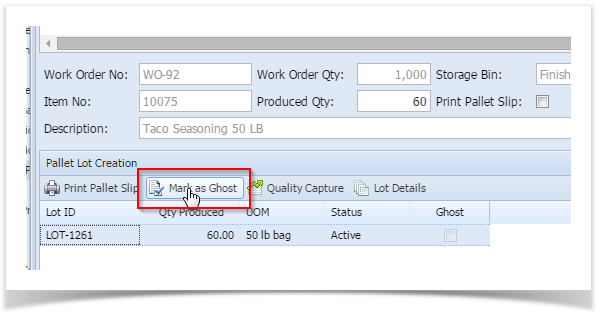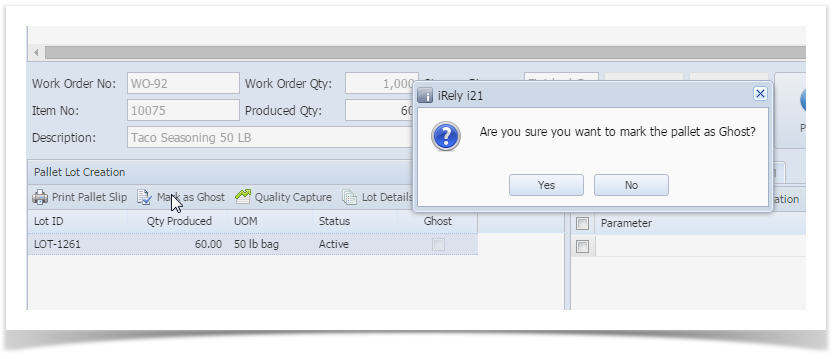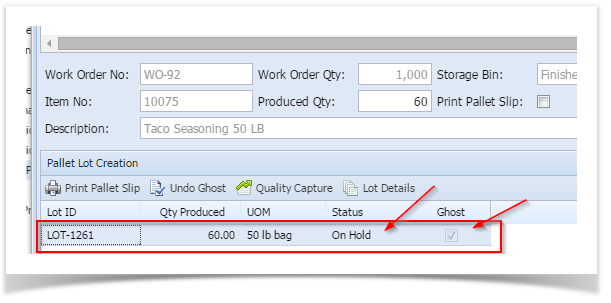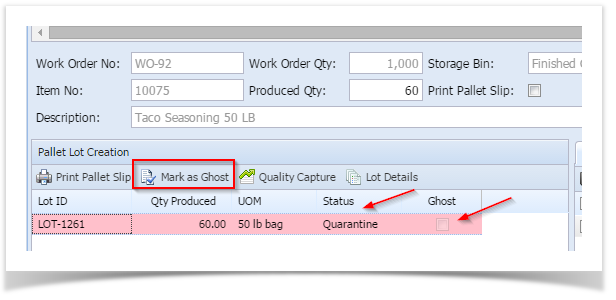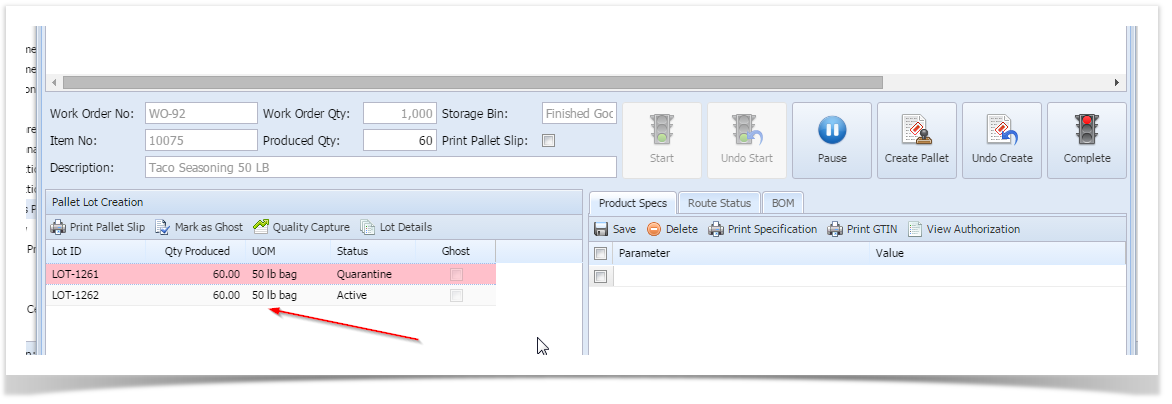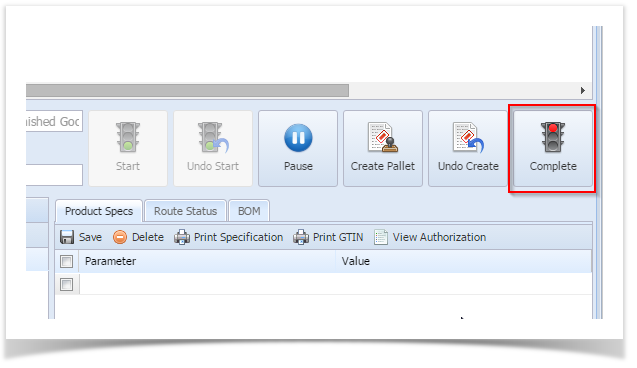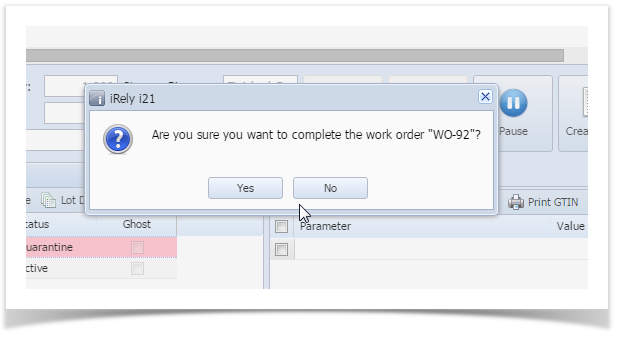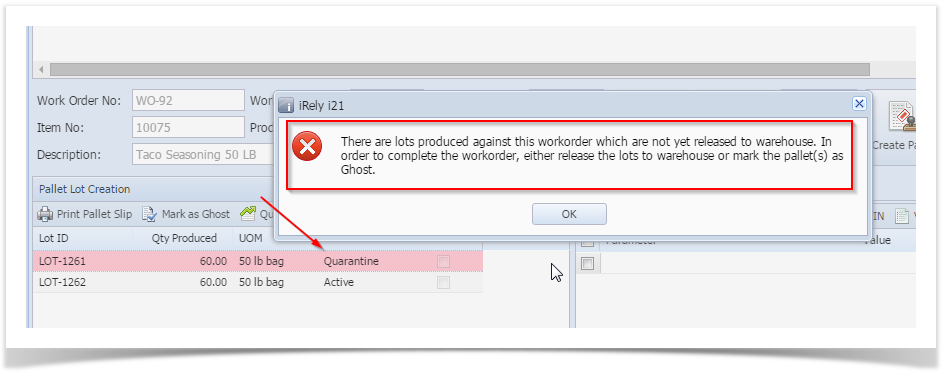Page History
- Open Finished Goods Production under Manufacturing Folder.
- Finished Good production screen will open
- Select the Production Line and WOs if any will load.
- Usually Work orders will display in Released State.
- If not started, click on Start button to start the Work Order. The status of the WO will be "Started".
- Produced Qty will show the value based on calculation in Item Maintenance. It is the multiplication of Cases Per Unit with Unit per Cases.
- If you have started the WO by mistake, you can always Undo by clicking on Undo Start button.
- If you want to pause the started WO, then you can click on Pause button.
- Click on Create Pallet button will produce pallet based on "Produced Qty Calculation"
- After you click on Create Pallet button, a pallet/lot will be created as shown below. Based on produced qty, balance qty will get calculated automatically.
- The status of the lot depends on the value of the attribute named "Produced Lot Status". If the value set is ACTIVE, then lots produced will be Active. If set as Quarantine, then produced lot will be automatically set as Quarantine.
- If you produced a lot by mistake, then you can always undo it by clicking on Undo Create button. Undoing will make the Qty of the lot as zero and the lot will not show anymore in the Lot grid.
- If a lot produced was a waste and of no use, you can mark it as Ghost by selecting the required lot and clicking on Mark as Ghost
Status of the Lot will be On-Hold and Ghost check box will be ticked automatically, stating that the lot is marked as Ghost and also the button Mark as Ghost will display as "Undo Ghost". Undoing Ghost will make the lot as Quarantine. - Then you can continue to create pallets.
- If you wish to complete the WO, then you can click on Complete button.
- Before completing a WO, all the lots need to be in Active state. It can done by releasing the lot to warehouse. Whichever lots are waste, can be marked as Ghost. Else, the below message will display.
- After finally all the lots are made active, click on complete button to complete the WO.
Overview
Content Tools